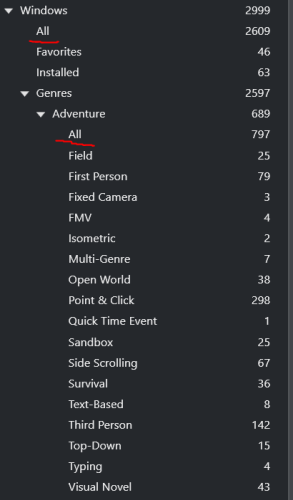-
Posts
5,209 -
Joined
-
Last visited
-
Days Won
18
Content Type
Profiles
Forums
Articles
Downloads
Gallery
Blogs
Everything posted by C-Beats
-
WHOA WHOA WHOA! Why is my name listed SECOND!? C-Beats and LaunchRetroGirl just rolls off the tongue SO much better! ;D
-
When importing make sure the "Combine similar ROMs" (or something similar, the only one that says combine lol) is checked and this will be done automatically. If you don't have this and later want to combine games just select each game you want to stack together, then right click and select "Combine Games". It'll ask you in a pop up which should be the primary, just pick the one you want then press ok.
-
What the heck am I!? Chopped liver!?
-

Install Launchbox barebones - no games automatically found
C-Beats replied to xsvtoys's topic in Troubleshooting
Turn off the automatic imports (Tools > Manage > Storefronts) and then save and close LaunchBox. Delete the \\LaunchBox\Images folder and then go into \\LaunchBox\Data\ and delete everything EXCEPT Settings.xml. Should give ya what you're wanting. -
Add x:Name="ReleaseYear" onto the border at line 2107 Then add the following after the closing TextBlock tag (</TextBlock>) on line 2169 (put your cursor after the '>' sign press enter and put the following code on a new line) <flow:FlowBadge Margin="{Binding Converter={StaticResource ScaleConverter}, ConverterParameter='30,0,0,0'}" BadgeName="Achievements" DataContext="{Binding ActiveItem}" Height="{Binding ElementName=ReleaseYear, Path=ActualHeight}" /> Can adjust the margin how you see fit. Just remember you can't actually change default theme since we overwrite it on startup. Have to copy default to a new folder, name the copy folder, then make the change to the files in that folder. Then in BB change to THAT theme.
-
No need. If you stick you cursor just under where the play button is and before the grid images start to appear there is an invisible slider there. You'll know you hit it when the cursor changes look. When it changes hold down the left mouse button and drag up or down to resize.
-
Code change in the works for the first beta release by looks of things on my end. I don't work that side at all to really have any better timeline for ya, but yes it's been looked into and code will be changing in an effort to correct the issue.
-
NOPE! I mean the build process I do uploads it, but I don't put the values in the log. Not giving up anymore information though. Might get labeled a snitch around here and we can't have that...
-
Where the fun in it if we can't throw in a few surprises here and there! ;D
-
I'll have to test and see what's going on there. Thanks for bringing it up!
-
First check your \\LaunchBox\Updates folder for older installers. If that doesn't work contact support and they can get ya a link to whatever version you want.
-
We always use relative pathing when possible so not entirely sure what you're referring to
-
Don't I wish... lol Good news! You now have what I like to call "Quality Control Experience!" Use it to net ya that dream job! ;)
-
Been that way for as long as I've been on the team at least (least the intent).
-
If you have premium and aren't seeing them in LB check the video playback engine, and if you didn't allow Klite to install. If you're using WMP for playback the codecs to play Steam videos for example aren't on your computer by default and that pack puts them there for you so video works. We're hoping to get another video playback choice in the next cycle to kinda smooth out these edges with WMP/VLC since migrating to .NET 9
-
Has always been this way (or was intended to). We found a bug last release cycle that made them work when they weren't supposed to and squashed it. I'm just the messenger, be gentle! lol
-
-
The way the Platform Category View works is if the item selected has any children you go down a level and traverse them. If you're adding playlists under the console like that you need to create an "All" playlist as well and then you can enter it via that. See my Windows tree for example I have those ALL playlists there because you cant select the items above them directly in Big Box. If I click All in LB OR the item above it the same game list will show, so in LB they aren't super useful, but are required in BB navigation. In BB we'd really have no way when you pressed "Select" to know if you wanted to enter at the level you're on, or go down another level, so it was decided you always go down a level when possible.
-
btw it's completely safe to delete that plugin after using (with LB closed). Don't need it to maintain anything
-

launchbox doesn´t work on a network (remotely)
C-Beats replied to vitorusp's topic in Website/Forum Support
-
I looked into the issue people are encountering running LB from a network location. It seems we've hit a snag with a known issue with the latest version of the .NET runtime. We're assessing how best to correct and will let you know when we do.
-
@WarkaStrong I dropped a plugin that should help:
-
I wish... I have a similar problem. Currently the only way is to just import those "games" and then hide them in LB. Then they fall off the list and since their hidden can be forgotten and brushed under the carpet lol
-
I built a simple old school plugin to help in the matter. If you download the attached file and then extract it to your \\LaunchBox\Plugins folder (not in any subfolder) when LaunchBox is CLOSED and then open LaunchBox. You'll have a new menu option at the bottom of the Tools menu that says Correct Completed => Progress Migration. Click that and you should be good to go. This plugin is SUPER rudimentary and just looks for the old completed flag and if the game has it sets Progress to "Done / Mastered" (without quotes). It WILL overwrite anything that's currently in there and there is no undo. Should get those that lost their data into a better state though and allow them to start enjoying the new Progress field. CompletedCorrection.zip
-
- 9
-

-