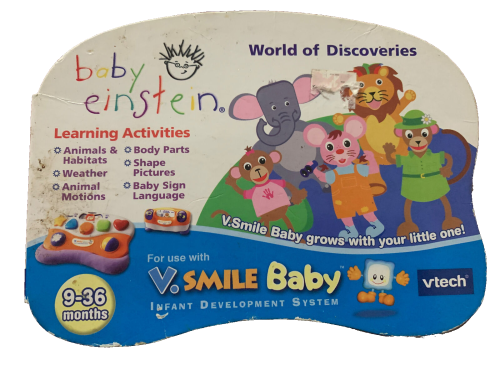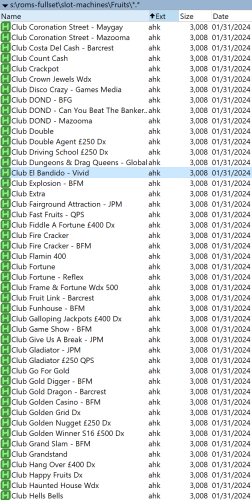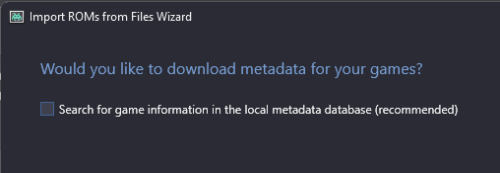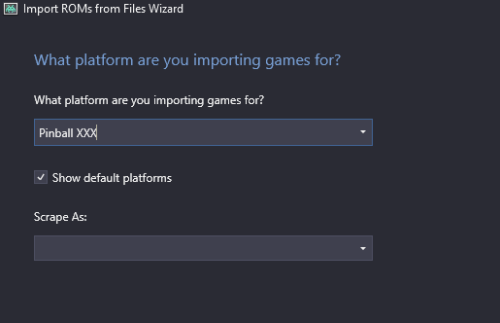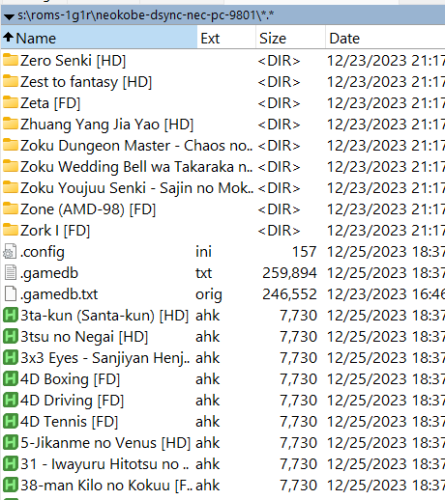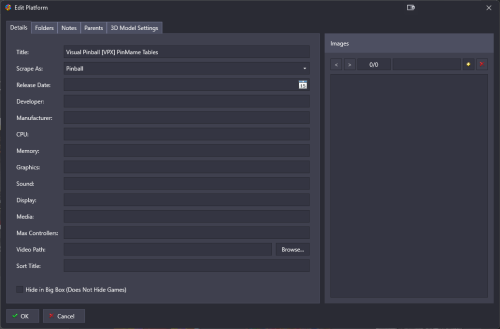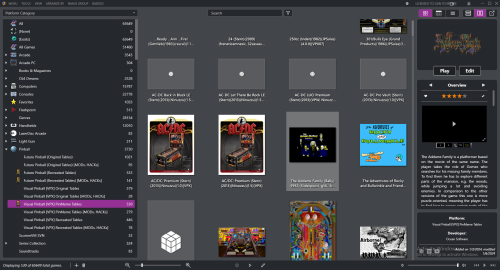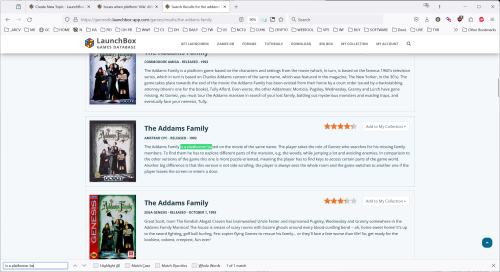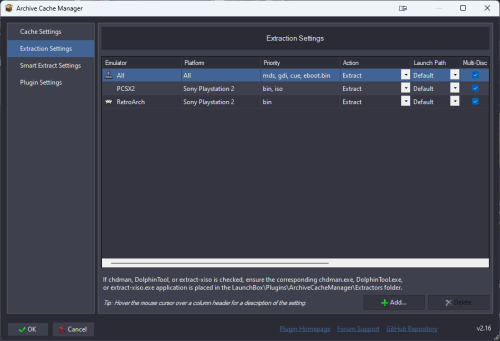dsync89
Members-
Posts
86 -
Joined
-
Last visited
-
Days Won
1
Content Type
Profiles
Forums
Articles
Downloads
Gallery
Blogs
Everything posted by dsync89
-
Hey there, can anyone create clear logos for the following two V.smile system? Currently setup the platform perfectly but is missing the clear logo, thanks!
-
Some of the controller layout I did for my Vewlix Control Panel for various Emulator and Platforms. Let me know your thoughts on it? The color scheme I used adapted to the LEDBlinky profile that I created for that said system. Already did a bare bone layout for 80+ platforms, now adding device and controller images on them. Currently undecisive on which background to use, I started with red which is the original cleanest layout I could find online I think gray filter looks good too hmm. Red Background Gray Background
-
Discovered this amazing control info layout tool called CPWizard and I immediately migrate my DrawIO figure to it! Like how the result turned out! Illustrating MAME and Sony Playstation platform! Noticed how even the button color scheme matches LEDBlinky! Too bad I can't find the same Black/Gray Vewlix Diamond control panel layout as the background. That's the best vector image I could find.
-
Thanks Thanks for sharing the Google Drive link! In case anyone is interested to easily import these games to LB, I created a AHK scripts (and generator) to easily double-click and run. And you can simply import these AHK files directly to your Launchbox without having to import them one by one! Requires AHKv2. Download the generated AHK files below: https://github.com/dsync89/mfme-fruit-machine-ahk-gen-toolkit/tree/main/out
-
Hey guys, sharing my experience of using PinUp Popper for nearly three weeks in comparison to BigBox. Overall, PinUp Popper smokes Launchbox in every way possible when it comes to speed and consistency. Otherwise BigBox is still the king in terms of theme customization. PinUp Popper is a frontend for Virtual Pinball, but it can be used to add other systems as well. I first tried it out on pinball tables, but soon I also migrated all platforms from my Launchbox XMLs to it just to see how well it perform when the library is > 65k. For these reason, I'm still switching back and forth between them whenever I feel like it. Feature BigBox Score PinUp Popper Score Frontend Startup Time Slow Very Fast O Memory consumption Very High Low/Normal O Media arts display support on multi monitor Superb with fallback/priority for different media types if one is not found thanks to third party plugin like [Third Screen] O Normal. No media art fallback. So if a media art is not found, then it will show nothing Theme support Very rich, with global or per platform theme view support. Example are grid view, list view, text view, etc. O Only wheel view is supported Detached wheel support No Wheel can be displayed in separate screen to make the primary screen cleaner O Learning curve to add a rom Very low O Very high Wheel scrolling speed Fast Very fast, with inertia O Attract Mode Controls Rich. Wheel spins when randomizing a game. Support random to a game in a platform, or across different platform. O Normal. There is no fancy transition or wheel scrolling animation. Just instant switch to another game. No control whether attract mode stays in a platform or across another platform. Wheel scrolling consistency Normal. Sometimes wheel scrolling is jerky Very Fast O Video load time Not consistent and jitter. Sometimes a video load instantly, sometimes not. Very Fast. All video load almost instantly. O Auto-playlist population speed It will take a while to load a dynamic playlist, especially when there is more than 500 games Very fast. The amount of games in an active SQL playlist does not affect the loading speed at all O
-
Is there anyway to ask LB NOT to scrape any metadata for platform such as Pinball? I've already unchecked the following options but it still attempt to check for some pinball tables against LB gamedb.
-
Wow thanks for the detailed writeup on how you use this @HisokaRyodan! Glad my script benefits your setup. I am typing this on phone while on the go so allow me to answer your first question since I’ve tackled that problem already. Indeed there could be different media types for a game and I actually generated a 1G1R (one game one Rom) DAT and used Rom manager to run against the complete collection to just select a rom for each title. Eg if a title has HD and FD, it will select it instead of both. I could share the DAT or even upload the whole 1G1R collection that I had generated based on this DAT to archive.org if you’d like to try it out. I did heavy programming to make sure the workflow is as smooth as possible, and did some logic to select the right media for the game. Though it might missed out some titles that need to be weed out manually. You probably figured out already that the boot media selection is based on the .gamedb file that has a list of all bootable media. If you’re interested to feedback on these titles we could collaborate on this to refine the .gamedb and I can fix the game that require a certain boot order. FYI I also followed this methodology for other NeoKobe set like 8801, Sharp X1 and x68000 🙂. I could read and understand a bit of Japanese too and enough to get me through some error during boot. But it’s excited to know someone that is studying Japanese and also well verse in English!
-
A solution for dealing with games that have no art
dsync89 replied to walter10h's topic in Collections and Builds
Exactly! I've been doing the same for Pinball platform since not all of them has screenshots. -
Thanks for the feedback! Yea those 1g1r criteria are entirely auto-generated and I might be missing out some set preference or separation. But overall I think the logic is sound. Let me know if you have other thoughts on the selection criteria and how to improve, I could modify the script appropriately.
-
@update: BTW my AHK script will handle the multi disk game and load them appropriately since it will lookup all possible detected media from the generated .gamedb.txt file and setup the right media config based its order. Hence you might find some game require reordering the media source if it doesn't boot. Let me know if you'd like to contribute and I'll help out !
-
Thanks for the feedback! My previous old script will do the extraction and restructure that 9801 set to [Game title] folder instead of [Publisher] -> [Game title]. With the latest I decouple it and left it to rommanager instead and you could use ROMManager that uses DAT to restructure. If you find it difficult you can try to copy/paste a certain game folder then run the following scripts. Just to test if you see `.gamedb` file and its AHK. Try to run the following in the right order: gen_gamedb.py: Generate a .gamedb.txt file which contains all the boot source media types for each game titles. gen_gamedb_with_overrides.py: Override .gamedb.txt with the entry in gamedb/gamedb_overwrite.txt to override the default boot order. gen_ahk_files.py: Generate AHK files for each game to run it. add_keymapper_to_ahk.py If it's correct you should see the following files in your rom_dir.
-
When scraping a platform as 'Pinball', it sometimes scrape metadata for a table from another system if that game couldn't be found in the target 'Scrape As' platform. Example Platform The table `The Addams Family` is scraped from another system It scrape from Amstrad CPC platform for some reason. See the matching description in Overview.
-
Hey guys, I recently derrive and completed a project workflow that automatically generate AHK scripts to run each and every supported Neo Kobe set as follows. As you'd know these Japanese retro computer platform is picky when it comes to boot especially for multi disk games, as they expect the boot media to be inserted in certain order. What's even more complicated is some system such as NEC PC-9801 is notorious requiring multiple different media type to insert to run a certain game, e.g. the high rated Policenauts require you to insert not only CD, but FD/HD as well! This is my first attempt to share any 1G1R Set that I created from custom DAT that also I created, feel free to comment on the work! Currently supporting the following Neo Kobe collection set: NEC PC-8801 (2016-02-25) => NEC PC-9801 (2017-11-17) => Sharp X1 (2016-02-25) => Sharp X68000 (2018-04-26) => Download my D.Sync's Ez1G1R from Archive.org. More will be uploaded soon! Neo Kobe Sharp X1 -> Neo Kobe Sharp X68000 [Uploading...] -> About This Ez1G1R set by D.Sync contains all you need to PERFECTLY RUN ALL Sharp X68000 games from Neo Kobe set without all the hassle in a very systematic way! No more manually select and figure out the path if you just wish to randomly pick up a game and just play! Just double click the AHK and the game should launch straight away! I've done all the hard part so you can just enjoy and discover the game that you might not be able to run before! Also easily integrated with Launchbox by just importing those AHK files! Note: Some game might fail to boot properly unless you specify the right boot order, modify the sequence in .gamedb file. See Contribution section below if you wish to contribute to the list to benefit all! Setup You shouldn't need to configure anything! The `.config.ini` file in the `\roms` folder contains the variable that the AHK script will lookup for settings. It is already configured to use relative path by default allowing you to double click the AHK from the `\roms` folder. Change it to absolute path if needed. Credits These wouldn't be possible if not of the following contributor/tools: @kobushi from http://fullmotionvideo.free.fr/phpBB3/viewtopic.php?f=6&t=1621 for consolidating and sharing this amazing romset! DAT is generated using clrmamepro dir2dat against neokobe set. 1G1R DAT is generated using Retool https://github.com/unexpectedpanda/retool. The AHKs are generated from https://github.com/dsync89/neokobe-retro-japanese-computer-collection-set-ahk-gen-toolkit. All scripts are written by me. Contribution Some multi-disk games especially FD require the disks to be inserted in certain order. I might have missed a lot of them as I only tested some of the popular ones. To contribute to the list, modify the gamedb_overwrite.txt file and submit a pull request to my repo: https://github.com/dsync89/neokobe-retro-japanese-computer-collection-set-ahk-gen-toolkit/tree/main/gamedb Yours truly, dsync89
-
Currently using ex1 x1twin.exe from Common Source Code Project myself. Any idea which command line to use to provide 2 FDD at once for multi disk game? So far the command work for single FD game. Launching the following somehow made the emulator load those 2 files in FD0 slot instead. Most other emulator does support multi rom passing and will mount the rom in the slots in the same order of the provided argument, just wonder why this one doesn't. "R:\ROM-Staging\NeoKobe\NKEmuLite\Sharp X1\Common Source Code Project\x1turbo.exe" "S:\roms-fullset\neokobe-nodat-sharp-x1-fd-out\Battle Gorilla [FD][X1turbo]\Battle Gorilla (Disk 1)[X1turbo].d88" "S:\roms-fullset\neokobe-nodat-sharp-x1-fd-out\Battle Gorilla [FD][X1turbo]\Battle Gorilla (Disk 2)[X1turbo].d88" Edit: Figured out by myself, had to modify the ini file and insert those path before launching
-
Just created a repo that generate AHKv2 script to launch the x68000 floppy disk, supporting specifying disk boot order and without relying on other frontend. Check it out if you're interested. You can either run those AHK file themselve, or import it to LB then create an emulator for AHK v2 and pass the ahk script there. Edit: Newly updated repo that is more universal and support many other Neo Kobe collection set: https://github.com/dsync89/neokobe-retro-japanese-computer-collection-set-ahk-gen-toolkit
- 36 replies
-
- 1
-

-
- sharp x68000
- x68000
-
(and 2 more)
Tagged with:
-
Updated those AHKv1 to AHKv2 scripts to fix an issue where running them via command line/launchbox would not show the emulator, but the script is actually still running. AHKv2 syntax is much more cleaner and clarified than V1 :=)
-
Thanks mate for sharing your AHK script to make it easier to launch these game titles from LB. It was very inspiring and I've incorparate some elements in my scripts. Instead of using a single AHK file and feed in the rompath by LB, I created scripts to generate AHK script per game title to take care of the different boot order/media that might differ for some games. Having an AHK script per game is convenient if one decided to decouple from any front ends (RL or LB) and wanted to double click the old fashion way instead. I've also added scripts to consolidate the set and adding keybindings (global and user specific). What initially started as a script to extract files and organize the game by media types has soon started to grow in features More details in https://github.com/dsync89/neokobe-nec-pc98-ahk-gen-toolkit To sum some of the features: List and group all games by Game Title and Media Type. Extract games in the folder hierarchy of [Media Type] > [Game Title]. There are three folders based on Media Type: [FD, HD, or CD]. You can decide on the location for these media type folders. AHK file per game title allowing you to double click and execute the game directly, without having to use any front end such as LaunchBox or RocketLauncher. You can also easily integrate these AHK files to LB by simply importing the .ahk files, then configure them to launch these fles using AutoHotKey program. User defined keybindings per game to the game AHK files
-
In Bigbox mode, if a key is already mapped to a function in Bigbox (e.g. Exit, Play), and that same key is typed in Search box, it will trigger the function that the key is mapped to. For example, if X is mapped to Exit and I typed 'x' in the search box, that will quit BB instead, which is not what I want. Is there any way to prevent that hotkey from being registered during search?
-
AHK workflow that ON-DEMAND extract, decrypt, mount, and run your PS3 ISO
dsync89 replied to dsync89's topic in Contributions
Yea agreed. This is for those that download PS3 ISO from Preservation Project and have a DAT that maintain checksums for direct disc dump for preservation/archive purpose, but still wanted to play it. I personally chose to go with this route since I would like to have direct dump from the disc itself, and decrypt on demand for those games that I would like to play. -
Hey guys, just created a fully automated AHK workflow that ON-DEMAND extract your zipped PS3 Encrypted ISO (such as the one downloaded from Erista) from remote storage (e.g. NAS) to your local drive, then decrypt and mount to VirtualDrive. Finally start RPCS3 PS3 Emulator. The AHK script is readily integrated with your favorite frontend such as Launchbox! It also work independently by simply double clicking the AHK script. https://github.com/dsync89/rpcs3-auto-decrypt-ahk This is only needed because RPCS3 expect loading a decrypted ROM, instead of giving it disc encryption key and expect it to handle the rest 😛
-
Really appreciate this great effort @Zombeaver ! I'm able to integrate it perfectly with my existing LB library. I've never setup C64 before and this C64 Dreams project of yours really is a plug-and-play solution! I've originally thought of downloaded the No-Intro sets for PP and Disk, but I reckon even setting those up will be difficult and not something like `Retroarch.exe <game>`. Since I'd like the platform to display as the original system name `Commodore 64`, I did the following changes: - Renamed `C64 Dreams\Data\Games.xml` to `Commodore 64.xml` - Renamed `C64 Dreams\Images\Games` to `Commodore 64` to match with the platform names. Several questions that I had in mind: 1) I've set the Hotkey to another key, e.g. F1 in RetroArch but somehow holding it along with other Hotkey doesn't seems to trigger the hotkey function. Not sure if I'm missing anything here. Turns out that Function key does not work as Hotkey Enabler, the default `-` works. 2) Is there any way to disable the trainer/cracks to show up at the beginning? Not sure if using PP or Tapes version will get rid of it. AFAIK PP is the direct dump of the original game which might be copy protected. Thanks again for this amazing effort and looking forward for the next alpha/beta build!
-
Hey guys, just finished creating AHK scripts my PSVita system. The beauty of this method is it saves you having to manually set the argument per game since Vita3K only support GameID for game launch, unlike most Emulator which uses the game file or rom name. You just have to create a new Emulator called AutoHotKey then point it to launch these AHK scripts without further configuration. What's best if if you later decide to ditch Launchbox, you can still double click on those AHK scripts and it will still run! Note that this require the roms to be from NoPayStation PSN games, not commercial cartridge games. Some might even consider using RocketLauncher and using PCLoader module to achieve the same effect, but manually setting for each game, especially when it's 1800+ is so tedious! Hope this will benefit those that have more than 1000 games to import to the PS Vita system! https://github.com/dsync89/vita3k-ahk-generator
-
As titled, is there any way to start randomizing game in Attract mode only after the current video snap has finished playing? The way it works now is it will start to randomly select the next game after a set amount of time. This make sense especially when playing back Platform videos where the duration varies, unlike most game which is set to 30s.
-
This is also pondering me, and I'm still yet to have any workaround for it. Hope we could have a feature to use local metadata instead and skipping downloading it again before media can be downloaded. For now you could also opt for EmuSync and then manually copy those media over LB Media folder, which is way faster, but not as automated.