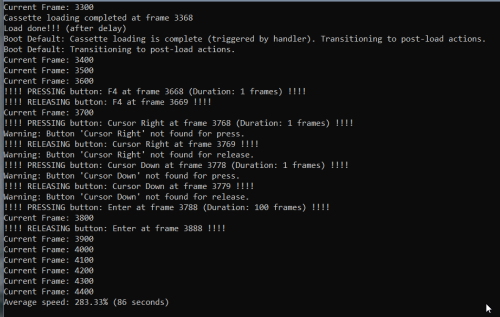spycat
Members-
Posts
1,065 -
Joined
-
Days Won
8
Content Type
Profiles
Forums
Articles
Downloads
Gallery
Blogs
Everything posted by spycat
-
Yes, that's the correct order for the lays. I recall something on the forums about this issue with lays. I think it had to do with the bezel project and it was rectified by the creators.
-
Edit your lay as below by placing the screen section above the element section. <mamelayout version="2"> <element name="bezel"> <image file="bezel.png" /> </element> <view name="Bezel Artwork"> <screen index="0"> <bounds left="4.625" top="0" right="11.375" bottom="9" /> </screen> <element ref="bezel"> <bounds left="0" top="0" right="16" bottom="9" /> </element> </view> </mamelayout>
-
Can you post the lay file text?
-
If MAME is showing the game on top of the bezel instead of behind it, you may have an issue with the lay file structure.
-
@BlackPredator72 These are my lua scripts for the VG5000 tapes. vg5kLuaScripts.zip
- 9 replies
-
- 1
-

-
- dcvg5k
- philips vg 5000
-
(and 1 more)
Tagged with:
-
The lua and the command line listed works fine with Binary games that boot to Monitor and use LOG or BYE then LOG. Games that use CLOAD then RUN need to load in BASIC and this requires the basicpac cartridge. Mounting it in the command line (or as an ini in MAME) allows the BASIC games to launch. However, it causes an unwanted side effect in that now all games load via BASIC even Binary ones that by right should boot to Monitor. The Binary games still appear to load and play, oddly enough. Mind you, this is going against what the MAME hash states, so while Binary games can be launched via BASIC there may be hidden issues. Ideally, BASIC games should have the -cart basicpac parameter in the command line, but Binary games should not.
-
@dsync89 Your camplynx_cass.lua is a very welcome one indeed. However, I encountered some issues when I used it with both lynx48k and lynx96k. The lua's sending to screen of LOAD and MLOAD seems to be a bit too soon for the emulator and returns errors. I didn't care to fiddle with the lua itself, so I added an -autoboot_delay 1 to the parameters which sorted that issue for me. Binary games using MLOAD (boot type 1 sequence) now load and open ok. BASIC games using LOAD (boot type 2 sequence) also now load ok, but the lua's emu.keypost('RUN\n') doesn't appear to send the command to the screen. Again this may be a timing issue. For now, typing RUN and pressing Enter at the prompt opens those games for me. A minor issue and once again many thanks for this fine lua.
- 7 replies
-
- autoboot scripts
- mame
-
(and 3 more)
Tagged with:
-
Yes, it's a very good lua. It works with the -ram 32k parameter, doesn't need an autoboot_delay parameter and fully automates things including tape fast play. If any Binary games (the ones that use SYSTEM and the game specific text as per MAME's hash info) are not in there, it's easy to edit the lua and add them in. Your bat scripts sound interesting. I'm thinking about electron tapes where a minority use *RUN instead of CHAIN"" Currently in my electron default parameters I use a lua than sends CHAIN"", and use custom parameters with a lua that sends *RUN instead for a handful of games that require *RUN. I need to also set custom parameters with a flop lua for my electron floppy games.
-
@launchretrogirl2562 I've just tested this with the latest MAME and it's also not sending CLOAD for me. It used to work back in the day. Remove the -ram 32k parameter and it should now work. If you want to keep the -ram 32k parameter (it's needed for most utility stuff plus the odd game such as 3D Haunted House) then you can add extra \n commands so that sending CLOAD is delayed until the BASIC prompt is ready for it - 4 should be enough. cgenie -ram 32k -ab \n\n\n\nCLOAD\n -autoboot_delay 1 -cass By the way, dsync89 has a cgenie_cass.lua which I switched to using and it works fine, unlike the Bob-Z one which was not a fully stand-alone lua.
-
Home Computer and Console Platform Bezels
spycat commented on spycat's file in Platform Bezels/Overlays
-
When testing Bob-Z's dragon_cass.lua I came across tape loading issues with some Binary games such as Aquanaut 471, Back-Track, Beam Rider, Moon Cresta. My attached lua was tested with numerous Dragon games including the four above mentioned ones and tape loading worked ok. By the way, I found that some Dragon software list games just won't load, whether using a lua or loading manually. Dragon_Lua_Script.zip
-
After more testing, the orion_cass.lua is not opening the loader window (B:CHANG), at least for me. After the lua moves the Cursor Down 3 times and then presses Enter to run the СН4¤ loader, the loader window with an input (ВВОД) prompt should appear. This is the prompt that requires the key A press. This loader window with the ВВОД box is not showing up when I use the lua.
- 7 replies
-
- autoboot scripts
- mame
-
(and 3 more)
Tagged with:
-
Hi @dsync89 I've been using the Bob-Z lua scripts all along. I found that his vector06_flop.lua was rather basic, and he currently doesn't have one for the Orion-128 cassettes, so I tried your two. Your vector06_flop.lua works a treat, but I'm having an issue with the orion_cass.lua. It loads the tape ok, but for me it seems to hang during the post-load actions - see attached snap.
- 7 replies
-
- autoboot scripts
- mame
-
(and 3 more)
Tagged with:
-
The MAME 0.278 sound issue with some setups appears to be undergoing a fix which should be in 0.279. https://github.com/mamedev/mame/issues/13905 By the way, my laptop uses Realtek Audio and sound works ok with MAME 0.278.
-
Where is this platform text stored? I would like to change it.
spycat replied to cbuckthree's topic in Big Box Custom Themes
Right-click the platform logo and choose Edit. When the Edit platform window appears, select the Notes tab. -
-
Arcade System Board Bezels View File A collection of 1920 x 1080 bezels for various arcade system boards, plus some misc ones - emulators and so on. Backgrounds derived from the Standard Classic CRT. With thanks to Exodus for the original. Logos, in the main, are courtesy of @Dan Patrick and @Gill Figno. A big thank you to you both for your excellent logos and for your kind permission to use them to make the overlays used for the bezels. ASB_Bezels.zip Contains 77 bezels plus the background template, and 77 logo overlays. Bezels come in two styles, with and without a curved frame inset. Meow! Submitter spycat Submitted 06/21/2025 Category Platform Bezels/Overlays
-
- 1
-

-
Version 1.0.0
119 downloads
A collection of 1920 x 1080 bezels for various arcade system boards, plus some misc ones - emulators and so on. Backgrounds derived from the Standard Classic CRT. With thanks to Exodus for the original. Logos, in the main, are courtesy of @Dan Patrick and @Gill Figno. A big thank you to you both for your excellent logos and for your kind permission to use them to make the overlays used for the bezels. ASB_Bezels.zip Contains 77 bezels plus the background template, and 77 logo overlays. Bezels come in two styles, with and without a curved frame inset. Meow! -
Home Computer and Console Platform Bezels View File A collection of 1920 x 1080 platform bezels for horizontal game systems. Backgrounds derived from the Standard Classic CRT. With thanks to Exodus for the original. Platform logos are courtesy of @Dan Patrick and @Gill Figno. A big thank you to you both for your excellent logos and for your kind permission to use them to make the bezels. The download consists of two separate zips - Bezels.zip for general use, and MAME_Art.zip which is solely for MAME use. Bezels.zip Contains 153 platform bezels plus the background template, and 153 RetroArch cfgs. Bezels come in two styles, with and without a curved frame inset. MAME_Art.zip Contains 128 artwork zips in two bezel styles, suitable for MAME only. See info.txt in each download. Meow! Submitter spycat Submitted 05/29/2025 Category Platform Bezels/Overlays
-
Version 1.0.0
257 downloads
A collection of 1920 x 1080 platform bezels for horizontal game systems. Backgrounds derived from the Standard Classic CRT. With thanks to Exodus for the original. Platform logos are courtesy of @Dan Patrick and @Gill Figno. A big thank you to you both for your excellent logos and for your kind permission to use them to make the bezels. The download consists of two separate zips - Bezels.zip for general use, and MAME_Art.zip which is solely for MAME use. Bezels.zip Contains 153 platform bezels plus the background template, and 153 RetroArch cfgs. Bezels come in two styles, with and without a curved frame inset. MAME_Art.zip Contains 128 artwork zips in two bezel styles, suitable for MAME only. See info.txt in each download. Meow! -
Can you post a screen shot of a game with it's bezel active, as well as the game's lay file content?
-
-
Hi @Opus132 I just seen your post. Here is my artwork zip for Black Tiger using the 8:7 game aspect. It has 2 views, game bezel and generic bezel. I hope you find it of use. blktiger.zip
-
I'm not too familiar with the left, top, right, bottom way of doing bounds, I use x, y, width, height values. But your screen bounds left="2" and right="14" would seem to be for a horizontal (4:3) game. For a vertical (3:4) game try left="4.5" and right="11.5" and see how you go from there.
-
That's an odd one. Going on the pictures it might be worth opening the game's lay to see if the screen bounds are for a vertical game area and not a horizontal one.