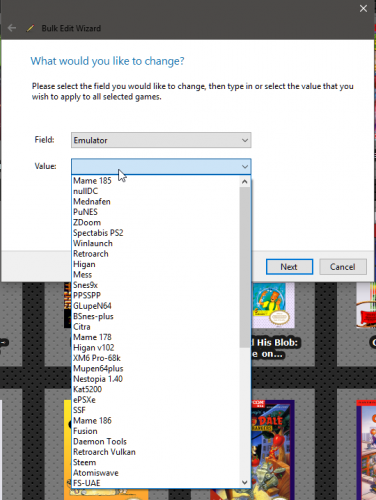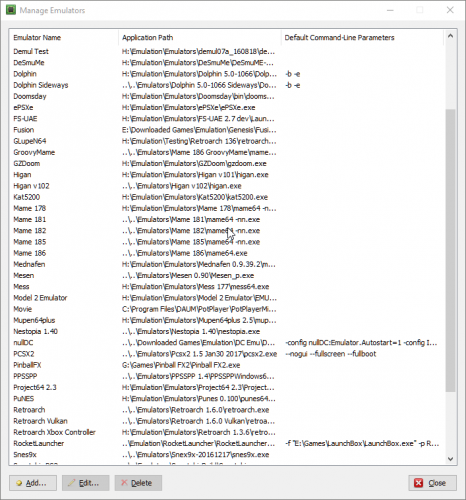-
Posts
11,556 -
Joined
-
Last visited
-
Days Won
76
Content Type
Profiles
Forums
Articles
Downloads
Gallery
Blogs
Everything posted by Lordmonkus
-

VR Plugin/Theme
Lordmonkus replied to angelobodetti's topic in Third-Party Applications and Plugins (Released)
I don't know if there is a plugin or not or a current theme for VR but I do know that @Vlansix is currently working on a "3D engine" for Launchbox. What exactly that means right now I don't know because Jason and Vlansix are keeping kind of quiet about it beyond saying they "are working on a 3D engine". -

My Arcade Build: Big Box & Virtual Reality
Lordmonkus replied to Hoakypoaky's topic in Collections and Builds
When you change the emulator the Associated Platforms window changes so you wont see all the command line parameters associated with Retroarch, those are for Retroarch. You will have to set an Associated Platform which would be Arcade and then any command line parameters you may need. You don't need any command line parameters if you don't want, you can set everything in the mame.ini file. You will need to tell those games to use a mouse which is what the trackball is. Don't worry about it, I have no programming background either. I simply hammer at it and learn and when I am stuck I use Google -

Starting games without Controller or physical Keyboard
Lordmonkus replied to abowlofsoda's topic in Noobs
No problem. -

Starting games without Controller or physical Keyboard
Lordmonkus replied to abowlofsoda's topic in Noobs
Yeah, if your controller is outputting keyboard commands you can map the functions of BigBox in the keyboard section of the Options screen. Though you will need a keyboard or controller hooked up temporarily to get you there. -

Is it possible to have a genre listed under platforms?
Lordmonkus replied to dmaker's topic in Noobs
Yeah, that's how I understood it. If that is how you want to do it then that is easy enough to do right now and if you wanted a little bit of separation create a category called Playlists (or whatever you want) and then put all your custom playlists in that category. What I am looking to see implemented is something like: Platforms> Genesis> RPG Action SNES> RPG Action -

My Arcade Build: Big Box & Virtual Reality
Lordmonkus replied to Hoakypoaky's topic in Collections and Builds
Correct, you would use the bulk edit tool to change the emulator. In Mame you would press the Tab key which brings up a menu which you can configure general controls which would be the default for all games and then you can configure controls on a per game basis. That would be up to you, there is no right or wrong way, just which way you prefer. Personally I just have the big collection and games favourited which are at the top. Probably not the best way but works for me. -

My Arcade Build: Big Box & Virtual Reality
Lordmonkus replied to Hoakypoaky's topic in Collections and Builds
Retroarch is going to be funky with multiple controllers but it is doable with some effort. Personally I would suggest the stand alone Mame for arcade stuff, it is much easier to configure with non traditional controllers. -

My Arcade Build: Big Box & Virtual Reality
Lordmonkus replied to Hoakypoaky's topic in Collections and Builds
Not sure what to tell you other than check your systems resources to make sure don't have something running in the background eating them up. Things shouldn't take that long to load under normal conditions. -

My Arcade Build: Big Box & Virtual Reality
Lordmonkus replied to Hoakypoaky's topic in Collections and Builds
Now some arcade games will make you go through a "boot sequence" which was exactly how arcade machines worked when you turned them on. But the time from clicking it til you start to see the "boot sequence" shouldn't take long. -

My Arcade Build: Big Box & Virtual Reality
Lordmonkus replied to Hoakypoaky's topic in Collections and Builds
Nope, that is not normal unless maybe you are loading larger compressed disk images like Playstation 2 games. -

My Arcade Build: Big Box & Virtual Reality
Lordmonkus replied to Hoakypoaky's topic in Collections and Builds
Retroarch doesn't need a "roms folder" path set like the stand alone Mame does. This error is telling me your emulator is not located where you are telling it for some reason. What is the full path of the emulator ? For example mine is: H:\Emulation\Emulators\Retroarch 1.6.0\ I have seen some cases if a path is really long it can can exceed a character limit and that can cause issues. -

Is it possible to have a genre listed under platforms?
Lordmonkus replied to dmaker's topic in Noobs
While it may not be precisely how you want it you can create / generate a playlist and have it showing in the platform category of your choosing. Beyond that though right now you cannot have it be a sub category of a platform (eg: Super Nintendo > RPGS). This is something I have been bugging @Jason Carr to implement for a while, hopefully we will get it soon. -
Sorry that I cannot help you with any answers, I simply do not know anything about plugin coding. The best I can offer is a link to the Launchbox Discord channel where we have a sub channel for plugin development and there are usually a couple of very knowledgeable people in such matters that might be able to help you out with it. https://discord.gg/X3Cwsyw
-
Did you setup your other emulator in the Manage Emulators window first ? If you did, the 2nd dropdown menu should have it there.Just as an example here is my Manage Emulators window.
-
You can use any emulator you want. Setup the emulator you want to use in Launchox in the manage emulators window. Then select all your Nintendo games in Launchbox using Control + A, right click any game with them all selected and then Edit. This will open the bulk edit tool and you can change the emulator for every game quickly and easily with it. The quickest way I found to import games from a folder is to simply to go the folder containing all the roms and then select all the rom files and drag them into Launchbox, this will start the import process. Here is a quick little tutorial video I did a little while back, though in the video I use Retroarch as the example the same rules pretty much apply for most all emulators.
-
Do you get this error when loading a rom in Nestopia outside of Launchbox ? Have you extracted your downloaded file of Nestopia ? Zip / 7z (and other compressed file types) need to be extracted before they can be used.
-
It was auto generated I believe.
-

My Arcade Build: Big Box & Virtual Reality
Lordmonkus replied to Hoakypoaky's topic in Collections and Builds
Not sure how that will work since I do not use CHDs at all, but it should not sort them accordingly in Launchbox since they are all being imported to the same platform (assuming Arcade). -
I really wish I had more to tell you.
-

My Arcade Build: Big Box & Virtual Reality
Lordmonkus replied to Hoakypoaky's topic in Collections and Builds
During the import process when you get to this screen check the bottom option "Force using Mame metadata". That will bring up the filtering screen on the next screen. The "All killer no filler" bat file is simply a batch file that copies out a smaller stripped down selection of games from a full set. It is by no means necessary but it is nice for people who want a smaller curated selection of roms. I used to to put on my HTPC which only has a 160 GB hard drive. -
You should have in your \Retroarch\system folder a sub folder called Mupen64plus and then in there should be some more folders and files. The .htc texture packs go into the \cache folder. If it doesn't work for you I really don't know what to tell you, this is what worked for me.
-

My Arcade Build: Big Box & Virtual Reality
Lordmonkus replied to Hoakypoaky's topic in Collections and Builds
You should get the screen where you filter out the games if you are using the stand alone Mame for your Arcade platform or if you scrape as Mame. -
Did you set Use High-res Full Alpha Channel to True ?
-

Solution to restrict my kids to a list of "nice" games?
Lordmonkus replied to Mandoo's topic in Noobs
A "parental lockout" or "profiles" feature is on the to do list but I have no idea when it will come. For now I would suggest a 2nd install of Launchbox pointing to the same emulators and only the games you want them to have access to. You can either do the 2nd install and add the game you want or copy your LB install folder and remove the games you don't want. I know it's not the most elegant solution but it's the best I can offer for now.