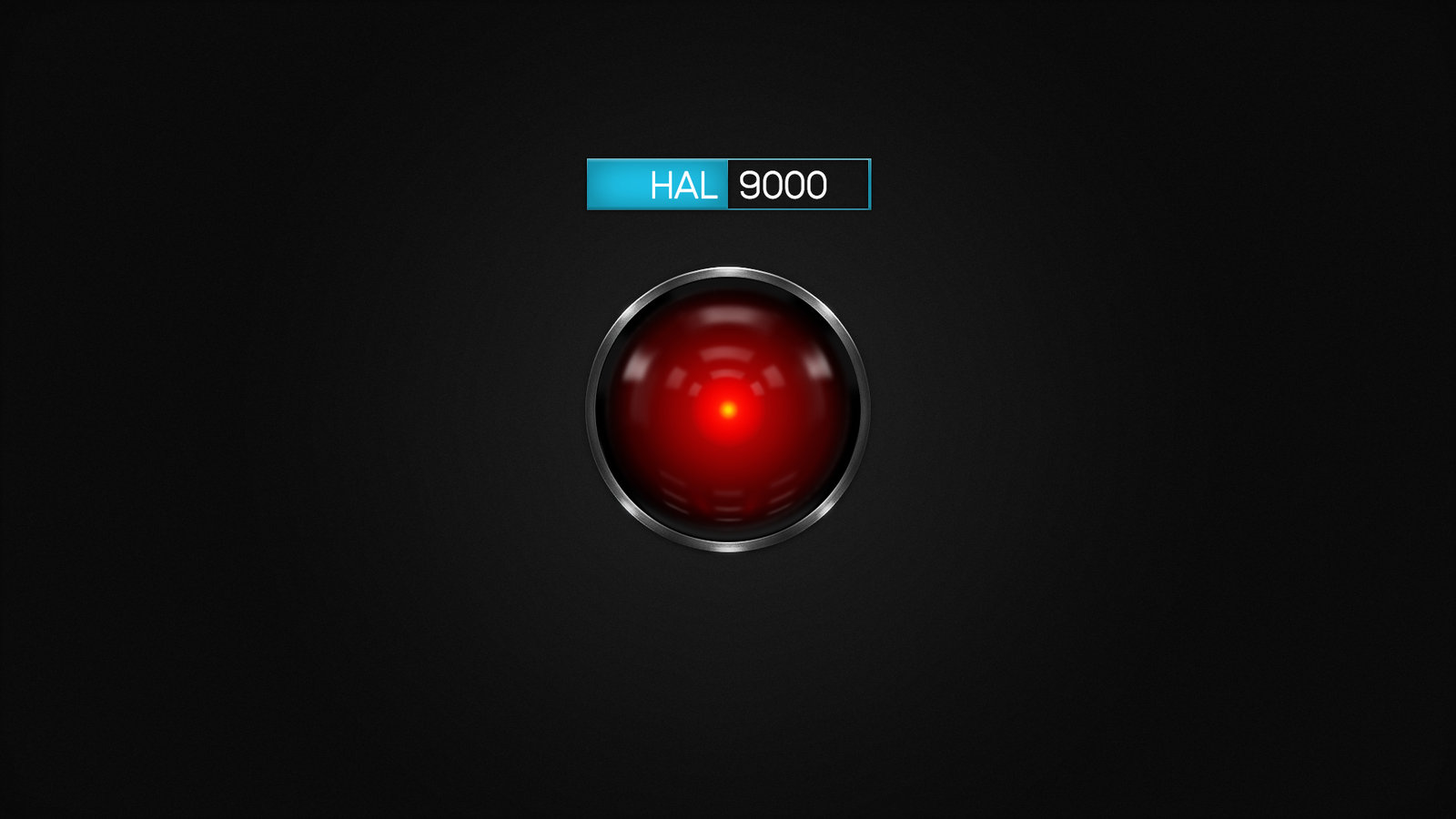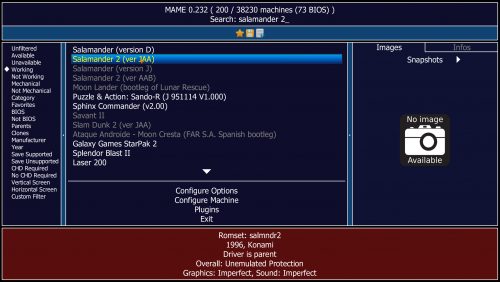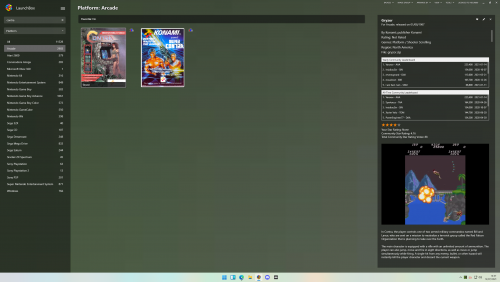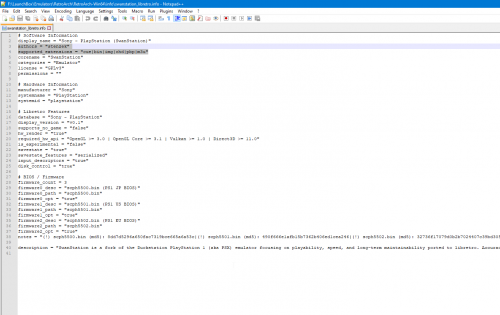-
Posts
12,648 -
Joined
-
Last visited
-
Days Won
38
Content Type
Profiles
Forums
Articles
Downloads
Gallery
Blogs
Everything posted by neil9000
-
Would need some more details here. Bigbox certainly doesnt transcode any videos so what you see is what you have, unless a theme is specifically cropping a video. Maybe post a image of what you actually are seeing, as well as specifying the theme in use.
-
That is just a generic list to get you started, you can add any emulator you like to launchbox, just type a name in the box and point to its .exe then assign it a system in the associated platforms tab.
-
That plugin no longer works and hasnt done so for a long time im afraid.
-
The logo must be named exactly the same as the platform/playlist/catagory. Your handheld one has a completely different name, and your hack platform has a capital H and your logo does not. Also you may need to refresh the image cache in the bigbox options.
-
-
Turn them on in Launchbocx itself, Tools/Options/Updates then restart Launchbox.
-
NA should be the default, i imported with the default settings also and contra shows for me in a search. No. If you look at your image you have all the other versions of the game listed as well, simply make one of the other versions the default by clicking on it and hitting the make default button. The default options are what you want, it sounds like in this case that "Gun & Frontier" is the parent rom and "Gun Frontier" is a clone of that, so again simply make the one you want default as i described previously. For that game there is a "World" and "Japan" version, as you chose "North America" as your preferred region in the import wizard, and there isnt a version of that game for that region then my guess is you got the "world" version by default and that may have the different naming to the "Japan" rom. Gun & Frontier (World) - MAME machine (arcadeitalia.net)
-
The error you show is clearly a Bizhawk error, so the path forward is as you theorized, what caused it, it could be a issue with Launchbox and the way it accepts and commanline or other things. Or, its a Bizhawk issue, im not sure how many people round here even use it. Any reason why you do?
-
Your current roms should work with swanstation/duckstation, as long as Launchbox is passing the correct file to retroarch, and that file should be the .img. Launchbox itself is completely file agnostic, it doesnt care what file types you have, and if they work with the emulator you are trying to use, it just imports what you tell it to. That can cause issues when you just throw "folder style roms" at it, there is no rhyme or reason as to what file imports in that case.
-
Go into your Retroarch/info folder, there are a bunch of files there, find the one for the core you want to use and open it, right near the top it will tell you what it supports, this is also available in the retroarch UI (which is why the files are there). I would recommend Duckstation though, swanstation is sorta duckstation, they were forked as the duckstation dev didnt want it in retroarch and being maintained by the retroarch people. They then decided to support the core themselves, so now there is swanstation and duckstation, duckstation is the "official" core so to speak.
-
Duckstation. supported_extensions = "exe|psexe|cue|bin|img|iso|chd|pbp|ecm|mds|psf|m3u" Mednafen. supported_extensions = "cue|toc|m3u|ccd|exe|pbp|chd" So, mednafen doesnt support your roms at all, duckstation does, but only the .img, so those are what you want to import, and use the duckstation core. If you want to use the other core you need new roms.
-
Which core are you trying to use?
-
The easiest way to import games that have multiple files is the drag and drop method. First find out which file the emulator actually wants, then go to your PS1 folder and search it with for example *.img if thats the file type you want. Click one of the results, then use CTRL-A to highlight all the results and simply drag and drop to launchbox to start the import wizard.
-
Not once it's started i'm afraid. As of version 11.12 Launchbox will resume media downloads if you close the app, but it will simply resume from where it left off and wont give you the wizard again. Your only option would be to actually cancel what is currently running, then highlight all the games in a platform with a left click and CTRL-A, then head to tools/download metadata/images and run through the wizard and this time uncheck that box.
-
You probably left the "remove roughly matched images" option checked in the wizard, this drastically slows down imports as we use AI to compare images to see if they are similar (this is useful when downloading the same image types from both our database and emumovies simultaneously as both databases may have a lot of the same images), and then remove the lower quality one, this takes a long time and uses a lot of CPU power, i always have it off for imports as you can manually "clean up media" from the tools menu at any point.
-
First things first if you imported them then they are likely there, but hidden, so first thing i would do is go to the view dropdown at the top of Launchbox and make sure you don't have any of the "Hide Games Missing....." checked. Also look in Launchbox/Data/Platforms folder and see if there is a .xml file for those systems, if there is then they are imported and the issue i mentioned is the likely culprit, if there is no .xml there then the games/platform are not imported at all. Thats not ideal, but "should" still work for importing, personally all my spectrum games are loose in a spectrum folder.
-
Are you importing the correct file into Launchbox? Or are you just throwing all the file types at it and seeing what sticks? Could be that the core only supports images or sub, not both. If you just added folders to Launchbox with both file types in them then some games may have the image as the default file, while others may have the sub. I would recommend checking which file types the core supports and only importing that file type. The same applies with Bin/Cue, the games have those two files but the core only wants the cue, so you only import the Cue files to Launchbox.
-
Backups are in your Launchbox/Backups folder as the error says. Just unzip the newest zip file and copy the settings.xml into your Launchbox/Data folder.
-
This is a bug in version 11.12 of Launchbox and should be fixed in the current betas. So you can either wait for a official release or update to the current beta now. To be clear the bug is that dragging and dropping folders does not list the items in the folder in the import wizard.
-
The compilation would have a different name wouldn't it? so would be a different entry in our database, if in fact it is there at all, but a if its a different name then Launchbox will assume its a different game.
-
Just use the same button/key when you are in a game view.
-
Where is your ESO from, bethesda itself, gamepass? Have you tried just dragging and dropping the exe to Launchbox? You say you are trying to add the launcher, is the launcher not called Elder Scrolls Online and is therefore not under E in Launchbox?