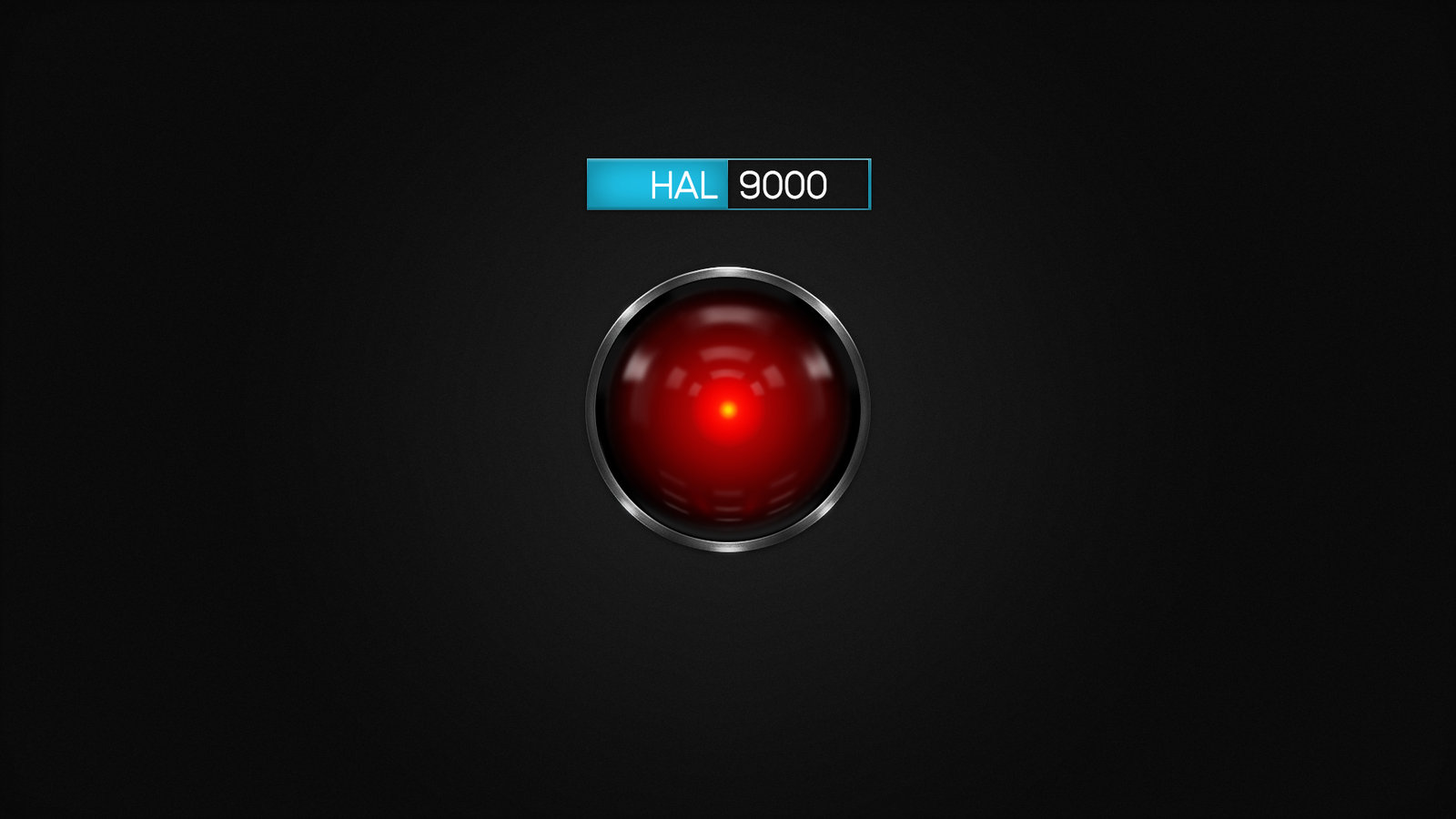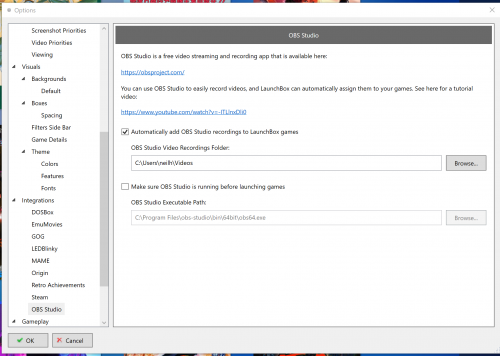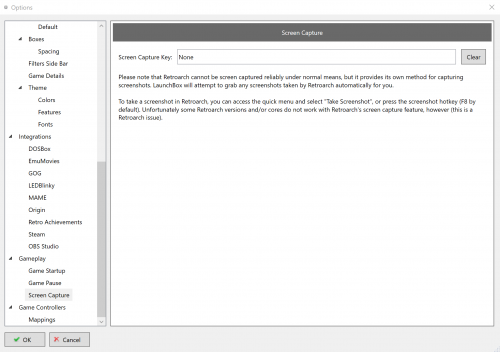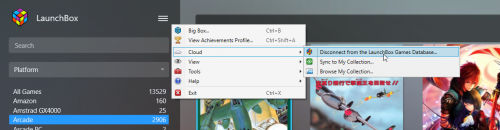-
Posts
12,648 -
Joined
-
Last visited
-
Days Won
38
Content Type
Profiles
Forums
Articles
Downloads
Gallery
Blogs
Everything posted by neil9000
-
The captcha is something Epic themselves do, it's nothing to do with us so cant be skipped i'm afraid. What do you mean you can't verify? It's a very simple captcha, just click the image that adds up to the number they are asking for, you need to do this six times in a row with no incorrect answers if i recal.
-

Scrapping with Launchbox : internal and emumovies name of media
neil9000 replied to Zozio's topic in Troubleshooting
You have to remember that the Launchbox database was created for use with Launchbox. While we have left it open and therefore the info and images can be downloaded and used with other frontends, it is primarily for use with our own product. If you can make use of it's info and images for other frontends then great, but thats not really the aim of the project, so not a focus for us to alter how Launchbox works so that we can explicitly support competing frontends. If you are going to use info and media from the Launchbox database with a competing frontend, then you are going to have to do some renaming unless the frontend in question supports the same naming as Launchbox. To be honest, if you really want to use our info and media you should be asking the developers of whatever other frontend you are using to support our naming scheme, not the other way around. -
Yeah but if the PC is not sending a display signal the monitor would turn off (assuming it is a actual monitor and not a TV?), how are you getting sound out, is that from the monitor/TV or separate speakers, if separate are they phono connected to the motherboard? If it boots correctly in safe mode using the default Windows display driver then its a pretty good bet you have a corrupted display driver, are you using Nvidia or AMD? (i'm assuming its not integrated graphics?). To fix it i would do a "clean" driver install, so download the most recent driver for your GPU and also download DDU, Display Driver Uninstaller Download version 18.0.3.7 (guru3d.com). Boot into safe mode and run DDU to completely uninstall the old driver, restart and install the new one. As for why this happened, who knows, computers be weird sometimes, and things can/do corrupt on occasions.
-
Id guess a driver or resolution/framerate mismatch. The display drivers are not loaded until Window is, so they are not used in the bios/post screens, it's as soon as windows loads that you lose image. Id try booting in safe mode so that windows uses the default display driver and see if that shows.
-
Because that is how they have to work. You are trying to run a game, that was designed for very specific hardware on a completely different device (if the game see's different hardware than what it was coded for it doesnt run, this even includes things like you having bluetooth on your system as that wasnt in the original hardware). In order to trick the game into seeing the correct hardware and therefore running the game needs to be tricked, and that is done with .dll files that modify other files, this is exactly how a virus works, so gets flagged as such. Don't like it, don't use it, no one is forcing you to steal these fairly recent arcade games and run them on hardware they were not designed to run on. Also to be fair you took just as big of a risk downloading these games in the first place, they are not just roms, they are PC programs and muck easier to include virus's in, and who knows what shady website you actually downloaded them from, as it obviously wasnt a legitimate site that offers these copywrited games for free.
-
Yes you will be prompted when exiting the game that a image/video was detected and if you want to associate it with whatever game you just closed.
-
This is a known issue with MAMEUI. The mame.ini should normally be in the root of the main mame folder, but MAMEUI moved it into the ini folder, this is fine when loading from within MAMEUI, but for some reason when they decided to move the ini (why they did this i have no idea as its completely needless) they didn't change the code for when launching games from the command-line, which is what all frontends do. So long story short, ini is in the ini folder and is found when launching through the UI, when launching from commandline it looks to the original and correct location of the root MAME folder and finds no ini. Copy the mame.ini from the ini folder and paste it into the root MAME folder and it will then work from Launchbox/Bigbox. This is a MAMEUI issue and nothing we can do anything about. so to answer your question if Launchbox has its own file that is being read, no, no it doesnt, its just that MAMEUI cant find it's own ini file.
-
We have both image taking as well as OBS integration in Launchbox to take screenshots and videos. For videos go to tools/options/integrations/OBS studio and setup both Launchbox and OBS. As for screenshots, tools/options/gameplay/screen capture.
-

Program not exiting properly / Possible Corruption Issue
neil9000 replied to DevarionArias's topic in Troubleshooting
Before you go nuclear, you could just run the installer over the top of your current install. It wont effect your data but will replace the actual program files in case something went awry there. -

using with retroarch but only one emulator runs
neil9000 replied to emulatorgeek's topic in Troubleshooting
OK i cant speak to the other systems as you dont state what they are, but for N64 you need to specify which retroarch core you want to use (this is true for all systems, but some have pre made defaults) the current core is no longer in Retroarch so you need to change it to the one you want to use. Go to tools/Manage Emulators and double click your Retroarch entry, then go to the Associated Platforms tab and double click where it lists the core for N64 and choose the one you want from the dropdown. It's also worth mentioning that the system names in that associated platforms tab have to exactly match the name you gave the platform when you imported it. so if you imported NES as simply NES then you need to edit the system name in the associated platforms tab to match that, otherwise Launchbox wont know that NES and Nintendo Entertainment System are the same system, and games in it wont launch. -
What @sundogak is saying is you have no "or" between your inputs. So are you for example on "Up" pressing the dpad up and the stick up at the same time? I'm gonna say you are, and thats your problem, that then means that when in game you have to press up on the dpad and the stick at the same time to move up, its not dpad "or" stick, it has to be both. All you need to do is hit enter on "up" then press up on the dpad, then hit enter again and this time press up on the stick. That entry will now say dpad up "or" stick up, repeat for all directions.
-
I would just go to your mame/cfg folder and delete the default.cfg. Then either launch mame, or launch it with a game and set your "general" controls (these will be used for every game, but can be overridden with "this machine" controls if you so desire). Then once the controls are set, go back into the cfg folder, right click the default.cfg file and go to properties and check the read only box.
-
It sounds like you didnt follow the merge instructions correctly, and you merged files you shouldnt of done, namely the settings.xml file, which overrode your own settings.
-
Go to the hamburger menu, then cloud and choose "disconnect from the Launchbox game database". then log back in with your details.
-
You should just install standalone VLC and use that. It's likely that the version in the third party folder will get over written with the default one when you restart Launchbox. The included VLC is a custom setup for Launchbox use, its not a standard VLC installation, it uses custom settings, and it's likely subtitles are not activated in this version.
-
OK, Thanks. Ill PM Zombeaver in our moderator discord and let him know.
-
Yeah, but have you merged it into your setup, or do you have it elsewhere on your PC?
-
Are you using C64 Dreams at all?
-

LaunchBox Can No Longer Connect to the Internet (V11.9)
neil9000 replied to TheControlVoice's topic in Troubleshooting
You can just re-install directly over the top of your current install, be sure to choose the directory above Launchbox in the installer, otherwise you will install a new Launchbox to Launchbox/Launchbox. -
I use a password manager with a long and complicated password, i also have 2 factor on, so they would need to crack a very complicated password, and have my phone on them when/if they crack the password, so highly unlikely. I learnt my lesson when i lost my PSN account, i already had 2 factor on for a lot of stuff, but i then went around changing my passwords and activating 2 factor wherever i could if it wasnt already.
-
Id rather Epic did that then it be easy for a bot/hacker to gain access to my account. I lost my Playstation account a few months ago when someone got into it, and activated 2 factor to lock me out, my own fault for not having 2 factor on, but it just goes to show what can happen. I had had that account since the launch of the PS3 in what 2006? Luckily i only had 3 or 4 digital purchases on the account. Also i should add, i use my Google account to log into my Epic account, that doesnt do the captcha stuff, i have 2 factor on for my google, so i approve the notification on my phone, no captcha needed.
-
No, this would lead to garbage data and images being uploaded if all users do is hit a button, there is no self editing there, just a bunch of stuff being uploaded at once and overwhelm the moderators. The database is completely community submitted and moderated and we dont want to make those people walk away because everyday there are thousands of new submissions to look through, 90% of which are probably already in the database as the user who pressed the "upload media" button got most of their images from the database in the first place, thats a waste of everybody's time.
-
I have never used a mouse in Bigbox, but i just turned it on to check, and it doesnt work for me either. Ive reported it to the devs. For the time being you can just use your keyboard.