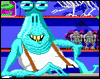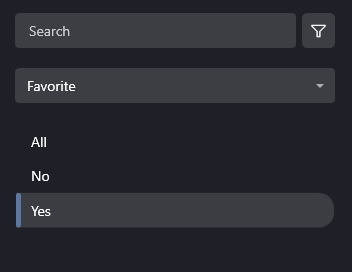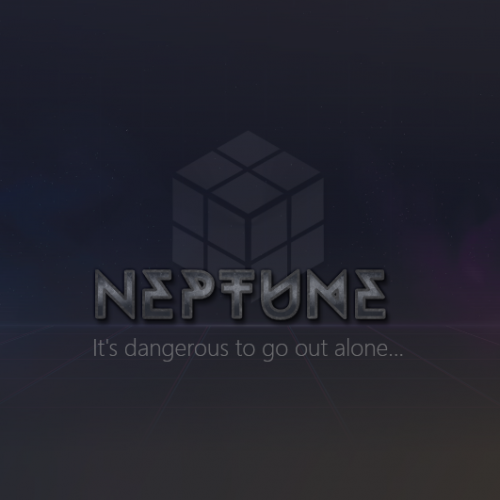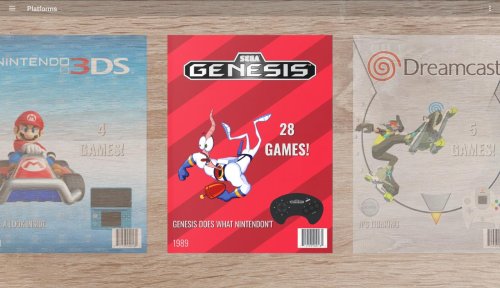-
Posts
2,337 -
Joined
-
Last visited
-
Days Won
129
Content Type
Profiles
Forums
Articles
Downloads
Gallery
Blogs
Everything posted by faeran
-
Unfortunately, that view is hardcoded and there's no way to change this. However, do know that the old view would display images at their native resolution, so if you had a 200x200 image, they would show up really tiny in the center of the screen, and not stretch. Therefore, in general, the images are displayed larger on the screen in this iteration.
- 1 reply
-
- images box art
- image size
-
(and 2 more)
Tagged with:
-
Have you added games to your LaunchBox library?
-
So, a theme can't technically affect this. This sounds more like you have something fishy going on with your data files. I would check in your LaunchBox\Data\Platforms folder and make sure you only see one file per platform. Anything more and you will run into the issue you are describing.
-
This is actually by design. LaunchBox will always use the game you are trying to import to determine region. If you have a Japanese ROM, it will try and download Japanese artwork. However, if you have a ROM that was released in multiple regions, then it looks at your region priorities to determine which artwork to download. We also have more fallback steps involved in this process to try and maximize the likelihood that a user will get some image over no image, but this is how the process always starts.
-
Yes, this is essentially how it works, which allowed users to play a certain track while still navigating around LaunchBox, but still allowing an auto-play option for users just wanting to hear music on games they are currently selecting. It's good to know that you are wanting to use LaunchBox as more of a jukebox experience. I know the manual play option was added for your specific usecase, but can see how it's not as desirable for you. We may review it to see if we can shore it up sometime in the future, but no guarantee on when that could be.
-
Thanks for the report. This is a known issue and we have it on our long list to tackle for a future update. I can only recommend to not use certain transition types with the Screen Transition. We will also be looking at certain performance issues with wheel scrolling as well as other oddities before next official release.
-
Just curious. Are you saying that only for certain games in your library you physically rotate your screen to play vertical games, and then physically rotate it back when you are not? Or is your screen always vertically oriented?
-
If you turn off Auto-Play Music (located in View > Media), then next time you hit the play music button it will continue to play.
-
Yes, which is why I would encourage all theme developers to utilize the available visibility bindings, although realistically, it's the theme developers choice on whether they want to use them.
-
Yup, that's just theme specific. You could always just grab the BoxesContentView.xaml file from the theme you like, and replace the one within Default Plus.
-
Ok, so basic metadata. Within the default theme, this is controlled by the user within the Game Details options menu. The theme uses visibility bindings to determine the choice the user made within that menu. Any theme creator can choose to utilize those visibility bindings to allow the user to choose, or not use them, and force the user to see the metadata they choose.
-
When you say Categories on the Game Details panel, what are you referring to here?
-
This theme is essentially identical to the Default theme, in this regard, and does work. The setting you are referring to will place text overtop the box on all boxes, like this:
-
Not sure I fully understand, but to have users adjust what is displayed in Game Details from the options, that is controlled by individual visibility bindings set on each item within the code. Removing the visibility binding would force that metadata to show regardless of the user's options.
-
When you close LaunchBox, it does a bunch of closing process behind the scenes. During this time, you'll see LaunchBox still in the task manager. Once it leaves the task manager, then all the things it needed to do was successful. This includes saving the filter you were last on, like being on the Favorites section: If that is not happening, you may have something fishy going on within your LaunchBox\Data folder.
-
-
LaunchBox will save the last filter from the dropdown filter list you are under upon a successful shutdown of the program. However, are you referring to the dropdown filter options, the on-the-fly filter button, or Arrange By Favorite option?
-
View File RetroMags - Pocket Edition RetroMags - Pocket Edition is a port that is loosely based on my Big Box Theme of a similar name. Retro Magazine inspired, each Platform is represented by their own custom magazine cover. It utilizes custom images, including a platform background, character, and controller. It also has a repository of platform slogans, used for the tagline on each magazine cover. Add/Change Custom Images If you would like to change or add any custom images you can do so at the following location (each image should be named after their respective platform/filter): Backgrounds - LaunchBox\Themes\RetroMags - Pocket Edition\Images\Backgrounds Characters - LaunchBox\Themes\RetroMags - Pocket Edition\Images\Characters Controllers - LaunchBox\Themes\RetroMags - Pocket Edition\Images\Controllers Add/Change Slogans If you wish to change or add any slogans, open the following file: LaunchBox\Themes\RetroMags - Pocket Edition\Filters Views\Horizontal Mags.xaml Close to the top you'll see a list of slogans within the resource dictionary. Make a copy of ones of the lines and adjust the platform name (name must match the name of your filter or platform), and replace the slogan. Here's an example of one of the lines: <x:String x:Key="Atari 2600">Have you played your Atari today?</x:String> Note: This iteration of the theme currently only comes with a filter view. There is currently no games view, however, I do plan to create one sometime in the future. What's Included Horizontal Mags filters view - Wheel based, horizontal navigation Installation Instructions Extract the [theme folder] from zip file (Make sure you do not create a second folder while extracting, creating a [theme folder]\[theme folder]\files situation. Place folder on your Android device, inside of the LaunchBox\Themes folder. In LaunchBox for Android, navigate to intended View and click on the top-right menu button and select Change View, and choose the correct theme view Submitter faeran Submitted 10/21/2022 Category Custom Themes
-
Version 1.0
127 downloads
RetroMags - Pocket Edition is a port that is loosely based on my Big Box Theme of a similar name. Retro Magazine inspired, each Platform is represented by their own custom magazine cover. It utilizes custom images, including a platform background, character, and controller. It also has a repository of platform slogans, used for the tagline on each magazine cover. Add/Change Custom Images If you would like to change or add any custom images you can do so at the following location (each image should be named after their respective platform/filter): Backgrounds - LaunchBox\Themes\RetroMags - Pocket Edition\Images\Backgrounds Characters - LaunchBox\Themes\RetroMags - Pocket Edition\Images\Characters Controllers - LaunchBox\Themes\RetroMags - Pocket Edition\Images\Controllers Add/Change Slogans If you wish to change or add any slogans, open the following file: LaunchBox\Themes\RetroMags - Pocket Edition\Filters Views\Horizontal Mags.xaml Close to the top you'll see a list of slogans within the resource dictionary. Make a copy of ones of the lines and adjust the platform name (name must match the name of your filter or platform), and replace the slogan. Here's an example of one of the lines: <x:String x:Key="Atari 2600">Have you played your Atari today?</x:String> Note: This iteration of the theme currently only comes with a filter view. There is currently no games view, however, I do plan to create one sometime in the future. What's Included Horizontal Mags filters view - Wheel based, horizontal navigation Installation Instructions Extract the [theme folder] from zip file (Make sure you do not create a second folder while extracting, creating a [theme folder]\[theme folder]\files situation. Place folder on your Android device, inside of the LaunchBox\Themes folder. In LaunchBox for Android, navigate to intended View and click on the top-right menu button and select Change View, and choose the correct theme view -
ah, hmm.. yeah, that's a possibility. This theme is not really made for that type of platform, since it's supposed to mimick a game's boxart, but it wouldn't be the first time I implemented something like that.
-
Next time I do a CoverBox update, I'll probably be adding Xbox 360 and PS3, and maybe a few others. As far as an Android version... it's possible, but it would be extremely limiting. This theme was built with 16:9 aspect ratio in mind, and most Android devices don't conform to that. It would be a lot of work to get this theme ported over to Android, forcing a 16:9 aspect ratio. If I were to attempt to convert it to allow it to work in all the different aspect ratios and orientations required, it would most likely be insurmountable.
-
Yeah, unfortunately, it's from a very old version of CoverBox. It's essentially just a copy of the Wii theme, so it's easy enough to set up following my instructions.
-
If I'm reading this right, you are creating platform-specific view files for your platforms, and now you want to create view files for specific playlists? Or are you wanting elements within one view to dynamically change properties depending on the game's platform?
-
To be honest, it's possible I didn't port that one over with the new version of the theme. I would personally consider WiiWare games just a playlist of Nintendo Wii games. However, you could get the same kind of look by going to these following folders and making a copy of the Nintendo Wii.xaml files in both locations and giving them the name of your Nintendo WiiWare platform. LaunchBox\Themes\CoverBox\Views\TextListView D:\LaunchBox\Themes\CoverBox\Views\TextGamesView
-
So, the answer unfortunately is no. The LaunchBox for Android app needs to be pre-configured with core options. However, in saying that, if you are referring to your TurboGrafx-16 example, all cores are already listed in LaunchBox, they are just listed under the file name, so they only seem different than the ones listed in RetroArch, but they are already there. mednafe_pce_fast_libretro_android.so = NEC - PC Engine / CD (Beetle PCE FAST) mednafen_pce_libretro_android.so = NEC - PC Engine / SuperGrafx / CD (Bettle PCE) mednafen_supergrafx_libretro_android.so = NEC - PC Engine SuperGrafx (Beetle SuperGrafx) You can correct me if I'm wrong here, and if you do find a RetroArch core that doesn't exist in LaunchBox for Android, you can make the request here in a post and we can look into adding it in a future update.