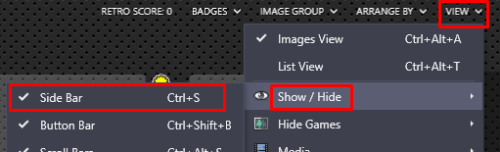-
Posts
4,774 -
Joined
-
Last visited
-
Days Won
35
Content Type
Profiles
Forums
Articles
Downloads
Gallery
Blogs
Everything posted by JoeViking245
-
In your vertical.ini, what are your current settings listed under #CORE ROTATION OPTIONS#?
-
1st, your game is in your "MAME" platform. Missing the Edit Game - Emulation screenshot, but I assume it's pointing to your "MAME" emulator. Next, your "MAME" emulator has the Associated Platform "Arcade" assigned, but not the "MAME" platform (which is the platform that the game is in). But don't think those have anything to do with your issue as the game actually does start (for a few seconds). But do check that the game (under Emulation) is pointing to your "MAME" emulator. In the video, did you press any keys right before it closed MAME and jumped back to LB? One odd thing is that when it does jump back to LB, it goes back to the top of your "All Games" list.?.?. (Instead of back to 1942.) In Edit Emulator ("MAME" emulator), is there anything inside Running Script? If so, what?
-
In order to help troubleshoot issues with MAME, please provide the following Screenshots Go to Tools, Manage, Emulators, select the emulator you’re using for MAME and provide a screenshot of the following sections Details Associated Platforms Select one of your Arcade (MAME) games and click Edit (or press Ctrl+E). Provide a screenshot of the following sections Metadata Launching Emulation
-
Found in the manual for the emulator... https://openmsx.org/manual/commands.html#fullscreen -command "set fullscreen on"
-
Glad you're liking this! I'm curious, so the Steam streaming thing (I've never used or tried it) will take what was the output to 2 separate monitors, and 'merge' those onto one screen that you're streaming to (the TV)? So is it then, the left half of the TV screen is "monitor 1" and the right half is "monitor 2"? That's actually kind of cool! If not annoying. Adding a keyboard shortcut to toggle a LaunchBox 2nd monitor on/off isn't going to happen. Something about "a can of worms". But you can toggle it through Monitor Setup. (Don't forget to click Save) And it should work on-the-fly. Vs. having to restart LaunchBox.
- 85 comments
-
-
-
Right click the 2nd file (Convert All Folder XISO's to XISO.ISO's Bat.bat) and select Edit. Add a double quote ( " ) [not 2 single quotes] around the last part. "%%d" Also, on the next line add "pause" (without quotes). FOR /D %%d in (*) DO extract-xiso -c "%%d" pause Save and close the file and double click it again. Adding "pause" will keep the black window open when it's done so you can see if it errors or is successful.
-
I'm not really familiar with all the XISO, ISO, XISO Folder stuff as I don't emulate Xbox. So I don't know what you start with and are supposed to end up with. I am however somewhat familiar with batch files. You say you have a bunch of ISO files in your C:\games\ folder. And that you need to convert from "ISO into Folder". It looks like that's what Darrel's 1st attached batch file will do. "Just put the .bat files and the extract-xiso.exe in the same folder with your games." "Don't work" is pretty vague. Can you maybe give more details on exactly what's not working? Maybe @darreldearthcan see something in your questions that I'm not understanding and can help out.
-
.thumb.png.c9faf450e4d2b690a819048b18173f61.png)
BixBox: Have Marquee And Main Screen Be The Same Screen
JoeViking245 replied to bumbly's topic in Troubleshooting
There's a plugin that will display an image during gameplay on the monitor you set it up for. It's in the Development and Beta Testing section, but I'm told it works. As in, it could probably go in the regular downloads section. But the interest level was so-so. So it's just as easy to point to that thread. lol There's an updated version about 1/2 down page #2 (v1.1) that displays the images better (scale-wise) and offers [more] options for image selection than the original on page #1. -
LaunchBox Multi Monitor and BigBox +3rd monitor plugin View File LaunchBox Multi Monitor and BigBox +3rd monitor plugin This plugin adds support for 2nd (and 3rd) monitors in LaunchBox to display game images while navigating your collections. If you have LaunchBox version 13.1 or newer, Platform, Platform Category or Playlist images will be displayed when making a selection on the left navigation pane. With BigBox, you already have use of a 2nd display (marquee monitor) for displaying images. For those who have a pinball-cab (or a fancy desktop setup) with 3 displays, this plugin will allow you display an image on the 3rd monitor while navigating BigBox. Some details: - The image displayed changes based on the Platform, Platform Category, Playlist or game you are viewing for both BigBox and LaunchBox. - To view Platform, Platform Category and Playlist images in LaunchBox, LaunchBox version 13.6 is required. BigBox will work with any version. - When a game is launched, the image(s) will be hidden and then reappear after exiting the game. (default) - Optionally (new v1.1.0), you can select Keep image(s) visible during gameplay. The exception is Steam games that are launched via "steam://rungameid/xxxxxx". Their images will not stay visible nor reappear. - You set the default image type (i.e. Box-Front) to use for all games. Or you can set individual image types to use on a per Platform basis (new v1.1.2). Q&A: Why would I want to display an image on a 3rd monitor? Because you can. What image would I put on a 3rd monitor? That's entirely up to you. You can choose from pretty much any image type in your collection. Can it display a video on the 3rd (or 2nd-or-3rd in LB) monitor? No. Can it show a pdf file on the extra monitor? No. Can it display 3D models for boxes? Yes (new v 1.2.0) Installing: Download the plugin zip file. Right-click the zip file, select Properties and check Unblock (if present). Click OK. (With LaunchBox/BigBox not running,) Open the zip file and extract the included folder into your /LaunchBox/Plugins/ folder. Setting up: Start LaunchBox. Click Tools, MultiMonitor Setup Monitor Configuration: Select which monitor # you want the images displayed on from the pull-down list. Click Identify Displays to confirm which monitor corresponds with which monitor number. Toggle On or Off to see images on the respective monitors. (v1.1.0) If you wish to keep the images up during gameplay, check Keep image(s) visible during gameplay. (v1.1.1) In LaunchBox, if images aren’t displaying correctly on you marquee monitor, check Stretch images to fill screen (LB 2nd only). This only works on LaunchBox 2nd monitor. Image Selection: Select the default image type you want displayed based on which View you're in. Default Game Images: BigBox 3rd Monitor and LaunchBox 2nd Monitor use the "Game View (BB 3rd/LB 2nd)" image. LaunchBox 3rd monitor uses the "Game View (LB 3rd monitor)" image. The image selection *Game Controls looks for game-specific images in your "/Images/platform_name/Arcade - Controls Information/" folder. In LaunchBox, if LaunchBox 3rd Monitor is turned off and the Game View 2nd monitor image doesn’t exist, it will attempt to use the Game View 3rd monitor image. In BigBox, if the Game View 2nd monitor image doesn’t exist, it will attempt to the Game View 3rd monitor image. Set custom game image per Platform (new v1.1.2) Pretty self-explanatory. Click Save after you're done making changes. Custom Folder: (new v 1.2.0) You can use a Custom Folder to search for game images. This will search for game images in /your_Custom_Folder/game_platform/game.png Select *Custom Folder as the Default Game Image, then click Set Custom Folder to set your folder. Image* files can be named the same as: games' Title** ROM filename games' LaunchBox Database Id # games' Platform*** *Image file names with suffix -xx (i.e. myImage-01.png) are OK (aka. copy/paste from existing LaunchBox Images). However, the plugin will ONLY ever use one of the images if you have multiple. i.e. myImage-01.png and myImage-02.png **Game images using its Title must have invalid characters replace with _ (underscore). See Invalid Characters below. Most common is when the Title has a : (colon). Example: Title = Disney-Pixar's Toy Story 2: Buzz Lightyear to the Rescue! image = Disney-Pixar_s Toy Story 2_ Buzz Lightyear to the Rescue!.png ***If a game specific image can't be found, the plugin will look for an image named after the games platform in the Custom Folder. NOT inside the platform folder. i.e. /your_Custom_Folder/game_platform.png Invalid Characters below Other Notes: LaunchBox: Platform/Category/Playlist images will only be displayed if using LaunchBox version 13.6 or newer. BigBox: Changes to image selections etc. can only be made in LaunchBox through Tools, MultiMonitor Setup. General: If after making changes in MultiMonitor Setup (AND clicking Save) images aren't displaying or there's some other plugin issue, try restarting LaunchBox. Disclaimer: This has only been tested on a 2-monitor setup. Neither of which were marquee monitors. So..... Good luck! As always, comments, suggestions and requests are welcomed and encouraged. Submitter JoeViking245 Submitted 11/16/2022 Category Third-party Apps and Plugins
- 45 replies
-
Version 1.2.1
612 downloads
LaunchBox Multi Monitor and BigBox +3rd monitor plugin This plugin adds support for 2nd (and 3rd) monitors in LaunchBox to display game images while navigating your collections. If you have LaunchBox version 13.1 or newer, Platform, Platform Category or Playlist images will be displayed when making a selection on the left navigation pane. With BigBox, you already have use of a 2nd display (marquee monitor) for displaying images. For those who have a pinball-cab (or a fancy desktop setup) with 3 displays, this plugin will allow you display an image on the 3rd monitor while navigating BigBox. Some details: - The image displayed changes based on the Platform, Platform Category, Playlist or game you are viewing for both BigBox and LaunchBox. - To view Platform, Platform Category and Playlist images in LaunchBox, LaunchBox version 13.6 is required. BigBox will work with any version. - When a game is launched, the image(s) will be hidden and then reappear after exiting the game. (default) - Optionally (new v1.1.0), you can select Keep image(s) visible during gameplay. The exception is Steam games that are launched via "steam://rungameid/xxxxxx". Their images will not stay visible nor reappear. - You set the default image type (i.e. Box-Front) to use for all games. Or you can set individual image types to use on a per Platform basis (new v1.1.2). Q&A: Why would I want to display an image on a 3rd monitor? Because you can. What image would I put on a 3rd monitor? That's entirely up to you. You can choose from pretty much any image type in your collection. Can it display a video on the 3rd (or 2nd-or-3rd in LB) monitor? No. Can it show a pdf file on the extra monitor? No. Can it display 3D models for boxes? Yes (new v 1.2.0) Installing: Download the plugin zip file. Right-click the zip file, select Properties and check Unblock (if present). Click OK. (With LaunchBox/BigBox not running,) Open the zip file and extract the included folder into your /LaunchBox/Plugins/ folder. Setting up: Start LaunchBox. Click Tools, MultiMonitor Setup Monitor Configuration: Select which monitor # you want the images displayed on from the pull-down list. Click Identify Displays to confirm which monitor corresponds with which monitor number. Toggle On or Off to see images on the respective monitors. (v1.1.0) If you wish to keep the images up during gameplay, check Keep image(s) visible during gameplay. (v1.1.1) In LaunchBox, if images aren’t displaying correctly on you marquee monitor, check Stretch images to fill screen (LB 2nd only). This only works on LaunchBox 2nd monitor. Image Selection: Select the default image type you want displayed based on which View you're in. Default Game Images: BigBox 3rd Monitor and LaunchBox 2nd Monitor use the "Game View (BB 3rd/LB 2nd)" image. LaunchBox 3rd monitor uses the "Game View (LB 3rd monitor)" image. The image selection *Game Controls looks for game-specific images in your "/Images/platform_name/Arcade - Controls Information/" folder. In LaunchBox, if LaunchBox 3rd Monitor is turned off and the Game View 2nd monitor image doesn’t exist, it will attempt to use the Game View 3rd monitor image. In BigBox, if the Game View 2nd monitor image doesn’t exist, it will attempt to the Game View 3rd monitor image. Set custom game image per Platform (new v1.1.2) Pretty self-explanatory. Click Save after you're done making changes. Custom Folder: (new v 1.2.0) You can use a Custom Folder to search for game images. This will search for game images in /your_Custom_Folder/game_platform/game.png Select *Custom Folder as the Default Game Image, then click Set Custom Folder to set your folder. Image* files can be named the same as: games' Title** ROM filename games' LaunchBox Database Id # games' Platform*** *Image file names with suffix -xx (i.e. myImage-01.png) are OK (aka. copy/paste from existing LaunchBox Images). However, the plugin will ONLY ever use one of the images if you have multiple. i.e. myImage-01.png and myImage-02.png **Game images using its Title must have invalid characters replace with _ (underscore). See Invalid Characters below. Most common is when the Title has a : (colon). Example: Title = Disney-Pixar's Toy Story 2: Buzz Lightyear to the Rescue! image = Disney-Pixar_s Toy Story 2_ Buzz Lightyear to the Rescue!.png ***If a game specific image can't be found, the plugin will look for an image named after the games platform in the Custom Folder. NOT inside the platform folder. i.e. /your_Custom_Folder/game_platform.png Invalid Characters below Other Notes: LaunchBox: Platform/Category/Playlist images will only be displayed if using LaunchBox version 13.6 or newer. BigBox: Changes to image selections etc. can only be made in LaunchBox through Tools, MultiMonitor Setup. General: If after making changes in MultiMonitor Setup (AND clicking Save) images aren't displaying or there's some other plugin issue, try restarting LaunchBox. Disclaimer: This has only been tested on a 2-monitor setup. Neither of which were marquee monitors. So..... Good luck! As always, comments, suggestions and requests are welcomed and encouraged.- 85 comments
-
- 14
-

-

-

-
Put two colons after "$Esc". $Esc:: { WinClose, ahk_exe Vita3K.exe }
-
.thumb.png.c9faf450e4d2b690a819048b18173f61.png)
Clearing caches and temporary stuff before backing up?
JoeViking245 replied to EvoluZion3's topic in Noobs
The easiest way really, would be to leave them alone and just exclude them from your backup profile. I've never used SyncBackPro, but I imagine it's customizable just like FreeFileSync is. Which is what I do use. You could probably also exclude the /Logs/ folder. The files under /Backups/ stay limited to the most recent 25 startup/shutdowns. Those would be good to maintain and sync with your backup. Really, the most crucial folder to back up is the /Data/ folder. You can always redownload your images and videos, etc.. But you can never redownload the time and effort you put into setting up LaunchBox/BigBox just the way you like it. -
This should help... There are a lot of videos available to guide you through setting up the emulators and much more LaunchBox/BigBox related on the official YouTube page. Unbroken Software, LLC - YouTube The biggest thing to getting the emulators to work in LB/BB is to make sure they work by themselves outside of LB/BB.
-
MAME doesn't create mame.ini by default and will use all the default built-in settings. If you make a change in the General Settings, it will then create the entire mame.ini file. If you're POSITIVE there isn't one in LaunchBox\Emulators\MAME 0.233\mame.ini or in LaunchBox\Emulators\MAME 0.233\ini\mame.ini, and you don't plan to make any other changes to MAME, create a new text file in \MAME 0.233\ and in it put ctrlr XBOX360 No more. No less. Save the file and make sure it's named mame.ini. Careful not to have it named mame.ini.txt. As an option, and maybe a little more "future proof", edit your MAME emulator in LaunchBox and add to the Custom Command-Line Parameters -ctrlr XBOX360
-
Kinda vague. We're here to help you. But you need to provide more details as to what it is you actually need help with. "really set to my liking, and I can't control this" does really say much. Are you talking about standalone MAME or MAME through RetroArch? (Assuming standalone MAME...) Since you have a MAME set to your liking, I presume you've made changes like maybe shaders and/or other things. If so, you should be able to find mame.ini in its root folder or in the /ini/ subfolder. What do you mean by "control"? Do you mean the controls like which button is the "fire" or "punch" button (as an example) and/or moving up/down/left/right? And if so, is it just some games you have issues with or all games in general? Are you using a keyboard/mouse, Xbox controller, arcade cabinet (with actual buttons)? By default, MAME doesn't load a specific controller config file (located in the /ctrlr/ folder). If you open MAME and go into General Settings, Input Assignments, Player 1 Controls and set the inputs to your liking, those get save to /cfg/default.cfg. And that's what MAME uses.
-
There're are a couple of .ini files located in your MAME's root folder. But in an attempt to keep things tidy, the rest are stored in MAME's /ini/ subfolder. Anything in particular you're looking for? Or just ini files for MAME in general?
-
.thumb.png.c9faf450e4d2b690a819048b18173f61.png)
Treating NeoGeo games differently en-masse in MAME
JoeViking245 replied to vaderag's topic in Emulation
Select your NeoGeo Playlist (if you don't have one, create it [hint "Source=neogeo.cpp"]) so you can easily select all [only] your NeoGeo games. Download, install and use this plugin per the Setting Up: instructions.

.thumb.png.c9faf450e4d2b690a819048b18173f61.png)