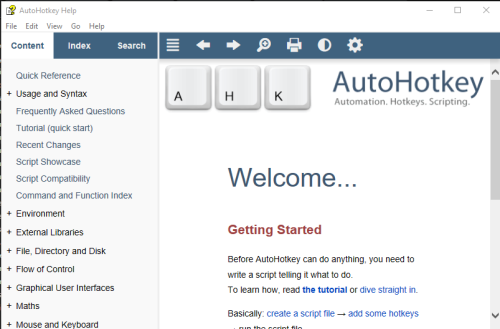-
Posts
4,777 -
Joined
-
Last visited
-
Days Won
36
Content Type
Profiles
Forums
Articles
Downloads
Gallery
Blogs
Everything posted by JoeViking245
-
.thumb.png.c9faf450e4d2b690a819048b18173f61.png)
Setting up Pinball FX3 to launch directly into tables
JoeViking245 replied to HapHzrd's topic in Noobs
You're right. You can't. But the "special license" is free. -
@maxforwardspeed Try adding ,,Min to the end of your 2 run lines #SingleInstance Force Run, E😕Emulation\LaunchBox\Sinden\Player 1\[the rest of the long path]\Lightgun.exe,,Min Run, E😕Emulation\LaunchBox\Sinden\Player 2\[the rest of the long path]\Lightgun.exe,,Min ~Esc:: Process,Close,Lightgun.exe Run,taskkill /im "Lightgun.exe" /F sleep, 500 ExitApp return Edit: lol it likes changing : \ when their right next to each other. But you get the idea
-
Was that checkbox even an option for you? Does it actually start it and send it to the taskbar (if checked)? If you don't use the additional app, does your game start full screen and in focus? [With the additional app in place] try disabling the startup screen. Any change? When you have to Alt+Tab to the non-fullscreen game to bring it in focus, can you see what application you're Alt+Tabbing from? (The application that is stealing focus) Is the Alt+Tab thing required in BigBox only? Or do you need to do that when launching the game from LaunchBox as well? Can you show the script you're using to launch the Sinden software? In the emulator Startup Screen settings that you're using for the game(s) you load the Sinden software with, Is Hide All Windows that are not in Exclusive Fullscreen Mode box checked? Try the opposite.
-
Does this help?
-
Out of curiosity, can you right click and select Open file location or select Properties? Where/what does it point to (i.e. is it pointing to the ../LaunchBox/ folder? Or somewhere else?)? What's the date on the executable? Is there any useful information in the Details tab of Properties?
-
.thumb.png.c9faf450e4d2b690a819048b18173f61.png)
Launchbox and Sinden Lightgun Integration (Windows).
JoeViking245 replied to Kerplunk's topic in Noobs
No and yes. The plugin can create Additional Apps, but Additional Apps can only open one program/executable. Just like any command line. But you can create multiple "Start Before Main Application" Additional Apps. Or like you said, you could create 1 AHK script or 1 batch file that will open your 2 required instances and point to them. Limits? What limits? There aren't no stinking limits. lol -
.thumb.png.c9faf450e4d2b690a819048b18173f61.png)
GameBase database Importer
JoeViking245 replied to JoeViking245's topic in Third-Party Applications and Plugins (Released)
These go far beyond the scope of this plugin and my personal knowledgebase. I'm glad I was able to get the Extras to import for you. As for getting the games to run, all I can say is good luck and I hope you find out how. Thank you for taking the time to test the update. -
No worries. Thanks for checking. In this case, the issue is not so much the controller. It's the "If(state)" line. Where "state" is, "is something on the controller activated". A button is pushed. A joystick (thumbstick?) is not at 0,0. etc. The script is running "checkForJoy:" every 10 milliseconds. When you press "A", If(state) = True, so it executes whatever is in between the { }. If you hold down "A", If(state) will = True, If(state.wButtons & 4096) will also = True, so it will 'Send k'. [In this case] there's nothing else to do inside the 'hotkey label' "checkForJoy". So nothing more happens. Until 10 milliseconds later when checkForJoy is activated again. Guess what.. If(state) equals True. So it will 'Send k'. Again. It's a vicious, never-ending cycle. Like you, I tried different Sleep timers, tried changing the SetTimer to different values (which turns out to be pretty much the same as changing the sleep timer). Looked at several other little things too. So I got creative.... There is no auto-repeat at all. So if you press and hold "A", you will not (can not) get "kkkkkkkkkkkkkkkkkkkk". You'll only get "k". But if you press A,B,X,Y super-fast, you'll get "kpde" typed out. Super-fast. Or press "B" 4 time real fast, you'll get "pppp". As fast as you press the button. The script is a bit longer, but seems to work well.
-
.thumb.png.c9faf450e4d2b690a819048b18173f61.png)
Launchbox and Sinden Lightgun Integration (Windows).
JoeViking245 replied to Kerplunk's topic in Noobs
You can't, but you can. The Bulk Edit Wizard doesn't include the Field for "Additional Applications" yet. But for the time being, there is a plugin that will help you to do that. -
.thumb.png.c9faf450e4d2b690a819048b18173f61.png)
GameBase database Importer
JoeViking245 replied to JoeViking245's topic in Third-Party Applications and Plugins (Released)
@signotime Thanks for the files! That helped a lot. I updated the plugin to hopefully accommodate importing AmstradMania (Amstrad CPC) Extras. The Extras I added in are "Original Disk" (2122 items), "Original Tape" (2670), and "Alt Version" (117). I also updated the AHK script to account for the 3 additions. This zip file only contains the plugin file (ImportGameBase.dll) and the AutoHotkey script (GBlaunch.ahk). Unblock the zip file and replace the 2 existing files in your Plugins/ImportGameBase/ folder with these 2 files. (You should still have the Database2XML.exe file in that folder. Making up the 3 required files for the plugin to work) When you have a chance, would you please test this and let me know your results. Thanks. ImportGameBase (v1.1).zip -
.thumb.png.c9faf450e4d2b690a819048b18173f61.png)
Launchbox and Sinden Lightgun Integration (Windows).
JoeViking245 replied to Kerplunk's topic in Noobs
Absolutely! I think that may be a little more 'technically' involved for many (setting it up that way), but a viable option none-the-less. Maybe not really "technical", but more steps to explain and follow. There is, but that's only on a per game basis. I interpreted the OP as wanting to start the Sinden software at the same time BigBox starts. Using Additional Apps to load Sinden before starting a game, and then unloading (closing) it after exiting a game does make the most sense. This would need to be done on a game-by-game basis. -
.thumb.png.c9faf450e4d2b690a819048b18173f61.png)
GameBase database Importer
JoeViking245 replied to JoeViking245's topic in Third-Party Applications and Plugins (Released)
amstradmania database file must be formatted differently from other GameBase databases. I can't find that database file. When you ran the plugin to import it, the plugin created a file called amstradmania.xml. Can you zip up that file (.7z or .zip works) and attach that file here? (not amstradmania.mdb. The xml file) Can you also attach the latest log file when the import failed. The Log file will be in the same folder as the plugin. "LogFile xxxx.txt" I think you mean the AHK script that's included with the plugin for running the games. If the games won't import, the script can't launch them. We need to get them to successfully import 1st. Thanks for your patience. -
.thumb.png.c9faf450e4d2b690a819048b18173f61.png)
GameBase database Importer
JoeViking245 replied to JoeViking245's topic in Third-Party Applications and Plugins (Released)
Thanks, Glad you like it. Regarding amstradmania, which "extras" specifically aren't importing correctly? Is anything for amstradmania importing at all? I don't use GameBase so don't really know it that well. But I do know a little. If you could provide more detail, that would help a lot. The script you edited, are you talking about the batch files that @foleyjo created? -
Any chance you can find those games in the "Windows" platform? To double check, in the left pane click "All". Then in the search field above that, type in the name of 1 of the Steam games you imported and see if it appears.
-
When you exit LaunchBox, you need to wait a few/several seconds (30 to be ultra-safe? But realistically, it's way less than that) for LaunchBox to finish saving data. Even after its main window closes. Then when you remove your external drive, use the "Safely Remove Hardware and Eject Media" feature located on your taskbar. You may need to click the 'up chevron' to see it.
-
.thumb.png.c9faf450e4d2b690a819048b18173f61.png)
Mame not saving when I turn off maintain aspect ratio?
JoeViking245 replied to jimbone007's topic in Noobs
Maintain Aspect Ratio doesn't appear it can be saved on a per game basis. As you discovered. But as [almost] always, there are options. option 1 You can turn it off globally by editing mame.ini and changing "keepaspect" to "0" (zero). option 2 Though a bit tedious, you can create game-specific ini files that has a single line... "keepaspect 0". Save the file with the same name as the ROM and a ".ini" file extension. Save this in the ini folder under MAME. example: D:\Emulators\MAME\ini\area51.ini This method would need to be done for each game you want to have it Off. If for some reason/somehow there's already an ini file for a specific game, edit it as was done above. There are a few ini file types that can be used for specific configurations. One of them being game-specific as in the previous option. Controls Input ("light gun games") is not one of them. I really don't know anything about lightgun machines (cabinets), but I do believe most (all?) use CRT monitors. Monitor types is one of those 'specific configurations' that are available. If you want all your [other] games to have Keep Aspect "On", leave your mame.ini file alone ("keepaspect 1"). Then to have all games that use a CRT monitor use "Keep Aspect OFF", create an ini file just like the game-specific one above, but save the file as "raster.ini". D:\Emulators\MAME\ini\raster.ini -
Added left and right Joy. Also made the left and right Trigger to not be such a 'hair trigger'. #Include Xinput.ahk #Persistent SetKeyDelay, 0, 50 SetTimer, checkForJoy1, 10 checkForJoy1: XInput_Init() state := Xinput_GetState(0) If(state) { If(state.wButtons & 4096) ;A button Send, k If(state.wButtons & 8192) ;B button Send, p If(state.wButtons & 16384) ;X button Send, d If(state.wButtons & 32768) ;Y button Send, e If(state.wButtons & 1) ;D-Pad UP Send, D-Pad Up If(state.wButtons & 2) ;D-Pad Down Send, D-Pad Down If(state.wButtons & 4) ;D-Pad Left Send, D-Pad Left If(state.wButtons & 8) ;D-Pad Right Send, D-Pad Right If(state.wButtons & 16) ;Start Send, Start If(state.wButtons & 32) ;Back Send, Back If(state.wButtons & 256) ;Left Shoulder Send, Left Shoulder If(state.wButtons & 512) ;Right Shoulder Send, Right Shoulder If(state.wButtons & 64) ;Left Thumb Click Send, Left Thumb Click If(state.wButtons & 128) ;Right Thumb Click Send, Right Thumb Click ;If(state.bLeftTrigger) If(state.bLeftTrigger > 100) ;Left Trigger (range 0 - 255) Send, Left Trigger If(state.bRightTrigger > 100) ;Right Trigger Send, Right Trigger ;Left Joy Stick (+/- 9000 is the deadzone) ; Range between -32768 and 32767. ; 0 = Center if(state.sThumbLX < -9000 && state.sThumbLX > -32768) Send Left joy moved Left if(state.sThumbLX > 9000 && state.sThumbLX < 32767) Send Left joy moved Right if(state.sThumbLy > 9000 && state.sThumbLX < 32767) Send Left joy moved Up if(state.sThumbLY < -9000 && state.sThumbLX > -32768) Send Left joy moved Down ;Right Joy Stick if(state.sThumbRX < -9000 && state.sThumbLX > -32768) Send Right joy moved Left if(state.sThumbRX > 9000 && state.sThumbLX < 32767) Send Right joy moved Right if(state.sThumbRy > 9000 && state.sThumbLX < 32767) Send Right joy moved Up if(state.sThumbRY < -9000 && state.sThumbLX > -32768) Send Right joy moved Down Sleep, 200 } Going back to attempting to not have to use the Xinput.ahk, would you please test 'the other way' by adding a $ at the beginning and see if that "still" doesn't work for you? $1Joy1::MsgBox You pressed A This is my last-ditch effort to have AHK's built-in method work for others, and not need to #Include Xinput.ahk (and NOT having to have some special window open. lol). 😊 If by chance it does work, we can give you access to the Guide button as well.
-
And here is me helping with a little code clean-up. #Include Xinput.ahk #Persistent SetKeyDelay, 0, 50 ;eliminates need for send {key Down} sleep 50 send {key Up} SetTimer, checkForJoy1, 10 checkForJoy1: XInput_Init() state := Xinput_GetState(0) if(state) { a_pressed := state.wButtons & 4096 ; 4096 = A button b_pressed := state.wButtons & 8192 ; 8192 = B button x_pressed := state.wButtons & 16384 ; 16384 = X button y_pressed := state.wButtons & 32768 ; 32768 = Y button if(a_pressed) Send, k if(b_pressed) Send, p if(x_pressed) Send, d if(y_pressed) Send, e Sleep, 100 ;helps reduce fast repeat. Increase or decrease as necessary } Start the script, open Notepad, press buttons.
-
When you say the AHK window, are you talking about the AutoHotkey Help window? That's just weird. It must be an Xbox One controller issue then. Is that wired or wireless? If wireless, is it an Xbox brand wireless receiver or a 3rd party one? I ask because mine is just a regular wireless Xbox controller with an Xbox (not 3rd party) receiver and I'm not having those issues. And using Windows 10. I have nothing AutoHotkey running, though I do have AHK installed. But it doesn't run in the background at all. Just adds right-click options when you select a .ahk file in Windows explorer. I can double click my joystick test script "test.ahk" file and it will execute, and everything works. It also works without issue if I right-click test.ahk and select "Run Script". Dragging test.ahk onto "AutoHotkey.exe" works as well. I also tested from the Windows command prompt with "AutoHotkey.exe test.ahk" and that worked too. How are you executing your test script? When you start it, is it showing in the taskbar?
-
When testing, try testing with something that will give you a visual response. 1Joy1::MsgBox, you pressed button 1 on your controller A message box will always show up (when it works ), but depending on what window has focus, "send a" may not always give a response. I've done that too many times where the window wasn't focused and I'm screaming 'why isn't this working'. lol Windows 10 is fine, but I can't attest to an Xbox One controller as I don't have 1. But at the same time, it's xinput. And xinput by any other name is still xinput. Those things don't have a switch or some sort of button sequence press that switches it to dinput. Does it? That would surely mess things up.
-
@drw4013 @skizzosjt If Windows sees your controller, you shouldn't have any issues with AHK detecting it. With it plugged in and on, press Win + R on your keyboard, type "joy.cpl" (without quotes) and press enter. Here's a little ditty from the AHK Docs that talks about remapping controllers. Remapping a Joystick to Keyboard or Mouse | AutoHotkey Note that remapping via AHK is one-way. That is, you can setup a hotkey to detect a controller button press (joy stick, d-pad and even z-trigger) and remap that to send a keyboard input (or do some other task). But, via AHK you can't setup a hotkey that will send a controller button-press. ; Good 1Joy1:: MsgBox, you pressed button 1 on your controller ; Not good (pressing Alt+a will not "press" button 1 !a:: Send, 1joy1 Test the "Good" one outside of LaunchBox like you did the other. You don't need XInput.dll. It should just work. If you read the Doc from the link above, you'll notice their examples don't use the preceding 1 in Joy1. That 1st "1" is denoting controller #1. If you have more that 1 controller plugged in and it doesn't work, you may be holding controller #2. Myself, I only have 1 controller to test with. Also note that button numbering may vary between emulators. Example, the Start button may be "7" in one emulator but "8" in another. Now, if you're trying to get your script to work in a Windows game, Steam or some variant there-of, that could be a whole 'nother issue. And not a good one, I might add. They can usually be a right PITA. But back to your original issue... "insert coin doesn't work for some games in MAME/FBNeo". If MAME (I'm assuming stand-alone MAME) is accepting your other controller inputs, it surely will accept one for Coin Input. But if it (coin input) works in some games and not others, chances are you have a cfg or ini file associated with that (those) game(s) that's overriding the coin input. The 'fix' is to get it setup properly in MAME. Right-Shift is a very odd coin input for MAME. Also SendKey to MAME can at times be hit-or-miss. If you're intent on 'fixing' it with an AHK script, you will need to use the one that has the sleep timer ("Sleep, 50") in it between key_down and key_up. Or it definitely will never work.
-
Bulk Convert cue/gdi/iso files to CHD View File Bulk Convert cue, gdi or iso ROMs to chd This plugin expands the capabilities of the existing Bulk Convert .cue to .chd plugin by adding the options to also convert gdi and iso formats to CHD. (For cue/bin files, the process is the exact same between the 2 plugins.) Using MAME’s chdman.exe (“Compressed Hunks of Data (CHD) Manager”, included with MAME), this plugin will convert CD based game files to a single .chd file in your selected Platform. Why convert? • You end up with just a single file per game • A CHD file is, well… compressed. Resulting in less storage space requirements • Most, if not all emulators now support .chd format • chdman applies lossless compression so there should no noticeable difference in load time. Requirements This plugin file chdman.exe (included with MAME) ROM sets that are in a .cue, .gdi or .iso format What happens after converting? After successfully creating a CHD Image, the games application path in LaunchBox will be redirected to the new .chd file. Also, after the files have been converted you have the option to • Leave the old files in place (default) • Move the old files to a separate [backup] folder • Delete the old files Installing the plugin 1. Download the plugin 2. Unblock “BulkConvert2CHD (v1.00).zip” by right clicking the file and checking “Unblock” and clicking “OK”. 3. Open the zip file and copy the contents (1 folder containing 1 file) into /LaunchBox/Plugins/ ../LaunchBox/Plugins/BulkConvert2CHD/BulkConvert2CHD.dll Using the plugin 1. Start LaunchBox 2. Select Tools, Bulk Convert To CHD 3. Select a Platform 4. Select the file format you’re converting from 5. Click Convert 6. (Optional) Check Delete old files when complete This will permanently delete the old files after successfully converting them to .chd. Check Move old files when complete This will move the old files after successfully converting them to .chd to the folder you specify. Troubleshooting: If you are getting errors while attempting to convert the files, make sure you are using chdman.exe that comes with the latest release of MAME. If you use multiple versions of MAME in LaunchBox, copy chdman,exe from your latest MAME release folder into the ../LaunchBox/Plugins/BulkConvert2CHD/ folder Special thanks to @faeran for the idea of the original Bulk Convert cue to chd. Without that, I probably never would have made this. As always, all comments and suggestions are welcome. Submitter JoeViking245 Submitted 09/01/2022 Category Third-party Apps and Plugins
-
Version 1.0.0
1,657 downloads
Bulk Convert cue, gdi or iso ROMs to chd This plugin expands the capabilities of the existing Bulk Convert .cue to .chd plugin by adding the options to also convert gdi and iso formats to CHD. (For cue/bin files, the process is the exact same between the 2 plugins.) Using MAME’s chdman.exe (“Compressed Hunks of Data (CHD) Manager”, included with MAME), this plugin will convert CD based game files to a single .chd file in your selected Platform. Why convert? • You end up with just a single file per game • A CHD file is, well… compressed. Resulting in less storage space requirements • Most, if not all emulators now support .chd format • chdman applies lossless compression so there should no noticeable difference in load time. Requirements This plugin file chdman.exe (included with MAME) ROM sets that are in a .cue, .gdi or .iso format What happens after converting? After successfully creating a CHD Image, the games application path in LaunchBox will be redirected to the new .chd file. Also, after the files have been converted you have the option to • Leave the old files in place (default) • Move the old files to a separate [backup] folder • Delete the old files Installing the plugin 1. Download the plugin 2. Unblock “BulkConvert2CHD (v1.00).zip” by right clicking the file and checking “Unblock” and clicking “OK”. 3. Open the zip file and copy the contents (1 folder containing 1 file) into /LaunchBox/Plugins/ ../LaunchBox/Plugins/BulkConvert2CHD/BulkConvert2CHD.dll Using the plugin 1. Start LaunchBox 2. Select Tools, Bulk Convert To CHD 3. Select a Platform 4. Select the file format you’re converting from 5. Click Convert 6. (Optional) Check Delete old files when complete This will permanently delete the old files after successfully converting them to .chd. Check Move old files when complete This will move the old files after successfully converting them to .chd to the folder you specify. Troubleshooting: If you are getting errors while attempting to convert the files, make sure you are using chdman.exe that comes with the latest release of MAME. If you use multiple versions of MAME in LaunchBox, copy chdman,exe from your latest MAME release folder into the ../LaunchBox/Plugins/BulkConvert2CHD/ folder Special thanks to @faeran for the idea of the original Bulk Convert cue to chd. Without that, I probably never would have made this. As always, all comments and suggestions are welcome. -
.thumb.png.c9faf450e4d2b690a819048b18173f61.png)
Using MAME for Vectrex, not working, how to fix?
JoeViking245 replied to DaveC1964's topic in Troubleshooting
The several MAME ROM zips I looked in for Vectrex games all had single bin files. And MAME should be able to play the unzipped, single file ROMs. Vectrex ROMs can be .bin, .gam and .vec So your blitz.vec should work. To use the unzipped ROMs, you'll need to have the command line point to the "full/path/to/the/rom.bin" Example: mame.exe vectrex -cart "D:\MAME\roms\vectrex\blitz.vec" As for the vextrex System file (vextrex.zip), the MAME zip I have has 2 bin files. And based on the xml file for Vexctrex, MAME is going to be looking for those 2 files (inside the zip). You may get lucky and MAME will read your vectrec.vec file as is. That part I really don't know. Can you just put that file into a zip? Don't know that either. -
.thumb.png.c9faf450e4d2b690a819048b18173f61.png)
Using MAME for Vectrex, not working, how to fix?
JoeViking245 replied to DaveC1964's topic in Troubleshooting
First things first is to get them working directly in MAME before attempting to launch them via LaunchBox. Once you know they work through the emulator, THEN you can work on getting them to work in LaunchBox. You should keep the ROMs in their original .zip format. Example the game "Blitz!" will be "blitz.zip". This has always been the "special MAME format". You also need the System ROM "vectrex.zip". Now that you know they work directly in MAME: Did you setup a Custom Command Line Parameter for the Platform in the emulator settings? vectrex -cart

.thumb.png.c9faf450e4d2b690a819048b18173f61.png)