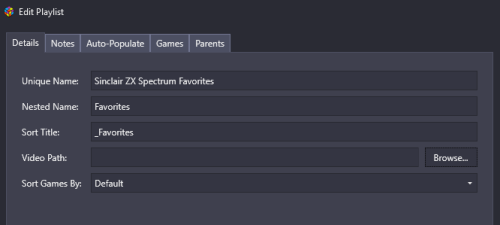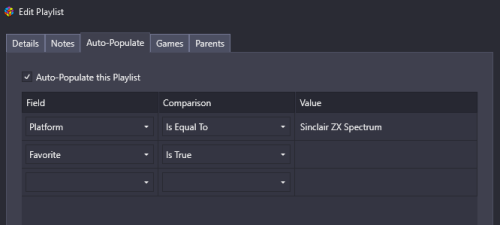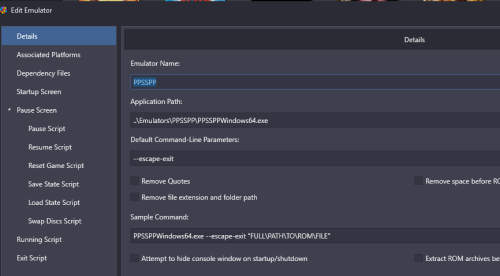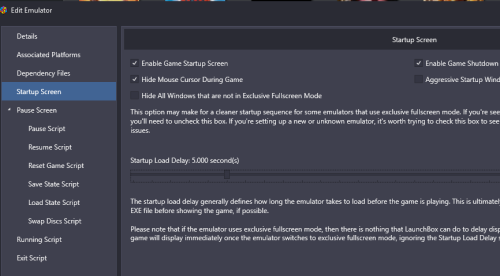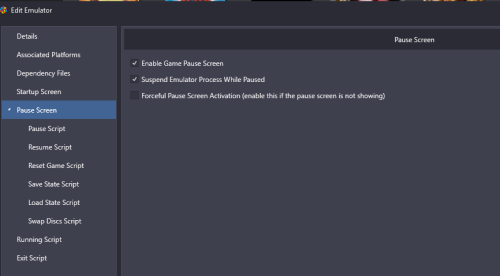-
Posts
4,781 -
Joined
-
Last visited
-
Days Won
36
Content Type
Profiles
Forums
Articles
Downloads
Gallery
Blogs
Everything posted by JoeViking245
-
These 2 pretty much counter each other out. Since TP ('for some games') launches another exe (the 'actual game') and then closes itself (the emulator LB initiated), all associated scripts for that emulator are also closed (abandoned / become un-available). I don't have workaround for this as I got rid of TP several years ago. But shared the above so you don't waste time looking for a script that works for those 'some games'.
-
Thanks! Glad you like it. Really, the only potentially useful DAT to have accessible during gameplay would be command.dat. 'gameinit' is a one-and-done thing, so would just get in the way. Even though I don't create themes, Pause or otherwise, I do know it would be a right pain to add a DAT viewer into one. It would be a lot easier to properly add the DAT to MAME, press Tab and access it (or even them) from there. Just sayin'.
- 3 comments
-
- command.dat
- gameinit.dat
-
(and 2 more)
Tagged with:
-
.thumb.png.c9faf450e4d2b690a819048b18173f61.png)
LaunchBox Games Database Image Viewer-Plus
JoeViking245 commented on JoeViking245's file in Third-party Apps and Plugins
The process for getting the images from the LB Games Database hadn't changed since the last official release of this plugin. It's essentially downloading the images from the LB Games Database. They download and appear when they download and appear. I can't change that. Also, I'm not sure how the other plugins would affect this. -
.thumb.png.c9faf450e4d2b690a819048b18173f61.png)
LaunchBox Games Database Image Viewer-Plus
JoeViking245 commented on JoeViking245's file in Third-party Apps and Plugins
I'm unable to reproduce the images not showing in the betas. I moved some stuff around in the code for beta-3 to change the loading sequence. Hopefully that'll fix it. If not, I may need to remove the 'save hide images checkbox' addition. The odd thing is, that's the only thing changed between v1.2.1 and 1.3.0 betas. Save the checkbox status on exit and set it on reload. Nothing else was touched. LBDBimages (v1.3.0-beta-3).7z If anyone else reading this can test the beta and confirm the images are/aren't showing, that'd be helpful. -
.thumb.png.c9faf450e4d2b690a819048b18173f61.png)
LaunchBox Games Database Image Viewer-Plus
JoeViking245 commented on JoeViking245's file in Third-party Apps and Plugins
Thanks for letting me know. When adding the 'hide game' part, I forgot to change something with the Zoom level. This should fix it. LBDBimages (v1.3.0-beta-2).7z As for the images disappearing, what the heck "game" is "IK+"? Also, ID #6415 doesn't even exist in the local database. You may need to a "Tools < Download < Force Update Games Database Metadata..." and then also rescan Metadata your games. But that does remind me, I have it check that the game has an associated LBDB ID# before it'll load. Didn't think to have it check if it has a valid LBDB ID#. I'll add that check in next time. -
.thumb.png.c9faf450e4d2b690a819048b18173f61.png)
LaunchBox Games Database Image Viewer-Plus
JoeViking245 commented on JoeViking245's file in Third-party Apps and Plugins
-
.thumb.png.c9faf450e4d2b690a819048b18173f61.png)
LaunchBox Games Database Image Viewer-Plus
JoeViking245 commented on JoeViking245's file in Third-party Apps and Plugins
Thank you very much. Not sure what you mean by the right-click menu other than that's how the plugin is accessed already. Unless you mean the right-click menu in the audit window. The provided LaunchBox API doesn't give us access to the audit window. Glad you like. Just "Be[ing] excellent to each other". -
.thumb.png.c9faf450e4d2b690a819048b18173f61.png)
LaunchBox Games Database Image Viewer-Plus
JoeViking245 commented on JoeViking245's file in Third-party Apps and Plugins
-
.thumb.png.c9faf450e4d2b690a819048b18173f61.png)
LaunchBox Games Database Image Viewer-Plus
JoeViking245 commented on JoeViking245's file in Third-party Apps and Plugins
-
Your 1st screenshot is showing (not showing) the games' Clear Logos. If a game doesn't have its Clear Log, plain text will be shown. If in LaunchBox, you recently added [more] game Clear Logos (or any other images for that matter), in BigBox you need to update the image cache. System Menu < Options < Image Cache - select 1 or more options Your 2nd screenshot if for Platform Videos.
-
I merged your post with the one you linked since they are directly related. The 2 command lines are synonymous. When you add the command-line parameters the OP suggests, %romfile% translates to <game ROM> "location of your bios" translates to <BIOS> "location of your sound bios" translates to [sound BIOS] LaunchBox will automatically replace %romfile% with the path to the games ROM file [as you have it set in the games Application Path]. For the BIOS file, you want to put the full path to the file, "in quotes". The sound BIOS is optional (but according to the documents, you need it if you want to hear something) as depicted by it [being in brackets]. Like the main BIOS file, you want to put the full path to the file "in quotes". Here's an example: %romfile% "D:\Games\Loopy Stuff\casloopyBIOSfile.zip" "D:\Games\Loopy Stuff\casloopySoundBIOSfile.zip"
-
Thanks again. Some done. Some ignored. Some extras (well, one). V1.2.0 New Feature: Window size/location and Image Zoom level are saved on close and used next time you open the plugin Improvement: Image Gallery can now zoom +/- using Ctrl+MouseWheel and also MouseWheel-scroll over the Zoom slider Right-Click NOT on an image inside the Gallery to reset zoom level New Feature: View images fullscreen. (Right-click image and select View Fullscreen) New Feature: Bulk. Can now select multiple games
-
.thumb.png.c9faf450e4d2b690a819048b18173f61.png)
"Additional Apps" that worked before are now broken
JoeViking245 replied to Drakorex's topic in Troubleshooting
-
Some things. But not all. You need to set the controller bindings separately in LaunchBox and BigBox. Respectively.
-
.thumb.png.c9faf450e4d2b690a819048b18173f61.png)
Favourites List for ZX Spectrum not generating.
JoeViking245 replied to megagarrym's topic in Troubleshooting
Before you indicated is said Nothing to Do. No Missing Playlists makes more sense. I just ran a test on v13.18 and v13.19 and it worked here to 'add the missing playlist'. Based on the actual message it gave to you, makes me wonder, if you switched to the Playlists view (left panel, change from Platform Category to Playlists), if it would appear there. And that for some reason it just didn't nest it under the platform. Maybe look there to see if there're 2 [similar] playlists (the 1 generated and the one you created). The one it generated for me looks like this. -
.thumb.png.c9faf450e4d2b690a819048b18173f61.png)
LED Blinky - I'm using xinput. How do I simply turn my LEDs on?
JoeViking245 replied to Hamburglin's topic in Features
I keep forgetting 'newer' encoders can also do XInput. The antiquated IPac-2 encoder on my cab can only do keyboard mode. But the cab at least does have the side flipper buttons. -
.thumb.png.c9faf450e4d2b690a819048b18173f61.png)
LED Blinky - I'm using xinput. How do I simply turn my LEDs on?
JoeViking245 replied to Hamburglin's topic in Features
Never tried it on the other 2, but you can [also] set XInput controls for Visual Pinball (VPX). Though, to me, it's weird playing it with a controller. -
.thumb.png.c9faf450e4d2b690a819048b18173f61.png)
Favourites List for ZX Spectrum not generating.
JoeViking245 replied to megagarrym's topic in Troubleshooting
Show your work. Kind of difficult to help when we don't know exactly what you did. Edit your ZX Spectrum Favorites playlist you created and share some screen shots. Specifically, the Auto-Populate tab. -
Sorry. I have zero knowledge of UltraSticks. But I do know that the folks at Ultimarc have been super helpful for other Community members. Maybe not specific to this, but in general. And not to throw out a cliche, but Googling may help. I find it works better than searching the site. Throw in the keyword "LaunchBox" or :BigBox" in your case helps a lot. i.e. "BigBox Ultrastik 360".
-
LaunchBox is meant to be a keyboard and mouse application. Sounds like maybe the buttons are Keyboard Input (vs XInput). A good way to tell is open notepad and press player1-button-5. Does a "z" get typed? If it does, also try this... (this assumes you have a Pause button...) Select a game. Press and hold player1-button-1 and press Pause. If all goes well, you just "pressed Ctrl+P" and the game should start. This may not be ideal. But again, it's intended to be a keyboard and mouse application.
-
You might try asking on that theme's support page from where it was downloaded.
-
.thumb.png.c9faf450e4d2b690a819048b18173f61.png)
PPSSPP won't pop up when loaded from BigBox
JoeViking245 replied to TylerBoucher's topic in Troubleshooting
Here's how mine's setup: And then in my F:\Emulators\PPSSPP\memstick\PSP\SYSTEM\ppsspp.ini file, I have FullScreen = True. (You'll have to scroll down and find it and make sure it's set to True.) Though I suppose you could just add --fullscreen (2 dashes) to the command line. That may be easier. -
I presume "EmuMovies". After adding your EmuMovies credentials into LaunchBox and verifying it works (which you have done).. I think what you're after is Tools Download Update Metadata and Media for All Games When you get to the LaunchBox images click Check None Then for the EmuMovies click Check All (or just the ones you actually need)
-
.thumb.png.c9faf450e4d2b690a819048b18173f61.png)
PPSSPP won't pop up when loaded from BigBox
JoeViking245 replied to TylerBoucher's topic in Troubleshooting
BigBox or LaunchBox? Didn't know BigBox could be minimized. In LaunchBox, edit your PPSSPP emulator. Under Startup Screens, un-check Hide all windows that are not exclusive fullscreen. -
System Menu - Options - Images. Then do one, some, or all of the Refresh Image cache type-options. (Don't have BigBox open right now, so the menu/options names may be slightly different. But should get you towards the right direction)

.thumb.png.c9faf450e4d2b690a819048b18173f61.png)