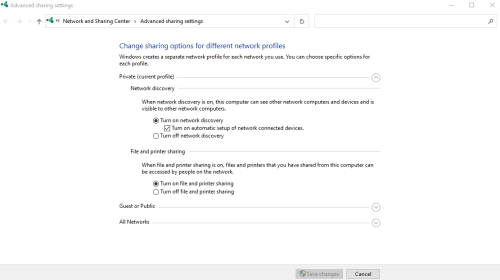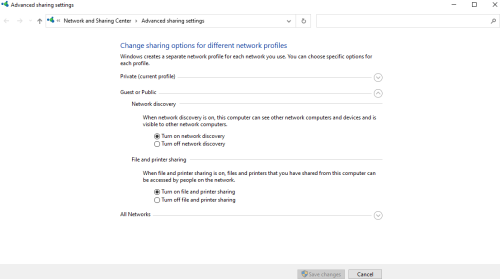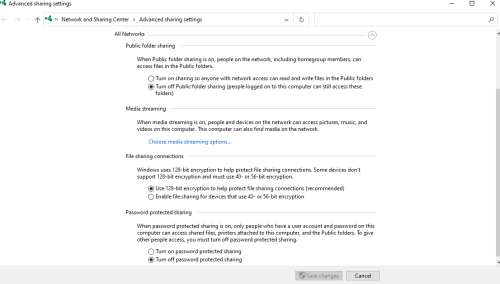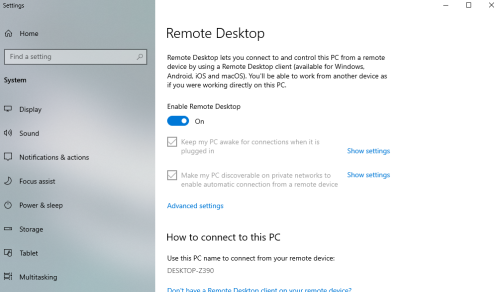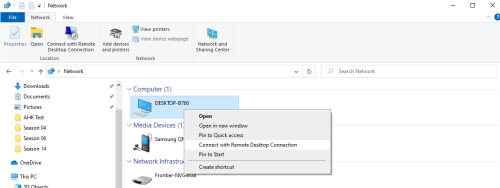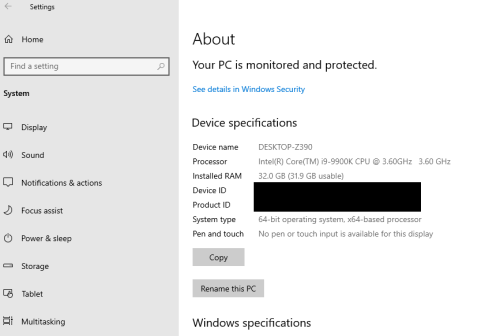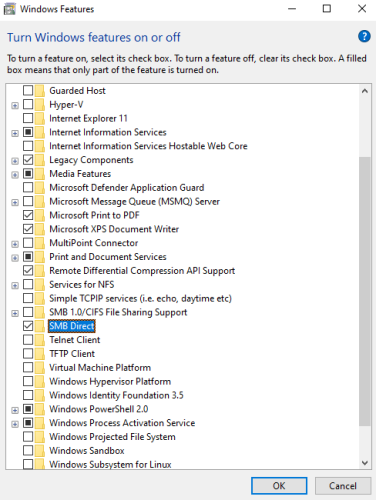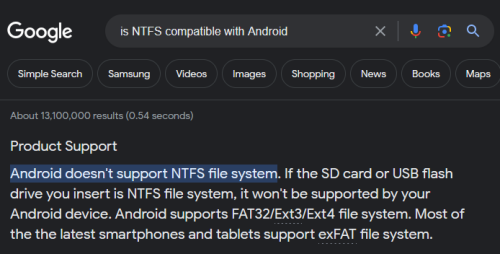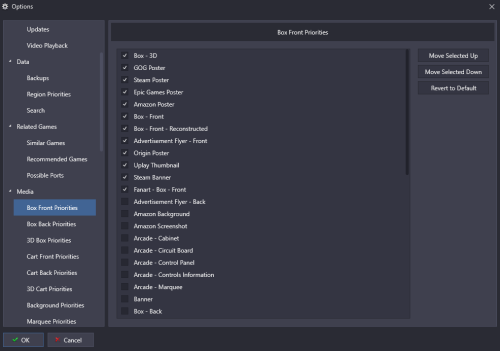skizzosjt
Members-
Posts
729 -
Joined
-
Last visited
-
Days Won
1
Content Type
Profiles
Forums
Articles
Downloads
Gallery
Blogs
Everything posted by skizzosjt
-
This is possible to assign via the controller mapping menu. FYI It will be button 11
-
I've had a corrupted image file(s) in the past. I had a different experience though. LaunchBox and Big Box would both boot and function (mostly) ok. Big Box was actually perfect. The exception would be once I discovered what exact image files were corrupted (easily spotted in Windows File Explorer since their file size was 0KB) I would navigate to those entries in Big Box and these images simply did not display in Big Box. So perhaps this was my clue on where to look? (when I noticed they didn't display in Big Box) I don't recall how I exactly figured it out. I could have sworn the error message thrown by LaunchBox had the platform name or directory path, something to give me a clue where to look. LaunchBox had a little more of an issue. I could launch LaunchBox and navigate and boot games, edit this and that etc. So seemed to be perfect too for a min.The real issue here was as soon as I clicked onto an entry that had a corrupted image file, say the box front artwork, LaunchBox tries to display that and had a fit and would crash. I think this also was my clue on where to look. ie I can click on all my other entries OK, but this one is repeatedly causing a crash, so something must be wrong with this entries images Just sharing what I did to help figure it out.
-
An AHK hotkey can do that. All you would need is this one liner below. It works like a toggle hotkey, muting or unmuting your system volume accordingly. You can put this script into your startup applications in LaunchBox and tell it to launch only when Big Box launches. This way the script is always running when you do launch Big Box, and you can then hit your arcade panel button to mute/unmute when you want. Right now, it's using F12 as the hotkey. You can change that hotkey to whatever key or combo of keys you would like to match up with your arcade button or combo of them ;Toggle Mute/Unmute Volume F12::Send {Volume_Mute}
-
This runs the script as an admin, which results in the UAC prompt popping up. Did you disable UAC down to "Never notify" on your system to get around that? Regardless, that's not necessary to close the emulator. All that is needed in that script is the Esc hotkey (all lines above it should be deleted). The issue seems to be exclusive to using the "close active window" controller binding in Big Box or the "Exit Game" controller binding in LaunchBox. Keyboard input for closing Cemu works the same as it has in the past for both LaunchBox and Big Box.
-
Spent some time troubleshooting this. I was using Cemu v2.0-39 and LB v13.6. I then updated Cemu to v2.0-61 and notice no difference or any major issues. I could close the emulator fine, from fullscreen, with both keyboard or controller input. I'm thinking, huh, I'm the only one that doesn't have it messed up? However, did notice combos like ALT+F4 didn't work as already mentioned. That was the only difference I noticed I then updated to LB v13.9. Now controller "close active window" input does what everyone has shared. It exits fullscreen and goes into window mode instead. But I can still make use of keyboard input as my escape key hotkey that sends a WinClose command still works for me. So my workaround for closing Cemu with a controller is double click the Xbox guide button and it sends same WinClose command as if it were going to be triggered by physically hitting escape key. If you aren't using an Xbox controller you can change the controller hotkey to whatever your preference is for your controller model. I'll include my entire Running Script field, you can remove one or the other hotkey if you want. Both of these scripts work for me. Esc::WinClose, ahk_exe {{{StartupEXE}}} Return vk07:: ;Xbox guide button If (A_ThisHotkey = A_PriorHotkey && A_TimeSincePriorHotkey < 300) WinClose, ahk_exe {{{StartupEXE}}} Return I have no issue still using WinClose. If WinClose isn't working for you then try the Post Message alternative. Esc::PostMessage, 0x0112, 0xF060,,, ahk_exe {{{StartupEXE}}} Return vk07:: ;Xbox guide button If (A_ThisHotkey = A_PriorHotkey && A_TimeSincePriorHotkey < 300) PostMessage, 0x0112, 0xF060,,, ahk_exe {{{StartupEXE}}} Return
-
I can't do squat in PowerShell but damn that PowerShell script is way more compact compared to an AHK equivalent. *insert Borat tone here* Very nice! There is a way to make the PowerShell window launch minimized and be hidden. I just started trying to use it for some random scripts in the last month and I thought a good start was to use it to map network disks, but after noticing the shell window pop up I was determined to get rid of that pesky thing. here is what I am using in AHK to run the PowerShell script from a command prompt....yea I know, bit of a convoluted path but it does the trick! So this could be done just as well with a batch file. Run, %comspec% /c start /min powershell -WindowStyle Hidden -ExecutionPolicy Bypass -File "Map Network Disks.ps1" start it minimized I know you're than familiar with, but the other PowerShell specific parameters work together to make it hidden also. With exception you do still see the taskbar button appear for PowerShell for a nano second, like if you blink it's already came and gone sorta thing.
-
probably should give it try, you'll know in seconds if it works or not. my guess though is Big Box might have a fit if it cannot save to the XML file due to being read only, in this case I think it's BigBoxSettings. Tag is something like <LastPlatform>. Beware though, if that plan does work, making the XML file read-only would prevent you from making any other changes too. Joe's idea sounds like the path of least resistance in my opinion. You would get the result you want, but wouldn't be locking up Big Box from being able to save any other settings. If going the editing XML route I would instead think you would have to automate editing the XML file, inserting in the preferred last platform at each boot. Which would then require Big Box to be launched from a script each time so it could run this XML editing part prior to launching Big Box. This is more complex than simply editing the platform's sort title. Your other idea is equal to the sort title idea. If it was instead "Panasonic 3DO" it's going to be in another point in the list sequence and assuming there are no other platforms between 3DO and Arcade, that would make Arcade your top most platform and therefore start on it every time (also assuming you turned off Remember Last Platform)
-
Error when trying to import from shared drive.
skizzosjt replied to Slag-O-Matic's topic in Troubleshooting
Hi @Slag-O-Matic I figured I would see if I could recreate the issue when importing from a disk connected directly to a system running macOS. The disk I imported from was in fact a macOS boot disk running Mojave 10.14.6. So I used my Windows 11 system to import from the macOS disk. I was capable to import via drag and drop, importing files button whether a single file or multiple files, and I could import a whole folder as well via folder button. I was importing directly from the share as well as from mapping it to a drive letter. I tried using the selection for leaving the files where they are currently located as well as copying them to the local location (as in the selections within LaunchBox's import wizard). I did not run into any issues. It suggests this import from a macOS networked disk is possible and you may have some other challenge going on that is preventing the import sequence from going smooth. I just don't know what that challenge may be though. -
the 3D models are built by combining 3 images. box front, spine, and back. since you changed box front priority this is to be expected. It's going to use the 3D box image in place of box front image, hence the funny look. Like I said, this change would impact things on a global scale and this is part of that. If this is something you don't want to see you would have to return the box front priority setting to an appropriate sequence (3D box must be below box front) and edit the theme to use 3D boxes instead of box front where ever you wanted them.
-
Error when trying to import from shared drive.
skizzosjt replied to Slag-O-Matic's topic in Troubleshooting
That's correct, the two systems I use for LB/BB networking are running Windows 10 and 11. Though I do have Macs and a Hacintosh running macOS and/or Windows, so have some limited experience here. At one point I had a disk formatted as exFAT so I could physically connect it to either system and both macOS and Windows can read and write to said disk. When I first brought it back to Windows I see a boatload of hidden files that all have their file name precede with ._ (decimal point/period followed by underscore). Are these the files you refer to as a potential cause of the issue? -
Error when trying to import from shared drive.
skizzosjt replied to Slag-O-Matic's topic in Troubleshooting
Hi @Slag-O-Matic I sometimes have stuff running from a networked location and never had an issue with that. With the exception of the long standing bug of any external or networked disk.....if you do not have said disk connected when you try to edit a platform that has that directory listed as a path for say game location.....LaunchBox has a fit and crashes because it cannot find that directory. But either way, I gave this a shot myself since I've only had files on network locations, but I don't think I ever imported from those locations. I tried it a few ways. Drag and drop, import files, import folders. Did it from the share directly like \\DESKTOP-B760\Media as well as where I mapped it "locally" on the other system as the M: drive so M:\Media and everything worked each time. I am still on v13.6 for what that is worth but if you say it's been happening for a while I'd have to assume it's not a specific version kinda issue. -
I can count all my Xbox emulated games on one hand but did setup a new one recently with Xemu and once I got the iso file I had to use a tool to basically patch the iso file so it can be used in said emulator. xiso format they call it, despite still being saved with a .iso file extension. the tool was called extract-xiso. it extracted the iso contents with one command (I think I recall figuring out it's the same as extracting contents via a tool like 7zip), then those extracted contents get run again with another command to create the xiso version iso that will run in Xemu. https://xemu.app/docs/disc-images/
-
you can open the image in MS Paint, point your mouse to the corners you need to utilize for the game display area and make a note of the coordinates displayed to enter into the bezel ini. I found the system to be easy to use due to this. if your bezel images are all the same dimensions and game display area then they can all use the same exact coordinates. like if they are all 1080p 16:9 and have a 4:3 aspect ratio for the game display area that goes to the edge of the screen then all games using bezels of that format can use the same coordinates. if the image dimensions change, maybe to 4K for ex, then coordinates would change. if the game display area changes, then the coordinates would change. but it's as easy as spending a moment in MS Paint and putting the coordinates into the ini Their wiki explains it well at the #3 requirement https://www.rlauncher.com/wiki/index.php/Bezels
-
@Jabb3rJaw there are multiple N64 cores available in Retroarch. the one you used is messed up for at least this one game (possibly more) and you should use another core, or different settings on same core at very least. you can assign cores and settings on a per game basis. using a different emulator all together is not required. ParaLLIE N64 core works fine with GFX Plugin and RSP Plugin set to auto which is the default setting - I do have issues when using some of the other options for those parameters
-
Cannot map Goldleaf arcade buttons attached to an I-Pac Ultimate I/O
skizzosjt replied to cbuckthree's topic in Noobs
this suggests you're not adjusting things in the correct menu. that is where you go to change how controllers operate. I would bet your encoder is set to keyboard mode rather than xinput or dinput, since if either of those were used you could utilize controller mapping settings. process of elimination then would suggest you are using keyboard mode try the KEYBOARD mapping menu instead -
make your PDF reader default app to be Microsoft Edge instead. I've helped another user to do this to fix the same issue for them. Hopefully it solves it for you as well I went one step further and downloaded Adobe Acrobat and tried it out myself, thinking two people with identical issues could suggest the feature could be incompatible/buggy with that program. But everything worked just as smooth as when I open PDFs with Edge instead. So, doesn't seem like I can recreate the issue on my end.
-
what I do is boot up and using Task Scheduler hide the system tray along with some additional stuff like hiding this or that storefront splash window from being visible using an AHK script. I've then got a hotkey setup to launch Big Box when I hold down both triggers and double click the guide button on a Xbox controller. I don't have a cabinet but use all this stuff for a HTPC setup in the living room. I know it's not the same as using Big Box as shell, but creates a similar experience in what you see, particularly not seeing the system tray in my personal preference. alternatively you can have Big Box boot automatically or after some other event rather than be triggered by some input. I bring that up due to it might be an option if it's the visual experience you're after but still need the Windows shell running. since you don't use passwords either, here is the setting I changed to get around that. Windows search "group policy" and go to "edit group policy". Then drill down through this path on the tree on the left hand side Local Computer Policy > Windows Settings > Security Settings > Local Policies > Security Options Now on right hand side, find the setting "Accounts: Limit local account use of blank passwords to console logon only" and change it to disabled. This way you can type in only a user name and leave the password field blank when Remote Connecting into your other system
-
def not the best user to provide super technical advice here, but I have multiple systems on my local network and can remote connect between them. I've got it all working, just might not really know all the details. I can say, teamviewer is def not required. You can do this with native Windows apps for me, I have only local user accounts on my Windows machines and use blank passwords and auto login. so when I would attempt to remote connect to another system it would not work due to it would expect a username and password. I had to edit a setting for it to allow a user to connect without a password....I'll assume you're not like me and have passwords set, but can go into details if needed if you have your systems already discovering each other it's as easy as turning on remote desktop connection. just windows search "remote desktop settings" then you enable it. then I usually connect to the other system by opening Windows Explorer and clicking on Network. Then right click on the specific system/device and select "Connect with Remote Desktop Connection". Enter in username and password, and you're in for stuff to google you would want to research how to share files between your PCs. and how to remote connect into another PC on your local network. I'm not even sure if you need file sharing on in order to use remote desktop...perhaps not, so take note I'm just sharing my experience to help out. if a clown like me can stumble their way through getting it setup, I sure bet you can too! to be clear though, I had file sharing up and running and then wanted to setup remote desktop afterwards File sharing can be enabled through windows searching "sharing", should get you to "Advance sharing settings" I'm just gonna paste a bunch of photos rather than typing out each setting. Use your best judgement on if these settings make sense for you. Mind I am in the boonies, I cannot see any neighbors from my house. I am not concerned about someone else getting onto my WiFi connection, I dont even PW protect that due to my proximity. So this is why I have "password protected sharing" set to OFF (along with due to I use local accounts with blank passwords). Might not be a good idea for you in your use case. Do any research you need and maybe some other users will chime in with more solid advice than me I have the public folder sharing OFF due to I did not want to see those folders when I connect to these other systems. if you wanted to see them then you would have that ON. to clarify, these are the users/Public folders Pretty easy to enable remote desktop, toggle a button You may want to give your systems a name that makes sense rather than the auto generated name they are given. I have a Z390 and B760 system so I put those chipsets in the name to easily identify them. windows search "name" to go to "view your PC name" aka about your PC. there will be a "Rename this PC" button and you can rename it should you want to Here is how I connect to another PC as I described above I'm not sure if this is something I manually had to check or not, but this will be needed from what I can tell. windows search "features" and you need to go to "Turn Windows Features on or off". The parameter I have highlighted/checked is SMB Direct. This is for file sharing, I don't think it has to do anything with Remote Desktop Connection I kinda recall jumping through a couple extra hoops for file sharing too (I cannot remember anymore details than what I have above though), but this is most likely because I have never done this before and was likely f-ing it up somewhere along the way. I just learned this stuff this year. But like I'm trying to say, a little perseverance and research will get you through this.
-
I think you meant to quote the OP rather than me But, am I missing something here? we're in the Android section of the LB forums and everything I read says NTFS is not compatible with Android if the OP was using LB/BB on Windows I would agree that NTFS certainly makes the most sense. But I do not understand the NTFS recommendation for use with Android? Yes, NTFS will work on the Nvidia Shield, but if a user is on an Android device when trying to access the Shield, I would believe the NTFS drive will not be recognized by LB on the Android device due to the incompatible file system.
-
what format are you formatting the USB drive to within Windows? if the shield is asking that when the device gets plugged in it is because you are using an incompatible format for the Shield Shield's website says it can use FAT32, exFAT, NTFS, and HFS+ which would cover the vast majority of users. however, I know diddly squat about android, so for all I know, the issue lies here..... quick goggle suggests android devices can use FAT32, EXT4, EXT3, and exFAT based on that, I would suggest using FAT32....exFAT being a distant 2nd choice. but it suggests NTFS would not work with android and that is the common format type for Windows now-a-days and potentially what you have been trying to use. don't use EXT4 and EXT3.....I don't know squat about them either, other than they are not going to be compatible between your devices. It's actually kinda a pain in the ass to format as FAT32 in windows now-a-days since it's such an old/deprecated file system (windows 98 era if I'm not mistaken) and isn't an option given anymore on disks over 32GB.....which your 128GB is surely larger than that. you will need to make use of some 3rd party tool or maybe do some work-around tricks. Perhaps if you create a 32GB (or smaller) partition on the 128GB disk is will allow you to format it as FAT32. then you can expand the partition to the whole 128GB disk. just a theory, no idea if that would work or not. either way, you likely formatted the 16GB one as FAT32 and everything works, but the 128GB one is likely NTFS and will work fine in Windows but will not work in the android ecosystem
-
You may be potentially facing this issue, couple threads about it below Settings.xml will need tag "enableautomatedimports" set to false.
-
I actually have no idea wtf that parameter does, but that doesn't seem to be the proper parameter to use for this I'd think you would need to edit the theme, or a simpler approach is change your image priorities by setting 3D boxes higher up in "Box Front Priorities" Tools > Options > Media > Box Front priorities this method will however impact things on a global scale, meaning both LaunchBox and other Big Box themes image for reference, note 3D boxes at the top. technically, it just needs to be above "Box - Front" since that is the specific image type used in the theme for platform views
-
Sounds like you may be misunderstanding. As far as I can tell this feature's intention was to hide the command prompt window ("console" window in this feature's context) but that would only impact emulators that would have a visible command prompt window when booting and/or running. Hence why you may think it does nothing with another emulator, like Retroarch for example, which doesn't create a command prompt window. So, best example I can give where I actually utilize this feature is MAME. If it's not enabled you will see the associated command prompt window along with the actual game window
-
.\Images\Badges the one you're looking for is "MotionSupport"
-
seems it is still beta status. if I am correct there, you need to opt into betas in order to download them. check your download/update preferences in LB. been a min since I've done the betas, I think it is a checkbox you have to enable. you can install over it even when not in the default location. beta thread for reference