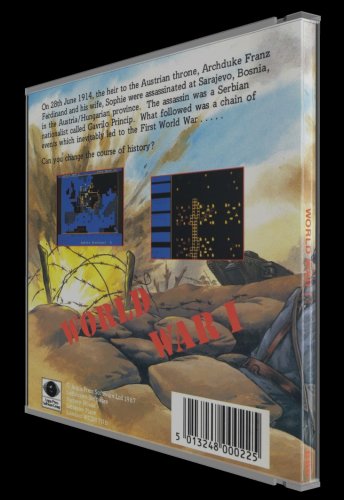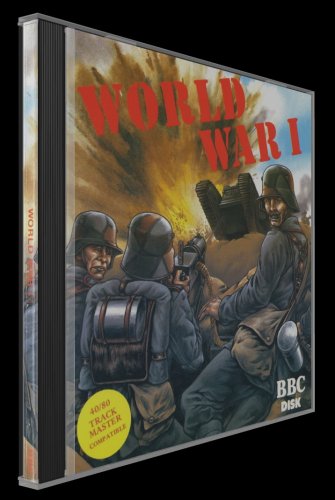spycat
Members-
Posts
1,065 -
Joined
-
Days Won
8
Content Type
Profiles
Forums
Articles
Downloads
Gallery
Blogs
Everything posted by spycat
-
Your gamecom parameters should not be part of your main ones. They, along with those of any other platform that you use Mame for, should be setup in the Associated Platforms section.
-
Thanks for the new 3D Model override on a per-game basis. This feature is most welcome indeed.
-
-
Version 1.0.2
136 downloads
Seamless matching front, back and left spine images intended for use with the LaunchBox 3D Model feature. Almost all are derived from original retail box artwork scans so quality will vary. Non game titles such as educational, programming and utility are not included but the odd one may have crept in. This initial set consists of the download BBC_Micro_Norelco_Std.zip It contains 953 titles which were originally packaged for sale in a standard cassette (Norelco) case. Should any missing titles come to light I will upload them in a minipack update. Other sets (Dual Cassette, Card Box, Clamshell, Disk etc.) to follow later. Meow! -
In the Beta 1 Changelog posted above it mentions that a new visibility binding (ModelVisibility) for 3D Models has been added to the MainView in LaunchBox (for theme developers). What exactly is that and what does it do?
-
-
BeebEm doesn't use any command line parameters when set up in LaunchBox. Your posted image looks ok and I presume you have the Associated Platform set - if not you'd have had a prompt to do so. If your games launch directly with BeebEm but not via LaunchBox then it may be that LaunchBox is not aware of their location. Right click on any game in LaunchBox and open the Edit > Edit Metadata/Media option. Click on Launching and check that the ROM File path pointed to by LaunchBox matches the actual location of the game.
-
-
Just curious if there's any plan for LaunchBox to officially add an option to display platform clear logos in the left sidebar as an alternative to the existing one of platform names with or without the little platform icons?
-
@ericg384 The first two lines in your screenshot are just warning messages caused by your lay file, and your game and it's artwork should still work ok. The lay file can be easily edited to make these warnings go away. The third line in the screenshot is one I haven't seen before. It's hard to tell if it's due to your lay file or something else without knowing the game/artwork that's triggering it.
-
Magnavox Odyssey 2 using MAME - games not launching?
spycat replied to azorean's topic in Troubleshooting
If you prefer to go with MAME itself then these are the bios/device files for the Odyssey 2 (US) odyssey2.zip i8244.zip voice.zip The voice cart adds speech synthesis for those games that support it. If you're emulating with the "Use file name only..." box cleared, set your Associated Platform Default Command-Line Parameters to odyssey2 -cart1 voice -cart2 If you're emulating a software list and have that box ticked you can shorten them to odyssey2 voice -cart2 and if your software list is called odyssey2 then you'll need to either source the videopac one or else rename your odyssey2 one as videopac to comply with MAME's hash requirements. To automate the Select Game screen that appears for some games you can create an ini file named odyssey2.ini in your MAME ini folder. odyssey2.ini should contain the 2 lines ab \n autoboot_delay 1 -
@Gill Figno Perfect. Thanks a lot.
-
Hi @seaview59 Would it be possible to make a clear logo for Seek & Destroy! This is the best I could source.
-
By the way, layouts with view element instances such as for bezels have been deprecated since MAME 0.225 and now trigger a warning. While those lays still work with MAME 0.251 they may not always do so. If you're on MAME 0.225 or later then you can update the above lay by replacing the line <bezel element="bezel"> with <element ref="bezel"> and the line </bezel> with </element>
-
For the game shown it seems that your Box - Spine image is horizontal and it should be vertical in order to show the correct 3-D view.
-
I'm currently working on box fronts, backs and spines for the BBC Micro which when done will be uploaded as a pack to the Downloads. I'm also submitting some spines to the LaunchBox Games Database but I've noticed that some existing games (where the box back was a flap) use the front inside inlay artwork as the box back which is incorrect. Just wondering what the database preference would be for cases that used a back flap. Just the flap itself looks very stretched in the 3D Modeller. I'm doing them as a full width box back in png format with the area outside of the flap set as transparent and let the 3D Modeller set a colour. @Mr. Shiver The forum Downloads has two sets (US and EU) of PS2 front, back and spine artwork - see Sony Playstation 2 under the Game Media section.
-
-
Also, the large clear disk case I mentioned above had a "portrait" variant which had a width to height aspect of approx 3:4 and that, too, would be welcome down the line.
-
Each arcade game, parent or clone, can use a unique artwork zip named after the game rom. If an artwork zip named after the clone doesn't exist then the clone game will default to using the parent's artwork zip.
-
-
@C-Beats I tried the clear variant but it just made the ribbed area transparent. What I'm hoping for is a style where the front coverart fills the entire front area allowing it to butt up against the spine art, similar to the 3D box back view.
-
I like the Jewel Case and Long Jewel Case options. I'm currently doing Box Front, Back and Spine coverart for disk games that came packaged in clear plastic cases that did not have the solid ribbed area and the front artwork inlay filled the case just like the back inlay did. See the two attached images - the rear view is fine but the front view breaks the original flow of the case artwork. Just wondering if there are plans to add this option to the current two Jewel Case views.
-
@iDOMN8 A chd file goes inside an open (not zipped) folder named to match the game rom - see attached images. So your kinst.chd and kinst2.chd files would need to be put in folders called kinst and kinst2 respectively. You can add these chd folders to the same location as your game roms. They could also go elsewhere, but then you would need to edit your mame.ini file
-
These two games need a chd, kinst and kinst2.
-
Version 1.0.0
57 downloads
A collection of 164 titles with front, back and spine images compatible with the LaunchBox 3D Modeller. The images are a mix of retail and custom artwork. Front and spine images are in jpg format. Back images are in jpg format with the exception of the 130 titles that use a j-card style artwork insert where the back artwork is just a flap. These images are in png format with the area not covered by the flap set to transparent so you can customise (colour, texture or content) as you wish. Meow!
.thumb.png.674bf0da4cea3dbfa0f1ad0d098af099.png)





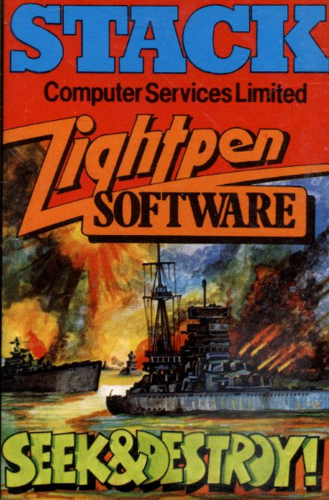
.thumb.png.fb3e925231fcdc35759549bccb8218b6.png)