-
Posts
662 -
Joined
-
Last visited
-
Days Won
3
Content Type
Profiles
Forums
Articles
Downloads
Gallery
Blogs
Everything posted by Your Friendly A.I Overlord
-

SEGA Model 3 (Supermodel) 4k Issues
Your Friendly A.I Overlord replied to MrBobC's topic in Troubleshooting
Right click supermodel.exe > Properties > Compatibility > High DPI Settings > Tick the checkbox "Ignore scaling" and select "Application". -

Issues with Dreamcast emulators
Your Friendly A.I Overlord replied to Rik3Rr's topic in Troubleshooting
You could try the following: 1. Verify that your display runs at 60 hz. (or 120 hz.) during gameplay. 2. In the nvidia control panel > Manage 3D Settings > Program Settings > Add, add retroarch.exe and redream.exe and set the Power Management Mode to "Adaptive" or "Prefer Maximum Performance". 3. Use NTSC games. (Or PAL games that have a 60 hz. setting.) 4. Verify that Redream and RetroArch are using V-Sync. -

Games will not start in 12.4
Your Friendly A.I Overlord replied to CapoCrunch04's topic in Troubleshooting
First rule of LaunchBox, setup your emulators and check if your games are running BEFORE adding them to LaunchBox. If you use RetroArch for arcade emulation, go to Tools > Manage > Emulators > RetroArch. In the Details tab make sure "Extract ROM archives before running" is unticked. Then go to the Associated Platforms tab. If the platform name you used when importing the roms is not in the list, scroll down to an empty field, double click and select the name of your platform. Then in the Core column double click and select the appropriate RetroArch core. You should not download some random roms and expect them to work in RetroArch or Mame. Like C-Beats mentioned, Mame is the default emulator for arcade roms. Mame roms come in sets and the set versions corresponds with the versions of the Mame emulator. A rom from an old romset might not work with a newer version of Mame and vice versa, let alone if you don't know from which romset version your roms come from. As a general rule, emulation has a learning curve. Learn how to set up emulators and how frontends work. LaunchBox has a YouTube with tutorials and there are plenty of threads on this forum that could be of help to you. -
This exit script works for me. In Tools > Manage > Emulators > PCSX2 > Running Script, copy / paste the following AutoHotKey script: $Esc:: { WinClose, ahk_class wxWindowNR WinWaitClose Sleep 500 WinClose, ahk_exe {{{StartupEXE}}} }
-
-
In Tools > Manage > Emulators > Mame > Startup Screen, you can try lowering the "Startup Load Delay" and see if that makes any difference. (Or disable "Game Startup Screens" for Mame.)
-

Mame 0.238 No-Nag
Your Friendly A.I Overlord commented on MadK9's file in Third-party Apps and Plugins
Thanks for compiling and sharing this No-Nag build! In the Mame 0.238 post on the Emulation subreddit I noticed: "There are a few changes to MAME’s UI and the debugger this month. Firstly, MAME is now less eager to reset your input configuration if you run it without connecting a game controller." This should make using controllers with Mame a little easier for a lot of people I think. -

Pause menu and Supermodel problems
Your Friendly A.I Overlord replied to Sbaby's topic in Troubleshooting
For me the Pause Menu for Supermodel works correctly when in LaunchBox > Manage Emulators > Supermodel > Pause Screen all three check boxes are ticked. -

some mame 0.234 games not working
Your Friendly A.I Overlord replied to Hollingsbee's topic in Noobs
CHD's are separate downloads and come in their own set. If you do a google search, you can find them individually. (certainly from a well-known archival site.) There are not many mame games that require CHD's. -

some mame 0.234 games not working
Your Friendly A.I Overlord replied to Hollingsbee's topic in Noobs
Simpsons Bowling requires a CHD. -

How to force exit Windows games (Steam, Epic, Amazon, GOG).
Your Friendly A.I Overlord replied to Gef's topic in Noobs
Like what neil9000 said. But I want to add: If a game does not have an explicit menu option for exiting the game, they usually close with Escape. Or if you use a (Xbox) controller, with the B button. -

ESC button refuses to close RPCS3 in LAUNCHBOX.
Your Friendly A.I Overlord replied to mikehiler2's topic in Troubleshooting
In LaunchBox > Tools > Manage Emulators > Rpcs3 > Running Script: $Esc:: { WinClose, ahk_exe rpcs3.exe } In Rpcs3 (also for all custom game configurations): Right click rpcs3.exe > Properties > Compatibility. Make sure "Run as Administrator" is unticked. -

ESC button refuses to close RPCS3 in LAUNCHBOX.
Your Friendly A.I Overlord replied to mikehiler2's topic in Troubleshooting
The script needs to be in the "Running AutoHotKey Script" section. Also check if your aren't running Rpcs3 with Admin rights. -
Me too. I use LaunchBox / BigBox on a 65 inch screen with a pc next to my tv stand for a console like experience. I sit ~11 feet away and have set DPI scaling to 250 %. But my gripe is that most BigBox themes are developed for cabinets and even with 250 % scaling a lot of BigBox themes are not clearly readable from my sitting position. I have to edit xml's or edit the theme in the Community Theme Creator (if the theme creator provided the files) to increase the font-size. My question: Is there a way BigBox theme font-sizes could be adjustable from BigBox common to all themes? If not and this is considered a request, I will put in a Bit-bucket request tomorrow. I understand that adjusting the font-sizes can mess with theme layouts. But right now it prevents me from using a lot of great themes. (I'm sorry for the OT post. I won't make a habit out of it.)
-
If you use a keyboard, use "Keyboard Automation" and set to Escape. If you use a controller, you can use any button or button combination you like. I have mine set to the Xbox Guide button + Start.
-
1. Check your emulators if they don't run with Admin Rights. Right click the emulator's .exe > untick "Run as Administrator". 2. In BigBox > Options > Controller Mappings: enter a button (combo) in "Close the Active Window". 3. In LaunchBox > Tools > Manage Emulators > [your emulator] > Running AutoHotKey Script, enter: $Esc:: { WinClose, ahk_exe {{{StartupEXE}}} }
-
Sorry, I can't help you with that. I emulate Neo Geo with Mame stand-alone. But I am sure someone else knows.
-
You don't specify which core or system, but in the Associated Platform tab you can click the field with the core. On the right side of the field a dropdown arrow appears. Click the arrow to select your core.
-
For me Naomi 2 works fine from LaunchBox. If you like I can walk you through my setup because using bat files for this, you bring a lot of troubles on yourself. Exiting Demul, startup/shutdown screens and pause screens won't work as easily. For Demul arcade emulation make sure you have roms from a Mame romset as Demul uses that naming scheme and does a check on the included roms in a .zip. Also make sure you have the appropriate bioses. 1. Add the bios and rom paths to Demul. (Demul > Config > Plugins and Paths > Roms and Bioses Paths.) 2. In LaunchBox add a "Demul Emulator" with the checkboxes "Remove file extension and folder path" and "Remove space before ROM" ticked. If you emulate multiple systems with Demul leave the "Default Command-Line Parameters" field empty. Else (in this case) put in: -run=naomi -rom= If you emulate multiple systems with Demul, go to the "Associated Platforms" tab. Enter your platform name *exactly* as you have named it in LaunchBox. With the appropriate command-line parameters, in this case: -run=naomi -rom= For exiting Demul, in the "Running Script" tab add: $Esc:: { WinClose, ahk_exe demul.exe } P.s. At the time of writing this, I am on LaunchBox version 12.0 beta-2. So my screenshots are of that version.


.thumb.jpg.8cc0bc9b633b764161caddea730e4301.jpg)
.thumb.jpg.5b2c6cd342f11775fc3033a1f97d451f.jpg)
.thumb.jpg.d001674066b8282f16189774f23932a0.jpg)

.thumb.jpg.0cad3953ad5c14db5280367a57073937.jpg)
.thumb.jpg.0d5120f82c457004945821e4448d9a1d.jpg)
.thumb.jpg.6f38f16aea5f6843561e2d7f34ad0733.jpg)
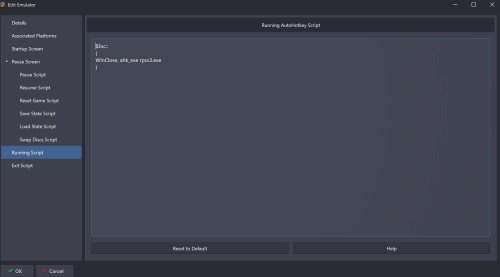
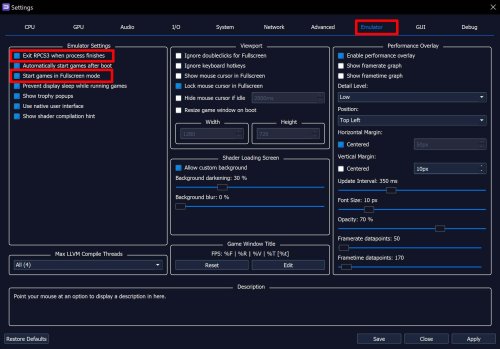

.thumb.jpg.fc7a7b3103315cc338988f32c0e0a0da.jpg)
.thumb.jpg.17466a3ae928b04d02b907a5e89bb6f4.jpg)
.thumb.jpg.632c71d5ddf48d4a7da853ffa58003c6.jpg)
.thumb.jpg.09723c074a019132af901c3bf3af3ba3.jpg)
.thumb.jpg.512c815fb861108286749e2d72ff24e7.jpg)