Leaderboard
Popular Content
Showing content with the highest reputation since 12/20/2024 in all areas
-
Version 1.0.0
290 downloads
Here's my first Teknoparrot full pack A-C, had trouble uploading this yesterday but here it is finally. ALl the usual Goodies Videos, Video Themes, Box Art 2d and 3d Fanart/Backgrounds, Clear logos etc. Hope you enjoy this as much as i did making it PArt 2 coming soon Enjoy 😀 Try This link if your having trouble extracting https://mega.nz/file/qCBXDKwA#v9C4JjAEvVa_MOXa4nwcwyJmh2ZWtuVgGztxKAxHAJw20 points -
Version 1.0.0
320 downloads
Happy Holidays everyone, Its been quite some time since I shared a set with everyone. I have been working on several sets and have a bunch more still cooking. Just slower and more picky these days with what's shared. I have created a new Master System/Genesis/Mega Drive "2.5 D" Box art template from scratch using scalable vector shapes and Adobe Photoshop layer styles for realism. This box template is accurate to the original as I used my own box as a source. Comparing this to what else is out there this is both the highest in resolution and the most accurate. While I am personally not a fan or have any nostalgia for the Master System it was looking a bit sad in my collection with a lot of low quality cover art. This set is extremely high quality and large files hence the size of this download. This is all 114 released NTSC Master System games following the no-intro naming scheme. When dropping these in your Launchbox build there may be a few boxes that do not autoload due to the name differences between how Launchbox scrapes the games and what no-intro names them. Therefore you may have to manually update a few image names to your liking or use an alternate name within Launchbox itself. As always any issues with any images please reach out. If there are any errors or something does not seem right please reach out! Stay tuned in 2025 for more art work sets! (The wait is worth it as there are some very good sets to be coming out!)19 points -
Version 1.0.0
484 downloads
Huge collection of Sony Playstation box images, complete with retail spines. All USA games included, along with Euro exclusives and same Japanese games that have translations. All the long box games are here WITH spines (finally). Long box releases that also had jewel case releases are also here. I also included all Greatest Hits games (there were a lot more than I thought). Sadly, only one Collector's Edition box is here. I couldnt find high quality scans of any of those. I included box templates in PSD format if anyone needs it. Cropped front and spines are also available the download. I will also upload 3D boxes. There are almost 1700 game boxes and I tried to be as accurate as possible. If anyone finds a mistake let me know. Enjoy!19 points -
Just posting a separate thread for the update to this theme. Sharing a few screenshots of the progress....which is about 75% done overall I have spent the last 4 months upscaling and cleaning every single piece of art used in Refried 2.0...as well as making tons of new art for the update. It will cover about 70 more systems than 2.0...and utilize every single view type that big box has. I have not slept normally since I can remember...but,I am happy with how it's turning out...lemme know what you guys think of it so far!18 points
-
Version 2.2
391 downloads
Here is my Launchbox theme, imaginatively titled "Frogg". This is a rework of the default theme, as there were a number of things I wanted to change. See the second screenshot for a list of the changes made. Most of the changes were to the game details pane. I also removed the rounded edges from the boxes in the main grid view. The platform tree is the same. Overall I wanted to maximise the use of available screen area and show as much metadata as possible, minimising the necessity to scroll. Some scrolling is still required to view the retroachievements and related games, but for general game browsing often no scrolling is required to see the banner, images, metadata and notes. The very latest default them has returned to having the related game in a separate tab; I might update this theme at some point to incorporate that (now done with version 2 of this theme). I have an ultrawide monitor and this theme makes good use of the extra screen real estate. If your monitor isn't quite as wide you can resize the game details pane to your satisfaction. Also, I have a separate marquee screen on which the banner is displayed. That's why I kept the scratched arcade marquee aesthetic with the clear logo in the game details pane. It probably fits the theme better than the marquee anyway. A few things I'd like to change with updated versions (any help with these would be appreciated): - the height of the image preview area; videos fill the space well, though for the images it only uses around 80% of the available height. It looks OK but it's something I want to improve - I'd like to have Retroachievements in a separate tab, like "related games" has; same for MAME high scores Edit: Please update to the latest version (2.2) - some dependencies might have been missing in the previous versions18 points -
Version 0.283
22,252 downloads
**This removes the nag screen that informs you if a rom doesn't work correctly, or if at all, if you use this no nag, then please do NOT go to the mame support site with issues with games, please only use if you understand that there will be no help from anyone at mamedev as you are using a modified version of mame. Contents: mame.exe - Normal Mame with Nags removed. (Note mame no longer carries the 64 in its exe name changed by Devs in 0.229) This version also allows the games Akai Katana and Dodonpachi Saidaioujou to be played. It's advisable to download the full mame official pack and install it, then just overwrite the exe with the replacement, this covers any changes the mame devs may have made to the support files. After you have done this, make sure you copy the folders artwork, ctrlr, cheat, hlsl, ini, folders and the ini files from the root of your original mame folder, and move/copy them to the new install. If you are using your own installed/setup of mame then make sure you also set in the mame.ini 'Skip_gameinfo 1' If you got Launchbox to setup mame for you when asked, you only need to replace the exe and play. As some are not sure about False Positives, and report a virus was detected, As goes for all versions i upload, they are all ran through virustotal before i upload, and if by any chance something did end up with an issue it would be noticed very quickly after upload and would be removed/restricted. 0.283 - VirusTotal - File - e94d2a341f21c2b7cb77e2cfede051114cb4a0ee1f1fe1af484451d8c19689fc All NEW versions of the No-Nag will be posted in this download thread only, if you wish to get the new releases every month, either follow myself or the thread, As the download section will not show any new releases.16 points -
Version 1.3.3
602 downloads
View and add images from the LaunchBox Games Database directly to your game. Compare images you already have against the database. Remove images from your collection. Scenario #1: You're looking through your collection and you notice a game is missing an image. (An Arcade Cabinet in this case) Solution #1: Edit the game Go to Media < Images Click Download Media Click Uncheck All Check Arcade Cabinet Switch to the EmuMovies tab Click Uncheck All Click Download Arrow through the images until you get to the newly added images Find the one you want and click Remove Image on each of the others Click OK to save Solution #2: Open this plugin Click Arcade - Cabinet Double-click which image you want to add Close the plugin Scenario #2: You have multiple Arcade Cabinet images in your collection, and you've discovered you can only ever see one-at-a-time. Solution #1: Edit the game Go to Media < Images Arrow through the images until you get to the Arcade - Cabinet Images Arrow through each one until you decide on which one you want to keep Click Remove Image on each of the others Click OK to save Solution #2: Open this plugin Switch to Local Images Right-click the image(s) you don't want and select Remove Image Close the plugin Requirements: An internet connection An associated LaunchBox Games Database ID# for the selected game LaunchBox version 13.19 or newer Installing: Download and extract the contents of the download into your /LaunchBox/Plugins/ folder. i.e. D:/LaunchBox/Plugins/LBDBimages/LBDBimages.dll Using: Start LaunchBox Right-Click a game Select LB Games DB Images * *If a game does not have an associated LaunchBox Games Database ID#, the menu option will be disabled. (v1.2.0) Bulk: Select multiple games, then right-click and select the plugin. Navigate to the next/previously selected game by clicking the left/right navigation buttons Mouse-over an image to see its image type and region (if available) Switch between the LBDB Images and your games' [Local] Images (lower left corner) Image Gallery Zoom: Adjust the Zoom slider to make the gallery images larger/smaller. (new v1.2.0) Use Ctrl+Mouse Wheel over the Image Gallery to adjust the zoom level Use the mouse wheel over the Zoom slider to adjust the zoom level Right-Click NOT over an image inside the Gallery to reset zoom level LBDB Images view: Select a filter on the left to view only those image types Double-click an image to add it to your game Check Hide images you already have to not show...yup...images you already have ** New v1.3.0 The Hide Images you already have check status will be saved for next time you open the plugin. **This only checks for an exact CRC32 match between the database images and your local images. "Pretty close" is not an "exact match". Local Images view: Select a filter on the left to view only those image types Right-click an image and select Remove Image to remove it from your collection Preview images fullscreen: (new v1.2.0) Right-click image and select View Image Fullscreen Left-Click: Drag/Move image Mousewheel: Zoom in/out Right-Click: Reset image Left/Right arrow keys: Show previous/next image (new v1.3.3) Escape: Close the preview window Navigate to the LaunchBox Games Database website: Click the DB ID # to navigate to the LaunchBox Games Database webpage for that game (opens into your default browser) Features: (new v1.3.0) Keyboard Shortcuts: Press F to show selected image fullscreen Press Delete to remove selected local image Press I to switch between database and local Images When switching between LaunchBox DB images and Local images, the selected image type is carried over. Window size/location and Image Zoom level are saved on close and used next time you open the plugin. Known Issue: When adding an image to your collection and having Hide Images you already have checked, the image may not get removed from the Gallery Updating your local DB file may resolve this. Tools < Download < Force Update Games Database Metadata... Image Regions: (new v1.3.1) Click the Image Regions drop-up box (a dropdown box that goes up) to view only image for the selected region. A 'blank' option (if shown) is for images that don't have a region associated with it. Plugin Updates: If an (U)pdate for this plugin has been released on the forums, a) the plugin title in the right-click game menu will show as: (U) LB Games DB Images b) At the top of the plugin window, the Info icon will flash red. Click the Info/Support icon, then click the Update Available button. This will open the plugins download page in your default browser. As always, all thoughts, views, suggestions, opinions and accolades are welcome. "Be excellent to each other." (Bill S. Preston, Esq)16 points -
Version 2.0.0
329 downloads
Game Cart Generator - Game Art Compositing Tool Created by Saieno - @Lets_All_Game on Twitch and LetsAllGame on YouTube Overview Game Cart Generator is a standalone desktop application for generating stylized cartridge or disc-based artwork. It's primarily for user-supplied template layers, clear logos or box art, and optionally background images or procedural backgrounds to compose polished output images. The app supports both standard label and defined logo area templates for advanced layouts, with options for pattern overlays, gradient fills, padding, scaling, compositing, and live color selection. This app is designed for batch generation and includes a threaded progress bar, preview support, auto-saving of settings per template, and example templates which you can use if you'd like. Template Requirements Cartridge Template (PNG): A top-layer graphic to overlay the final composition. Should contain transparency for visible underlying layers. Alpha Template (PNG): Must contain the color #00FF18 to define the artwork or logo area for the label. May contain the color #FF00FF to define a specific logo area which enables "Defined Logo Mode". These colors are used as masking keys and will be auto-detected and replaced during rendering. Key Features Support for both Standard and Defined Logo Area modes. Auto-detects and enables Defined Logo Mode based on Alpha Template contents. Background generation with: Solid color fill Vertical gradient Gradient with pattern overlay Optional greyscale conversion for logos and/or background layers. Background fallback logic when no matching background is found. Pattern overlays with optional grayscale masking. "BG Burn" effect for high-contrast multiply effect backgrounds. "Logo Burn" for blending greyscale logo and background together as a single burn layer. Fill Color: fills transparent areas inside the defined logo mask with a selectable color. Color Picker: choose fill color directly from anywhere on screen. Logo Stretch to Fill: stretches logos to fill the defined area, ignoring aspect ratio. Manual Image Stretching (up, down, left, right), with Advanced Mode extended range option. Scaled preview window with real-time updates and optional fit-to-window toggle. Threaded batch generation with estimated time remaining. Per-template configuration saved to settings.conf. Recursive input directory support for all asset folders. Defined Logo Mode Behavior When a template contains #FF00FF (magenta), the tool enables Defined Logo Mode: Clear logos are used in place of full box art. Backgrounds are matched by filename (e.g., Sonic.png). If no match is found: If "Generate Background if Missing" is disabled, a random background from the folder is used. If "Generate Background if Missing" is enabled, a generated gradient/pattern background is used automatically—even if background generation is off—to prevent transparency gaps. Greyscale Background option converts matched backgrounds to black & white. BG Burn applies a high-contrast multiply effect to background generation. Logo Burn composites the greyscale logo and background together, then blends that composite with the stylized background. If Fill Color is defined, it replaces any transparent pixels inside the logo mask area with the selected solid color. Logo Stretch to Fill forces the logo to completely fill the masked region, ignoring original aspect ratio. Output Final images are saved as .png to the selected output folder. Filenames are based on input image names for easy frontend installation. Composite includes background + logo/art + cartridge template overlay. Requirements No installation or required. Windows 10/11 Operating System Credits Created by @Saieno Twitch: https://www.twitch.tv/retr0sai YouTube: https://www.youtube.com/@LetsAllGame @Raindupon - Xbox, Xbox 360, PlayStation 2, PlayStation 3, and Sega Dreamcast disc template bases. @ABeezy13 - Hucard, Gameboy, Gameboy Color, Gameboy Advance, Nintendo 64, Super Nintendo template bases. @WallyWonka - Sega Genesis template base. @RetroNi - Sony PlayStation Portable and Super Famicom template bases. MarkusMcNugen on DeviantArt - Nintendo Switch template base. Bar0011 on DeviantArt - Nintendo 3DS template base. Omar Sacca (a.k.a. ortho*) - Famicom template base.15 points -
Version 1.0.0
639 downloads
Huge collection of Sony Playstation 3D box images. All USA games included, along with Euro exclusives and same Japanese games that have translations. All the long box games. Long box releases that also had jewel case releases are also here. I also included all Greatest Hits games (there were a lot more than I thought). Sadly, only one Collector's Edition box is here. I couldnt find high quality scans of any of those. I included 3D box templates in PSD format if anyone needs it. There are quite a few 3D box sets out there for PS1, what makes this one exciting is all the Greatest Hits game have 3D art for the first time. Also, for the longest time I thought ALL PS1 long boxes were cardboard format, but it turns out quite a few long box releases used a plastic clamshell similar to Sega Saturn. The templates used were all 3D art images collected from the games DB, that I simply made into templates so I couldnt give credit to whom created what. Enjoy this massive collection!14 points -
Version v2.23.1 - Early Access
4,798 downloads
DESCRIPTION: I am quite possibly the biggest Coverbox fan in these forums, I've loved it since the first day I used it. It was my go to for over a year of retro gaming. After using it for a while I started to notice areas that could be improved upon, eventually leading to me wanting to do something about it. After getting permission from Faeran I started adding in all the stuff I wished Coverbox had. Its got all the flashy stuff of a modern theme but still retains that sweet warm glow of Coverbox. After a couple of years I started to feel the same way about my old fragments, all the new stuff Dave was adding to the CTC was missing from those old fragments. Now, here I am again doing that same thing. Redoing the coverbox views, its become my 2nd hobby. I also have an obsession with adding more and more to my gaming library, sometimes I just sit and look through it for hours and never play anything. I like to tinker endlessly with the games, this entire theme from the beginning was designed around my obsessive compulsive habits. You might notice that I take it way too far with the small details, this is because of my ocd, and will likely never change as it's part of who I am. I spent many months listening to what you guys wanted from the previous themes, I took all that information and mashed it together into what you see here. Something for everybody. It's been a long road, I've learned alot over the years and finally feel like I can bring my vision to life. Please keep in mind this is still a very early version of the theme, stick with me while I polish up and add more game list views. To any newcomers, do not be scared off by the massive overload of information in this thread! It works out of the box with no extra work required. It works without installing any of the addons, or adding any custom options. It adapts to what you have installed and it adapts to what media you have. This will only improve as time goes by and people help me test the logic, eventually it will adapt to anything you throw at it. If you want to use all the custom options it can "seem" complex when in fact it's very simple. Making it was not, but using it should be. The custom options are for advanced users that want more out of their game lists. Give it a try, it might be your new go-to theme. Be sure to read the guides I wrote below to get the most out of this theme. Especially the one about how to change global settings! FILE DESCRIPTION: Coverbox Remastered v2.XX.zip - This is the most current version of Coverbox Remastered. Coverbox Remastered - BGM Addon.zip - This is a addon for Coverbox Remastered v2.XX. It adds background music support. It will not work with the old fragments version! Coverbox Remastered - BG Videos Addon.zip - This is a addon for Coverbox Remastered v2.XX. It adds background video support to most of the game list views. It will not work with the old fragments version! Coverbox Remastered Holiday Event Addon.zip - This is a addon for Coverbox Remastered v2.XX. It adds support for a few holiday events. It will not work with the old fragments version! _CUSTOM FIELDS (vX.XX).zip - This a copy of the _CUSTOM FIELDS.txt file that is included in the theme. It contains all the custom options for the game list views Coverbox Fragments (v1.XX) OLD.zip - This is the old Coverbox Fragments project I did a few years ago. This might get removed after I'm finished remastering all of them. FEATURES: Totally Re-Remastered Coverbox views Even more details Insane amount of logic added View box back when in game details in 2D or 3D mode! On-the-fly region changes to UI, cases, logos, buttons, icons, even the background! Many many custom options, so many options. Now with a ton of new customization options! Most of the game views allow you to easily customize them Tons of bonus media is now supported. You can add avatars, official icons, banners, xmb waves, change the color of handhelds, ui themes, the list goes on and on. Make it yours. Cart & disc animations! You can turn them on/off now with the global settings! Working battery levels for portable bigbox users, for all views. Handheld's in game list view even reflect real charge levels! Now with a set of Global Settings so you can get your Coverbox just right Seamless game details menu (just like CoverBox!) Absolutely ridiculous amount of ways to customize this theme. Like seriously man, you won't find anything with more options. Extend your gaming library even further with detailed information on the cover and icon dock, via metadata and custom fields. The tinkering continues well after your setup is complete. Easy to modify! Almost all assets are layered for added flexibility! Don't like a logo I added? root around in the media folder and delete it, edit it, change the color, modify anything you want! EXTREMELY detailed box art options More than just a cover! Under the hood each cover is a fully constructed box. Complete with inlay, disc, cart, wrapper, everything. When missing media happens, what you see underneath feels authentic. Custom startup & pause themes (still working on them for v2) Tremendous amount of hidden detail, some of which you won't even notice until you use it for a while, or add certain games to your collection. Now with Addon Support! Adapts immediately to what you have installed, and what you don't. Background Videos are now installed as a addon! For those who prefer them off, the theme will adapt and switch to static bg. Holiday Events Addon! New Holiday stuff added for those who enjoy a decent jump scare and good ol saint nick. (4th of July, Christmas, Halloween) Now with proper Retroachievements Support! Get them cheevs (Thanks Dave!) Background Music Addon! Listen to some sweet synth beats when you browse the platform list (can be turned off in global settings) Now with Game Save/State Support! IDK what it even is, or how to even activate it, but it's in there. VIDEOS: 2025-09-26 19-14-09.mp4 I'LL MAKE BETTER VIDEOS LATER VIEWS: Platform View 1 - Blades (WIP) Settings View 25 Remastered Coverbox Views Default View (for platforms with no theme yet) More platform/game list views on the way REQUIREMENTS: This theme no longer has many requirements! If the theme is running slow just disable some of the features using the global settings guide BigBox Version: 13 or later Region Metadata Filled Out Gameplay Videos (Its Coverbox after all) Platforms MUST be named using official Launchbox names, listed below. This theme almost requires the use of a dedicated GPU. It will not run very well with onboard GPU. SUPPORTED PLATFORM/PLAYLIST NAMES: Microsoft XBox Microsoft XBox 360 Nintendo Entertainment System Nintendo Famicom Nintendo Famicom Disk System Super Nintendo Entertainment System Nintendo Super Famicom Super Famicom Nintendo Sufami Turbo Nintendo Satellaview Nintendo Super Disc Nintendo Game Boy Nintendo Game Boy Color Nintendo Game Boy Advance Nintendo Super Game Boy Nintendo DS Nintendo DSi Nintendo 3DS Sega Game Gear Sony Net Yaroze Sony Playstation Sony Playstation 2 Sony Playstation 3 Sony Pocketstation Sony PSP If you do not wish to change your platform names you can rename the view files to match your platform/playlist names. EXTRAS: (OLD STARTUP/PAUSE STUFF) NEW ONES NOT READY YET These are the OLD startup/pause themes from Coverbox Fragments, they work but won't match the new Coverbox Remastered version. I'm still working on them and I'm way behind on it, I only have maybe 2 finished. I'll get to these at some point they are a big part of the theme, and wont be forgotten. Coverbox - Fragments Startup Themes Coverbox - Fragments Pause Themes *Installing these old versions will NOT reflect the install status on the Settings View like the new versions. REMASTERED PLATFORMS: 25 Nintendo Entertainment System (Remastered) Nintendo Famicom Nintendo Famicom Disk System Super Nintendo Entertainment System (Remastered) Nintendo Super Famicom (Remastered) EUROPE Super Famicom (Remastered) JAPAN Nintendo Sufami Turbo Nintendo Satellaview Nintendo Super Disc MSU-1 Nintendo 64 Nintendo 64DD Nintendo Gamecube Nintendo Wii Nintendo WiiU Nintendo Switch Nintendo Gameboy (Remastered) Nintendo Gameboy Color (Remastered) Nintendo Gameboy Advance (Remastered) Nintendo Super Gameboy Nintendo DS (Remastered) Nintendo DSi Nintendo 3DS (Remastered) Sony Playstation (Remastered) Sony PocketStation Sony Net Yaroze Sony Playstation 2 (Remastered) Sony Playstation 3 (Remastered) Sony PSP (Remastered) Sega Game Gear Sega Master System Sega Genesis Sega Saturn Sega Dreamcast MS-DOS Microsoft XBox (Remastered) Microsoft Xbox 360 (Remastered) and more...once I get all caught up. Any platform in red has not been ported to the new system yet, trying to enter the game list for any platform in red will fallback to the default theme. ICON DOCK LEGEND: I added new icon docks to all of the remastered game list themes. These usually are consistent between platforms (with a few exceptions). They are all usually the same unless the platform has icons for that type of thing already, then i use those instead. Ill list what the icons mean below: - game has additional applications - game is favorited - game is completed - game has achievements - game is broken - game has manual - game has game save - game has lightgun support (only if platform supports it) - game has mouse support (only if platform supports it) - game has keyboard support (only if platform supports it) *other values exist and are usually tied to the Custom Fields stuff. DLC, adhoc, wifi, etc sometimes have dock icons. EARLY ACCESS PROGRESS: Remaster all the fragment game list views (21/30) Remaster the Start/Shutdown themes for all platforms (2/30) Remaster Pause Themes (2/30) Finish Platform view 1 and make 3 new platform views (1/4) Finish game/platform Marquee views (0) Polish all the game list views and try to remove any lag (0) Possibly remove things to speed up some of the troublesome game lists? (0) GUIDES: READ THEM!!!! INSTALL GUIDE: SUGGESTED BIGBOX SETTINGS: CUSTOM OPTIONS GUIDE: GLOBAL SETTINGS GUIDE: READ THIS! ON-THE-FLY REGION CHANGES GUIDE: BONUS MEDIA GUIDES: NEW INFO ADDED! (9/16/25) EDITING THE THEME: WANT TO HELP? PATREON: Become a member of my Patreon, a place where you can help keep me up late by buying me Starbucks. It's no longer a place of paywall, I don't even spend alot of time there it's just a place for people to donate to my long nights of theming. I spend alot of time in my gaming room making these themes, if you feel that using these themes has brought you $3 worth of joy, please consider donating to my coffee pot. Any person that donates (even just once) will get their name permanently listed in the "Supporter" section on the settings page of this theme. You can subscribe then immediately unsubscribe, it doesn't hurt my feelings. As a added bonus you can make requests and let me know how you feel about anything really. I try to post every few days and show what I've been working on, stop by and check it out! It's free. If you decide to become a member of my super secret club, I will listen to your stories, requests, and criticism. I will use your donation money to buy large stockpiles of Bustelo, and Giovani's pizza. Your voices will be heard, your money will be spent on snacks, and I will do my best to make the magic happen. I will say...I don't do this for money. I am grateful for every dollar, but....I really WILL spend your money on fast food and coffee. If you don't buy it for me, I buy it myself lol. I stay up late regardless, and I will make these whether people pay me or not. I think it's fun, making these. It's another way for me to re-live these platforms aside from browsing the game lists (which also bring me joy). I spend a ton of time reading about the platforms, watching videos, all kinds of fun stuff. I don't think of it as a job, I WANT to make them, for free even. I jump at the chance to squash bugs because I truly want this to be the best I can possibly make it, to pay proper homage to the original Coverbox and also for anybody that enjoys Coverbox as much as I do. I may not make alot of money, but, I don't need it to be happy. I have everything I need, God has blessed me with such. I prefer that you donate your money to Dave, he deserves it more so than I. Without his CTC we would have WAAAAY less themes here to choose from, this one included. It's made ENTIRELY with his CTC app, I used nothing else. I will list his Patreon page below with mine. Again, I'm grateful for all of you that choose to share your snack money with me, and also with Dave. Dave's Patreon KingSlayer420 Patreon CREDITS: ASSETS: Coverbox - By Faeran Photoreal Controller Vectors - By Pineapple Graphics Platform Backgrounds from Unified - By CriticalCid COLORFUL Hardware PNG media - By viking COLORFUL platform video set - By viking LaunchBox Logos - By Dan Patrick Default assets - By dragon57 Color Logos Wallpaper - By dragon57 Blank Box art - By Pyrometheous Console Platform Box Pack - By Rlad SNES Console Front Face - By BMovieBen Super Gameboy Cartridges - By Duimon HD PS1 BIOS Theme - By mrgonaka Retroarch PSX Bios Theme - By Sir5ur Super Gameboy Borders - By ruckage Platform Fanart - By BlazingRyuu Cart-Case Borders - By ABeezy1388 Case Borders - By Robin55 Gameboy Kiosk Overlay - By p3st HyperSpin Platform Pointers - By thatman84 Unified Pointers - By CriticalCid PS2 5K Wallpaper - By adamlbiscuit Sega Game Gear Sound Pack - By drmalouf PS2 Soundpack - By Jodanzuki Classic DS Menu - By Gemdation DSi Sprites - By Citra Nintendo 3DS - By reon 3DS Theme - By Malixx Famicom Disk Case - By Dedaloso TendoMode - By ryback2501 OEM Unleashed - By FrontlineMist57 Xbox 360 NXE - By Riquenunes NXE Ultimate Pack - By TheBusterZX Playstation X - By pajarorrojo Assets from CTC Examples - By Dave Paterson PSP 1G1R No-Case - By Signum Platform System Boxes - By Styphelus SNES MSU-1 Media Set - By CTRL-ALT-DEFEAT MUSIC: RetroSynth - By Bastien Agussol This is Halloween - By Universfield Tetris Theme - By SpookyDave Flower Garden Remix - By Qumu Super Mario Land Remix - By Qumu Holly Jolly Christmas - By Don Salmon Music Star Spangled Banner - By Music Unlimited Underground Remastered 80s Style - By Aqua MIDI Focused - By 8-BrickDMG Pokemon Synthwave - By Chillboy Beats Somebody's Watching Me - By Rockwell Emerald Hill Zone Remix - By Player2 Astro Advancement - By Sponzi Castle Theme Remix - By PIXELIZER GTA Retrowave Remix - By RetroCiri Yoshi's Island - Underground - By JuunJuubei Rainbow Road 80's Synthwave - By Chillboy Beats DSi Shop Theme Remix - By mfgecko 3DS Theme Shop Remix - By Player2 Chemical Plant Zone Remix - By Xennon Perfect Dark Remix - By Ryuquency Yoshi Story Remix - By Synoxsis Halo 2 Synthwave - By MS Synthwave GTA V Pause Remix - By EurocorpFx Halo 3 Rain - By MS Synthwave FFVII Battle Remix - By DI Steven Papo Satellaview BSX - By New Nova UNATCO Remix - By CVDash Final Fantasy Prelude - By Chillboy Beats Super Mario Bros 1-2 Synth - By RetroShred Super Mario Bros Synth - By Lucid Memory Dreams of the Shore - By Leon Night Dark Lavender Town - By Turbo Sinner Aquatic Ambience Remix - By HEPHESTOS Donkey Kong Intro Remix - By JGS Music VIDEO: Rainbow Neon Stairs - By Anton Nikolaienko PS2 Game List Video - By DonellHD Futuristic Pixel Neon - By Siam Ahmad Halloween Festival - By Potjanun Surirug Christmas Scene - By Cahya Sunandar Digital LCD Pattern - By Ponravin Phom-in Merry Christmas - By Black Spade Design Happy Independence Day - By Saad Ur Rehman American Flag Wave - By Dwi Rustiyanto 3D Grid Tunnel - By Paduret Dan Cristian Abstract Radiating Lightburst - By Ibna Foysal Abstract Geometric Shapes - By Pipat Sungwises Elegant Moving Shapes - By Chandresh Uike White Color Grid - By Digital Background Gray Grid - By Syahrul Iman Colorful Lines - By Herlangga Perkasa Abstract Lighting - By Shajahan Ali Lens Flare - By Herlangga Perkasa Pink Curved Lines - By Happy Dwi Sulaspriyono Abstract Brick Wall - By Okan Akdeniz Endless Sci-Fi Corridor - By Iryna Nikolaienko White Squares - By Chandresh Uike Elegant White - By Chandresh Uike NES Mini Screensaver - By GraphicsGod Playstation 3 XMB Waves - By VoltPlayz PSP Wave Videos - By AYZAK 94 SPECIAL THANKS TO: Faeran - For making Coverbox, letting me use your assets, helping me when I get stuck, making all the CTC videos, your like a mentor to me. y2guru - For making Community Theme Creator, none of this would be possible without it! Also thank you for all the help, examples, assets, and instructional videos! Cnells2000 - For helping me make some videos, making some assets and helping me test Vahn65 - For helping me test updates Zyute - For helping me test updates Patreon Supporters - For keeping the coffee comin' and helping me with the themes. REPORT BUGS IN THE COMMENTS (OR DM ME) I'LL GET THEM FIXED ASAP *_CUSTOM FIELDS.txt is included in the theme, and also available for download in a separate zip above. If you like this theme, please leave a review and tell me about it! It keeps me motivated! FEED ME TASTY MUSHROOM!13 points -
Beta 4 is out with the following changes: Improvement: This update replaced LaunchBox's legacy XML-based local game database with a high-performance SQLite database. Expect a noticeably faster startup time, lower memory usage, and a solid foundation for even more performance gains in upcoming releases Improvement: The included version of VLC has been updated to version 3.0.21, bringing performance improvements, bug fixes, and updated codec support Improvement: Platform Clear Logo and Icon for Bandai Super Vision 8000 is now included when importing this platform Fixed: The auto-import feature for Playstation Vita games using the Vita3k emulator is now working correctly Fixed: Resolved an error that occurred under specific conditions when using UNC paths Fixed: Badges and Star Rating graphics on the GameDetails view should now work as intended (introduced in beta 1) Fixed: Media Carousel alignment under certain conditions in specific custom themes Fixed: Included 3DO Interactive Multiplayer logo not showing up after platform import This is a huge under-the-hood change, maybe larger than anything we've had. The main change being the switch over from one giant XML file to an SQLite database for your local games database metadata. This file is used for many, many things throughout the app, including all imports, metadata, media downloads, the related games feature, and more. We could make all of this go super fast by loading the xml file into memory, but as the database grew the memory footprint naturally also grew. SQLite allows us to keep the majority of the speediness of the old method without the need to load it into memory. From a user perspective, as the changelog entry states, users will notice faster startup times and a lower memory footprint.13 points
-
Hi everyone, A new beta round has commenced! Thanks to everyone helping us test the latest beta builds! Your feedback is super valuable — please include the following info when reporting any issues: 📝 When submitting feedback, include: Your Windows version A clear description of the issue Whether the issue can be consistently reproduced The steps to reproduce it 🎮 How to Join the Beta To opt into the beta: In LaunchBox, go to Tools > Options > General > Updates Enable Update to Beta Releases When a beta is available, you'll be prompted at startup or can check manually via Menu > Help > Check for Updates 🔌 A Quick Note on Plugins Some beta builds include early versions of official plugins that aren’t yet live in the Plugin Manager. Because of this: You may see update prompts for plugins that are actually newer in the beta. Please avoid updating plugins while using a beta if you're planning to provide feedback — this helps us get accurate data and avoids breaking improvements. Beta 1: New Feature: LaunchBox can now auto-login to RetroAchievements for supported emulators like RetroArch, Dolphin, and PCSX2 New Feature: Added a quick-access RetroAchievements login and status option under Tools > Achievements New Feature: Supported emulators now have a RetroAchievements section with login options, hardcore toggle, and manual credential injection New Feature: Big Box now supports a Random Game action for keyboard and controller inputs to quickly jump to a random game New Feature: Added a new hybrid view in Big Box that combines platform and game views for smoother transitions and theming potential Improvement: Completed checkmark has been replaced with a customizable Progress field (e.g., In Progress, Beaten, Completed) Improvement: RetroAchievements now display detailed achievement types-Progress, Win Condition, and Missable-directly in both LaunchBox and Big Box default themes Improvement: RetroAchievements beaten status is now tracked and automatically updates the new Progress field Improvement: Videos are now properly centered again when using the WMP engine in Big Box Fixed: Improved WHDLoad parsing for Commodore Amiga game imports, fixing multi-version naming issues Fixed: Big Box transitions in platform views now animate in the correct direction consistently Fixed: Video transition animations in some Big Box default theme platform views were not triggering properly Fixed: Bulk editing date fields was not showing the correct value on the confirmation page Fixed: ScummVM Integration plugin updated to handle upstream changes that broke download functionality Fixed: Dolphin Integration plugin now correctly detects the latest version after changes to Dolphin's versioning system Fixed: MAME Import filtering logic no longer incorrectly marks some Music games as Non-Arcade, ensuring they're properly included during import Fixed: Game Details view text binding issue resolved, so "no achievements available" no longer shows incorrectly 🛠️ Beta 1: Features Still in Progress Beta 1 lays a lot of groundwork — but a few things are still evolving. When giving feedback, we’d love your take on how things work today, even if they’re not fully complete. Current WIP Areas: RetroAchievements: More features and polish are coming in future betas Hybrid View: Only one view is available now in the Default theme; expect more layouts, tweaks, and performance updates Progress Field: Early version — more statuses and integrations are on the way Beta 2: Improvement: The RetroAchievements options page will now prompt you if your credentials are incomplete or invalid when attempting to leave the page Improvement: Added support for importing VR compatibility data from Steam; Steam VR-supported games are now auto-tagged with a PC-VR controller in the VR Support category Fixed: Hybrid Views now load game items more efficiently than in Beta 1 Fixed: Custom Themes no longer falsely indicate that Hybrid Views are available Fixed: Horizontal wheels in Hybrid View now properly support the alpha-numeric index Fixed: Search and filter buttons on the alpha-numeric index now function correctly in Hybrid Views Fixed: Resolved a crash that could occur in Hybrid View when navigating with a controller Fixed: Game Completion data now migrates more reliably into the new Progress field Fixed: Opening List View no longer causes a crash Fixed: "no achievements available" no longer incorrectly shows on some LaunchBox theme's Game Details pane (for real this time) Fixed: Release Date field no longer stores time zone data, which could cause the date to shift based on user location Fixed: Rare crash that could occur when rapidly clicking the Favorite or Completed buttons under certain conditions Fixed: Game description could occasionally get stuck on a previous game instead of updating properly Things to keep in mind: For anyone that experienced the issue in beta 1 where your completed status didn't migrate properly to the new Progress field, you will need to close LB and open the settings file and change the HasMigratedToProgress setting to false. Then open LaunchBox back up and report back to us on how it went. The List View should be fixed, but if you are using a custom theme, an update to the theme will be required to see the new field as a column. The Big Box default theme only has Hybrid View 1 currently available. Expect more updates to the Hybrid View, including theming changes, extra views, and performance passes The new game Progress field will be undergoing a major revision that is slated to come in beta 3 Beta 3: New Feature: Game Progress now supports customizable Categories and Values (e.g., "Active / In Progress"). Default options are included, with the ability for users to create their own New Feature: A new Progress badge is available under Badges > Game Attributes > Progress, visually changing based on a game’s progress value (e.g., a "Done / Beaten" game shows a flag). These badges are included in the Nostalgic, White - Filled, and White - Outline sets (update white badges under Tools > Manage > LaunchBox Themes & Media...) New Feature: A new Game Progress Priorities page is now available under Tools > Options > Data > Game Progress Priorities. This page lets users sort progress categories and values, and add or remove unused ones. It’s also accessible via a gear icon next to the Progress field in the Add/Edit Game page New Feature: A new Game Progress options page has been added under Tools > Options > Data > Game Progress, introducing optional automated progress. Users can define rules (e.g., "Over 'x' minutes played" sets status to "Active / In Progress"), toggle the system on/off, and customize their values Improvement: The Progress On-the-fly Filter button options are now grouped by category, with values listed underneath. Clicking a category filters by all its values. Sort order reflects the settings from the Priorities page Improvement: The Progress dropdown in the Add/Edit Game interface now follows the custom sort order from the Priorities page Improvement: Auto-populate filters can now be created using the new Progress field. A new "Starts With" comparison type has been added for filter creation Improvement: The Progress sidebar filter section now displays Categories and Values in a tree structure, sorted according to the Priorities page Improvement: The following mappings are now fully functional in Hybrid View: Set Star Rating, Page Up/Down, Show Achievements, Show High Scores, Show Game Details, View Images, View Model, Play Music, and Random Game Improvement: Videos using the WMP Video Playback engine are now properly centered in Hybrid View, matching other views Fixed: Playing a game directly from the thumbnail lists in Hybrid View now correctly launches the intended game Fixed: Resolved an issue in Hybrid View where background platform videos and foreground game videos could play simultaneously, causing playback conflicts Fixed: You can no longer enter a Game's section in Hybrid View before bindings are loaded. Previously, this resulted in an empty section that stayed blank until exited 💡For people wanting to help test more Hybrid Views, there's a new theme for users on the beta called Aetherial, and should be available for download from the Theme Manager inside of Big Box. With Beta 3, the new Game Progress system is now considered feature complete, and there are a few things existing Beta 1 and 2 users will need to do to make sure everything migrates properly. Open LaunchBox, go to your All Games section. Select all games, open the Bulk Editor, and set Progress to blank (ie. empty). Close LaunchBox and wait for the background save process to finish completely. Navigate to: LaunchBox\Data\Settings.xml Open the file in a text editor and delete any of the following lines if they exist: <HasMigratedToProgress> <HasSetAutoProgressDefaultValues> Now reopen LaunchBox. It should migrate your data again with the new default structure correctly in place. If you're signed into RetroAchievements but your games aren’t showing a "Done / Beaten" progress status, you’ll need to: Go to Tools > RetroAchievements > Scan for Achievements Scan all your games Why? This triggers a rescan to pull in the new "Beaten" status, which the Progress system now uses. Not Seeing Any Progress Badges? This likely means you’re using a badge set that doesn’t include the new Progress badge designs. The Nostalgic pack (included with the update) contains all the new badges. The White - Filled and White - Outline packs need to be updated or downloaded to include the new Progress badges. To update or install badge sets, go to: Tools > Manage > LaunchBox Themes and Media... Beta 4 will address this by falling back to the Nostalgic pack when no badge exist in your current pack Beta 4: Improved: The Big Box Default theme now displays Game Progress, and you can toggle its visibility via Options > Game Details Improved: Game Progress Option pages in LaunchBox received minor wording updates for improved clarity Fixed: The Automatic Game Progress feature will no longer auto-set games to Active / In Progress after just 30 seconds of gameplay—it now correctly uses 30 minutes (or the time you adjust it to) Fixed: Background music now behaves better in Big Box’s Hybrid Views Fixed: Game Progress status (Beaten and Mastered) now update more smoothly when earned Fixed: Badges now fall back to the Nostalgic pack if your current pack is missing a specific badge Fixed: Clearing play time in LaunchBox will now reset Game Progress to Unplayed in applicable scenarios Fixed: Controller badges now show the correct tooltip when mousing over non-selected items—no more mystery tooltips Fixed: Removed the old Unplayed/Completed badges, since the new Progress Badge handles all that and then some For people on previous betas, if you had the issue of games moving to the "Active / In Progress" state if a game had over 30 seconds of play time (instead of 30 minutes), you can either manually bulk edit those games to a different value, or follow the same steps to refresh your game's progress. Same steps below as beta 3. This should be the last time you'll need to do this 🤞 Open LaunchBox, go to your All Games section. Select all games, open the Bulk Editor, and set Progress to blank (ie. empty). Close LaunchBox and wait for the background save process to finish completely. Navigate to: LaunchBox\Data\Settings.xml Open the file in a text editor and delete any of the following lines if they exist: <HasMigratedToProgress> <HasSetAutoProgressDefaultValues> Now reopen LaunchBox. It should migrate your data again with the new default structure correctly in place. Known Issues: Unable to change the minutes for the rule that moves games to Active / In Progress Beta 5: Improvement: Added two new Hybrid View options to the default theme, bringing the total to three Improvement: The default theme in Big Box now displays your Game Progress status Fixed: Adjusting the time on automated Game Progress rules now properly saves (no longer stuck at the default 30 minutes) Fixed: Storefront imports from the EA app now work correctly after adapting to the takedown of EA's deprecated Origin API Fixed: In Big Box, all available options in pop-up menus can now be selected as expected Fixed: Non-English characters in the installer should now display correctly again Fixed: The media installer header now properly reflects the correct version of LaunchBox Known Issues: Default Big Box theme - Platform Hybrid 3 - Alphanumeric Index navigates incorrectly Big Box - FlowBadge element - the correct badge pack is not always being used The EA "fix" ended up being an entire rewrite due to EA taking down their old Origin API. For users that do have EA games, testing would be much appreciated. At this point we have all the default hybrid views we are looking to add to this release, including the 3 default views and the custom theme (called Aetherial) that can be downloaded from the Manage Themes section. Appreciate the help in testing the 4 views. We are approaching the end of this cycle, but we are not quite there yet. Everyone has at least one more week to test the changes of this release out. Beta 6: Improvement: Game Progress value is now included in the Cloud Game Statistic Syncing service (Tools > Cloud > Enable Game Statistic Syncing) Improvement: A new Game Progress button has been added to the default LaunchBox theme for quickly changing a game's progress manually Improvement: Auto-import now supports non-emulated platforms (such as Windows) Improvement: Pause screen's Achievement window now displays the new RetroAchievement types Improvement: Game Progress changes made during gameplay are now better reflected when returning to Big Box Fixed: Automated Progress is now correctly triggered by more import methods, including startup and manual import scans Fixed: Disabling automatic game progress now correctly takes effect in all scenarios Fixed: Xbox storefront logout now properly respects your choice to log out Fixed: Big Box's Hybrid View 3 alphanumeric index now scrolls in the correct direction Fixed: Big Box now better respects your selected badge pack If you would like to learn more about the new Game Progress feature, you can find details here: https://feedback.launchbox.gg/help/articles/6612691 If you would like to learn about theming the new Hybrid views: https://feedback.launchbox.gg/help/articles/352426812 points
-
Neither I nor the project are dead. Anyone who says otherwise has no idea what they're talking about and does not speak for me. Work has not stopped since the last version. It has slowed at points because of significant IRL issues which I've neither the obligation nor the inclination to share because they're frankly no one's business but my own. What I can say is that, despite that, I've continued to work on it. The reason that the next version hasn't been released yet is a combination of those issues and, more significantly, that there are major changes/improvements that will be coming in the next version that require massive amounts of time to complete. There have been significant feature additions in the past like manual swapping that caused delays and the changes in this version require multiple times more work than that. It's a process, a tedious and time consuming one, but it's a process that needs to be done. Again and again and again and again and again and again... and eventually I'll come out of the hole, blink at the sun, and be done. But I'm not there yet. And I won't compromise the quality or standards of the project for anyone, just because they want it sooner. If that's too much to ask, that's unfortunately, as they say, tough shit. I don't report to or work for anyone. I have a vision that will be maintained. I have not dedicated years of my life to this project to either throw it away or let anyone else dictate how I should use my own skills and my own efforts and my own time. Gamebase64 has been around for 20+ years. CSDb.dk has been around for 30+ years. The library itself spans 40+ years because they're still being made and released to this day. I have to take all of that, gather it all in my arms, dump it in a pile, and turn it into something manageable, into something presentable, and into something usable, while maintaining the high standards that I hold myself to. And I have to do that, essentially, by myself. There are a number of very significant contributors in this space that this project would not be what it is were it not for their efforts - that cannot be overstated - and I am immensely grateful to those people. I try to name them by name - people like StatMat, sonninnos, the Ultimate Tape Archive team, everyone at GB64 and CSDb and more - and thank them as often as I can because I know firsthand the tedium and the effort that is required for these sorts of projects. But C64 Dreams, itself, is largely a one-man show. That can of course be a disadvantage at times because it means that it takes longer because 99.7% of the work is on my shoulders, but it also means that the end result is exactly what I want it to be. And people are, thankfully, generally pretty positive about that. Even people that have no idea what all work it actually entails (which is to say, essentially everyone), often one of the first things they say is "Wow... this must have been a lot of work." That would be an accurate assessment. I've worked on a number of emulation-related projects over the years that I've released to the public (C64 Dreams of course being the most significant of these) and, in every single case, they were endeavors that I undertook, ultimately, for myself - because I wanted things to be a certain way, because I wanted the experience to be better. But I decided hey, you know what, I'm putting in all this work for things that others might also appreciate, I might as well put this out into the wild. But the other part of that statement is the fact that I've also not released things publicly numerous times over the years for no other reason than just not wanting to deal with everything that entails. When I read comments like this, I feel completely justified in that decision. Not only is it not helpful in any way, not only does it actively undermine your own stated intent of seeing faster progress given the fact that it aggravates the one person that's actually putting in that work, but it also discourages anyone else that might consider for a moment whether or not they should publicly release projects like this. Why would anyone want to deal with that? Why would anyone see this kind of entitled attitude and say to themselves "Yeah, I want to use my time, my money, my mental energy, my sleep, my skills, and the cost of not using those things over the course of years of my life for myself, my family, and my friends... for this guy." When it's done, it'll be released. Until it is, it won't be. Period.12 points
-
Version 1.0.0
191 downloads
After doing the TG16 set, I felt I had to bang this one out too. This system confused with the type of art it used. Like TG16, some of the CD games were released in cardboard boxes, while most were just sold in jewel case form. All of these games had a jewel case, but some had a double jewel case despite having only one disc. Very weird (some Sony PS1 games did the same). 4 in 1 Super CD was the most confusing to me. This game has one disc, but I dont know if it had a proper jewel case or not. I couldnt find a proper back or spine image, and I don't think it even had its own cover art. I made a generic custom one for that. If anyone has any information or pictures/scans of the original release let me know. Anyway, all releases are included, but again no japanese PC Engine CD releases here. The boxes that did have a standard cardboard release are here, along with all jewel cases. Templates are also included. Enjoy.12 points -
Version 1.0.0
193 downloads
There is a very nice jewel case 3D box collection for this system out there, but while collecting 2D images for this system I noticed not every game had a jewel case for it and I always thought it did. All games were released with standard cardboard box covers (except Keith Courage as it was a pack-in game) and most had a standard CD jewel case inside with the Hu-Card inside of that jewel case. Must have cost NEC a fortune in packaging. But some games just had the Hu-Card in a plastic housing inside the cardboard box with no jewel case. I collected and made 2D front and left spines for all released games. 94 in total. This does not include the japanese PC Engine versions. Funnily enough, I don't think any Japanese PC Engine games were released in cardboard boxes, jewel cases only. Anyway, this set includes the regular cardboard boxes and the jewel cases. Since not every release had a jewel case, I made a custom one for it anyway. I always loved the jewel case boxes, but now I prefer the retail cardboard fronts. As always I included templates for those that want to make their own boxes. I am going to upload TubroGrafx CD as well. Enjoy.11 points -
Version 1.0.0
281 downloads
Hey guys, this is a set of arcade marquees I built last year for the SNK Neo Geo platform. While the red MVS marquees are very good, and quite true to how people, including myself, physically saw these games in arcades, I've always felt they made these games feel more "generic" somehow, despite the fact that there are some real gems in the Neo Geo collection. These are all the same size, 2560 x 730, which might seem an odd resolution, but it matches a portioned-off top screen in my arcade build. I can't even remember why I chose this pixel size, but it's not a terrible aspect-ratio in terms of a middle ground for arcade marquees, which as we all know are quite variable. These were generated with a mix of the amazing artwork resources in the Launchbox Games DB (game logos, and company / platform logos), and the standard MVS card artwork, overlaid on top of official / fan-artwork which was extended with generative-fill in Photoshop, which can produce some rather incredible results. Everything was also upscaled throughout the process with FreeScaler on the Mac, which really blew me away in terms of how much it can improve low-resolution artwork. A few examples are attached separately too. Hopefully these are useful! I've also built standardized marquees for other platforms, if people like these. Thanks to everyone in this awesome community for contributing so much high quality content over the years. It's about time I gave something back11 points -
Version 1.0.0
35 downloads
Nintendo DS is a neglected artwork system I decided to make boxes for. So many games, many of which are total junk. 1700 games total. I believe all USA releases are included, but some may be missing I am not sure. There are a few Euro exclusives included and 1 Japanese exclusive. Fronts and spines included and YES most were upscaled so don't complain about it. Most of them look acceptable. Some spines may look junky or not completely accurate, but I remained as authentic as possible. Finding original source artwork was a challenge to say the least. Included is a PSD template if you want to make your own covers or improve existing ones. Enjoy this much needed set. Feel free to let me know if any USA games are missing.10 points -
Version 1.0.5
33,119 downloads
IMPORTANT: I am not working for the Supermodel Team. This is in no way official. It's just me, admiring Ian and the teams amazing hard work. Presenting it in a way that is usable for PC, Controller and Mouse with minimal effort. A lot of people are turned away from this emulator because of the setup. Thinking it's broken or too much hard work. I want to change that and make things easy so people realise just how good Supermodel is. Thank you to @Joejoe for a bunch of cheats and unlocks and checking everything as it's progressed. Thanks to @Baggio for providing the AHK script for Light Guns. Thanks to @Johnny T for various stuff, and @Headrush69 for something I can't remember. Much has changed with this emulator over the past 2 and a bit years. With new features, fixes and the emergence of a new UI, it's safe to say Supermodel has never looked better. So, it's time to flatten everything and create a new standard for the project, at least with it's setup and usage. It's time to strip out what ain't needed. With 2 permanent solutions to the fabled 'light gun indexing' issue, light gun users should no longer need to ask 'why my light gun no worky?' Also, thanks to @Joejoe we now have all unlocks for every game. The last one to fall was Dirt Devils with it's extra track and truck. The main update is the Light Gun AHK script and extra stuff for Dirt Devils. With this pre configuration you will get: Controls Pre Configured. Please see the images provided for button layouts. I have spent many hours on figuring out the best layouts to ensure no clashing inputs and intuitive controls, I could go into detail but again it would need a video an hour long to cover it all. Just know a 'dead zone' of 7% has been added to the analogue sticks to prevent saggy sticks from steering your car for you, or randomly entering directional inputs when you don't want. Also, some games will use force feedback to vibrate your controller. 2 Player Mouse Light Gun Support. The Lost World, The Ocean Hunter, L.A. Machineguns and Start Wars Arcade (yes I have calibrated for both players). By default the mouse indexes have been set to MOUSE1 and MOUSE2. For mouse only users this is generally fine, but light gun users may find their mouse index set to a higher/different MOUSE number. Supermodel also LOVES to make windows switch mouse indexing, more than other emulators, causing your Light Guns just stop working. The new UI has a solution for this, where you essentially shoot/click a box before booting the game, when RAWINPUT is set. This sets the correct indexing and light gun controls for you, ensuring a seamless light gun experience every time you play. However, the UI solution is not currently deployable into LaunchBox. But...thanks to @Baggio we now have an AHK script which will fix your light gun index permanently with LaunchBox (and without). It does require some setup, but once it's done, it's done. It's pretty much a bullet proof solution, pardon the pun. Test Menu Fixes. Every game that needed a test menu fix has had it done. For E.g. the Network Board Not Present issue in Daytona 2, and Feedback Lever issue in Star Wars. This includes setting many of these games Cabinet Type to 'normal' rather than leaving them set to Deluxe. Most of the Deluxe variants have more input options (clutch, fishing line etc) that aren't used or emulated, especially for use with a controller. All games are set to Free Play, Japanese language set to English, and regions have been changed to USA where possible. Analogue Steering Saturation & Analogue Calibration. All of the racing games except Sega Rally 2 have very twitchy steering. I have spent hours sorting out the Analog Saturation to make them more playable. However, the fact is these arcade racers use 1:1 Analog steering. This is TOTALLY NOT how console racers work, unless using a proper analog steering wheel. As the steering is 1:1, it reacts as fast as the stick moves, which again is NOT how console racers work with controllers. If you have the analog stick fully locked to the left and release the stick, the steering will return to centre at the same speed as the stick moving, REALLY really fast. Again... console racers don't do this. There is no current way around this, I have mitigated it, but not removed it. You will have to ease the stick back to centre like you would an analog steering wheel to be able to play effectively. Just be gentle. Sega Rally 2 is fine tho. Enhancements. Some games benefit from having different modes activated. For e.g. Sega Rally 2 'Game Type' set to 'Special' enables 3 laps per stage rather than just the one. Virtua Striker has Golden Goal and Penalty Shootout modes that are off by default, having a longer play time is also preferable in this type of game. There's also little changes like setting Speedometers to MPH from KPH. Please see the table below for more info. Audio Configured (sorta) Left at default the audio is quiet/loud and not balanced for most games as the baseline (not bassline) is not known. It's actually a god damned mystery how these cabs were balanced for audio. Supermodel simply sets it all to max by Default leaving some games really loud and others really quiet. Apparently that's how it was with OG hardware. Meaning the service technician would have balanced these depending on the setup. As you can link certain games like Daytona, audio would have needed to be balanced in accordance, manually. Is there some kinda document or guide out there that's missing, or did the techs just do it by ear? Who fuckin' knows man! There is NO official audio balance standard for Model 3 games, that we know of! So, Audio has been adjusted on a per game basis. This took ages and would probably need a video an hour long to explain. Just know that it was super confusing with the Balance option doing different things per game. I adjusted every games volume to be 'about' the same db. This aspect of the project is the last piece of the puzzle. The audio emulation seems to be getting some attention recently, so gonna hold off to see what happens. I have provided a pre configured Supermodel.ini file for XINPUT and DINPUT. XINPUT (Xbox/Windows) is by far the preferred input method. This is because all XINPUT controllers are the same between controllers with their input IDs. This is great for making pre configurations because it's the same for everyone. If you are unsure as to what input system your controller uses a quick google search should tell you, or this should tell you https://gamepad-tester.com DINPUT is not so great for making pre configs as their input IDs can vary between controllers. So, now here comes a... DISCLAIMER: FOR THE DINPUT PRE CONFIG I USED A PS4 CONTROLLER. IF YOU ARE USING A DIFFERENT DINPUT CONTROLLER YOUR INPUTS COULD BE WRONG AS DINPUT CONTROLERS CAN VARY WITH INPUT IDs. Use X360CE if your DINPUT controller inputs are incorrect, and use the Xinput ini instead - https://www.x360ce.com/ So with that out of the way. SETUP INSTRUCTIONS Download the most recent Supermodel Git version from the official website here - https://www.supermodel3.com/Download.html Download the Sega Model 3 UI from the official GitHub page here - https://github.com/BackPonBeauty/Sega-Model-3-UI-for-20240128-/tree/Segamodel3UIver1122 Download NVRAM & Correct INI file for your controller from this page. Unzip all of this. Transfer/copy all the files from the UI folder into the Supermodel folder. Transfer/copy the correct Supermodel.ini into the Config folder of Supermodel and replace the one already there. Transfer/copy NVRAM files into NVRAM folder of Supermodel. Place ROMs into the ROMs folder in the root of Supermodel. You can use a custom location, but this location will mitigate issues. Start the UI, set your settings to your preference and PLAY! Roms INFO Use as recent as possible MAME NON-Merged ROMS. DON'T USE MERGED ROMS. Split will work but will be missing files needed for controller rumble/FFB. Supermodel is now kept in line with MAME rom updates, if they are to do with Model 3 Games. You can use as old as 0.236. Supermodel is "backwards compatible" to this point. However, 0.263 or newer is best, the reasons why are below: magtruck was updated 0.249 oceanhun was updated 0.253 scudxo was added 0.263 ONLY THESE VERSIONS HAVE BEEN CONFIGURED FOR. dayto2pe daytona2 dirtdvls eca fvipers2 getbassur (Best version for controller usage. It lacks the 'fishing line tension input'. This version was ported to Dreamcast and the only version here) harley lamachin lemans24 lostwsga magtruck (Better dump as of 0.249. Fixes Attract Mode. This is a better dump so it will be the new parent. With the old 'magtruck' parent becoming the clone 'mgtrkbad') oceanhun (New dump as of 0.253. This is a newer version so it will be the new parent. With the old 'oceanhun' parent becoming the clone 'oceanhuna') scud scudplus scudxo (This was found as of 0.263. This is an earlier version with MAJOR gameplay differences and different attract modes) skichamp spikeofe spikeout srally2 srally2dx swtrilgy vf3 vf3tb von2 vs2 vs298 vs2v991 LB PLATFORM XML INSTRUCTIONS Download Sega Model 3 XML from this page. Make sure LaunchBox is closed and not running in the background. Place XML into 'Platforms' folder. It is located in the 'Data' folder. Start LaunchBox Sega Model 3 Platform should appear on the left. Set ROMS Path - Click on any Model 3 game - Press Ctrl + A to select all games - Go to Tools->File Management - Click on 'Change Roms path for selected games' - Select folder where your ROMs are located. Make sure the Emulator is setup and is the default for Sega Model 3 under Associated Platforms. PLAY!!! LIGHT GUN INDEX FIX AHK SCRIPT INSTRUCTIONS You will need to install AHK, or use it portably. Just install it, it's easier. The script uses version v1 / v1.1, but you can just download the new one, v2, and let it prompt to download the older version in addition, on the first load attempt of the script. Download here https://www.autohotkey.com/ Download & unzip the AHK script from this page. Best Practice is to move the Light Gun AHK Script folder with the ahk script inside, into the root of Supermodel Download ControllerRemap Utility v0.0.11.0 here - https://forum.arcadecontrols.com/index.php/topic,108767.0.html (Download is at the bottom of the first post. Before you can unzip it, you will need to rename the file from ControllerRemap.zip.txt ...to... ControllerRemap.zip. Just take the .txt off the file name. THEN UNZIP) Place the ControllerRemap.exe you just unzipped into the Light Gun AHK Script folder next to the LightgunIndexRemap.ahk In LB, right click on a SM3 light gun game and select 'Edit Metadata/Media' Select 'Additional Apps' on the left. Select 'Add Application' at the bottom. Name Application 'Supermodel Light Gun AHK Script' To set Application Path, click 'browse' and select the LightgunIndexRemap.ahk in the Light Gun AHK Script folder you downloaded. Check 'Automatically Run Before Main Application' Hit OK! Repeat above steps (from step 6) for the other 3 Light Gun Games in LaunchBox. But Wait! Theeere's more! You need to set the VID/PID id's of your specific light guns in the AHK script. So we need to... Launch a Game you have set the AHK to with LB, with both light guns connected. If you only have AHK v2, you should get a prompt telling you the script is for v1. It will then ask if you want to download the latest v1.1 version in addition to v2. SAY YES. Wait for it to download. If you need to do this, RESTART YOU PC/DEVICE after v1.1 has installed. Otherwise the script wont work. If you already have v1 or v1.1 you won't get the prompt or need to restart. Now you have (or already have) v1/v1.1 the game should boot up with no script warnings. You wont be able to control anything as the PID/VID is not set. However, by simply booting with the script we have made a log of what they are so you can set them. Exit the game. Open Light Gun AHK Script folder. Inside you will find a list.txt file. Open this and you will see the VID/PID number for the connected light guns, plain as day. Now Right Click & Edit the LightgunIndexRemap.ahk script, with a text editor like WordPad. At the top you will find: *********************************** ; Insert guns ID/PID here *********************************** P1DeviceGunID = VID_0000_PID_1111 P1DeviceGunPID = 1111 P2DeviceGunID = VID_0000_PID_1111 P2DeviceGunPID = 1111 *********************************** Simply replace/edit the ID's in the .ahk script (reference e.g. above) to how they appear in the list.txt file. It's obvious what part of the string you need to use. Don't forget to SAVE the ahk! You should now be able to play with no indexing issues. PHEW! Awesome Feature: Try using WideScreen at the same time as WideBackround. This is essentially a widescreen hack giving a true anamorphic widescreen image. It works really well with most games, apart from Virtua Striker 2 and Sega Bass Fishing. Any questions feel free to ask. Below is a list of everything that I have done per game. YOU DON'T NEED TO DO ANY OF THIS. Consider this the documentation for this pre configuration. Please give this a read! A lot of hard work went into this. Not only have I listed everything that I have done I have also listed any cheats, region change codes and important information. Daytona USA 2: Battle on the Edge daytona2 Daytona USA 2: Power Edition dayto2pe Test Menu Changes: -Language/Game Region set to English/USA. Only achievable by using the Region Change Code. Japan is the default. -Link ID set to SINGLE. Fixes Network Board Not Present. -Setting Region to USA removes the option to switch between the Dennis St. James and the Takenobu Mitsuyoshi soundtracks. (Dennis) is the default when set to USA. However, you can still play the alternate soundtrack version with a really easy cheat that is listed below. Analogue Steering Saturation & Calibration: -Steering was very twitchy due to the Analogue Saturation. The analogue steering is technically 1 to 1 however, there is actually quite a lot of 'dead zone' when you have the steering fully turned. I found you can ease off the control stick about a quarter of the way, from fully locked, before it actually started effecting the steering. I confirmed this in 1st Person view where you can see the drivers hand and steering wheel. I eased of the steering about a quarter of the way before the steering wheel moved and the steering started to react. The 'Input Test' within the test menu did not reflect this, giving values for the entire range of the left stick XAXIS. -So after some extensive testing I have changed the InputJoy1XSaturation to 155% for Daytona 2:BOTE and 165% for Daytona 2:PE, to compensate for this 'dead zone'. This makes the area of the analogue steering XAXIS wider giving way better control, without losing any actual in game steering 'range'. As soon as you ease of the stick the steering will react. -This 'kinda dead zone' would have been present on the original arcade machine hardware, but due to the amount of travel/range left and right on the steering wheel it wouldn't have been noticed (arms don't twist that far). This adjustment is more of a "trueish" 1 to 1 and is much more appropriate for use with a controller. General Info: -Controller will vibrate with this game if you have that functionality. -More racing modes and 'number of laps customisation per difficulty' are available in the test menu when set to USA. Alternate Camera Views (you won't be able to do some of these due to the VR buttons NEEDING to be mapped to the D-Pad): -Press VR1 and VR2 at the same time to get a view from just behind the front left wheel well. -Press VR2 and VR3 at the same time to get a view from just behind the front right wheel well. -Press VR2 while already in VR2 to get a cockpit view. -Press & Hold VR4, and while you are holding it press the other three at the same time to get a sky cam view. -Hold VR2 or VR3 or VR4 and repeatedly tap Start for other alternate views. Cheats: -Hold Start when selecting a transmission for 'Time Lap' mode. No other cars on the track. -Hold Start when waiting for the race to start/load to play the alternate soundtrack. -Hold Start when selecting a track to play the mirrored version. -Light Up Fantasy Amusement Park - Rapidly tap Start during Lap 3 or Lap 4 to light up the road. Unlock Hornet Car - Battle on the Edge Version Only (you won't be able to pull this off due to the VR buttons NEEDING to be mapped to the D-Pad. However, I have provided a save state of just after inputting the code, so you can adjust the stats and use this car): -Before starting the game, move the gear stick into first gear. -At the course selection screen, move the stick into fourth gear. -Then Press View Buttons in this Order: VR1, VR4, VR2, VR4, VR1, VR2, VR2+VR3 (together), and VR1. You only have 8 seconds to pull this off and then quickly select a track, if you don't want to play the beginner course. -If done correctly, you'll get the Hornet in place of the usual selection of cars. The cars stats can be modified using the view buttons and the steering wheel. Again, you only have 8 seconds to do this. Region Change Code: -In the main test menu, Push and Hold Start, then with Start Held, Press GREEN/VR4, GREEN/VR4, BLUE/VR2, YELLOW/VR3, RED/VR1, YELLOW/VR3, BLUE/VR2. -This brings you to a hidden region select screen where you can change to USA and other regions. Dirt Devils dirtdvls Test Menu Changes: -Oversteering issue fixed via calibrating the analogue controls with the 'Calibrate Control Devise' function in the test menu. Gas and Brake have also been correctly calibrated. -Speedometer set to MPH. KPH is the default. General Info: -Region dictated by rom. The parent rom 'dirtdvls' is Export region with no option to change to USA. This is fine as its in English. For USA use rom 'dirtdvlsu'. -Controller will vibrate with this game if you have that functionality. -Hold Shift UP in the Vehicle Select screen to toggle to Manual Transmission. Unlocks: -Additional Track & Truck pre unlocked. This required completion of the game on all tracks. Analogue Steering Saturation & Calibration: -As the analogue controls have been calibrated in the 'Calibrate Control Device' to fix the oversteering issue in the test menu. Even though the steering is 1 to 1 it's still super twitchy so InputJoy1XSaturation = 118 has been added to take the edge off. Emergency Call Ambulance eca Test Menu Changes: -Siren Volume set to 1. It's really annoying otherwise. Default is 7. -Distance set to MILE. METRE is the default. Although, because its the Export version Mile is actually Ft in game because of the metric system or something. ("you's a smart mother f***er") They just didn't label it correctly for the Export version. -Analogue Controls calibrated in the 'Volume Setting' function. Analogue Steering Saturation & Calibration: -As the analogue controls have been calibrated in the 'Volume Setting' within test menu there is NO need to adjust the InputJoy1XSaturation. 4-Way Gear Shifting -By default this game is set to a simple Up / Down gear setup. However, it also has a proper 4 way gear input. You need to edit the Games.xml to activate this. -Under ECA in the Games.xml change the line <input type="shiftupdown" /> to <input type="shift4" /> General Info: -Region dictated by rom. The parent rom 'eca' is Export region with no option to change to USA. This is fine as its in English. Cheat Code to Play as an EMT on Foot with a Stretcher: -On transmission select screen, highlight Manual Transmission -Push Gear shift Up, Up, Down, Down, Up Fighting Vipers 2 fvipers2 Test Menu Changes: -Language/Game Region set to English/USA. Only achievable by using Region Change Code. Japan is the default. General Info: -Controls are set to the Dreamcast port defaults. P=(X), K=(Y), G=(A). The Left Stick and D-Pad are usable at the same time. -A full moves list can be found here https://strategywiki.org/wiki/Fighting_Vipers_2/Moves Region Change Code: -Go to test menu then go into 'Game Assignments' -Set cursor at 'Country' line then press Left, Left, Left, Right, Right, Left. -This will then allow you to change the 'Country' to USA and others. Harley-Davidson & L.A. Riders harley Test Menu Changes: -Game Region set to USA. Only achievable by using Region Change Code. Export is the default. -Cabinet Type set to STANDARD. -Engine Volume set to 5. The default is 8. -Number of Stages set to 5. The default is 4. -Analogue Controls calibrated in the 'Volume Setting' function. Analogue Steering Saturation & Calibration: -As the analogue controls have been calibrated in the 'Volume Setting' in the test menu there is NO need to adjust the InputJoy1XSaturation. Cheats: Extra Music Track -When you select your bike press and hold the foot/rear brake (A). -Then select your transmission with the Start button. Hold the foot/rear brake (A) and the Start button until the race starts. -Now scroll through the music tracks and you'll find one called ''Jingle Bells''. Region Change Code: -Go to test menu then go into 'Game Assignments' -Press Shift Up, Shift Up, Shift Down, Shift Down, View, Music, View, Music -This brings up an additional region select option where you can select USA and other regions. L.A Machineguns: Rage of the Machines lamachin Test Menu Changes: -Language/Game Region set to English/USA. Only achievable by using Region Change Code. Japan is the default. -Cabinet Type set to STANDERED. (Not a typo, it's spelled like this in the test menu) -Calibrated for Accuracy in the 'Aim Set' function. Region Change Code: -In the main test menu push Start, Start, Service, Start, Start, Start, Service, Test. -This brings you to a hidden region select screen where you can change to USA and other regions. Le Mans 24 lemans24 Test Menu Changes: -Language/Game Region set to English/USA. Only achievable by using Region Change Code. Japan is the default. -Special Car set to SKYLINE. The default is NONE Analogue Steering Saturation & Calibration: -Steering is very twitchy due to the Analogue Saturation. Controls are a perfect 1 to 1 however it's still really difficult to control. -So after some extensive testing I have changed the InputJoy1XSaturation to 120%. This makes the area of the analog steering XAXIS 'wider' giving way better control. -You do lose some steering range but the trade off is more than worth it and barely noticeable. Region Change Code: -In the main test menu press Start, Start, Service, Service, Start, Test. -This brings you to a hidden region select screen where you can change to USA and other regions. Lost World, The lostwsga IMPORTANT: -So, I'm bringing the hammer down on this one as I have discovered the issue everyone (inc. myself) has been having. This game has 2 input methods which can only be changed in the Games.xml. 1-The default, which is analog input, so x and y coordinate based. This one doesn't flash as it's analog based (<input type="analog_gun1" />). 2-The alternative light gun input method which flashes the screen and detects where the light gun is pointed, like a traditional light gun game (<input type="gun1" />). -In the Supermodel.ini file the inputs labeled for The Lost World ONLY APPLY when the game has been set to Light Gun input (<input type="gun1" />). When set to the default analog input type (<input type="analog_gun1" />), the inputs are actually the ones labelled as Ocean Hunter, L.A. Machineguns, NOT the inputs labelled as Lost World. With 'InputAnalogTriggerLeft' being the trigger for Lost World, and 'InputAnalogTriggerRight' being the off-screen/reload button for Lost World, under the "Analog Inputs" for Ocean Hunter, L.A. Machineguns input section. Not confusing as shit at all. -This does make sense after the fact, as when set to analog input..... the analog inputs apply.... not the light gun inputs derrrrr. But because of the frankly appalling labelling in the ini file, it has spun me (and seemingly everyone else) till now. As a result of all this confusion I have labelled these inputs correctly in the ini file. I swear this emulator is out to get me..... -InputAutoTrigger in the .ini is ON. This allows you to simply press the reload button to reload. If this is OFF you'd need to hold reload and then press fire to reload. Test Menu Changes: -Language/Game Region set to English/USA. Only achievable by using Region Change Code. Japan is the default. -Calibrated for Accuracy in 'Gun Setting' option. General Info: -Crosshairs are ON in the .ini file. Region Change Code: -In the main test menu press Start, Start, Service, Start, Service, Test. -This brings you to a hidden region select screen where you can change to USA and other regions. Magical Truck Adventure magtruck Test Menu Changes: -Language/Game Region set to English/USA. Only achievable by using Region Change Code. Export is the default. -Christmas Mode is ON. Changes outfits of players. -Analogue Controls calibrated in the 'Device Settings' function. Region Change Code: -In the main test menu press Start, Start, Service, Start, Service, Test -This brings you to a hidden region select screen where you can change to USA and other regions. Ocean Hunter, The oceanhun Test Menu Changes: -Language/Game Region set to English/USA. Only achievable by using Region Change Code. Japan is the default. -Cabinet Type set to STANDARD. The default is DELUXE. -Analogue Controls calibrated for Accuracy in 'Volume Setting' function. Region Change Code: -Go to test menu then go into 'Game Assignments' and press 1P Start, 2P Start, 1P Start, 2P Start, 1P Start, 2P Start, 2P Start -This brings up an extra option. Select USA or other regions. Scud Race / Sega Super GT scud scudxo Scud Race Plus / Sega Super GT Plus scudplus Test Menu Changes: -Language/Game Region set to English/USA. No Region Change Code. USA and other regions selectable from 'Game Assignments'. Japan is the default. -SETTING TO USA CHANGES GAME TITLE TO SEGA SUPER GT. -Link ID set to SINGLE. Fixes Network Board Not Present. General Info: -Controller will vibrate with this game if you have that functionality. Analogue Steering Saturation & Calibration: -Steering is very twitchy due to the Analogue Saturation. The analogue steering is 1 to 1 however there is quite a lot of 'dead zone' when you have the steering fully turned, despite the values the test menu gives you. I found you can ease off the stick about a quarter of the way before it actually started affecting the steering. I confirmed this in 1st Person View where you can see the drivers hand and steering wheel, I eased of the steering about a quarter of the way before the steering wheel moved and the steering started to react. The 'Input Test' did not reflect this, giving values for the entire range of the control stick XAXIS. -So after some extensive testing I have changed the InputJoy1XSaturation to 165%, to compensate for this 'dead zone'. This makes the area of the analog steering XAXIS wider giving way better control, without losing any actual in-game steering 'range'. As soon as you ease of the stick the steering will react. -This 'kinda dead zone' would have been present on the original hardware, but due to the amount of travel from left to right on the steering wheel it wouldn't have been noticed. This adjustment is more of a 'kinda true 1 to 1' and is much more appropriate for a controller. Sega Bass Fishing / Get Bass getbassur IMPORTANT: -Use 'getbassur' over every other version of Sega Bass Fishing. -This version lacks the tension input which is better for controllers. Test Menu Changes: -Language/Game Region set to English/USA. Only achievable by using Region Change Code. Japan is the default. -Analogue Controls calibrated in the Volume Setting function within the test menu. -Game Time and Continue Time have been set to the maximum '3m50s'. Region Change Code: -In the main test menu, select CRT TEST and move to screen 2/2. -Push the Service Button 4 times, exit the CRT TEST. -Go into Game Assignments, push Service Button 3 times, then press and hold Service Button and then press Test. -This brings you to a hidden region select screen where you can change to other regions. Sega Rally 2 srally2 Sega Rally 2 DX srally2dx Standard and DX differences: -The DX version has a different livery (car decals) and some other minor "under the hood" updates. IMPORTANT: -This game will run slow and have graphical glitches if the PowerPCFrequency is left on 49. -Setting to a higher number will fix this. However if set too high the emulator will start to run slow. -PowerPCFrenquency set to 69 in the ini file. This fixes the issue. It's the sweet spot. Test Menu Changes: -Game Region set to USA. Only achievable by using Region Change Code. Export is the default. -Game Mode set to SPECIAL. This enables 3 Laps per stage. The default is NORMAL (1 Lap per stage). -Default View set to BEHIND. The default is Driver. -Speedometer set to MPH. Default is KMH. -Cabinet Type set to TWIN. The CLUTCH and other stuff are NOT used when set to TWIN, which is what we want. The default is DELUXE. -Coin Assignments set to Free Play. This helps with a bug where if you restart the game with credits loaded it may not display any graphics. Setting to Free Play helps with this. Analogue Steering Saturation & Calibration: -Steering is very twitchy due to the Analogue Saturation being 'short'. The analogue steering is 1 to 1 however there is quite a lot of 'dead zone' when you have the steering fully turned, despite the values the test menu gives you. I found you can ease off the stick about a quarter of the way before it actually started affecting the steering. -So after some extensive testing I have changed the InputJoy1XSaturation to 155%, to compensate for this 'dead zone'. This makes the area of the analog steering XAXIS 'wider' giving way better control, without losing any actual in-game steering 'range'. As soon as you ease of the stick the steering will react. -This 'kinda dead zone' would have been present on the original hardware, but due to the amount of travel from left to right on the steering wheel it wouldn't have been noticed. This adjustment is more of a 'kinda true 1 to 1' and is much more appropriate for a controller. General Info: -Controller will vibrate with this game if you have that functionality. Cheats: -Unlock the Delta and Celica Cars - Press View Change and the Handbrake (A+Y) at the same time on the car select. -Better Time Display - Put in your name then hold View Change and Handbrake (A+Y) at the same time until the game starts. -Turn Off Music - Put in your name then hold Start until the game starts. Region Change Code: -In the main test menu using the Service Button:- -Do 4 short presses, 2 long (about 2 seconds per press), 2 short presses, then 1 long press (about 2 seconds). -This brings you to a hidden region select screen where you can change to other regions. Ski Champ skichamp IMPORTANT: -This game has an InputSkiY AXIS Input. Despite this being designated as a Y axis it's actually used for movement on the X axis. -IT'S NOT USED FOR UP AND DOWN MOTION. -It is for turning harder, like digging in the edges of the skis. This is how the original arcade hardware works. -This is assigned to the Right Stick. Move the Right Stick in the same direction as the Left Stick to turn harder. Test Menu Changes: -Language/Game Region set to English/Export. Setting to USA kept crashing the game for me. Only achievable by using Region Change Code. Japan is the default. -Extend Time set to 25s. The game is pretty much impossible to complete otherwise. The default is 20s. -Analogue Controls calibrated in the Volume Setting function within the test menu. -Force Feedback MUST be enabled otherwise you'll get the 'Check Drive Board' error. Preventing you from playing the game. -Setting to Free Play forces a 1st Person perspective. Set to 1coin = 1play. General Info: -Controller will vibrate with this game if you have that functionality. Region Change Code: -In the main test menu press Blue, Green, Blue, Green, Service, Service. -This brings you to a hidden region select screen where you can change to USA and other regions. Spikeout spikeout Spikeout Final Edition spikeofe Test Menu Changes: -Game Region set to USA. Only achievable by using Region Change Code. Export is the default. General Info: -To pick up an item press Beat+Charge+Down (X+A+Down, at the same time). I couldn't figure this out for ages. -There is a surprising amount of moves and combos. Here is a full list https://gamefaqs.gamespot.com/arcade/574616-spikeout/faqs/414 Spikeout Region Change Code: -Set cursor on Game Assignments. -Then press Button3(Charge), Start, Button4(Jump), Start, Start, Start, Button1(Shift), Start, Start. -This brings you to a hidden region select screen where you can change to USA and other regions. Spikeout Final Edition Region Change Code: -Set cursor on TIMER TEST. -Then press and hold the Service Button and enter the following: -Button4(Jump), Start, Button4(Jump), Start, THEN RELEASE SERVICE BUTTON, Button1(Shift), Start, Start, Start, Button3(Charge), Start, Start, Button1(Shift), Start, Test. -This brings you to a hidden region select screen where you can change to USA and other regions. Star Wars Trilogy Arcade swtrilgy IMPORTANT: -Coin Assignments set to Free Play. This helps with a bug where if you restart the game with credits loaded from a previous play session, it may not display any graphics. Setting to Free Play helps with this. Test Menu Changes: -Cabinet Type set to U/R. This prevents an issues with the 'Feedback Lever'. The default is DELUXE -Lever set to Up---Down - Down---Up. This aligns the main game and bonus stages Y axis control inversion. General Info: -The parent rom 'swtrilgy' is USA region. This game has a Region Change Code available but not needed for this version/set. It will be listed below anyway just for reference. Region Change Code: -In the main test menu using the Service Button, -Do 3 short presses, 2 long presses (about 2 seconds per press), 2 short presses then 1 long press (about 2 seconds). -This brings you to a hidden region select screen where you can change to USA and other regions. Virtua Fighter 3 vf3 Virtua Fighter 3 Team Battle vf3tb Test Menu Changes: -Language/Game Region set to English/USA. No Region Change Code, USA and other regions selectable from 'Game Assignments'. Japan is the default. -Show Command set to ON. -Stage Select set to CHALLENGER. The default is OFF. General Info: -Controls set to Dreamcast port defaults. The Left stick and D-Pad are usable at the same time. -A full moves list is here https://virtuafighter.com/commands/?ver=3tb Cheats: Different Costumes - Hold Start and then select your character with any button. Virtua Striker 2 vs2 Virtua Striker 2 '98 vs298 Virtua Striker 2 '99.1 vs2v991 Test Menu Changes: -'vs2 and 'vs2v991'Language/Game Region set to English/USA. No Region Change Code, USA and other regions selectable from 'Game Assignments'. Export is the default. -'vs298' Game Region set to USA. Only achievable by using Region Change Code. Japan is the default. -Game Time set to maximum 3m00s. Default is 2m00s -G Goal Mode (IF THERE'S A DRAW BY THE END OF THE MATCH) = (EXTRA TIME, NEXT GOAL WINS) set to 1m. OFF is the default. (If extra time goes 1m with no goals the match will go to a Penalty Knockout.) -P K Mode (PENALTY KNOCKOUT) Set to REAL. OFF is the default. (This will let penalties go on until there is a clear winner.) Virtua Striker 2 '98 Region Change Code: -Go to test menu then go into 'Game Assignments'. -Then press the Service Button once for about 5 seconds, then press the Service Button three times shortly, then press the Service Button one time for about 5 seconds again. -This brings you to a hidden region select screen where you can change to USA and other regions. Virtual On 2: Oratorio Tangram von2 Test Menu Changes: -Language/Game Region set to English/USA. Only achievable by using Engineers Code. Japan is the default. -Play Time for all options is set to DEATHMATCH (No Timer). The default is 80 secs. General Info: -Using Macro Controls, Turn Left & Right are set to the right stick. Engineers Region Change Code: -In the main test menu press Start, Start, Service, Start, Start, Start, Service, Service, Test. -This brings you to a hidden region select screen where you can change to USA and other regions.10 points -
Version 1.0.0
120 downloads
These are the one's i didn't do first time to go with the previous pack, all the usual goodies enjoy now back to letter D, i'll be doing a letter at a time gives me a bit of a break and there's probably too much for a single upload in multiple letters. Part 1 here incase you missed it10 points -
Version 1.1.0
242 downloads
Original COLORFUL theme here! Two additional views when selecting games to go along with the Colorful theme. The preview video/screenshot for the game will appear on the console screen underneath reflective light/dirt on the console. Vertical Wheel 4 will also show the game cartridge/disc when applicable, Vertical Wheel 3 doesn't show the cartridge and simply displays the respective game media. This view is not comprehensive, and currently only handles the following game systems: N64 Nintendo 3DS NES Gameboy Advance Gameboy Color Gamecube Switch Wiii Wii U Dreamcast Sega Genesis Sega Saturn Playstation Playstation 2 PSP SNES Windows I may add more as I come across them/expand my own game collection or if there's a high demand for it. There's also the PlatformWheel2 view from the original Colorful theme included but with a correction - the original version seemed to have a color mismatch for the Sega Genesis platform. A corrected version is included in this as well. Enjoy and let me know if you have any issues with it! Shoutouts to @viking and @faeran for making such a clean and wonderful theme! Made with the Community Theme Creator, so thanks also to @y2guru!10 points -
Version 0.16
33,993 downloads
LIGHTS OUT! BEZELS UPDATED TO THE NEWEST MAME CODE Mr. RetroLust created a series of bezels which is a masterpiece : Yet as he uses a rather old version of MAME, some of those bezels are not compatible with the latest releases which use a redesigned artwork system (MAME 0.226 onwards). As I intend to continue to enjoy his creations in optimal conditions, I have undertaken to update all the lay files and to correct recent incompatibilities. The original project uses a reflection and scratch layer to add a realistic effect which defines its style. You will find here the complete arcade 4K widescreen collection updated to the most recent lay code and expanded in various ways. Mainly based on the version 17.0 of the original collection : I’ve updated/edited all the lay files. Renamed files in sync with latest MAME release (0.281 at the time of this writing). Merged some archives to avoid any conflict with the classic artworks of Mr. Do and progetto-SNAPS. Converted and integrated some of Mr. RetroLust's non-MAME specific arworks*. Added Xeno Crisis bezel by Layer0730. Added blue MAME cab bezel by d66dle. Added some new artworks in the same style (Ex: Darius II Dual-Screen). Replaced most of the screen overlays based on pics with lay-coded ones according to the latest MAME sources (ex : Circus). Corrected some MAME artwork display known bugs (ex : Dead Eye). Added switchable gear shift for racing games when possible (ex : Pole Position). Added optional custom enhancements (ex : Galaga). Added color variations (ex : Barricade). Added BIOS specific bezels (ex : Deco Cassette System). Added generic horizontal and vertical bezels to use as fallback art files for every game missing individual artwork. Included a folder INI file to display a list of all games of the collection. If you spot a bug, or a game I forgot to add a gear shift, please indicate it in the comments, I will try to rectify it ASAP. * : Converted for MAME and upscaled to 4K some artworks from HD Lights Out! Retroarch Bezels 8.5. Converted for MAME the Sammy Atomiswave 4K Lights Out! Realistic Bezels 1.0.0. Converted for MAME the Sega Naomi 4K Lights Out! Realistic Retroarch Bezels 1.3. INSTALLATION Easy 'n' dirty way (not recommended) : Unzip all LightsOutRevisited0-Z archives in MAME/ARTWORK/ Install updates one after the other, just unzip and replace all files when asked. Put horizontal and vertical INIs in the root folder of your MAME installation or in MAME/INI/PRESETS/ Advanced 'n' clean way : Use the provided DAT to rebuild the collection with Clrmamepro, Romcenter or your favorite ROMs manager. Place the resulting ZIP files in MAME/ARTWORK/ Put horizontal and vertical INIs in the root folder of your MAME installation or in MAME/INI/PRESETS/ It is ESSENTIAL to use the included horizontal and vertical INIs to make the generic fallback bezels work. Optional : Put vector, vector-mono and raster INIs in the root folder of your MAME installation or in MAME/INI/PRESETS/ Put Lights Out Bezels Revisited INI in MAME/FOLDERS/ The FOLDERS INI file is entirely optional. The vector and the vector-mono INIs are highly recommended but not essential. The raster INI is ONLY to be used if you use the D3D HLSL graphics mode. I personally use the BGFX graphics mode for the rasters and the fantastic ArcCabView shader from Ducon2016 and Houb (included in UPDATE TO LIGHTS OUT 10.0 - MAME 0.276). Let's play ! All hails to Mr. RetroLust for the incredible work that he made with his original bezels. Special thanks to the following people who directly or indirectly inspired and/or helped me with this project : AntoPISA, d66dle, Ducon2016, Houb, Layer0730, Mr. Do, numerous members from MAMEWorld, Starman99x, Vaughan and Widge-5. After downloading and testing the release, if you enjoyed it, please come back and react by reviewing or liking the page. It will take you just a few seconds and help me give visibility to this project.10 points -
Version 1.0.0
224 downloads
TurboGrafx-16 needed some love with a decent 2D box collection (with spines). There is a very nice jewel case 3D box collection for this system out there, but while collecting 2D images for this system I noticed not every game had a jewel case for it and I always thought it did. All games were released with standard cardboard box covers (except Keith Courage as it was a pack-in game) and most had a standard CD jewel case inside with the Hu-Card inside of that jewel case. Must have cost NEC a fortune in packaging. But some games just had the Hu-Card in a plastic housing inside the cardboard box with no jewel case. I collected and made 2D front and left spines for all released games. 94 in total. This does not include the japanese PC Engine versions. Funnily enough, I don't think any Japanese PC Engine games were released in cardboard boxes, jewel cases only. Anyway, this set includes the regular cardboard boxes and the jewel cases. Since not every release had a jewel case, I made a custom one for it anyway. I always loved the jewel case boxes, but now I prefer the retail cardboard fronts. As always I included templates for those that want to make their own boxes. I am going to upload 3D box versions, and TubroGrafx CD as well. Enjoy.10 points -
Version 1.0.0
202 downloads
This is Alekfull-XN The theme is originally from Retrobat and Batocera and i really like it. I remember autumn 2024 i took the images and start make it for Launchbox Bigbox and then my laptop got broken luckly i got the files for the theme in (ctc) Community Theme Creator and with a new pc i finally complete this theme and i hope you like this feel free and downlad. cheers Ninjaman10 points -
Version 1.2
94 downloads
Hi, LaunchBox often downloads multiple images for the same category (e.g., multiple front covers for a single game). However, not all images are equal — sometimes you want to keep the higher quality version, or prefer the American cover over the European one. My tool helps you quickly compare and clean up duplicate images by relying on filenames to group related images (like multiple covers for the same game). Instead of going through the LaunchBox interface, selecting a game, navigating to the images tab, and manually sorting through them, this tool shows image pairs side by side so you can instantly decide which one to keep or remove. ⚡ This will save you countless minutes when cleaning up large collections. 🔧 Features: Compare images from two folders based on filename similarity (e.g., Zoop-01.jpg vs Zoop-02.jpg) Detect and display duplicates within the same folder Preview matching images side-by-side Move or delete images with one click Optional: Move unselected images to a target folder while recreating the original folder structure Automatically sends deleted files to the Recycle Bin if no target folder is set 🚀 How to Use: Select Primary Folder and Secondary Folder — These are your two image collections (e.g., cart and fan art cart). (Optional) Choose a Target Folder — This is where non-selected (duplicate) images will be moved. If left empty, files will be sent to the Recycle Bin. Click Start to begin the comparison. If matches are found: Images are shown side-by-side. Use Move/Delete buttons to act on one of the files. Use Skip to move to the next pair. After inter-folder comparison, the tool will automatically check for duplicates within Primary Folder, then within Secondary Folder. 🗂️ If a file is moved to the target folder, the tool preserves its original structure. Example: If the file is located at V:\Launchbox\images\snes\Cart\Zoop-01.png, and the target folder is V:\Duplicates, the moved file will be placed at: V:\Duplicates\Cart\Zoop-01.png10 points -
Version 1.0.0
235 downloads
Hello everyone, how are you? I'm Leto and I'm here to post for the first time and exclusively my Nintendo Entertainment System covers that I customized in Photoshop. A professional job was done, valuing the platform that impacted my life so much. I'm sure that from now on, with this hard work done for NES fans, everyone will remember their games again. There are 896 covers with 600x840 resolution for the main NES games, which in my opinion is more than necessary for all fans of the platform. Note: If anyone uses them, don't forget to give credit to the author, thank you very much. A hug to everyone and have fun.10 points -
Version 1.1
384 downloads
Phew. This was a SET! Sega Master System 2D Box fronts. What a deceptively simple looking set. It wasn't necessarily complicated. Just really, really tedious. Mostly due to the fact of the rampant inconsistency of almost every element. Especially the various title fonts. To quote a member of the smspower.org forums, "Apply excessive, inconsistent kerning to get the authentic look.". It was never just a matter of typing in a game title. Literally every single letter on every single cover had different kerning that needed to be applied to it in order to match the original cover. Literally no two letters had the same kerning. It was outrageous! Sometimes the dot for a lowercase "i" would have it's own kerning independent from the letter. Sometimes the dot would not be included at all. Sometimes there were mixed font sizes within the same word. Sometimes one letter was subscript by .05 for no good reason. Sometimes there was "TM', sometimes there wasn't. Sometimes there was a "TM" with one font for the T, and another for the M. Sometimes there was an ®, sometimes there wasn't. Sometimes the ® had white under, sometimes it was clear. Sometimes the ® was blue, sometimes it was black. Sometimes there was whiteout behind the SEGA logo, sometimes there wasn't. Sometimes there was whiteout only on a certain portion of the S from blue SEGA logo, sometimes there wasn't. etc., etc. You get the idea. Speaking of, there's several different versions of that blue SEGA logo. Which was a task in and of itself. All the logos I came upon online had a large opening, or "inner triangle" on the letter A. Whereas, the actual SMS boxes have a small inner triangle of white. But it still has to sort of keep the overall angle of that entire line that makes up the left angle and goes down to the foot of the A. Of course, that angle also doesn't follow a straight line.. It ever so slightly diverges off the angle it starts from in order to end up making the upper left part of the inner triangle more inward than it normally would be. Might not be explaining it well enough. But that was a thing! There's also about 12 or so variants of the "Sega Master System" logo found on some boxes. That one was a doozy. The logo with the "bulb" of the tail of the letter "y" being in-line with the blue line, but not above it, while still having the skinny part of the letter y swoop under the blue line took quite a while. You wouldn't think it, but it isn't just the font typed with special kerning. It is actually two sets of different kernings on that letter. One for the skinny swoop part that goes under, and one for the bulb. But the skinny swoop doesn't go so far under as to leave a gap through which you can see the white background. Oh no way,...it rides that blue line. Which was custom skewing after all the kerning was done. Because it always wanted to show a gap, no matter what I did with the kerning. So I had to rasterize the layer and skew it manually until the bulb part was squished juuuuuust enough to not go over the blue line, and the swoop went under, but not too far! lol. Layered over each other; eraser, clone, 1px brush in red to fill in manually,..etc., etc. And each version had some slight variation. Like the horizontal rule blue line has a gap,.......the blue line is now black! The line is now at the bottom of the bulb of the letter "y". The line is now above it! The red "Master System" type is tall in this one,...but it's short in this one! ok sorry, moving on! Even the gray grid was inconsistent in nature. I took an example selection from a box front in photoshop, and filled my canvas with that selection to make a nice crisp new grid. Then brought the opacity down to try to match it up to the original grid, and noticed that when one square was exact, a few rows down it wouldn't be. If I matched it exactly to say, the middle row, then it slowly went out of alignment moving out from the equator. So in an effort to add some consistency to a set that was becoming increasingly tedious as I went through it, I just made a grid matching a really nice hi-res scan from one box, and used that throughout the entire set. Speaking of adding consistency. Due to the nature of the scans available, and how they sometimes were skewed, or didn't resize directly into my canvas perfectly (most did, but not all) I did end up settling on some versions of the box that kept artwork elements in the same spot across different boxes from that same design. That way, I didn't always have to move things by very small increments just to match a scan absolutely perfect. Also, some boxes came with elements way off-center by design. Sometimes it looked fine, but other times I went with logos and such that were closer to center. Different publishers were also given license to use their own variations of fonts and logos as long as it fit the general theme of the Sega Master System it seems. Such as the "action" triangle having a slightly different font and coverage area on certain games by certain publishers, and Flying Edge using a 100% black grid versus the normal light grey grid. The Strider II box used a different font on the Sega Master System logo, that is only found on one other box front in the entire set. Tecmagik had their own fonts and style, as did Parker Bros., just to name a few examples. Most of the work/time spent was matching fonts and creating a new fresh set of type, and the pen tool on 1200-1600% zoom in order to cut out all the artwork assets. I tried to match everything I could with clean new examples, however there were times when the scan was high quality, and I didn't feel like spending half an hour matching the individual kerning of each letter on two lines of small font, so I would just cut out the actual artwork from the box and use that since it was so clean. Conversely, there are a few boxes that have some elements that might not be hi-res. I just hit a wall sometimes, and did not want to re-create a small gray square that has some type in it. There also were certain times that I did not feel confident in being able to re-create certain things, so I would just use the full actual scan and call it good. Only had to do this for a handful of boxes out of the entire set. Full artwork boxes were sometimes just used "as-is". The Addams Family and Bart Simpson vs. the World are examples of this. I thought about getting the actual box to scan, but ebay prices dissuaded me lol. Some boxes like Terminator 2 Judgment Day, I was able to use a movie poster and fresh logos for it. For that one specifically, I included a version both with the shotgun, and without. Just for fun. Since Sega had it censored out. Back to the Future II was a composite of a few different elements to get a real clean looking artwork centerpiece. There were a few "one-off" style boxes, like the Master System Classic line, and a few Activision black boxes with silver grid. For the Master System Classic box front I used the full scan from "The Ottifants" as my template, and cut out the part where the artwork is showing through the ripped hole. I also had a little fun and made a version of Outrun that has the ferrari car cut out from the Mark III box. I've included every single game's PSD file as well. That way if you ever need to make any type of box, it's all there. I didn't make one Master Template, so you'll just have to search through for games that have certain elements you'd want/need to include on a box, and bring those elements over to the new file. For example, if you need to add the green "Plays on Master System" rectangle, take it from a game like Spider Man. And if you need the "Light Phaser Series" pink seal, take it from Gangster town. For as tedious as it was, this was still a very interesting set, with all of its variations and differences. I wasn't ever really into the Sega Master System as a kid. My friend had one that I played a handful of times. But working through this set, I've somehow grown an appreciation for the way the boxes were designed. So, with all that rambling done, enjoy! P.S. this webpage helped start me on the correct path in terms of fonts, and What the font was an invaluable tool in helping to find other fonts used on these boxes.10 points -
9 points
-
Version Updated at 0.283
9,206 downloads
UPDATE: Its been 2 years since I "finished" this, and its taken until now for the MAME burnout to lift. But it's back to add some more games and overall improvements. Thanks to past me futureproofing the project, now me only needed to add 35 games. Stuff I missed first time around and stuff that's been added to MAME over the past 2 years. However, about 100 games need fixing. Thanks to help from the community I was able to easily identify which ones I messed up with double inputs or left the test menu on like a dumbass! MAME of course have changed some stuff and hopefully I've caught everything that pertains to this project. Improved platform xml, with almost all games now having a DB entry. I've also made a bunch of Hardware Playlists! Most of the popular ones beyond what LB creates. Stuff like Capcom ZN, Cave 68000, Seta 1st Generation and a bunch of Sega stuff just to name a few. Open to suggestions to add more! This is the bit you really want to pay attention to with the update! CHDs and the size of this build when culled. So, just to break this down: 3571 Non-Merged Roms (No CHD's) = 15.5GB 3571 Games in Merged Roms (No CHD's) = 16.7GB A culled Non-Merged set is actually smaller in size than a culled merged set. Due to merged including "all versions in one zip", independently, they are overall larger in size. Despite non-merged roms including bios files per rom, making it larger for a full set, a non-merged set ends up being overall smaller when culled like this. Not by much! But, I still fully recommend non-merged as they "just work", being overall smaller in size is an unexpected but added bonus. Now, CHD's. Exactly what is needed is in the documentation. For a full set, for this list of games, it's 110GB! However, 65GB (OVER HALF) of this is Rhythm games. Only 48 of them, Beatmania being the main offender. Another 12GB is occupied by ONE GAME....Fire Fox. A LaserDisc game that probably isn't wort the 12GB. These have been configured and added to the project for completeness. But, I have added these to a playlist (also in documentation) so you can easily delete/not use/exclude these Rhythm games from your build. They don't translate well to a controller anyway, so ya really not missing out on much, but saving 65GB across 48 games. Fire Fox is in that playlist also, do what you want. However.... A Non-Merged Culled set with all CHD's for this list (excluding Rhythm + Fire Fox) = 49 GB I had to double take the first time I calculated this. Almost all of MAME Arcade, 1G1R "ish", excluding games better emulated outside of MAME and oversized CHDs, fits into just under 50GB. Amazing! These figures will of course increase as time goes on, this is just a snapshot of now! Namco System 23 and Model 2 will be added once they are in a better state. They are really, really close to running well enough to add. --END OF UPDATE-- If you want show your appreciation and support the project and myself please check put my Patreon https://www.patreon.com/warpedpolygon No need to use the importer with the provided custom platform xml. I fully recommend using this to get the most out of what's been done. If you have been following along you know what the score is. If you are new here, let me explain what all this is. MAME is awesome, however like many other emulators it doesn't know what your use case is, how can it. So, it's defaults are more of a 'one size fits all... but not perfectly' kind of deal. As a result getting things setup can be a mine field. This isn't just down to MAME defaults, plenty of games present you with a bunch of hoops to jump through just to play the damn thing. This, on top of figuring out controls, (which is the main point here) can be a very frustrating experience. Even google can come up short sometimes leaving you to fumble around in the dark. Removing this frustration is the whole point of the project. I see lots of github requests for MAME that aren't emulation issues, they're configuration and setup issues. This project should alleviate the rage of most users. FOR CONTROL PAD USERS. So, let's just get into the stuff you wanna hear. To keep it simple I'm gonna list what IS here and what ISN'T here: WHAT IS HERE Every working Parent ROM has been configured. Although, some games listed as NOT WORKING do indeed work to some degree. These have also been configured to future proof the project. Clones and/or preferred versions have been identified, configured and added in ADDITION to their parent counterparts. This could be an uncensored Japanese version, control hack, translation or even a sequel. In some instances an entirely different game can be a clone version. This is such an important part of the project. All English region Names/Versions have been configured. You may know a game by a completely different name depending on your region. All English versions with different names have been configured. So, if it's Buck Rogers: Planet of Zoom, or just Zoom 909 to you, you'll be able to find it. It'll have that title in game also. I haven't just duplicated the parent version and changed the name in LB. All games have been tested and controls configured for XINPUT Controllers. This has been done per game. Some games needed ages spent on them to figure what the hell was going on. Robocop 2 has diagonals that need mapping to the second player joystick, despite being a one player game. So, you can imagine the time and testing that went in. Multiplayer games set to work with maximum players. Pretty much 70% of 4 player games were setup for 2 players by default. Games that remove the character selection for 4 players have had their 2 player versions also added so you have the choice. Multi screen games set for both one and two screen use. You will have the choice to launch the 1 screen or 2 screen version without having to set everything up. These maybe listed a 1 and 2 player variants. All analog games have had their sensitivity checked and changed if needed. Yes, the trackball Sonic game works just fine despite what people say. Every configured game has a control layout image. Working Prototypes are here. English set for Japanese only games wherever possible. There's more than you think. Unlockable/hidden content pre unlocked. Keep in mind some cheats for hidden content are a one time use and don't save to NVRAM. Fighting game button layouts are setup to all be the same. Exactly the same as Street Fighter 2 on SNES for 6 button fighters. Light gun games set for controller AND mouse usage. Inaccurate games have been calibrated. Widescreen games set to pixel aspect. Technical hoops already jumped through. Much, much, much more. WHAT ISN'T HERE Mah-jong games that use a Mah-jong panel. These simply have too many inputs to map to a controller. Mah-jong games that use a joystick are here. Japanese quiz games. Gambling and video poker games. Basically anything with a BET, HOLD input system. Japanese clone versions, UNLESS they are preferred or have additional content. Truly non working games that simply black screen. Any arcade platforms better emulated outside of MAME for e.g. Sega Model 2 & 3. ABOUT THE PLATFORM XML A lot of work has gone into making sure these games are all accounted for in the xml. There were a bunch of roms that weren't recognised by the importer or games that simply haven't yet been added to the Database. I have made sure that these have been added and named correctly before I start changing/updating the database. Also, I have gone the extra mile and added version info in the title of the game if there are multiples of the same game. So, you will see The Simpsons (2 Player) and The Simpsons (4 Players) as separate versions for extra convenience. PlayChoice-10 games and mega play games have also had this info added to the title so you know exactly what version is being selected, despite sharing the same name as other versions/games. MAME SET ADVICE AND MERGED ROMS Despite my previous statements, Non-Merged is the best for sooo many reasons. I plead with you, just go non merged and you'll have a better time. However, merged will work just fine as long as you have your bios setup correctly. INSTRUCTIONS Download CFG, NVRAM and Control Layout Images Put CFG and NVRAM files in the cfg and nvram folders of MAME Use Images however you want. I like to put these in the Screenshot - Gameplay images folder so they display in the side bar. If you don't use a gameplay screenshots this is a nice solution outside of BigBox. This has been made for use with XINPUT controllers. If you aren't using an XINPUT controller you can use DS4windows or it's alternative. USING THE ARCADE PLATFORM XML Download the Arcade.xml Backup your old xml just in case if you have one. Make sure LaunchBox is not running Place Arcade.xml into Data->Platforms folder in LaunchBox Start LaunchBox. The Arcade platform should be showing now. Select all games in the Arcade platform (Ctrl+A), then go to Tools->File Management->Change ROMs Folder Path for Selected Games (Merged Only) It will say some roms are missing, they're not, just in other zips. Make sure to change paths for these also, when asked. Find your ROMs folder and select it. Don't forget to set your emulator path and set it as the default for Arcade platform. PLAY!!! This project will be kept up to date moving forward. If you have any info, suggestions or whatever just holler in the comments.9 points -
Version 2.1.0
19,396 downloads
This is a giant collection of platform logos drawn digitally by hand. This took well over 500 hours of work over 15 months. While console logos exist all over the internet, this collection aims to bring them to a higher level of polish and accuracy. The default logos in BigBox will now come from this set. It was extremely tedious to ensure a very high level of accuracy across thousands of files. So Many Versions! Each included platform has multiple logo variants. Basically, many consoles had different logos for different regions and time periods. There are also smaller variations such as with or without a trademark (tm). There are black and white versions for each of these. With all of these it can add up to over 50 small variations for one platform! This would be impossible to navigate so I’ve split them up into smaller categories. For each format (Normal, Large and SVG) there are Light and Dark folders. For either of those there are: “Color”, “Black & White” and “Just White” (or Just Black respectively). If you wanted to use a minimalistic dark theme, you could use the “Just White” versions for a contemporary look. If you wanted logos for a standard dark theme then you could use “Light - Color”. Official Versions Included Besides the many hand drawn logos, I’ve also curated multiple logos that are the OFFICIAL renderings. Meaning, vector art ripped from official sources such as websites and pdf manuals. Finding official source art in the wild is pretty uncommon and required many hours of digging. Most of the source art was not in color so most of these colors are still generated by me. Some of the platforms with official logos include: Sadly, some of these wasted a lot of my time because I drew them and later found the official versions. The Drawing Process: My process for drawing a logo required many steps. I first did research on each logo. Then I would dig deep for the best references I could find. One rule I had was to never trust any image. I would compare multiple sources and make sure the source I chose was not fan made or some modern re-release that changed the logo. If a better source was found that showed differences from what I drew I would redraw it again (it sucked). I redrew the NEO GEO logo about 5 times before I was finally happy with it. Generally, source art would include box art images, adverts, brochures, and manual scans. Archive.org and Manualslib.com were a huge help for a lot of these scans. I would then use the pen tool in Adobe Illustrator and go to town! Sometimes if my source was really amazing, I could finish the whole logo in an hour and a half or so. Other times it would take much, much longer. Getting the correct color was always challenging and required intelligent guesswork. For example, with the classic Konami logo, I brought in 20 images. Gathered the color from all of those and found the average color for the red and orange. Then I’d tweak it slightly more, usually to improve saturation. When it came to fonts, I would always search for it but rarely found exact matches. If the font was found I’d obviously use it, but If not I’d have to hand draw it. However, a couple of the smaller taglines/subtitles do use a very close match. Hand drawing those fonts would do more harm than good. While drawing a logo I took great care to make things as visually pleasing as possible. Every little section of each letter of each logo was considered. Curves were carefully made to be smooth with as few anchor points as possible. Letters align with each other and angled letters all share the same angle. Hand drawing fonts is very tricky. Many logos were substantially harder than I’d anticipated. The Sega Saturn US logo for instance, drove me insane. It took over 40 hours to draw (not to mention wasted time from failed attempts months earlier). I used Adobe Illustrator to mimic every highlight, tiny color shift, shading and glow. When I was working on this logo, I’d come home from my graphic design day job and then spend 4 hours on it, which would only finish part of one letter. As I worked, I’d have a couple copies of the logo in the same file and a couple times it bottomed out 32GB of ram! Unique Versions This collection brings a few unique logos to the table. I’m just going to list a few. I created multiple new arcade and pinball logos, although previous arcade logos are here too. I highly polished the Daphne logo as it needed some love. I drew a detailed version of the TeknoParrot logo which seems to be uncommon in high resolution. I also created Sega system 16 and 32 arcade logos based on the exact font used in the Sega 32X and Sega CD (Copperplate Gothic Std 31AB stretched horizontally to 130%). The Capcom logos have stylized alternate versions based on a gradated version Capcom rarely uses. There are several other unique logos I could list here. White Outline - Default Versions Since these logos are replacing the default logos in BigBox, Faeran smartly requested that I create versions with white outlines around the outside. That way logos could be seen against any background color. I only made the outline versions for the options I gave to Faeran. I don’t plan on making outline versions for the rest of the variations. That said, the versions I did make are included here. The outline versions don’t look quite as nice in my opinion but they serve a very functional and important purpose. Solid black logos for some systems, like the PSP, would not be visible in certain themes without a white outline. However, theme creators or those wanting to add logos to a single theme, I would still recommend the non-outline versions for the cleanest look. Conclusion I included every platform and version that I wanted to. There are some more obscure ones I could draw but I didn’t see the need to seeing as how I've created 22,000 files as is. If I knew how much work this was going to take, I would've never gotten myself into this (lol). I hope that you guys get a lot of enjoyment out of these. I’m glad I made them and it feels really good to finally be able to upload them. I made these originally for LaunchBox but they can be used elsewhere. I will always appreciate credit if you use them. Needless to say, I don’t own the rights to the logos and these are NEVER to be sold in any way. Thanks Special thanks to Juketstu and Faeran for their valuable feedback. Also, huge thanks again to Faeran and the LaunchBox team for using these as the new defaults for BigBox! If you like what you see here, please also check out my LaunchBox / BigBox logo collection & Pineapple Graphics' Photoreal Controller Vectors:9 points -
I built a simple old school plugin to help in the matter. If you download the attached file and then extract it to your \\LaunchBox\Plugins folder (not in any subfolder) when LaunchBox is CLOSED and then open LaunchBox. You'll have a new menu option at the bottom of the Tools menu that says Correct Completed => Progress Migration. Click that and you should be good to go. This plugin is SUPER rudimentary and just looks for the old completed flag and if the game has it sets Progress to "Done / Mastered" (without quotes). It WILL overwrite anything that's currently in there and there is no undo. Should get those that lost their data into a better state though and allow them to start enjoying the new Progress field. CompletedCorrection.zip9 points
-
Version 1.0.0
125 downloads
Here are 9 platform video marquees that I've created. I was originally posting these on the forum, but I'm a dummy and never posted them here. Hopefully more people will see them. I plan to make more, but these do take a decent amount of time to produce. Video files are 2880x1080. This is what my personal ultrawide monitor marquee at home is built for, so I hope that converts over to what other people have. Also, if I'm uploading this in the wrong section, or if there aren't enough videos in this package, then I'm terribly sorry!9 points -
Current new themes are sitting at 7 Handhelds 14 Consoles 12 Arcade 34 Computers = 67 total new themes I have to look through the Launchbox database list and see what's missing still...aiming to cover every single system in the database As far as custom platforms,I am not dealing with those until the database is covered I also plan on Video themes and animated marquees to match every current and future theme in refried Edit: Looked over the DB and I need to do 6 more that are missing,then the entire DB so far will be covered PICO-8 Oric Atmos Nintendo Switch 2 Bandai SuperVision 8000 Fujitsu FM Towns Marty Microsoft Xbox Series X/S9 points
-
Version 1.0.0
191 downloads
Hello everyone, how are you? I'm Leto and I'm here to post for the first time exclusively my Sega Mega Drive covers that I customized in Photoshop. It was a professional job, valuing the platform that had such an impact on my life. I'm sure that from now on, with this hard work done for Mega Drive fans, everyone will remember their games again. There are 804 covers following the same pattern, with 600x840 resolution for the main Mega Drive games, which in my opinion is more than necessary for all fans of the platform. Note: If anyone uses it, don't forget to give credit to the author, thank you very much. A hug to everyone and have fun.9 points -
9 points
-
Hey everyone, It’s officially 2025—can you believe it?! We hope everyone had a fantastic holiday season and is feeling refreshed and ready for the new year. As we step into January, we wanted to take a moment to reflect on everything that happened in our community as we rounded out 2024. Let's dive in! TEAM UPDATES: LaunchBox for Windows (13.18) & Android (1.16) Released 🚀 We closed out the year with an exciting double release! These updates brought new features, including the ability to manually import ROM files for multiple platforms simultaneously on Windows, a complete MAUI framework overhaul, and support for direct game imports from network drives with local download options on Android. Alongside these additions, both platforms received numerous fixes, improvements, and optimizations, making them better than ever. It was a great way to wrap up the year! 🚀 We’re Expanding the Games Database! 💿 With some new backend changes implemented, we're ready and looking to expand our growing games database, starting with platforms. We put out a call to gauge which platforms you'd like to see added to the games database, and encourage you to share your picks and join the discussion over on our thread COMMUNITY CONTRIBUTIONS: While our team has been hard at work, our community has been buzzing with activity. We’re actively exploring new ways to showcase these amazing contributions, and although it’s challenging to showcase absolutely everything, we wanted to highlight a few cool things that stood out this month. We’re actively thinking of ways to expand this and feature more of your fantastic work, so stay tuned for more highlights in the future! A wonderful little virtual LaunchBox award, courtesy of @DemmyTree 🙌 Best Emulators of 2024 🏆 Modern Vintage Gamer has put together a fantastic recap showcasing the best emulators of 2024! The video dives into the progress made by these emulators over the past year, highlighting major updates, exciting new features, and the advancements that have brought some of our favorite systems to life in incredible detail. If you’re looking to upgrade your build with support for higher-end systems, this video provides a comprehensive overview of what to expect. 🎮✨ Boot Directly into the Nintendo Wii System Menu from LaunchBox 🐬 We’ve all done it—booted up the Wii system menu just to bask in its iconic ambient music and relive the joy of navigating those channels like it’s 2006. (Don’t pretend you haven’t!) Thanks to a great tip from @Retro_Rage you can now set up an entry in LaunchBox that lets you boot directly into the Wii system menu from Big Box. No need to dig through settings—just one click, and you’re back in nostalgic bliss. Let’s be real: who says the Wii system menu isn’t the game of the year? 😏 Sega Master System 2.5D Boxart Pack 🎁 We received an amazing submission from @ABeezy13 , who has re-created the entire Sega Master System front box set in stunning 2.5D! 📦✨ If you're the type of user who likes a little depth to their boxes, this pack has you covered Cover Packs Galore 📼 It's great to see some lesser-known platforms get some love, this time a full cover pack for the ZX Spectrum from @thisvampireheart And @ci2own has been on a roll with full packs for platforms such as the Atari 7800 and Sega Mark III THIS MONTH: January Winter Game Discovery Playlist ☃️ With January here and the winter season in full swing, it’s time to bundle up, grab some hot cocoa, and dive into some frosty fun. ❄️🎮 To celebrate, we’ve added a brand-new Winter Sports Playlist to your Game Discovery Center in Big Box! This curated collection features thrilling games inspired by snowboarding, skiing, ice hockey, and more. Whether you’re carving up the slopes or perfecting your moves on the ice, these games are sure to bring the chill of winter right to your screen. 🏂⛷️✨ Get ready to embrace the season in style! What kind of content would you like to see showcased here? Let us know in the comments below! Happy New Year, and happy gaming! AstroBob9 points
-
Version 19.0
66,356 downloads
Note: This thread will not be pushed to the front in the "whats new" section, if you want notifications for future updates to this file be sure to follow this page by using the follow button in the upper right corner Part of the "Lights Out - Realistic Bezels" series, for RetroArch bezels in this series see: https://forums.launchbox-app.com/files/file/1950-mr-retrolusts-lights-off-retroarch-bezels/ About: NOTE: This original project uses a reflection and scratch layer to add a realistic effect, it defines the style of the project, this is not for everyone. But please don't request "a clean verion" as I haven't kept the layer formats for all these 2000 games, this project is what it is. Realistic bezels in 3840x2160 resolution for MAME. My goal was to make bezels for around 1300 MAME games I had in my collection but I ended up making many bezels more. I started this project in 2019 and finished it in 2022 or so I thought... started making more bezels later on again. I used existing high quality artwork but also cleaned a lot of previously unavailable artwork which @Mr. Do had in his amazing collection. I searched high and low with google images to find existing artwork, which took me to Japanese websites often using google translate and research to get to those obscure images. The quality isn't always as high but I made sure I always used the highest quality I could find. Note: These artwork packs are made for older versions of Mame, if you use Mame 0.226 and upwards and find these files don't work right please see this post as you need to have them in a different lay structure: ============== Installation: Place the zip files inside the packs in mame/artwork/ Also be sure to curve the screen in Mame effects, you can use the preset files I've included in the downloads but they are for an older version of Mame (0.198) so they might not work on newer versions. To learn more about effects in Mame be sure to read this well: https://docs.mamedev.org/advanced/hlsl.html ============== Credits: Most of the artwork used are from the most excellent @Mr. Do & the many team members: http://mrdo.mameworld.info/index.php For NeoGeo artwork much artwork came from: http://www.neogeosoft.com/ For Flyer artwork the amazing: https://flyers.arcade-museum.com/ and https://www.flyerfever.com/ Some artwork used from: https://www.verticalarcade.com/ which has amazing vertical bezels, be sure to pay them a visit. Some artwork used from imbord3rlin3: https://www.arcade-projects.com/threads/high-resolution-scan-database-scans-as-a-free-service.24725/ Photos from Museum of the Game® & International Arcade Museum® https://forums.arcade-museum.com/ For research the great Arcade Database by: http://adb.arcadeitalia.net/ Special thanks to the following people, without them this project wouldn't be what it is: @ArsInvictus John Merrit, @Briball @cmgssilva @Orionsangel @Boz1978 @L4ZYD4NE @Manson976 UDb23 @IainSA TheGuru, Smitdogg, CAG, DrVectrex, tbombaci, italie, MAMEWorld, Ad_Enuff, UDb Raspbear, @destrowade @CKL @Thoggo @Antny @Dreamstate Andyaust @zugswang Spinnhacker, CCF Gameplay, jkburks, Comboman, Tim Lindquist, TrevEB, Aaron Giles, Jumpman1981, @kloug666, Tormod, yaggy, @NightVoice, Dillweed, @NeoKarnage, Vaughan, Zorg, Divemaster, Ad_Enuff, ranger lennier, Kiltron, @damageinc86,8 points -
Version 1.0.0
119 downloads
See What You're Missing™ Compare games in your platforms against what's listed in the LaunchBox Games Database See which platforms are in the Games Database that are not in your collection Filter out games by Release Type, Genre and Co-op. Import placeholders (see Game Placeholders below) into to a new platform, those platforms or games not found. (optionally, import missing game placeholders into your existing platform) Output the results to a tab-delimited text file. Requires LaunchBox 13.19 or newer Installing; Copy the contents of the zip file into your /Plugins/ folder e.g. D:\LaunchBox\Plugins\LBDBcomparer\LBDBcomparer.dll Using: In the Tools menu, select LaunchBox Games Database - Game Comparer Select a platform to compare. (the list excludes platforms you've imported using Add Missing Games to NEW platform [see below]) This will show games listed in the database for this platform that are not found in the selected platform. (this searches and compares by database ID) Click the games ID # to open the LaunchBox Games Database to that game. Other things: Toggle Local games NOT in Database This shows your games that either don't have an associated LaunchBox database ID # or their ID # is not in the database for the selected platform. Toggle Missing Platforms This show database platforms not found in your collection. Search is done by Name Only. Exact match (but Ignore Case). Does not cross-check the platforms Scrape-As value. Does not exclude platforms you've imported using Add Missing Games to NEW platform (see below). Settings: (click the gear icon) Show only games that match the criteria (boxes that are checked). Filter by Release Type, Genre and/or Co-op. Click Save and Close to save the selected filters and close the settings window. Click Reset All, Save and Close to reset all filters to the defaults, save and close the settings window. Click the Close icon to close the window without saving and changes. The column headers will be highlighted Orange if any filters are set for that column. Add/Import options: Add Missing Games to NEW platform This will create a new platform named platform_name (M) e.g. Atari 2600 (M) Add game placeholders of games listed in the datagrid (filtered or otherwise) to the new platform. Re-running it will essentially recreate the platform based on the items in the datagrid. Add missing games to selected platform (not recommended) This will import game placeholders into your existing platform for games listed in the datagrid (filtered or otherwise). Game Placeholders: The imported game placeholders will have set their Title LBDB-ID Broken=True Installed=False With Installed=False, you can set Arrange By and choose Installed. But you can't Filter by it (nor Broken) You can also, on the left panel select View Installed [vs. e.g. Platform Categoy] and then select the No option. This can be helpful if you decide to add them to your existing platform. "Broken" can be used to hide the placeholders. Output Results to A Text File: This will output the results to a tab-delimited text file. The file will be named platform_name (missingGames_count).txt and gets created in /Output/ under this plugins folder. If it's a platform missing from your collection, the filename will be platform_name (M) (missingGames_count).txt e.g. D:\LaunchBox\Plugins\LBDBcomparer\Output\Atari 2600 (137).txt D:\LaunchBox\Plugins\LBDBcomparer\Output\Atari 2600 (M) (137).txt Click the view file icon to view the created file. Click the open folder icon to open you Windows Explorer to the /Output/ folder Notes: This will not check your games that are Additional Versions (Additional Apps). Additional Versions don't contain a LaunchBox database ID # to compare against. It "the numbers don't add up", check your platform for duplicates. If an update is available, the Info icon will flash red. Click it to find a link to the downloads page.8 points -
Version 1.0.1
48 downloads
See what new Arcade machines (games) were added for a specific MAME release. Import some or all of those games from your updated MAME ROM set, into your LaunchBox collection. The intent of this plugin is to be able to see what new Arcade machines were added in the latest release of MAME. Then, along with your updated ROM set, provide a means of importing just those new machines into your LaunchBox collection without having to reimport the entire set or attempting to Scan for Added ROMs (which doesn't really work with the Arcade platform anyway). Features: See what new Arcade (ONLY) games were added specific MAME release Hyperlink to Arcade Games Database site for selected game Filter games by Status (Good, Imperfect, Preliminary) Import the new games (from your updated MAME ROM set) (Optional) Add an Additional Application direct link to the Arcade Database for the game A huge and special thanks to motoschifo and his Arcade Database (ADB) website! All data used comes direct from the Arcade Database and is what makes this plugin possible. http://adb.arcadeitalia.net Prerequisites: Requires LaunchBox version 13.19 or newer. Nothing else if you only wish to see what new games were added. If you wish to import the new games An updated MAME romset [containing those ROMs] Installing: Copy the contents of the zip file into your /Plugins/ folder e.g. D:\LaunchBox\Plugins\MAMEarcadeWhatsNew\MAMEarcadeWhatsNew.dll Using: In LaunchBox, go to Tools and select MAME (Arcade) What's New The plugin will attempt to find your MAME emulator If found, the MAME Revision field will populate with your MAME's version and populate the games for that revision To see new games that were added in a different release Change the number in the MAME Revision field Must be formatted 0.xxx e.g. 0.281 Press Enter Un-check/check the Show Status checkboxes to see only ROMs with those status(es) Click a ROM to see brief details about that game Click the Arcade Database logo to navigate to that game on ADB Existing: as seen below the game details refers to, if the game exists anywhere in your collection. Checks across ALL games in ALL platforms (by ROM filename). Below it will show the platform it is in (if "existing") This is useful if you're checking previous releases for that hidden gem you didn't know you were missing Importing: If you've updated your MAME set, you can import the new ROMs into your collection. All new ROMs shown will be imported. You can multi-select games to add just those games selected. If you wish to import just a single game, close the plugin. Then in LaunchBox, press Ctrl+N to add a new game. Click Add Games Select a platform (Arcade is set by default if exists) (optional) Un-Check Use Platforms Default Emulator Select an emulator to assign to the games being imported from the dropdown list Select the folder containing your ROMs (default is the folder your game files are in for the selected platform) If you keep a curated set separate from your MAME fullset, you can select the folder your fullset is in. Then after importing, have LaunchBox copy the ROMs and reset the game ROM path. **(see more below) If you've already placed your new ROMs in your curated set folder, select that. (Optional) Check the box Add link to ADB as Additional App Click Import Games Importing Notes: Games already existing (based on ROM filename) in the platform (step 2) will not be imported Games whose ROM file doesn't exist (step 4) will not be imported After import, a report will show the # of games added and/or skipped Anything in the games Title that is in (parenthesis) will get moved to the games Version field e.g. "Hacha Mecha Fighter (bootleg with Raiden sounds)" Game Title will be saved as "Hacha Mecha Fighter" Game Version will be set to "(bootleg with Raiden sounds)" (Optional) Add an Additional Application direct link to the Arcade Database for the game This will appear as an "Arcade Database" clickable link in the Game Details section (except for LaunchBox version 13.24). Game data set when importing: Title Platform ROMs application path Date Added/Modified Associated Emulator Version (if available) Getting Metadata and Images: After importing, in LaunchBox select all the newly added games Hint: Click Arrange By and select Date Added. Select the 1st new game. Hold down Shift then click the last, new game. Go to Tools - Download - Update Metadata and Media for selected games When asked "Would you like to update games with existing metadata and/or media?" Select "Yes, but do not replace and existing fields and media" Selecting otherwise will remove the Version data (if exists) Metadata Notes: If importing from the latest MAME revision, when you go to Download/Update metadata, the game(s) may not be found. ** Copying the new imported games ROM files to a different ("curated") folder: To Copy the ROMs and reassign their location (as seen by LaunchBox)... After importing, (in LaunchBox) select the newly added games Copying: Go to Tools - File Management and select Export ROM Files from Selected Games to New Folder Have LaunchBox copy the ROMs to the Folder your curated set is in Reassigning: With those games still selected, go to Tools - File Management and select Change Roms Folder Path for Selected Games Change to the Folder your curated set is in Plugin Updates: If an Update for this plugin has been released on the forums, - The Info/Support icon will flash red. - Click the Info/Support icon, then click the Update Available button. This will open the plugins download page in your default browser. Again, a big thanks to the Arcade Database and all its contributors! As always, all thoughts, views, suggestions, comments and accolades are welcome.8 points -
Version 1.24
1,229 downloads
142 playlist videos inspired by @Pichirili's Colorful Collection Videos, themselves based off the Colorful theme by @viking. The screenshots attached show off only a small sample of the collection. These were made for my personal collection on and off over the past few months. As such, the quality is somewhat variable, depending on the quality of the assets I could find online. Some look great, others ... well, they get the job done. Likewise, file sizes and video lengths are all over the place. For some of the bigger files, you may want to use Handbrake or a similar program to get the size down (or just cut down the length of the video). I use these in conjunction with the Coverbox theme. I do plan on going back and upgrading some of Pichirlli's previous videos with some higher quality assets, as time allows, and will probably add a few more new videos. But largely I've hit all the franchises I want to feature. Full list of covered series: .hack, Ace Attorney, Ace Combat, Advance Wars, Alan Wake, Alan Kidd, Aliens, Ape Escape, Armored Core, Astro Bot, Atelier Baldur's Gate, Banjo-Kazooie, Battle Arena Toshinden, Battlefield, BattleTech, Battletoads, Bayonetta, Bionic Commando, BioShock, Blaster Master, BlazBlue, Bonk, Borderlands, Bubble Bobble, Bubsy, Burnout Capcom vs. SNK, Carmen Sandiego, Chibi-Robo, Command & Conquer, Commander Keen, Contra, Control, Cotton, Counter-Strike, Crazy Taxi, Cyberpunk 2077 Dark Souls, Darkstalkers, Dead Space, Deus Ex, Diablo, Digimon, Dr. Mario, Duke Nukem, Dynasty Warriors EarthBound, Elden Ring, Elder Scrolls, Etrian Odyssey, Excitebike Fable, Far Cry Galaga, Ghost Recon, Guitar Hero Harry Potter, Horizon, House of the Dead Jak and Daxter, James Bond, Just Cause Katamari, Kid Icarus, Killzone, King's Quest, Klonoa, Kunio-kun Last of Us, Legend of Zelda, Lemmings, LittleBigPlanet, Lord of the Rings, Luigi's Mansion Madden NFL, Mario & Luigi, Mario Sports, Marvel vs. Capcom, Mass Effect, Max Payne, Medal of Honor, Megami Tensei, Minecraft, Mr. Driller, Myst Nier, Ninja Gaiden Oddworld, Ogre Battle, Oregon Trail, OutRun Panzer Dragoon, Paper Mario, Persona, Pikmin, Pitfall, Pong, Portal, Predator, Professor Layton, Punch-Out, Puyo Puyo Quake Raiden, Rainbow Six, Red Dead, Resident Evil, Ridge Racer, Rock Band, RollerCoaster Tycoon SaGa, Shantae, The Sims, Space Invaders, Splinter Cell, Star Ocean, Star Trek, Strider, Super Monkey Ball, Super Mario (5 variants), Super Smash Bros. Terminator, Tony Hawk, Touhou Project, Trails, Twisted Metal Ultima, Uncharted, Virtua Fighter Wild Arms, Wing Commander, Wipeout, The Witcher, Wizardry, Wolfenstein X-COM, Yu-Gi-Oh! Enjoy! Hopefully this can help fill out your theme of choice as it did mine.8 points -
Version 0.278
122 downloads
Latest Release: .278 ----279 has a compiler error, will try again tonight ARCADE64 is a Windows-based frontend for MAME, a multi-arcade emulator. Its useful if you want mame but want a nice gui for settings. No support will be provided, due to me checking the forum very infrequently. https://arcade.mameworld.info/ ARCADE64 is a continuation of the MAMEUIFX project. It is based on the latest MAME source at the time of release. It is in maintenance only (no active development of new features). What's in it? Arcade games only NO mechanical games (pinball, crane games, etc) NO computers, consoles, terminals, appliances, etc Only playable games are included –-------- This is the No-Nag version of MAME front end, Arcade64 You need to have setup Arcade 64 in advance. This is only a replacer for the exe. source code and project files available through my Github: https://github.com/xechostormx/arcade64-No-Nag I will upload new versions as long as I am still using the software. Changes are made to ui.cpp as shown below. virus scan results here: https://www.virustotal.com/gui/url/2560d1667ac15800ac23011d93a6ae75b60932ad9596b3a250a2c536501cd835/detection Line 629: void mame_ui_manager::display_startup_screens(bool first_time) { const int maxstate = 3; int const str = machine().options().seconds_to_run(); bool show_gameinfo = !machine().options().skip_gameinfo(); bool show_warnings = false; bool video_none = strcmp(downcast<osd_options &>(machine().options()).video(), OSDOPTVAL_NONE) == 0; // Removed conditional logic for nonag build8 points -
Hey All, We are back with another beta round! Thanks to everyone helping us test the latest beta builds. Your feedback is super valuable, so please include the following info when reporting any issues: 📝 When submitting feedback, include: Your Windows version A clear description of the issue Whether the issue can be consistently reproduced The steps to reproduce it 🎮 How to Join the Beta To opt into the beta: In LaunchBox, go to Tools > Options > General > Updates Enable Update to Beta Releases When a beta is available, you will be prompted at startup or can check manually via Menu > Help > Check for Updates 🔌 A Quick Note on Plugins Some beta builds include early versions of official plugins that are not yet live in the Plugin Manager. Because of this: You may see update prompts for plugins that are actually newer in the beta Please avoid updating plugins while using a beta if you are planning to provide feedback. This helps us get accurate data and avoids breaking improvements 🎞️ VLC is now considered legacy If you are reporting any issue in either LaunchBox or Big Box, you must first ensure your video engine is set to Windows Media Player. For Big Box: Go to Options > Video and set the Video Playback Engine to Windows Media Player For LaunchBox: Go to Tools > Options > General > Video Playback and do the same Note that these settings are separate. Changing the setting in one does not affect the other. Always re-evaluate the issue after changing this setting before submitting a report. Beta 1: New Premium Feature: Added a new Screensavers feature to Big Box, letting users discover games with fully themeable views and interact directly with the games shown Improvement: Platform detail views in both LaunchBox and Big Box now display numerical counts for games that are beaten, completed, or mastered, based on Game Progress Tracking stats Fixed: RetroAchievements were not loading in Game Details when using a List View, resulting in no achievement data being shown Fixed: Removed the outdated Change Badge Images option from the Badge menu in LaunchBox, which no longer applied after the media manager overhaul in version 13.21 Fixed: Legacy Big Box themes using Old Default theme code had a stray completed graphic that would always show, regardless of user data Fixed: Selecting a game too quickly in Big Box could prevent LEDBlinky from displaying the correct lighting behavior Fixed: A specific crash related to the MAME High Score system is now caught with error handling, and logging has been added to help identify the root cause The screensaver feature is a bit of a work in progress, but the core principles are there. The view itself is designed to be an alternative to Attract Mode. It cycles through games, giving you another avenue to discover games in your library. There's an action button that allows you to quickly navigate to the Game Details page of the game you are looking at. The default theme currently comes with 3 completed views, and 1 placeholder. By release, all 4 views should be filled in for the default theme. Each theme will have the ability to have up to 4 distinct screensaver views, and theme devs have the full breadth of game bindings at their disposal when building out these views. More detailed theming info for theme devs will be coming soon. Beta 2: New Feature: LaunchBox now opens with a brand new Welcome Wizard that helps users quickly set up their games, preferences, and media so they can jump straight into the fun New Feature: A new automation rule for Game Progress Tracking now allows games to be marked as paused if they have not been played in a user-defined number of days New Feature: A new Media Settings section under Tools > Options > Media > Automatic Imports lets users customize which media files are downloaded during automated imports Improvement: When arranging by Game Progress, sorting now follows your user-defined order for progress values and headers Improvement: Platform icons have been visually refreshed for Nintendo GameCube, Nintendo Game Boy Advance, and PICO-8 to better represent each system Improvement: Screensaver 4 for the Default view is now complete and available for testing Improvement: The “Attract Mode Master Volume” option in Big Box is now called “Idle Master Volume” and now controls both Screensaver and Attract Mode audio. Improvement: Marquee screens and LEDBlinky integration should now function properly with Screensavers Fixes: Games hidden by the user will no longer appear in the Game Discovery Center Fixes: The Beat em Up clear logo now displays correctly under all conditions Fixes: Resetting play time and play count now also resets these values for all additional apps attached to a game Fixes: Hybrid views now provide proper audio feedback when navigating with a controller or keyboard Fixes: Some custom LaunchBox themes were silently failing to poll the selected game, which could prevent item highlighting from working correctly Fixes: In some custom LaunchBox themes, multiple carousel controls in the Game Details panel were not always updating as expected Beta 3: New Premium Feature: LaunchBox and Big Box now include a brand new FFMPEG-based video playback option, delivering more reliable performance, with the old VLC engine now phased out8 points
-
Version 1.1
8,158 downloads
I'm redoing all of the bezels of my favorites collection in Launchbox using artwork I've found everywhere while also using various techniques to upscale to 4k. Most of the artwork I've found is from Mr Do's site and arcadeartwork.org. Shout out to AlexDC22 for the Neo Geo bezels. These are to be used with Duimon's Bezel Project MegaBezel integration using his instructions here: https://github.com/Duimon/Duimon-Bezel-Project Additional Screenshot Album https://imgur.com/a/q35NtSo New bezels will be updated periodically. Once enough are accumulated, I'll combine them into the master zip file.8 points -
8 points
-
8 points
-
Version 1.0.0
158 downloads
Around 1/3 of this set is from the database, i've made the rest of the OFFICIAL AES releases to finish it off (and redone a few existing spines), quality varies based on available artwork but is better than what's available currently on the database. Let me know if you made the existing images so i can give credit.8 points -
8 points
-
8 points
-
Version 1.0.0
138 downloads
After doing the TG16 set, I felt I had to bang this one out too. This system confused with the type of art it used. Like TG16, some of the CD games were released in cardboard boxes, while most were just sold in jewel case form. All of these games had a jewel case, but some had a double jewel case despite having only one disc. Very weird (some Sony PS1 games did the same). 4 in 1 Super CD was the most confusing to me. This game has one disc, but I dont know if it had a proper jewel case or not. I couldnt find a proper back or spine image, and I don't think it even had its own cover art. I made a generic custom one for that. If anyone has any information or pictures/scans of the original release let me know. Anyway, all releases are included, but again no japanese PC Engine CD releases here. The boxes that did have a standard cardboard release are here, along with all jewel cases. Templates are also included. I'll upload the 3D boxes as well. Enjoy.8 points -
Hey everyone, 2025 is officially in full swing, and we’re kicking off the year with another LaunchBox Community Roundup! January has been packed with exciting updates, community contributions, and fresh content to explore. Let’s dive in and take a look at what’s been happening! TEAM UPDATES: New Weekly Twitch Stream Schedule! 🎥 We’re expanding our Twitch streaming schedule with more live content each week! Now featuring regular developer deep dives, community feature spotlights, and behind-the-scenes insights, there’s something for everyone. Streams will be available as VODs on Twitch and YouTube, so you can catch up anytime! Check out the full details below and join us live: twitch.tv/launchboxofficial. New Platforms Coming to the LaunchBox Games Database! We’ve been working behind the scenes on a new, streamlined system for adding platforms to the Games Database—allowing us to expand much faster than before! As a test run, we’ve added the Bandai Super Vision 8000 and are now in a great position to start rolling out more long-requested platforms soon. See the progress and join the discussion here: New FAQ: Keeping Your LaunchBox Build Lean & Tidy 🧹 We’ve published a brand-new FAQ outlining tips for keeping your LaunchBox build neat and organized! From compressing ROMs and cleaning up media to managing emulators and removing unused files, this guide will help you optimize your setup while saving space. Check it out here: Missed Our Dreamcast Stream? Watch the Replay! 🎮 If you didn’t catch our stream where we built the ultimate Dreamcast LaunchBox setup, you can watch the replay now! We covered everything from Dreamcast imports and organizational workflows to emulation setup, VMU emulation (yes, we got Chao Adventure running!), and even going online in 2025 to play DLC and Sega Naomi games. Watch it here: Missed Our Handheld PC Optimization Stream? Watch the Replay! 🎮 If you didn’t catch our stream on optimizing LaunchBox & Big Box for handheld gaming PCs, you can watch the replay now! We covered everything from tweaking settings for portability to tips for using LaunchBox on the go, customizing for small and big screens, and recommendations from a handheld PC daily driver. Watch it here: COMMUNITY CONTRIBUTIONS: While our team has been hard at work, our community has been buzzing with activity. We’re actively exploring new ways to showcase these amazing contributions, and although it’s challenging to showcase absolutely everything, we wanted to highlight a few cool things that stood out this month. We’re actively thinking of ways to expand this and feature more of your fantastic work, so stay tuned for more highlights in the future! Clear Logo Creator Plugin 🖼️🔧 Community member @B-B-Lee has released Clear Logo Creator, a handy LaunchBox plugin that lets you batch-generate Clear Logos for your collection. With customizable fonts, colors, and templates, it’s a great way to fill missing logos or create a consistent look for your library! RetroArch Overlays by Naldrag 🎨🎮 Community member @Naldrag has been working on a fantastic set of 1080p RetroArch overlays for various games, now available on GitHub! The project is still a work in progress, but it already includes overlays for Nintendo Switch Online and Mega Man 1-10, with more to come. The goal is to create a curated collection that enhances the RetroArch experience with stylish, high-quality overlays. 🔗 Check it out here: Frogg Theme by Retrofrogg 🎨🐸 Community contributor @Retrofrogg has released a new LaunchBox theme—appropriately named Frogg! 🐸 This theme is a refined rework of the default LaunchBox layout, focusing on maximizing screen space and displaying as much metadata as possible without excessive scrolling. Designed with ultrawide monitors in mind, it offers an optimized layout for both game details and media previews while keeping a sleek, functional aesthetic. Give Frogg a try! Modernized MS-DOS Big Box Theme 🖥️ 💾 Community member @Eviljubs has released a Modernized MS-DOS theme for Big Box, designed to recreate the feel of using an old-school computer, complete with boot sequence sounds, hard drive effects, and slow-loading animations. Perfect for CRT setups or retro-inspired builds! THIS MONTH: Cosy Nights In Game Discovery Playlist ☕ With the winter chill settling in, we’re embracing the season with our brand new Cosy Nights In playlist in the Game Discovery Center! These hand-picked games are perfect for relaxing evenings, whether you’re farming, exploring, or just soaking in a heartwarming adventure. Grab a blanket, get comfortable, and enjoy some of the coziest games to wind down with this winter! 🎮✨ What kind of content would you like to see showcased here? Let us know in the comments below! Happy gaming! AstroBob8 points
-
Version 1.0.0
85 downloads
Hello guys, today I propose you something Big! A big exclusive (temporary because given the somewhat the little historical aspect of things I have to share it elsewhere) I worked in close collaboration with an artist who created a Blender of the Super disc (a commercial version of the MSU prototype) based on the latest statements from the developers as well as on the design of the Satellaview (extension of the Super Famicom, marketed only in Japan from 1995) New logo once again based on the official acronym of the official super disc used by the developers at the time! In short, nothing was left to chance and I think it is the cleanest version that a commercial and definitive version of the console could have given! Even Secret of Mana is not a coincidence since it was the launch title planned for the release of the machine on day one! the creation of these media does not call into question all the work of the guys who are based on the msu logo (which was the prototype) but now leaves the choice and brings a new alternative for those who want it. Go towards the charter "logo prototype msu" or "the Super disc" This representation of the super disc is definitely the most beautiful and realistic of the proposals Everyone will choose which charter to go for according to their tastes! I leave you some media for those who would like to open a construction site! Here is my theme which will also be shared in the batocera community. For the History/ of the MSU In the early 90s, many video game manufacturers saw the relatively new CD medium as a way to expand the capabilities of their existing consoles, and Nintendo had planned a CD expansion for the Super Nintendo Entertainment System. Originally planned and developed in cooperation with Sony, Nintendo later turned to Phillips to carry out the project, but no finished product ever saw the light of day. Sony, offended by Nintendo, developed the Playstation to commercial maturity, and Phillips released the CD-I independently (which did not do well at all, by the way). But if history had taken a different course, perhaps we would all remember the Nintendo Super Disc today. . Many thanks to Oliver Harries for his trust and availability:8 points






.thumb.png.597faca3807571dee4f05b6843ae288d.png)
.thumb.png.7678b86be02cd7632031f6b96402fdaf.png)

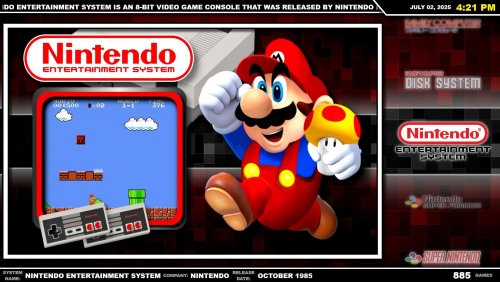
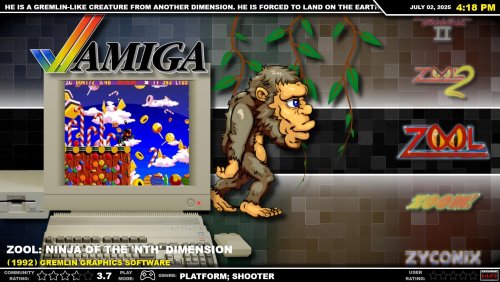
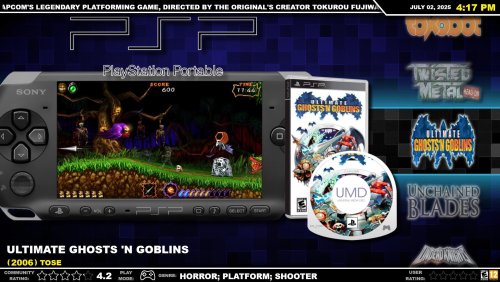
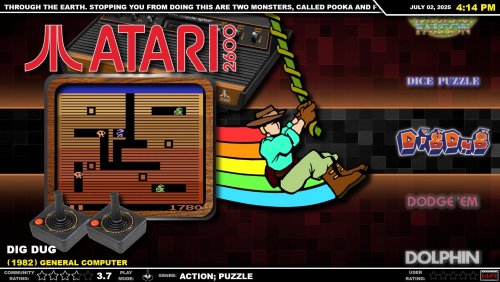


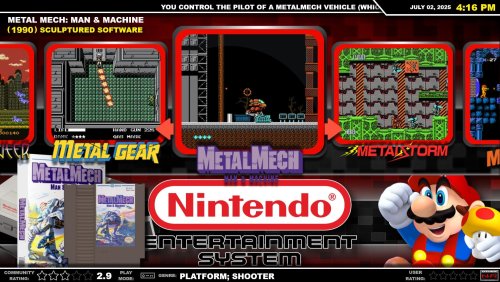

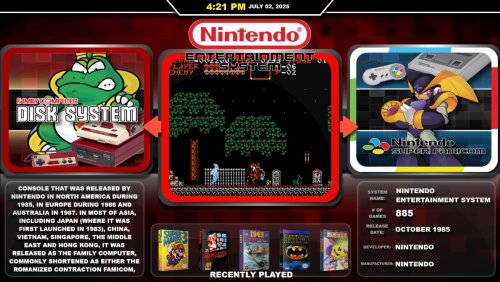

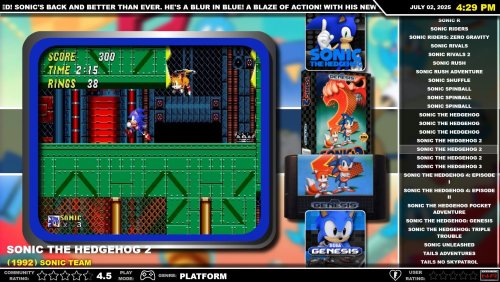






.thumb.png.c9faf450e4d2b690a819048b18173f61.png)



.thumb.png.6fc51f1c62ae68e93d94f7607f035e97.png)



3.jpg.742da72ac43a94705002c210c5b6f7fd.thumb.jpg.f8fc1cacc611a7156fb5cc60847b357f.jpg)
.thumb.png.6a18d515ba77a2b975dad438905f08b5.png)
.thumb.png.59841828b70c2b728fd8f0cf6f24fb2e.png)

.thumb.png.1885847bc1a3ae6d7e0d03bce5fd363f.png)
.thumb.png.9332e12cab6cec0213b9ffd456a9a968.png)





.thumb.png.8b2262ce4d2eafc6cd65bec34b45008e.png)













.thumb.png.650e3cddf2300b54510b135a0b410135.png)






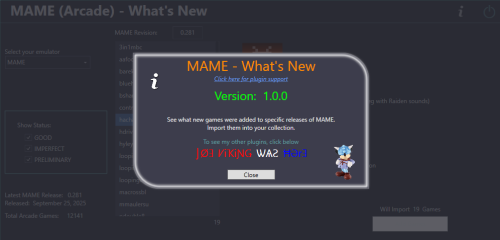













.thumb.png.3c5ec2ecd4ef2f65e79192053cbba435.png)


