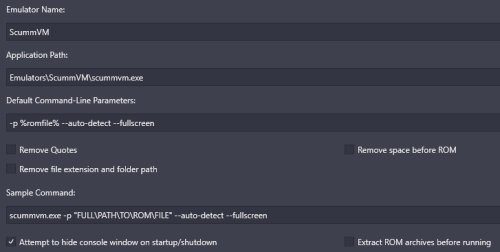-
Posts
4,692 -
Joined
-
Last visited
-
Days Won
34
Content Type
Profiles
Forums
Articles
Downloads
Gallery
Blogs
Everything posted by JoeViking245
-
Ahh, yeah. It's not set up for MAME64. It looks specifically for mame.exe. Per the description: Requires the games emulator to be mame.exe You might could try renaming (temporally) your mame64.exe to mame.exe, then edit the emulator in LB changing the app path to mame.exe. Then run the plugin. I never tested it with MAME64, but it may still work (with the renaming) as it is a derivative of MAME.
-
Probably the easiest and in-the-end, cleanest approach would be to remove all the [Arcade] games from LaunchBox then reimport them, setting the Region priority to your liking.
-
The game(s) should be pointing to the games' folder (vs. a file). So check that. (Edit game, Launching) Then of course, the emulator is set to ScummVM. (Emulation) For the emulator, the default command-line parameters should be (or at least this is what mine's set at) -p %romfile% --auto-detect --fullscreen
-
Based on that, I'm pretty sure reassigning the Dial Device Assignment to mouse wouldn't interfere. Or at least wouldn't hurt to try. Then again, I've never used joy2key before. 😊 Since the trackball is already assigned to mouse, and you say it works, logic would assume this would too.
-
These 2 things sound like they will contradict "the fix". In [stand-alone] MAME, in General Settings, set the Dial Device Assignment to mouse. While there, you may want to change one or more of the other devices to mouse also. Before exiting all the way out of the menus, be sure to select Save Settings. Now when you go into Tron and Tab into the Input Settings - Input Assignments, you should be able to assign the dial, using the dial.
-
Though it's a year old, this tutorial is still valid. Maybe give it a shot and see if it helps. If after following along with it, you're still having issues, report back.
-
.thumb.png.c9faf450e4d2b690a819048b18173f61.png)
GameBase database Importer
JoeViking245 commented on JoeViking245's file in Third-party Apps and Plugins
-
.thumb.png.c9faf450e4d2b690a819048b18173f61.png)
GameBase database Importer
JoeViking245 commented on JoeViking245's file in Third-party Apps and Plugins
-
The Additional App you show is for the game Contra and is pointing to the parent ROM. If under options or during import you set a region priority other than N. America or World, chances are that game was previously imported under the game title Gryzor or Kon To Ra.
-
Certain settings do not get saved when exiting MAME. i.e. resize the screen and set the quadric distortion as well as several other cool settings. When in game, change the quadratic distortion to what looks best. Write that number down. You can edit mame.ini for a global setting or edit the game-specific ini file. Under "DIRECT3D POST-PROCESSING OPTIONS" change the values to what you noted note: "quadric distortion" is simply called "distortion"
-
.thumb.png.c9faf450e4d2b690a819048b18173f61.png)
Embarrassing schoolboy Mame question... 🫢
JoeViking245 replied to stigzler's topic in Troubleshooting
You mean horizont.ini? (not horizontal.ini) -
.thumb.png.c9faf450e4d2b690a819048b18173f61.png)
Set scrape to name images and videos as ROM name
JoeViking245 replied to drtechnolust's topic in Troubleshooting
No. But there is a plugin you can use to rename the media once downloaded. -
LaunchBox for Windows Latest Changes
-
As of Version 13.21, their location has moved. (look in /LaunchBox/Images/Media Packs/) Media Packs - LaunchBox
-
Select all the games in the platform (click one, then press Ctrl+A). Tools < File Management < Change ROMs Folder Path for Selected Games...
-
Thanks. Fortunately (unfortunately?) that all appears good. The only thing I can't verify is.... Double check that the games ROM file path is for-sure correct. Can click the Browse button, it should take you to that folder, find and double-click dkong.zip to set (re-set) the path. Click OK to save and close and then try the game. If it still doesn't work, you can install this plugin, run it on the game and see if it shows any incriminating symptoms.
-
.thumb.png.c9faf450e4d2b690a819048b18173f61.png)
sad thing happened importing a mame fullset on 279 🥲
JoeViking245 replied to ryangroth5's topic in Troubleshooting
Using the LaunchBox Install MAME (emulator) I think installs it into /LaunchBox/Emulators/MAME 0.2xx/. Where 0.2xx is the version installed. And if my recollection is correct, a 'new' version/release will get installed into a new folder (MAME 0.2xy). (this may have been changed since I last checked quite-a-while-ago). Either way, you will NOT lose any custom configs. A new MAME installation will only have the base files of the app, leaving all custom changes/additions/configs intact when installed over the top of an existing one. (Unless you're a power user and have gone in and modified something like crt-geom.json) When you say "it DOES import correctly", I assume you mean "install" [the emulator] correctly. (vs. "import" the ROMs correctly?) The afore mentioned updating procedure will [also] not change/delete the artwork (if you're talking MAME's /artwork/ folder [aka bezels]) nor will it mess with any images or videos you've downloaded in LaunchBox for your Arcade platform. But I don't think you have the latter because of the issue with the MAME Arcade Fullset Import Wizard. RE: updating your MAME set, get the 0.279 (actually, may as well get 0.280) fullset. Essentially replacing your 0.261 set. (As opposed to updating 0.261 to 0.262 to 0.263 etc. which is how it'd need to be done if you wanted to update your physical existing set. And is a PITA not a fun task.) As for updating the emulator, if you're happy with the one LB installed for you, you can just copy from your existing MAME install the folders: artwork (if you have bezels in it), cfg, ctrlr (if you created a custom controller.cfg file. Not to be confused with the game-specific ones in the cfg folder), ini If you made custom changes to MAME (like ROM path), you probably have a mame.ini file that should be copied over as well. IF you tried running the MAME Import Wizard and pointed to your 0.261 MAME install (accidentally or on purpose), that could be the problem. Some things were changed in how the xml that gets produced [quite] a while back. I forget when exactly. But Nov. 2023 (0.261) in MAME terms, to me falls under "quite a while back". -
On "the next day", did you try a game that had worked the previous day? If the previous days' games still work, my shooting-from-the-hip guess is the next day's game(s) might be ones that require CHD's. To better help you, can you please share some screenshots of how it's setup in LaunchBox (see below)? Also, what version of MAME and its ROM set you are using? Edit your MAME emulator [in LaunchBox] and show screenshots of - the Main Details section - the Associated Platforms section Edit one of your Arcade games [that doesn't work] and show screenshots of - the main Metadata section - the Launching section - the Emulation section
-
.thumb.png.c9faf450e4d2b690a819048b18173f61.png)
Launchbox does not detect Retroarch cores in non-default location
JoeViking245 replied to JPCLive's topic in Troubleshooting
No problem. Though it does seem a bit niche, I'm sure you have a good reason. Beyond "because I can". You can always put in a Feature Request to integrate custom core locations. Feedback - LaunchBox Navigate to the link and click Create a new post. -
.thumb.png.c9faf450e4d2b690a819048b18173f61.png)
Launchbox does not detect Retroarch cores in non-default location
JoeViking245 replied to JPCLive's topic in Troubleshooting
Are you pretty adamant about not having the cores in their default location? That is, are you adverse to having them in the cores folder? I know for myself, I do a bit of crazy customization for my emulators. But have never thought of moving the cores to a different location. As LaunchBox has made using RetroArch to be a near hands-free experience, it relies on several of its default settings. e.g. core location. There's [almost] always a way. For an atypical installation, you can use a custom command line in the games' emulator settings. Edit the game and in the Emulation section, check the box to Use Custom Command-line Parameters. Then below that, add -L path/to/your/cores/core_name.dll After confirming that works, then there's a Bulk Add/Remove Custom Command-line Parameters plugin that will allow you to add that to all games in that platform in one shot. -
.thumb.png.c9faf450e4d2b690a819048b18173f61.png)
Embarrassing schoolboy Mame question... 🫢
JoeViking245 replied to stigzler's topic in Troubleshooting
In vertical.ini, try -aspect 8:5 (don't ask, 'cause I don't know) Nope. Including order of precedence. If you have writeconfig in mame.ini set to 1, it will create a game-specific ini files (e.g. 1942.ini). Those will supersede what's in vertical.ini. Making any settings in vertical.ini essentially null and void. So be sure to remove any game-specific ini files and check the writeconfig setting in mame.ini. -
.thumb.png.c9faf450e4d2b690a819048b18173f61.png)
sad thing happened importing a mame fullset on 279 🥲
JoeViking245 replied to ryangroth5's topic in Troubleshooting
Is your mame.exe from the official MAMEdev site? Or some variant (no-nag or otherwise)? The error message is saying it can't parse [correctly] the xml file generated by running mame.exe -listxml. Rerunning the importer would recreate the xml, fixing any glitches. -
Looks like Unit3D is now VPE. You can read about some of their development here: Visual Pinball Engine - 2025 Updates - Visual Pinball Engine General Discussion - Virtual Pinball Universe Their main page Planet Visual Pinball Engine - Virtual Pinball Universe

.thumb.png.c9faf450e4d2b690a819048b18173f61.png)