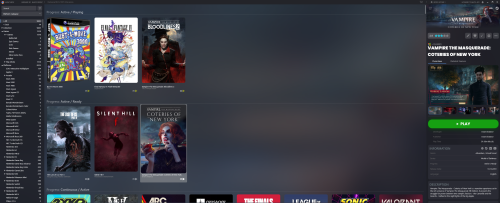-
Posts
4,781 -
Joined
-
Last visited
-
Days Won
36
Content Type
Profiles
Forums
Articles
Downloads
Gallery
Blogs
Everything posted by JoeViking245
-
Haven't tested any games, but try setting the Application Path to citron-cmd.exe (vs. citron.exe). Here's the variables that can be passed to it: -c, --config Load the specified configuration file -f, --fullscreen Start in fullscreen mode -g, --game File path of the game to load -h, --help Display this help and exit -m, --multiplayer=nick:password@address:port Nickname, password, address and port for multiplayer -p, --program Pass following string as arguments to executable -u, --user Select a specific user profile from 0 to 7 -v, --version Output version information and exit
-
Nice!!! I wonder if in the prior one, was the Additional App removed? eh... Doesn't matter. Glad you got it working!
-
Glad to hear it (mostly) worked. Sounds like what's happening is LaunchBox is being forced closed and changes aren't being saved. The process: When you close LaunchBox (normally), the UI will close and [hiding] in the background, LaunchBox saves any changes you made. Theory: When you close LaunchBox, you don't want to "see" it so you can "go about your other business". Changes you made are saved (again, in the background) for when you next start LaunchBox. The fix: Don't do it that way. Alternate: Use Big Box and then you can shut down the PC from its System Menu. System Menu < Shut Down. Plan "B": Use a batch file start LaunchBox: start LB (you play games or whatever) you exit LB normally it waits for LB background processes to finish then shuts down the PC. @echo off cd "D:\LaunchBox" start "" "LaunchBox.exe" :waitloop tasklist /FI "IMAGENAME eq LaunchBox.exe" | find /I "LaunchBox.exe" >nul if not errorlevel 1 ( timeout /t 2 >nul goto waitloop ) rem start your shutdown process here rem shutdown -s -f Change line #2 to your LaunchBox location. The commented out "shutdown" line will shut down (-s) the PC and force close (-f) any lingering apps (so it doesn't get hung up) and does not require it to be ran as Administrator (assuming you're logged on as Admin on your PC). Or at least that's supposed to work that way. "shutdown -s -f" NOT TESTED BY ME! You can create a shortcut to 'this' batch file and set Run to Minimized to get the Command Prompt window out of the way.
-
.thumb.png.c9faf450e4d2b690a819048b18173f61.png)
Convert multiples Bin/Cue games into ISO
JoeViking245 replied to EduInmigrante's topic in Troubleshooting
As stated, you just need to add the one line (plus "pause" so you can see the results before the Command Window closes) for %%f in (*.bin) do ("C:\Program Files\PowerISO\piso.exe" convert "%%f" -o "%%~nf.iso") pause to a text file and save it as a batch file (.bat). Just like you did previously. Put this file in the same folder as your ROM files and run (double-click) it. Then move the newly created .iso files (in that same folder) to wherever you want. -
Ahh... Since this is "its own game", instead of adding an Additional App to itself, you want the Application Path to be in the games Launching section. Then remove the Additional App. Also, in the Emulation section (3 below Launching), be sure that Use an emulator to play this game (primarily for console games) is un-checked.
-
To clarify: You created a batch file (that does something) called Shutdown.bat You then created a shortcut for that batch file. Shutdown.bat - Shortcut.lnk You edited the shortcut, clicked Advanced and checked Run as administrator You imported the .lnk file into LaunchBox as "Other" (vs. as a ROM file.) aka, it's not using an emulator as shown in that "games" Emulation section If you right-click the "game" and select Play, it works ...but in the Game Details panel (right side) it shows Unavailable. (where others would show Play) After right-clicking and selecting Play, the batch file 'does its thing'. But when returning to LaunchBox, the game is no longer there. Unless you mean something different by "doesn't save on return"? Is that correct? Because 5) and 6) contradict each other and doesn't make sense. Can you edit your Shutdown "game" (in LaunchBox) and share some screenshots The (main) Metadata section The Launching section The Emulation section
-
.thumb.png.c9faf450e4d2b690a819048b18173f61.png)
Launch box Mame Intergration Plugin 1.3
JoeViking245 replied to Gamerbydesign's topic in Troubleshooting
I've seen reports from others where they try it 3 or more times, and eventually the update takes. I'm not saying this is "the fix". But an interim means to resolving the issue you're seeing. I would recommend filing a Bug Report though. (Top is this page under Help & Support - File a Bug Report) -
.thumb.png.c9faf450e4d2b690a819048b18173f61.png)
Convert multiples Bin/Cue games into ISO
JoeViking245 replied to EduInmigrante's topic in Troubleshooting
Try the batch file solution that rye74 posted above. Put the one line of code they show into a text file and save it as a .bat file. Then as stated, "place it in a folder with your bin files and run it". If it doesn't work, edit the .bat file, add a 2nd line and put in pause. Save and close. This way when the process part of the batch file is complete, the Command Window will stay open and you'll be able to the process, and/or any errors. -
.thumb.png.c9faf450e4d2b690a819048b18173f61.png)
Convert multiples Bin/Cue games into ISO
JoeViking245 replied to EduInmigrante's topic in Troubleshooting
K, that's the PowerShell script (vs. a batch file script) and needs to be saved as a .ps1 (vs. .bat) file. Then needs to be ran from PowerShell. Depending on your computer, you might/should be able to right-click the .ps1 file and select Run with PowerShell. -
.thumb.png.c9faf450e4d2b690a819048b18173f61.png)
Convert multiples Bin/Cue games into ISO
JoeViking245 replied to EduInmigrante's topic in Troubleshooting
Are all your games 1 .cue file and 1 .bin file? Or do some have more than 1 .bin file? Are you using the batch file that rye74 posted? Did you save the file as .bat file (make sure it's not filename.bat.txt) Does anything happening when you run it? If so, what? Or the PowerShell script that runeblade posted? Did you change the path that the .bin files are located in? Does anything happening when you run it? if so, what? Do you have PowerISO installed in your C:\Program Files\PowerISO\ folder? If it's located somewhere else, did you change the path in the batch file (or script, depending on exactly which one you used)? -
It's showing the Version. View < Show / Hide < Text on All Games (Ctrl+Shift+T) Edit: (oops. Wrong one) View < Show / Hide < Versions (Ctrl+R)
-
.thumb.png.c9faf450e4d2b690a819048b18173f61.png)
Help needed playing console games with standalone Finalburn Neo
JoeViking245 replied to chavatar's topic in Troubleshooting
Run fbneo.exe. Click Game - Most Recent Games. Look at one of your MD games that you played. Look at the filename to the right of the Title. On my test, I ran A Bug's Life using a MAME softlist ROM bugslife.zip. What FBN shows as the filename is md_bugslife. In LaunchBox, I edited my FinalBurn Neo emulator. In the Associated Platforms section, I added to the Default Command-Line Parameters for my MD platform, md_%romfile%. And [for me] it worked. In the Details section, Remove Quotes and Remove File Extension are both [still] checked. This assumes you have your ROM paths set in the emulator itself. Which I imagine you do, because you indicated the games work directly from the emulator. -
Depending on the number of videos there, one may want to just re-name the folder, rather than copy the files. Excellent point!
-
There is not. Not innately, at least. This is displayed by checking Tools < Options < Visuals < Platform Details - Most Played and is hard coded into LaunchBox. So can't be altered. If you so desire, you can request a feature to add another checkbox/option for Longest Playtime (or something similar). At the top if this page, click Help & Support and select Request a Feature. If you do make a request, be sure to come back here and add a link to it [when it becomes public] so that others can Upvote it.
-
You can add the batch files in Tools < Options < General < Startup Applications I'm not sure if they execute prior to initiating LB/BB though. (But imagine they do.) Tou can set them specifically for LaunchBox and/or Big Box. For "cleanliness", you may want to create shortcuts for the batch files. Then right-click each one (the shortcut, that is) and select Properties. Change Run: to Minimized. Then when adding the Starup Apps, select the shortcut(s). Respectively. This way you won't see the Command Prompt window when they run.
-
Not while using BezelLauncher. Though, I'd think you'd want your game to be fullscreen for lightgun games anyway. I don't have a lightgun, so can't test them. You MIGHT be able to create/use a bezel image that has a transparent border sized for whatever's needed for the lightgun border thingy ("technical" term. ).
-
Correct. Run / RunWait - Syntax & Usage | AutoHotkey v1
-
Assuming that it works correctly as is (after having to click MAME in the taskbar), try running the command(s) minimized. run, %comspec% /c echo m3.1 > com 3,,Min $Esc:: { run, %comspec% /c echo m3.0 > com3,,Min WinClose, ahk_exe {{{StartupEXE}}} }
-
You can do that once it's imported into Google Sheets.
-
-
Do the carts run from within BigPEmu itself? (Start BigPEmu, select Load Software and select the ROM.)
-
-
No worries. I already did. 😁
-
When you said "but I'd like automatic imports back" in your OP (sorry, I have to clarify), the game(s) automatic import is working. It's just that the media is not being downloaded when the games are [auto] imported? Correct? If the games are not auto-importing, make sure the platform (right-click the platform and select Edit) is un-checked to Disable ROM Auto-Import. (Now that I got that off my chest... ) Based on, you can manually download the media, I presume the auto-imported games are getting their metadata (i.e. at least an associated LaunchBox Database ID #). If the games are auto-importing but no media is being added to the games, despite having several media types selected in Tools < Options < Media < Automatic Imports Media, you may want to file a Bug Report (top of this page, Help & Support, select Report a Bug). Be sure to clarify with [something like] the above sentence. Also note a couple of specific platforms and that they worked before. Edit: Also note what version of LaunchBox you are using. In lieu of a bug report, you could instead clarify here the above then hope one of the LaunchBox staff will chime in with some ideas. (which still they may as it's still early on Monday morning. )
-

.thumb.png.c9faf450e4d2b690a819048b18173f61.png)