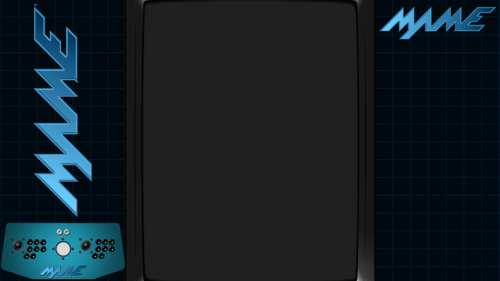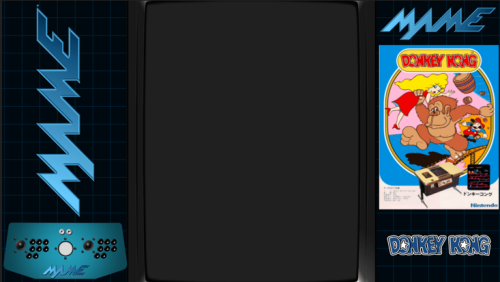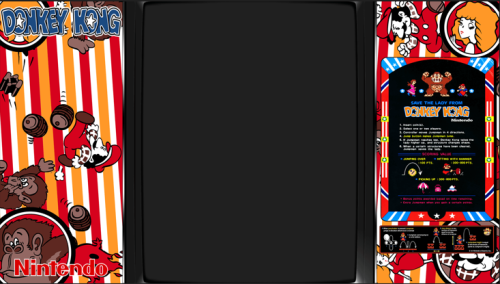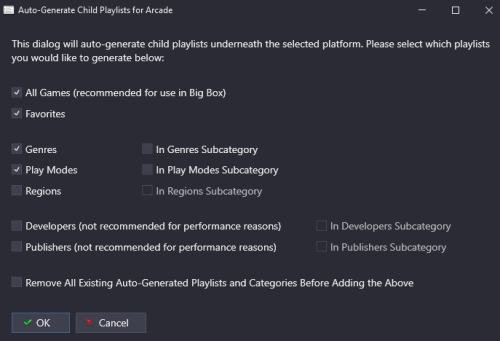-
Posts
4,780 -
Joined
-
Last visited
-
Days Won
36
Content Type
Profiles
Forums
Articles
Downloads
Gallery
Blogs
Everything posted by JoeViking245
-
If something really crazy happened, and assuming you were importing into Arcade, you might try looking for Guttang Gottong. Otherwise, if LB said it "Imported 1 game", it should be Loco-Motion. BTW, locomotn.zip does have a clone. locoboot.zip (A bootleg version. But a clone none-the-less) If you're still not convinced it exists in you Arcade platform, make sure don't have any "Hide Games Missing ...." selected. Last resort (actually this is what I do for single games to begin with...) With a single game (or even if it's just a couple) do this: While in you Arcade platform, press Ctrl+N Enter the games Title and press Enter This should find it's associated Games Database ID # In the Launching section, Browse to the files' location and select it Click OK to save and close Click Play to make sure everything works Go back and grab the respective media
-
The "intent" of the commands laid out work for what you're trying to do. Process, WaitClose, MassEffect.exe is simply waiting for that exe file to no longer be running. Once it's no longer running, Process, Close, EADesktop.exe is the most forceful, brutally unforgiving way to "kill" an app. There're several things possible as to what's going on. But kind of a PITA to navigate through. Any objections to "taking the easy way out"? In LaunchBox, go to Tools < Manage < Storefronts... and login to you EA Account. Then have LB auto import the game(s). As it turns out, I do have EA on my cab. One of the games is Marvels Guardians of the Galaxy. When editing the game, there's no associated emulator and the Application Path to the game is some long arse string like: com.epicgames.launcher://apps/63a555088eb1234298f1e56789b225d8?action=launch&silent=true I didn't put that there. So must have been LaunchBox doing it thing, "making things mindlessly easy for us".
-
I didn't see any actual error in your original post. And the code itself appeared fine. But as they say, a picture is worth a thousand words. In fact, the picture is stating exactly what its error is. Specifically: The system cannot find the file specified. The error message is "pointing" to line 001 (aka, the 1st line in your code). Run, "C:\Program Files\Electronic Arts\EA Desktop\EADesktop.exe" Open Window Explorer and make sure the file actually exists there. Could it be that it's in C:\Program Files\Electronic Arts\EA Desktop\EA Desktop\EADesktop.exe? I don't have it installed on my system, but a quick search is showing the double folder(s).
-
Those are 2 separate /bgfx/ folders, containing 2 separate sets of folders/files. Awesome! Glad to hear. Yes. You just need to add the other .png file(s) to the respective game's folder under /artwork/ then edit the default.lay file [in that folder] to add another bezel option pointing to the other image file. But what you want to hear is... just [temporarily] rename the /artwork/ folder to something like artwork_backup (or whatever you want to call it). Then create an empty [new] /artwork/ folder and place your "experimental" bezels into it.
-
Wait! Is it a generic MAME bezel (see below)? Or a generic looking MAME [System Art] bezel with some dkong artwork (see above)? Or could it be something completely different than what I show? Those are 2 separate images potentially leading to 2 separate troubleshooting processes. Instead of troubleshooting, you might just want to start over. Delete all the subfolders under /MAME/artwork/ EXCEPT /bgfx/ NOT any files in the /artwork/ folder. Just subfolders (except the one) In LaunchBox, select your Arcade platform Click a game, then press Ctrl+A to select all Go to Tools - Download - Update Metadata and Media for Selected Games.„ for "Download Images" click Check None For Download Bezels..., check the box then [may want to] select Only Theme Bezels On the next page, select the recommended option Finish Only in that you're using the "right tool for the job".
-
If I had to take a guess, I'd say you downloaded the System Art bezels. And what you want is the Themed bezels If the Bezel Project does not have them for a certain system (they do have them for many), you might be able to find some in this forum's Downloads section. Top of this page in the search bar, select Files and then search for something like "Bezel" or "Bezels". Searching "Bally Astrocade Bezel" might be 'too specific' for getting search results.
-
.thumb.png.c9faf450e4d2b690a819048b18173f61.png)
How to keep the start-up screen on untill a game launches
JoeViking245 replied to Kefka2b's topic in Troubleshooting
I don't do "quick" explanations. If someone's going to ask, I'm goin' to do what I can to 'learn ya'. 😎 However, in this case, the answer is, no. But if I had to take a guess, the Minimum Start Screen Display Time (found under Tools - Options) is your catch-all for 'how long to show the Startup Screen'. This (I'd presume) would be for games that don't have an emulator [as listed under Manage - Emulators]. e.g. Steam For emulators, the Startup Load Delay is for setting 'how long to show the Startup Screen' for that emulator. Same thing for games when you check Override... and click Customize. To surmise Load Delay (and if my guess is correct, Minimum Display time) as taken from the UI: -
.thumb.png.c9faf450e4d2b690a819048b18173f61.png)
How to keep the start-up screen on untill a game launches
JoeViking245 replied to Kefka2b's topic in Troubleshooting
With Steam games (and others that use a 'launcher' for the game) you run into a nigh impossible situation. Here, LaunchBox is launching Steam which it (LB) sees it as "the game". Steam then launches the "actual game" and [the launcher] goes away. As far as LaunchBox knows, the "game" has exited when the launcher does go away. For this same reason, you'll never see the Shutdown Screen for games using a launcher (unless you exit the actual game right after it opened). If you're ok with no Startup Themes, that's fine. Myself, I'd go with a happy medium value. If the games ready to play but I have to wait another 2-4 seconds to "see" it because other games take longer to load, whatever. If you have one game in particular that takes a lot longer than most, well... that's what the manual override is there for. -
.thumb.png.c9faf450e4d2b690a819048b18173f61.png)
How to keep the start-up screen on untill a game launches
JoeViking245 replied to Kefka2b's topic in Troubleshooting
For games that don't use a [traditional] emulator such as Steam, you can override the startup time on a per game basis or Bulk Edit the games and set them all at once. To bulk edit them, select all your Steam games (e.g. in the Windows platform, click one then press Ctrl+A) then press Ctrl+E to start the Bulk Edit Wizard. For the Field select Startup Screen - Enabled and check the box. When prompted for more changes, select Yes, I would like to make more changes. For the Field, select Startup Screen - Load Delay. Then adjust the value accordingly. -
.thumb.png.c9faf450e4d2b690a819048b18173f61.png)
I have custom Playlists under "Playlists" now question.
JoeViking245 replied to PedgeJameson's topic in Noobs
You can't nest a playlist under a playlist. What you're wanting to do is create a Platform Category in which you can nest playlists under it (and even other platform categories under that). -
It might help to show a screenshot of the applicable Event Viewer log entry so as to not have more confusion (e.g. 13.8 vs. 13.18, and corecls.dll vs. coreclr.dll) Attaching the log file (from /LaunchBox/Logs/) may be helpful for the developers (the ones who are familiar with reading those ) as well.
-
What version of Window are you running? Version 13.8 was the last version to work with Windows 7.
-
.thumb.png.c9faf450e4d2b690a819048b18173f61.png)
Launchbox automatically creates unwanted playlists
JoeViking245 replied to jlfreund's topic in Noobs
You can add the auto-generated Arcade Playlists after-the-fact by: Switch to Platform Category view Expand the Arcade Category In the category, right-click the Arcade Platform Select Create Missing Arcade/MAME Playlists Note: this is a Premium Feature And if you want even more... There another option in the right-click menu called Auto-Generate Child Playlists, which "allows you to generate child playlists for All Games, Favorites, Genres, Regions, Play Modes, Developers, and/or Publishers and optionally put them in child categories." -
It's because you have emulation enabled. So it's trying to pass the script to RSPC3. Go to the Emulation section for the game and uncheck Use Emulator.
-
The script looks like it's missing a few things.
-
When you select multiple game then go to Tools < Download < Update Metadata and Media for Selected Games..., you want to leave checked Search for game information in the local metadata database (recommended). On the next screen (and 2 if you have an EmuMovies account) select the image you want to download. Then select Yes, but do not replace any existing fields or media (recommended). And Finish. This will only update the games you selected.
-
When you multi selected games, did you then try Tools - Download Metadata and Media for selected games? When you Add a new game (2nd screenshot), to find images, the games need to have an associated LaunchBox Database ID. It would show in the Metadata section of your 3rd screenshot.
-
The Default Theme has "built-in" fallback images that it looks for. Steam Screenshot Epic Games Screenshot GOG Screenshot Amazon Screenshot Origin Screenshot Backgrounds Screenshot - Gameplay You can change (add or remove or re-prioritize) the Background Image Priorities under Tool - Options. (This is where you might add Arcade-Marquees). It's hard coded into the theme. But has an easy work-around. Make a copy of the \LaunchBox\LBThemes\Default\ folder In your "copied" folder, open the file \Views\GameDetailsView.xaml with any text editor Look for <!-- TOP BORDER OVERLAY --> Delete it and the next line Save and close Open LaunchBox Set the Theme to-use to the "copied" folder Theme Name (which may be "Default - Copy") Instead of editing that file, you might be able just delete the image file \LaunchBox\LBThemes\Default - Copy\Images\Overlay.png. I don't know if simply deleting image file will throw an error or not. But editing the xaml will for sure work. Regardless, you will need to make a copy of the Themes folder in order to make any changes or file deletions.
-
I say, fix the games only as you play them. Then wait for 0.279 (when hopefully it'll be fixed).

.thumb.png.c9faf450e4d2b690a819048b18173f61.png)