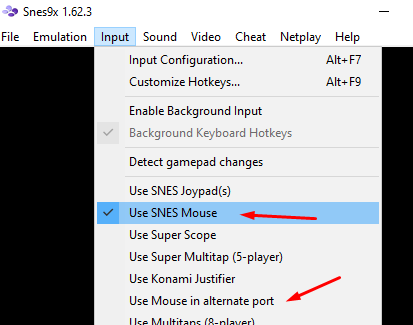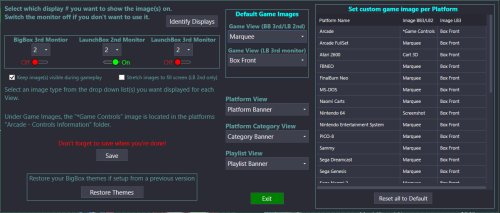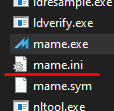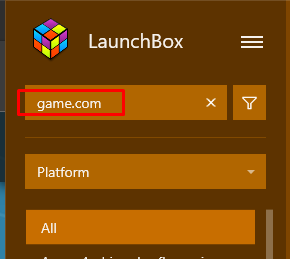-
Posts
2,953 -
Joined
-
Last visited
-
Days Won
25
Content Type
Profiles
Forums
Articles
Downloads
Gallery
Blogs
Everything posted by JoeViking245
-
I've never used SNES9x. Does the Use Mouse not work? Regardless, if you find you still need to press 7 to switch controllers, you may try adding a SetKeyDelay. You'll also need to add a delay/pause/wait because the running script executes right away. You want to wait a little for the emulator to actually be running before "pressing 7". Sleep, 5000 SetKeyDelay, 125, 50 Send, 7 "5000" = 5 seconds. Adjust accordingly depending on how long it takes for the emulator to be fully loaded.
-
.thumb.png.c9faf450e4d2b690a819048b18173f61.png)
What's a good way to Identify in Bulk Games with no Box Art?
JoeViking245 replied to MiamiLamiW's topic in Features
2 options: On the left sidebar, select Games Missing Media. Then click Games missing Boxes. Select Tools, Audit and then select All games. To select a single platform, on the left side bar, select Platforms, click the platform you want to audit, then select Tools, Audit and click that platform. The image files are associated to the games Title or ROM name. You can't really change that. When you import images from the LaunchBox database (when initially importing games, using the bulk media updater or while editing an individual game), LaunchBox will save them using the games Title. -
Two years ago you had a non-merged set. The method I suggested won't work with a merged set without 'breaking' some (or a lot) of the games. Merged sets never made sense to me, so I've never messed with them.
-
Search the forums for "multi monitor" and also "thirdscreen". Both searches (including quotes) will give you at least 2 options.
-
Does the image return after exiting the game? If it's a Steam game, the image won't display at all during gameplay in either LB or BB. Otherwise, I may have missed applying the option keep images visible during gameplay to the BigBox side-of-things when the feature was added. I will have my team look into it. There are no plans to add support for more than 3 monitors.
- 85 comments
-
.thumb.png.c9faf450e4d2b690a819048b18173f61.png)
Hot Wheels King of the Road : Gas Button
JoeViking245 replied to latin625's topic in Troubleshooting
Maybe it wants the Number Pad "down arrow" (as in you'd turn the NumLock off) instead of the Number Pad "2". Numpad2 will send "2" (as detected from the number pad). NumpadDown will send the "down arrow" (as detected from the number pad). Try this one. -
.thumb.png.c9faf450e4d2b690a819048b18173f61.png)
Hot Wheels King of the Road : Gas Button
JoeViking245 replied to latin625's topic in Troubleshooting
Oh, the number pad. Change your 2's to "Numpad2" (without the quotes). You should be able to piggyback both of them into one script. -
.thumb.png.c9faf450e4d2b690a819048b18173f61.png)
Hot Wheels King of the Road : Gas Button
JoeViking245 replied to latin625's topic in Troubleshooting
GetKeyState() / GetKeyState - Syntax & Usage | AutoHotkey -
.thumb.png.c9faf450e4d2b690a819048b18173f61.png)
Hot Wheels King of the Road : Gas Button
JoeViking245 replied to latin625's topic in Troubleshooting
"Press[ed]" I think. As in While the {space bar} is pressed. Your 2nd 2 last line (for player 2) should be send {2 up} Return I believe. I'm not at my main PC right now to test/confirm. -
.thumb.png.c9faf450e4d2b690a819048b18173f61.png)
Hot Wheels King of the Road : Gas Button
JoeViking245 replied to latin625's topic in Troubleshooting
If it works without the setkeydelay, go ahead and leave that out. See if this does anything different for you. You may need to adjust the Sleep timer. Space:: while (getkeystate("space","p")) { send, {up down} sleep 100 } send {up up} Return Long press in AHK isn't a feature perse. But when using KeyWait in your hotkey script, you can make a key essentially have dual purpose. Example: Press and hold (aka long press) b to type out "BigBox". Otherwise press (and release) b to type "b". $b:: ;$ is required for "Send, b" { KeyWait, b, T1 ;T1 = 1 second if (ErrorLevel) { Send, BigBox Sleep, 500 ;Sleep needed so it doesn't auto repeat } Else { Send, b Return } } -
Have you verified that the CHD's are able to launch from LaunchBox without issue?
-
From the emulators website Help section: "Redream supports any GDI, BIN/CUE, CHD or CDI disc image. However, not all images are created equal and we strongly advise against using CDI images." Do the images you have in .chd format work?
-
.thumb.png.c9faf450e4d2b690a819048b18173f61.png)
Hot Wheels King of the Road : Gas Button
JoeViking245 replied to latin625's topic in Troubleshooting
You may try to just Send it. Space::Send, {Up} And/or the game may be stubborn and want a more deliberate keypress. SetKeyDelay, 100, 50 Space::Send, {Up} -
In the emulator Details section (in LaunchBox) for your Demul emulator, do you have all the boxes UN-checked? i.e. 'Don't use Quotes...' is un-checked?
-
.thumb.png.c9faf450e4d2b690a819048b18173f61.png)
Problems Changing Lightgun to Mouse Controls
JoeViking245 replied to GBeavers's topic in Troubleshooting
lol. As long as you learned something. -
.thumb.png.c9faf450e4d2b690a819048b18173f61.png)
Problems Changing Lightgun to Mouse Controls
JoeViking245 replied to GBeavers's topic in Troubleshooting
Start MAME (double-click mame.exe) Double-click General Settings Double-click Save Settings Press Escape twice (to completely exit MAME) You'll now have a "mame.ini" file You could also, while you're in the General Settings, double-click Input Device Options and set the Light Gun Device Assignment to mouse. (select it and press the right arrow key) But don't forget to Save Settings afterwards. -
This doesn't really help with what you're after, but you can toggle seeing version under games Title in the main (middle) section. Click the 'hamburger' menu, Select View, Show/Hide, Versions. Or just press Ctrl+R.
-
.thumb.png.c9faf450e4d2b690a819048b18173f61.png)
Xbox Controllers Work in Mame but not in LaunchBox
JoeViking245 replied to Dwfrydendall's topic in Noobs
That's a pretty old version of MAME. But that's OK. In LaunchBox, edit your MAME emulator (Tools, Manage, Emulators). In the Default Command-Line Parameters, remove -keyboardprovider dinput. That particular parameter wasn't available back then. -
Full Screen should work without a script. Start citra-qt.exe On the toolbar, click View, and then check Fullscreen Exit Next time your launch a game (via LaunchBox and using citra.exe). it should start full screen. Also, for your exit script, you should use: $Esc:: { WinClose, ahk_exe {{{StartupEXE}}} }
-
Using that Default Command-Line Parameter, I'm kinda surprised that any other game loads. Also, you should not have that , (comma) in there. First test things by removing just the comma, Actually, remove "-cart1" also. So your command line parameter will look like this: -keyboardprovider dinput gamecom Save and then try one of your Game.Com games. Now that we know that works, remove "gamecom" altogether. The easiest way to have this continue to work is if you have your Tiger Game.Com games in their own platform. Then in your MAME emulator, go into Associated Platforms and add your Tiger Game.Com platform (select it from the dropdown menu so you select and spell it correctly) and put "gamecom" as it's Default Command-Line Parameter. Check Default Emulator. If you don't have (or don't want) them in their own platform, you should be able to click the platform their integrated with (or just select All) and in the filter search, type "game.com". That should show all 20 of them. If you have them in their own Playlist, that will work just as well. After, you've confirmed you can somehow sort/find them, exit LaunchBox then download and install the Bulk Custom Command-Line Editor plugin. Restart LaunchBox, filter and select all the game.com games, start the plugin per the instructions and in the Parameter field, type in "gamecom" (without quotes) and click Finish. Play games.
-
Is it all MAME games that won't start via LaunchBox? or just some? If the latter, which one(s)? What version of MAME are you using? Can you share a screen shot of your MAME emulator settings in LaunchBox (the main details page)?
-
@Drybonz You are most welcome. Glad it's been a useful tool for you. The API doesn't provide a trigger for when a new game is added, so it wouldn't be feasible. A workaround, however, would be to create a batch file (or AutoHotkey or PowerShell script) and add it as a new Emulator. The 'new emulator' would basically: Execute what you have in the Run Before Main Application. Launch the actual emulator with the same Command-Line Parameters you have in LB. Wait until the 'actual emulator' exits. Execute what you have in the Run After Main Application. Then all you need to do is make this emulator the default for your Platform. You'll probably need to use the Bulk Remove Additional Apps plugin for your existing games first. Now any game, existing or newly added will have a pre-configured run-before/after-emulator.
-
There are no Custom button/key mappings available in LB/BB. I haven't messed with CP Wizards Pause-Menu Lua script in several years. Almost surprised to hear that it still works. But it's good to hear that it does. What I did was have CP Wizard generate all the control panel images and then put them into the \LaunchBox\Images\Arcade\Arcade - Controls Information\ folder. I then modified a Startup Theme and a Pause Theme, respectively, to have them show that image for the selected game. Of course, the Startup Theme only shows it for a few seconds. I think those are probably the 2 keys times you'd want to see it. Also, with them being in that folder, in LaunchBox, if you press Ctrl+i, it'll bring up all the games' images full screen. You can then scroll through them and see it that way. Same thing in BigBox when you go into Game Detail and select View Images. In BigBox, you can also map a button to View Images (don't think it's mapped by default) without having to go into the game details. But again, it's all images for that game that you can scroll through.
-
Edit your MAME emulator in LaunchBox and in the Default Command-Line Parameters, remove -keyboardprovider dinput and add in (if it's not there already) -rompath %romlocation% Also, be sure to have Remove Quotes and Remove file extension... both checked. lastly, make sure Extract ROM archives before running un-checked.