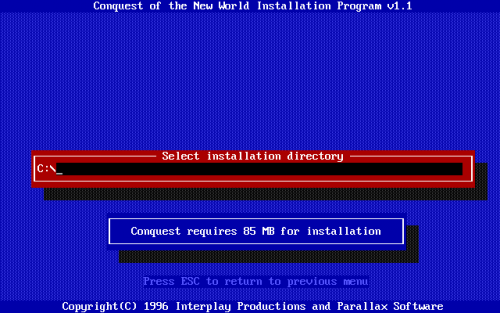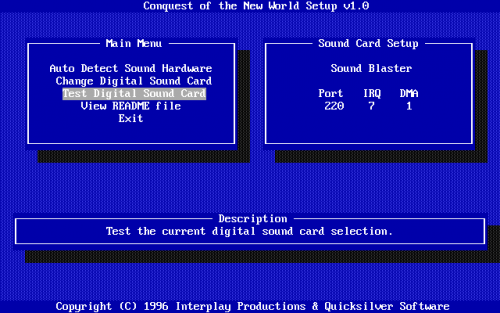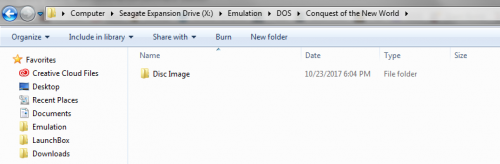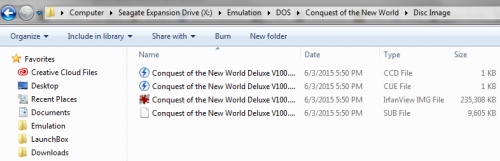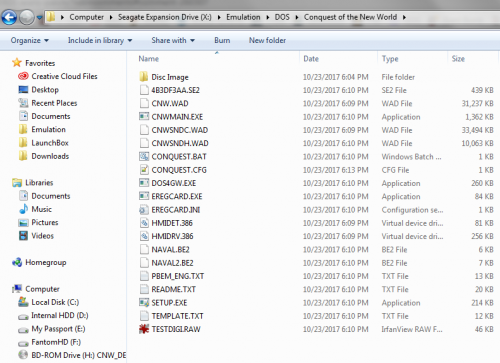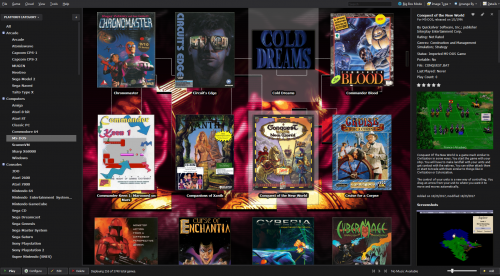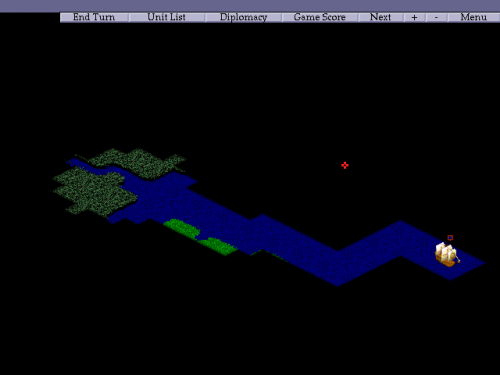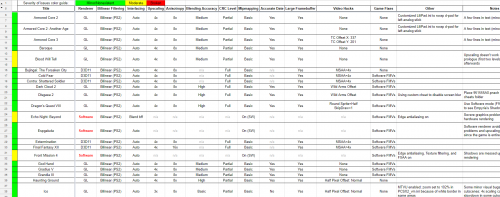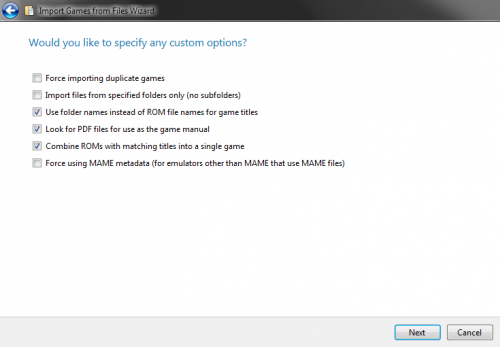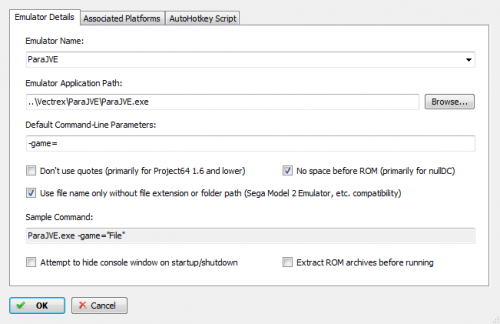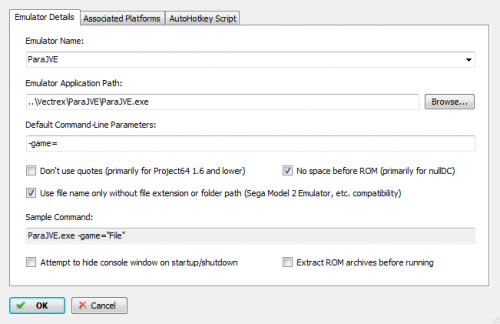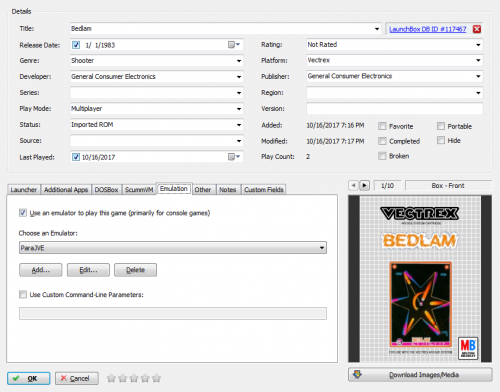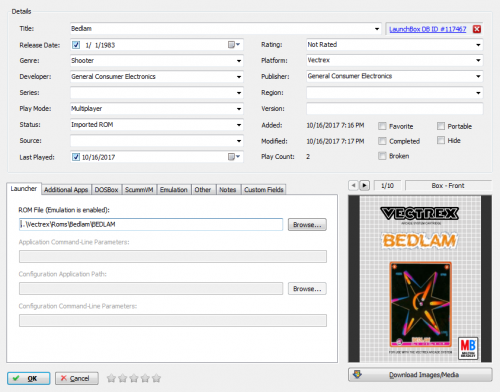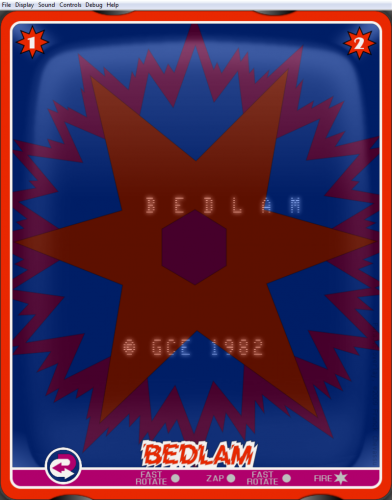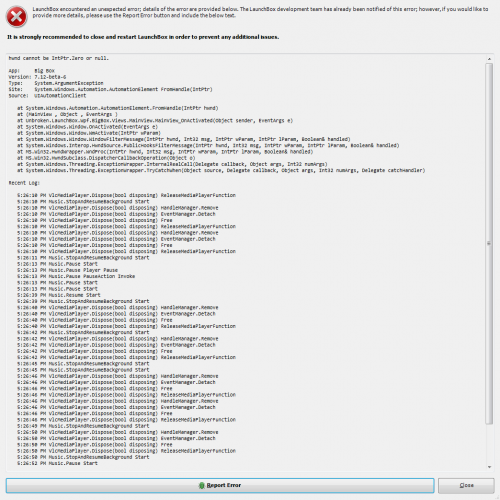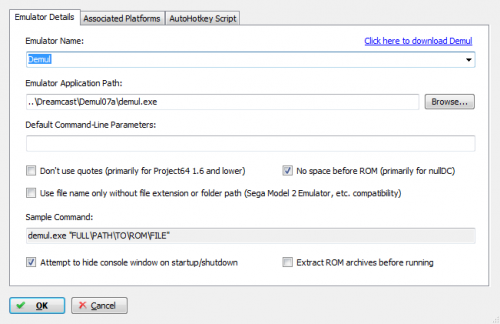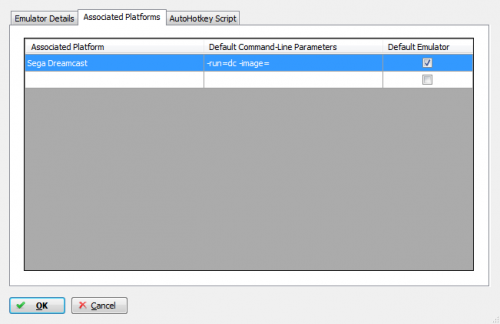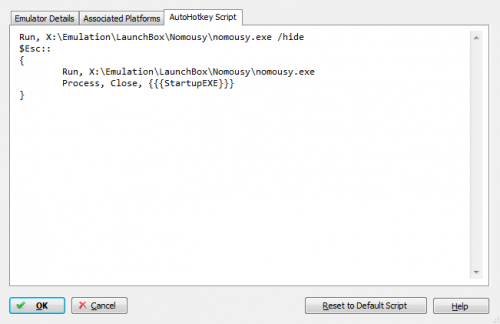-
Posts
4,023 -
Joined
-
Last visited
-
Days Won
54
Content Type
Profiles
Forums
Articles
Downloads
Gallery
Blogs
Everything posted by Zombeaver
-
You moved it into your LB directory on import. I told you not to do that. The C mount line would now need to be: mount c "E:\Emulatoti\Launchbox\Games\MS-DOS\Daggerfall\Dagger\" When you import DOS games into LB you should always use the "use in current location" option in the importer.
- 20 replies
-
- daggerfall
- dosbox
-
(and 2 more)
Tagged with:
-
Send me a screenshot of the contents of your Dagger folder.
- 20 replies
-
- daggerfall
- dosbox
-
(and 2 more)
Tagged with:
-
It looks like in my case I'm actually using a disc image (.iso) so it's not quite the same scenario. There doesn't appear to be a way to specify the label in the mounts tab. So, go ahead and remove anything the mounts tab: Go the launcher tab and clear out the paths: Go to the DOSBox tab, and click the "create..." button and save dosbox.conf into your Daggerfall folder. Then click the "Open in notepad" button. Scroll down to the very bottom, and you'll see the line: [autoexec] # This is run at startup, but ONLY IF the Application Path is not set. Underneath that line, add in the following: mount c "L:\MS-DOS\Dagger" mount d "L:\MS-DOS\Dagger\DFCD\" -t cdrom -label Daggerfall C: Dagger Save and close it. Start the game.
- 20 replies
-
- daggerfall
- dosbox
-
(and 2 more)
Tagged with:
-
Drag the entire Daggerfall folder into LB, indicate that it's a DOS game, select "Use the files in their current location", scrape for metadata, etc. and once it's done edit the game entry and go to the mounting tab - there's a section to add either a disc image (like an iso or bin+cue) or a folder and you can indicate that it's the CD and the drive letter for it (we want D:\ in this case). I can't recall from memory if you can actually specify the label for the disc though - 99% of the time the label doesn't actually matter, but it does for Daggerfall. Unless the disc (the DFCD folder in this case) is labeled via -label Daggerfall in DOSBox, it will think you're using the wrong disc. I'll actually be home in about 10 minutes so I can double check Daggerfall in my library. Worst case scenario, if you can't specify the label in the mount tab, it can be specified by making a custom .conf for the game and then specifying the necessary start commands. You can do this by removing anything that's in the path fields of the launcher tab when you edit your Daggerfall entry, removing anything that's in the mounts tab, then going to the DOSBox tab, clicking the "create..." button, scrolling to the bottom and below the Autoexec line entering (in your case) the following: mount c "L:\MS-DOS\Dagger" mount d "L:\MS-DOS\Dagger\DFCD\" -t cdrom -label Daggerfall C: Dagger
- 20 replies
-
- daggerfall
- dosbox
-
(and 2 more)
Tagged with:
-
As it says in your screenshot, the Autoexec portion of a conf is only used if the application path is not set. Also, for the love of god, never mount C as your actual C drive. That is a very bad idea that can lead to deleting/changing files that you do not want to be deleted/changed. Open up DOSBox by itself. You can do this by right-clicking on a DOS game in your library and selecting "Open DOSBox" or by navigating into your LB folder, going to the DOSBox folder, and starting DOSBox.exe. mount c "L:\MS-DOS\" -freesize 1024 mount d "L:\MS-DOS\Dagger\DFCD\" -t cdrom -label Daggerfall D: Install Select "Continue, I agree to the terms" "Install the game to your hard drive" "Change the install size" "Huge installation" "Yes, this installation size is fine" "Yes, I want to install the game here" "Go ahead and install the game" Let it complete, setup your sound card options, and then import it into LB. Dagger.exe should be the startup exe and setup.exe in the setup field. Make sure the DFCD folder is setup as the mounted CD (D:\) in the mounts tab. The -label Daggerfall bit is important otherwise it'll think it's the wrong CD. EDIT: I can't remember if you can indicate the label in the mountings tab in LB or not (not at home to check currently). If not, worst case scenario we can just create a .conf that has the proper autoexec text once you've installed the game. You would do that by removing anything in the paths fields of the Launcher tab, removing any mounts in the mounts tab, then going to the DOSBox tab, clicking the "create..." button, scroll down to the bottom of the .conf to the autoexec portion, and adding te following: mount c "L:\MS-DOS\Dagger" mount d "L:\MS-DOS\Dagger\DFCD\" -t cdrom -label Daggerfall C: Dagger
- 20 replies
-
- daggerfall
- dosbox
-
(and 2 more)
Tagged with:
-
You could swap ports with an AHK script. I have several CCS64 functions assigned to various controller buttons/combinations. I can't remember if I have one for joystick swap, but it could certainly be done. I can paste the entire script I'm using later today. Port 2 is more common by the way. Inputs with a joystick in port 1 could sometimes cause issues with the command line, which is why 2 is basically the "default". There are certainly plenty of games that use 1 though. "Internally the control ports are not read by dedicated inputs, instead they are attached to various points of the keyboard matrix, which goes to CIA#1. This causes some trouble when the joystick is set to autofire (random chars will be entered) or when a joystick is stuck in one direction it can lock out certain keys. Most games and programs make use of the Control port 2 as it is easier to handle - for example control port 1 joystick left direction is hardwired to the CTRL key and can cause trouble when scrolling out of the screen in basic programs (scrolling slows down)." (source)
- 15 replies
-
- commodore 64
- port
-
(and 4 more)
Tagged with:
-
If you do decide to try out Atari800, I've got some setup instructions here: There's also a RA core port of Atari800 which is quite good too.
-
FYI you don't need the custom UUID launcher .exe anymore. That was to address a bug with FS-UAE which has since been patched. There's an annotation about it in the relevant section of the video. Both your FS-UAE and FS-UAE UUID emulator entries can be directed to the normal Launcher.exe. They still need to be separate because they still have different checkboxes that are used, but Eirulan's custom launcher is no longer necessary.
-
Launchbox doesn't really install anything for you; you're just directing it to a file. Some DOS games you can simply import into LB, indicate they're DOS games, and start them up and it'll work, but often you can't. I install all of my DOS games though DOSBox prior to importing them into LB, as this ensures everything is setup properly beforehand. Assuming you mean Conquest of the New World, it's a DOS game, not 3.1 (though the Deluxe Edition apparently had a W95 port). The Deluxe Edition is available for DOS as well. I'm using a disc image of it, as an example. If you have a physical disc, that's fine too. I like to keep mine in the folder where I install the game, in a subfolder named "Disc Image": First you need to start up DOSBox and mount your drives. First, mount the location where you want to install the game. I want to install the game to the folder where I keep all of my DOS games, which is X:\Emulation\DOS\ I've created a folder there beforehand named after the game title, so for me I'll type: mount c "X:\Emulation\DOS\Conquest of the New World" Now I need to mount the disc image. I use a virtual drive (Daemon Tools, it's my "H:" drive) so I'm going to mount that drive with my image and then mount it in DOSBox, but if you don't have a virtual drive you can mount the image directly. mount d "h:\" -t cdrom or imgmount d "[path\to\your\iso]" -t iso Now we need to navigate to our "D:" drive which we've mounted. D: Now we need to see what all files are in there. dir /p This will show us a pausing list of all the files on the disc. In this case, we want to use the install.exe. install Choose "full installation" Select C as the drive to install to. Back the directory to install into all the way back to C:\ (it's not actually installing it onto your real C: drive, it's installing it wherever you specified, which it sees as your C: drive) Hold down CTRL and press F12 until your cycles (listed at the top of the DOSBox window) are about 250000 to speed up the install process. You can either have it auto-detect the sound card settings or specify them yourself. In this case, I'm just going to use Sound Blaster. Test them out afterwards to make sure it's working. Go to exit and select to save changes. Now you can close out of DOSBox and import it into LB. Just drag the entire "Conquest of the New World" folder in, indicate that it's a DOS game, select "Use the files in their current location", scrape for metadata, make sure the "attempt to automatically mount ISO or CUE files as CD-Rom Drive D (recommended)" box is checked (it is by default), and then ensure that "Conquest.bat" is the "Startup file". And now you're good to go! DOS games will often require you to create custom configs for them in order for them to run ideally (specifying custom cycles, output type, machine type, etc.) but this one seems to work pretty well with auto cycles and other settings that I use as a default. If you want to create a custom config, edit the game in Launchbox, go to the DOSBox tab, and in the custom dosbox configuration file field, click the "Create..." button. If you want to install a patch on top of an existing game, the process is the same, you'd just need to have installed the game, and then instead of starting the game you'd start the patch .exe and complete the setup process. That said, if you have a Windows version patch that you're trying to install onto a DOS version of the game, it's not going to work. The patch would need to be DOS-based as well. Now, you can install an instance of Windows 3.1 or Windows 95 into DOSBox, but that's a whole other can of worms that I don't want to get into here. There are tutorials on how to do it though. 3.1 isn't too bad to do - 95 is a good deal more complicated.
-
What is it your trying to do specifically? For what game? Do you know how to use DOSBox?
-
I'd really like to see a %rompath% function added, similar to the current %romfile% function, except that it only injects the path to the rom, rather than including the rom file in it. I've had this ongoing PCSX2 config project that I've been working on for about a week now. I use per-game custom configs for all of my PS2 games because there isn't a one-size-fits-all setting solution for games in PCSX2. These configs can be specified via the command-line. The format for this is --cfg="[path\to\config]". I have the configs for each game placed in a folder named after the game which also contains the disc image(s). Since these have to be specified for each game, each game has to be edited in LB with custom command-line parameters. For example: --fullscreen --nogui --cfg="X:\Emulation\PS2\Metal Gear Solid 3 - Subsistence" If a %rompath% function were added, no custom parameters would be needed for each game. You could just have default parameters of --fullscreen --nogui --cfg="%rompath%" in the PCSX2 emulator entry itself. I plan on sharing the configs on the forums, but a lot of people probably aren't going to want to add in custom parameters for each game. This would make it much easier for people to use them.
-
Yes, that's correct. Currently, Mednafen Saturn in RA does not do disc swapping. .m3us work in standalone. Disc swapping is broken in Enemy Zero, specifically, even in standalone.
-
I've got a little FYI on the media naming conventions here if anyone's curious:
-
Okay, so here they are (attached below). These can be imported like normal roms, just be sure to check the "Use folder names instead of ROM file names for game titles" on this screen of the importer to ensure that it uses the correct title. I split them up into categories like they're listed in the drop-down list in ParaJVE (I put "Test Cartridge" in an additional folder named "Other") since I'm sure most people won't want everything here like the tech demos. Make sure your emulator entry for ParaJVE looks like this and you'll be good to go: Game IDs.zip
-
No problem! I'll upload the folder/file set to make it easier for people once I'm done.
-
Yes. What I suggested works. I just tested it out. The file has to be named correctly (and it's case-specific). I extracted the names for the games from the xml (attached below), so now I just need to make some files to match. All it's doing is indicating to the emulator which game to start, they're not actually roms at all. The way to make this easiest for importing will be to use folders with each game title, and placing the "rom" (just a blank file) with the appropriate game-id name, and indicating to "use folder names" on import. Game Names.txt
-
So I just updated from beta 5 to beta 6 and tested. It did close as expected but I got an error afterwards: Afterwards, I could still hear BB music playing but I couldn't get back into BB and had to end task on it. I tried again a few more times and didn't run into this again. Looks like some kind of (intermittent) VLC issue I guess. In any case, closing itself is still working for me on beta 6.
-
I just tested on beta 5 and the script I listed is still working for me. I'll update to beta 6 and see if that's still the case.
-
Is this only an issue in BB then? It quits normally in LB? Do you have the "attempt to hide console window on startup" box checked?
-
Is it only for specific emulators or all? Try checking the "attempt to hide console window on startup" checkbox in one of your emulator entries and see if you're still having the issue afterwards.
-
That's nothing new for me - controller automation never worked to close Demul for me unless I added in the task kill on ESC script to the AHK section. I also have NoMousy in mine (MouseMove would work too), but adding this will make controller automation work to close it. ; This section closes Demul when pressing Escape $Esc:: { Process, Close, {{{StartupEXE}}} }
-
It does but you can't quite do the same thing with it as what ParaJVE, which does both overlays (bezels) and background art behind the game. You can kindof fake it by adding the background to the overlay image itself with a reduced opacity (something like 40%) but again it's kindof faking it (see this an example). You'd also have to make them (and specify them) for each game one at a time. ParaJVE does all of this automatically.
-
If you used -game= as a default command line parameter in the emulator entry in LB, and checked the box for "use filename only without extension or folder path" (and probably the "no spaces before ROM" box too) you wouldn't need to do that so long as the rom is named appropriately - Bedlam.zip or whatever.
-
Hey I just wanted to come back and mention that I really love the changes to the importer after several days of heavy usage - having it automatically pick the currently viewed platform and remembering the checkboxes are a godsend! One thought on that though - would it be possible to change the move to launchbox/keep in current location etc. section to checkboxes as well so that they could also be remembered? I literally never move my stuff which is in an external directory, so this would streamline it even more. Something else I'd really like to see is a "smart import" where you just drag your rom(s) into the appropriate platform and it then runs it through the import process using all of your previously selected checkboxes, no further input required (other than maybe the first screen to indicate whether they're roms, DOS, etc.). It would probably still need the final page of the importer as well just to confirm that the titles are correct. Anyway, loving the updates! Thanks!

3.jpg.742da72ac43a94705002c210c5b6f7fd.thumb.jpg.f8fc1cacc611a7156fb5cc60847b357f.jpg)