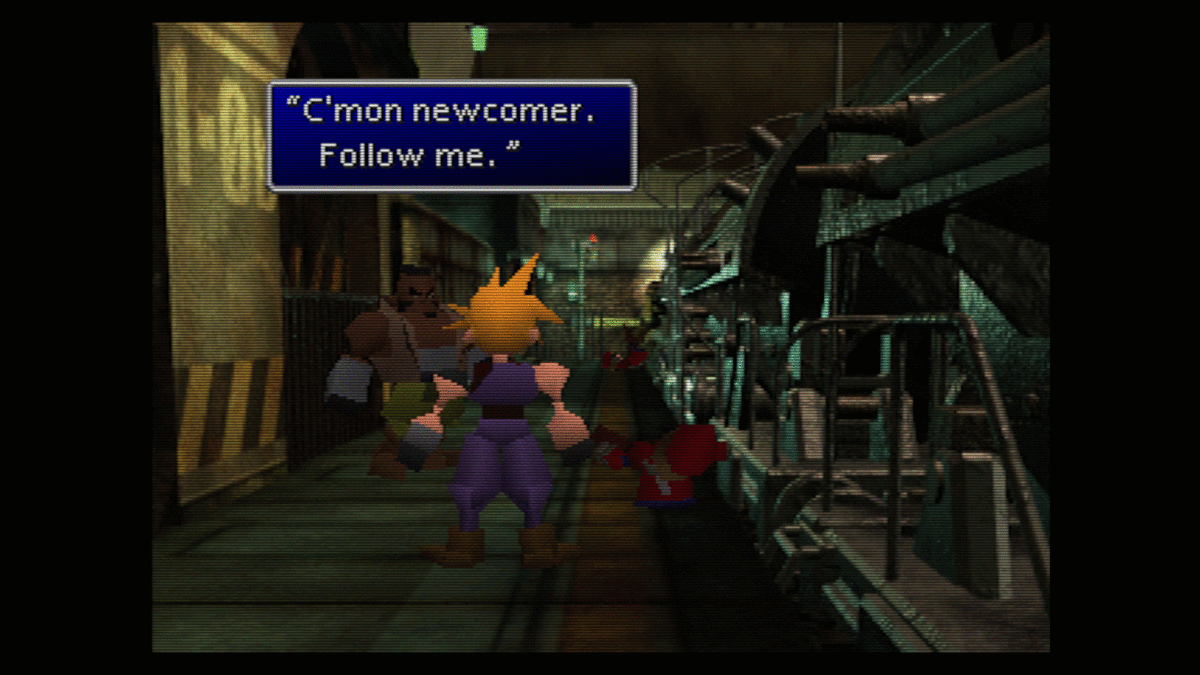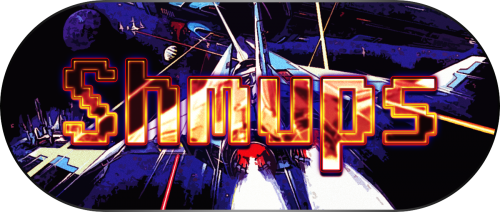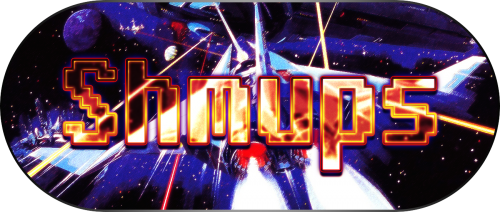-
Posts
4,023 -
Joined
-
Last visited
-
Days Won
54
Content Type
Profiles
Forums
Articles
Downloads
Gallery
Blogs
Everything posted by Zombeaver
-
Is there not a way to accomplish an "OR" search across different fields via auto-playlists? I just now started messing them. If I have: Developer - Contains - Cave It shows all games with Cave in the developer field. If I have: Developer - Contains - Cave Publisher - Contains - Cave The playlist then shows only games that have Cave in both the developer and publisher fields. Is there a way to make it populate based on all titles that contain "Cave" in either the developer or the publisher fields?
-
Yep. You can call them whatever you want in your own library and subsequently set them to "scrape as" any of the platforms in the DB. Keep in mind that the "associated platform" in your emulator entries in LB need to match what you name the platform in your library in order to be associated with that platform. If the platform in your library is named "C64" and the associated platform tab in the emulator you want to use is set to "Commodore 64" it's not going to work. They need to match. As far as a list of the platforms that currently have Launchbox Games Database sections, just look at the DB.
-
Hmm. What do you have in mind specifically? Personally I don't think they're really interchangeable - I know the option is available to combine them but they're for two very different purposes in my view and never the two shall meet in my library haha I think it might be a little weird having them lumped together in terms of media categorization/separation. Presumably people looking for media for one or the other are, well, looking for one or the other; and having them mixed together could make that more difficult.
-
Are you planning on using Mednafen standalone for anything other than Saturn? If so, you'd want to put the lines into the commmand line parameters field of the "associated platform" tab, in association with the Sega Saturn platform. If you're only going to use it for Saturn you could just put it in the main emulator details tab. Also, keep in mind that you might not want some of those parameters - like "-ss.scanlines 40" which adds scanlines.
-
It's not significantly different from anything else. I use standalone Mednafen for a handful of Saturn games. Basically you just add it as an emulator in Launchbox ("manage emulators"), go to the associated platform tab and enter the platform you want to use it with, and then put in the appropriate command line parameters. @lordmonkus listed the ones he uses (or used) for Saturn here: Mine are slightly different. It's just your own preference. The specific command line parameters you can use depend on the platform. Mednafen has pretty extensive documentation on these on their site. Click on a platform in the outline and it'll take you to the relevant section with a list of usable command line parameters. Other than that, it's just a matter of directing the entries in your game library to use Mednafen as the emulator.
-
3.jpg.742da72ac43a94705002c210c5b6f7fd.thumb.jpg.f8fc1cacc611a7156fb5cc60847b357f.jpg)
controller automation is suddenly causing a big problem
Zombeaver replied to ckp's topic in Troubleshooting
Same. -
There's nothing stopping you from adding already imported games to a playlist (that's, in fact, the only way to do it currently). Right-click on one in your library, add to existing or new playlist, indicate whether or not you want it to show up in your platforms or have it separate in your playlists. I don't think you're going to have to reimport anything for that. The impression that I had was that it was simply a list of known titles that, if they match titles you actually have in your library, will automatically be pulled into the relevant playlist. Auto-playlists work on criteria you specify rather than specific metadata/titles but they populate based on your existing library so I don't see why the same couldn't be done for the predefined playlists like "Arcade Classics" - it'd just be If Title=[relevant titles] rather than If Genre=RPG or whatever. Favorites are stored in the Data -> Platforms -> [specific platform].xml in the form of <Favorite>True</Favorite> or <Favorite>False</Favorite> for each game in that platform. There is no such indicator in the playlist xml but I think it still shows it in your actual playlist in your library - presumably pulling from the relevant platform xml. I can verify that tonight if someone else doesn't earlier.
-
Thanks @Thatman84! This will probably be my last batch. At this point I've got basically everything I want in my library. I've added the below games, many of which required overrides. The sheet has been updated with further details and the download has been updated. Ace Combat 3 Air Combat Alundra 2 Ballistic Battle Arena Toshinden 4 Battle Hunter Beyond The Beyond Blast Radius C: The Contra Adventure Chronicles of the Sword Circuit Breakers Contra: Legacy of War Darklight Conflict Dracula: Resurrection Dracula: The Last Sanctuary Dragon Seeds Dragon Valor Intelligent Qube Irritating Stick L.S.D. Dream Emulator Metal Gear Solid: VR Missions No One Can Stop Mr. Domino Perfect Weapon Swagman Tatsunoko Fight Team Buddies The City of Lost Children The Italian Job Thunderstrike 2 WarJetz World Destruction League - Thunder Tanks
-
Also, if anyone's eyes glazed over half way through reading that wall of text or read it all and still has no idea what I'm talking about regarding the aspect ratio correction... I added pretty pictures! The images with a gap at the top and bottom are the unaltered ones with Aspect Ratio = Core Provided + Integer Scaling = Off and the following image is with my overrides.
-
I've added the following games to my library, many of which needed overrides. The sheet has been updated with more details and the download has been updated. Alone in the Dark: The New Nightmare Cyber Sled Defcon 5 Destruction Derby 2 Fox Hunt Lode Runner Lost World: Jurassic Park Mortal Kombat Trilogy Novastorm Novastorm Nuclear Strike O.D.T. Pong: The Next Level R4: Ridge Racer Type 4 Rampage World Tour Rayman Resident Evil: The Director's Cut (Dual Shock) Road Rash Shadow Madness Shooter Starfighter Sanvein Soviet Strike Space Griffon VF-9 Spider: The Video Game Star Wars: Dark Forces Starblade Alpha Street Racer Strider 2 Sydicate Wars Tall Infinity: The Tower of Wisdom Tekken Tenchu World's Scariest Police Chases Wu-Tang: Shaolin Style WWF Wrestlemania: The Arcade Game
-
To what end exactly? That's not how you'll be launching them if you're using LB/BB. I believe the way RA scanning works is based on the CRC, at least that's how it works for normal roms. I'm not sure about disc images. And for those if it doesn't match the CRC, it's not "found".
-
You don't need to scan them in Retroarch. That's kindof the whole point in LB haha. You're directing X game at RA and indicating what core you want it to use for it.
-
3.jpg.742da72ac43a94705002c210c5b6f7fd.thumb.jpg.f8fc1cacc611a7156fb5cc60847b357f.jpg)
The Image Thread (Platform Images, Clearlogos, Box Templates and More)
Zombeaver replied to bd00's topic in Contributions
It was already pretty good as is, was what I was saying haha. Thanks though! -
3.jpg.742da72ac43a94705002c210c5b6f7fd.thumb.jpg.f8fc1cacc611a7156fb5cc60847b357f.jpg)
The Image Thread (Platform Images, Clearlogos, Box Templates and More)
Zombeaver replied to bd00's topic in Contributions
I think the last image looks best. All the others have some glare from the angle. I've only got one CIB C64 game personally - Times of Lore - but I don't have a way to scan it properly The image on the DB looks pretty good though so I guess it's not a big deal. -
3.jpg.742da72ac43a94705002c210c5b6f7fd.thumb.jpg.f8fc1cacc611a7156fb5cc60847b357f.jpg)
MAME, Retroarch, & Working Out The Kinks.
Zombeaver replied to poisongoomba's topic in Troubleshooting
I recently audited all of my "Arcade", CPS-1, CPS-2, and Neo Geo games. I use Retroarch's MAME core for most of my "Arcade" games (which is basically everything that doesn't fall into the other three, including CPS-3) with a few stragglers set to MAMEUI and I use the FBA core for CPS-1, CPS-2, and NeoGeo. All of my MK games work with RA MAME. All of my CPS-1, CPS-2, and NeoGeo games work with RA FBA (they work with RA MAME too). It's more than likely a problem with your rom files and/or missing bios/system files. You might be using older dumps, missing a system file that it needs for a particular game, any number of things. -
Current version date: 8-30-18 - Updated overrides to use new aspect ratio numbers for Retroarch 1.7.4 (they will not work correctly with older versions). Older versions of the overrides are still available for older versions of Retroarch. Introduction: There were two overall goals with these: Goal #1 was to ensure that the image was properly scaled to the top and bottom of the screen for all of my games. Something you'll notice if you play a lot of PSX games using RA Beetle PSX is that the aspect ratio settings that work best (scale to the top and bottom) for one game doesn't necessarily do the same for another game. This is because there's a wide array of resolution modes used in the PSX library that are entirely game-dependent, so what works for one thing won't necessarily work for another. Thankfully, overrides give us the flexibility to custom tailor these as we need from one game to another. What I found worked best was one of three scenarios: "AR Setting 1" Aspect Ratio = Core Provided Integer Scaling = Off "AR Setting 2" Aspect Ratio = Custom Custom Viewport Width = 1600 (5x) Custom Viewport Height = 1200 (5x) Integer Scaling = On Other Aspect Ratio = Custom Custom Viewport Width = [customized per game] Custom Viewport Height = [customized per game] Custom Viewport X = [customized per game] Custom Viewport Y = [customized per game] Integer Scaling = Off Most games fall into one of the first two categories. AR Setting 1 is what I'm using as a Core Override base. AR Setting 2 was used in per-game overrides as needed and when something more unusual came up I created a per-game override using custom width, height, X, and Y settings. Goal #2 was to setup each game to use the appropriate controller settings for that specific game. During the lifetime of the PSX there was quite a range of controllers, starting with the regular old d-pad-only gamepad up through the original dual shock controller. Support for the later controllers varied by game. The original pad (called "PS1 Joypad" in Retroarch) + Analog to digital type = Left Stick is used as the Core Override base. If the game supported it, either Dual Analog or Dual Shock was used as an override. For these, the analog to digital type is set to none (because otherwise you'll still be sending d-inputs) unless it's one of the instances where a game actually supported the vibration function of the dual shock controller but did not support actual analog input (there are a number of such cases); for those the analog to digital type is set to left stick just like the original PS1 Joypad ones, but you'll have vibration as well. Complete PSX and Saturn Audit Sheet 483 PSX / 109 Saturn titles covered The sheet shows what was used for each game along with the name of the relevant override file. The file name is important because it must match the filename of the game you want to use it with exactly in order for Retroarch to know that it needs to apply it. This means you're going to need to rename the configs to match your game if it's named differently. On that note, I'm using .m3us for all multi-disc games (.pbps would work as well), which means that there's only one override for those games (because it just needs to match the .m3u/.pbp filename) but if you don't use one of those and just have several disc images that you individually direct at Retroarch, separate overrides would need to be made to match each disc filename. You should really be using either .m3u or .pbp for those though... Another caveat is that these are designed for a 1080p display; if you're using a different resolution, the AR settings more than likely won't be correct for you. If a game used AR Setting 1 and the original controller, no game override is necessary as those are covered by the core override. Also, these are designed for the Core Option settings of Renderer = Software and Internal Resolution = 1x (native). You might be able to get away with alternate settings for those, depending on the game, but I can't guarantee the AR settings will be correct. This is the full list of core options (from retroarch-core-options.cfg) that I normally use for Beetle PSX HW (note that 32-bit color depth doesn't actually do anything in software rendering, but I leave it there for when I do want to try out either vulkan or opengl renderers, at which point I turn dithering mode to off; the PGXP options don't do anything in software mode either): One final note is that I'm using the CRT-Hyllian-Multipass shader in the core override (Beetle PSX HW.cfg) so that will apply to all your games unless you change it in the core override. You can edit the Beetle PSX HW.cfg file and change the "video shader = " line to a different shader or just remove the entire line. You could also just do this via Quick Menu -> Save Core Override, but you'll need to be careful that you don't accidentally overwrite a setting that you actually need as a base for these to work (listed below). CRT-Hyllian-Multipass is a good one because it looks good, it's super lightweight, and it looks correct even without integer scaling (which is super important for these). CRT-Aperture is a good choice as well. Oh, and a final final note (we'll call this Goal #3) is that there are some PSX (and Saturn) games (primarily fighting games) that are in interlaced 480i format. I made some custom deinterlacing shader presets that I use for these games to remove interlacing artifacts and it's enabled in their overrides (they're noted on the audit sheet). The presets are included below. These just need to be placed in the base Retroarch\shaders folder. The overrides need to be placed in your Retroarch\config folder so the path should look like Retroarch\config\Beetle PSX HW\[config name].cfg Notes on the Saturn overrides can be found here and here. Beetle PSX HW Overrides 8-30-18 (RA 1.7.4+).zip Beetle Saturn Overrides 8-30-18 (RA 1.7.4+).zip CRT Deinterlacing.zip PLEASE NOTE: If you're using Retroarch version 1.7.8+ some changes were made to how shaders were handled, which means you'll need to use the files in the attachment below rather than "CRT Deinterlacing.zip" above. Be aware that you'll also need to rename the presets to match your own files, just like with the overrides. 1.7.8+ Deinterlacing.7z Older (pre RA 1.7.4) versions: Let me know if you have any questions or issues! Obviously this isn't everything in the PSX library - I curate my library so I've "only" got a little under 500 PSX games but this makes a big dent.
- 90 replies
-
- 12
-

-

-
Awesome! Can't wait to try this tonight! Thanks for implementing the view switch! Out of curiosity, did you ever have a chance to fix the additional app emulator + specified command line parameters bug? I don't remember seeing anything noted about it in subsequent updates so I hadn't tried it again. Also, I did finally get all of the 199X videos uploaded into the downloads section so they should be good to go to add into the built-in downloader. On a related note, it occurred to me the other day that we might need a separate download category and forum section for playlist media. I made a thread in the platform media forum for playlist clear logos that I'll be working on in the future but it might be a good idea to have a new section for these in the forums and downloads.
-
I loved Prodigy and Crystal Method back in the day.
-
I only have my own Mugen setup in my LB library so I had to just make my own cover haha. As far as the .cue/other files question - you always want to use the .cue. It has nothing to do with multi-discs. The .cue directs the emulator to all the appropriate locations on the disc image for various "tracks" of data. The most common impact of this is that if the game uses actual CD audio, without the .cue, certain portions of the game that would ordinarily have music will be silent. If you're dealing with actual multi-disc games, if you're using a Mednafen core of RA or standalone Mednafen (for PSX, Saturn, and TGCD for example) you should be using .m3us. These are just a text document that contain the .cue names, in disc order, one per line, and then the file type changed from .txt to .m3u. The .m3u can be used as the "rom" in LB and directed to RA/standalone Mednafen. You can then swap discs in-game. I've got some more detailed information on that in these posts:
-
https://www.youtube.com/user/Mugenmush Most of my stuff is video game related though I post some of my music as well.
-
Crap, I forgot about MrBTongue. He's a pretty infrequent poster but I love his stuff.
-
3.jpg.742da72ac43a94705002c210c5b6f7fd.thumb.jpg.f8fc1cacc611a7156fb5cc60847b357f.jpg)
The Image Thread (Platform Images, Clearlogos, Box Templates and More)
Zombeaver replied to bd00's topic in Contributions
Please upload them to the DB! Click on the relevant image if it exists already, click the edit button, and submit your replacements. They'll then go through a moderation queue. http://gamesdb.launchbox-app.com/games/images/19403 http://gamesdb.launchbox-app.com/games/images/26022 I can't remember if you need to create a separate account for the DB or not (I think you do), but I know you login with your email address rather than a user name like you do on the forums. -
I figured I might as well start a thread for this as it's something I'll be working on more in the future. Currently I'm tied up in a couple big projects but will be getting back to these once they're done, with some obvious ones to get out of the way - RPGs, Beat 'em Ups, etc. Normal: Scanlines: Normal - Version 2: Scanlines - Version 2:
-
3.jpg.742da72ac43a94705002c210c5b6f7fd.thumb.jpg.f8fc1cacc611a7156fb5cc60847b357f.jpg)
Button 2 exits game while using Steam Link/Big Box
Zombeaver replied to rampantlemming's topic in Troubleshooting
Very strange indeed. What version of PCSX2 are you using, out of curiosity? I can't say as I've ever had what you're describing happen. @ckp mentioned something similar in Discord though. -
3.jpg.742da72ac43a94705002c210c5b6f7fd.thumb.jpg.f8fc1cacc611a7156fb5cc60847b357f.jpg)
Button 2 exits game while using Steam Link/Big Box
Zombeaver replied to rampantlemming's topic in Troubleshooting

3.jpg.742da72ac43a94705002c210c5b6f7fd.thumb.jpg.f8fc1cacc611a7156fb5cc60847b357f.jpg)