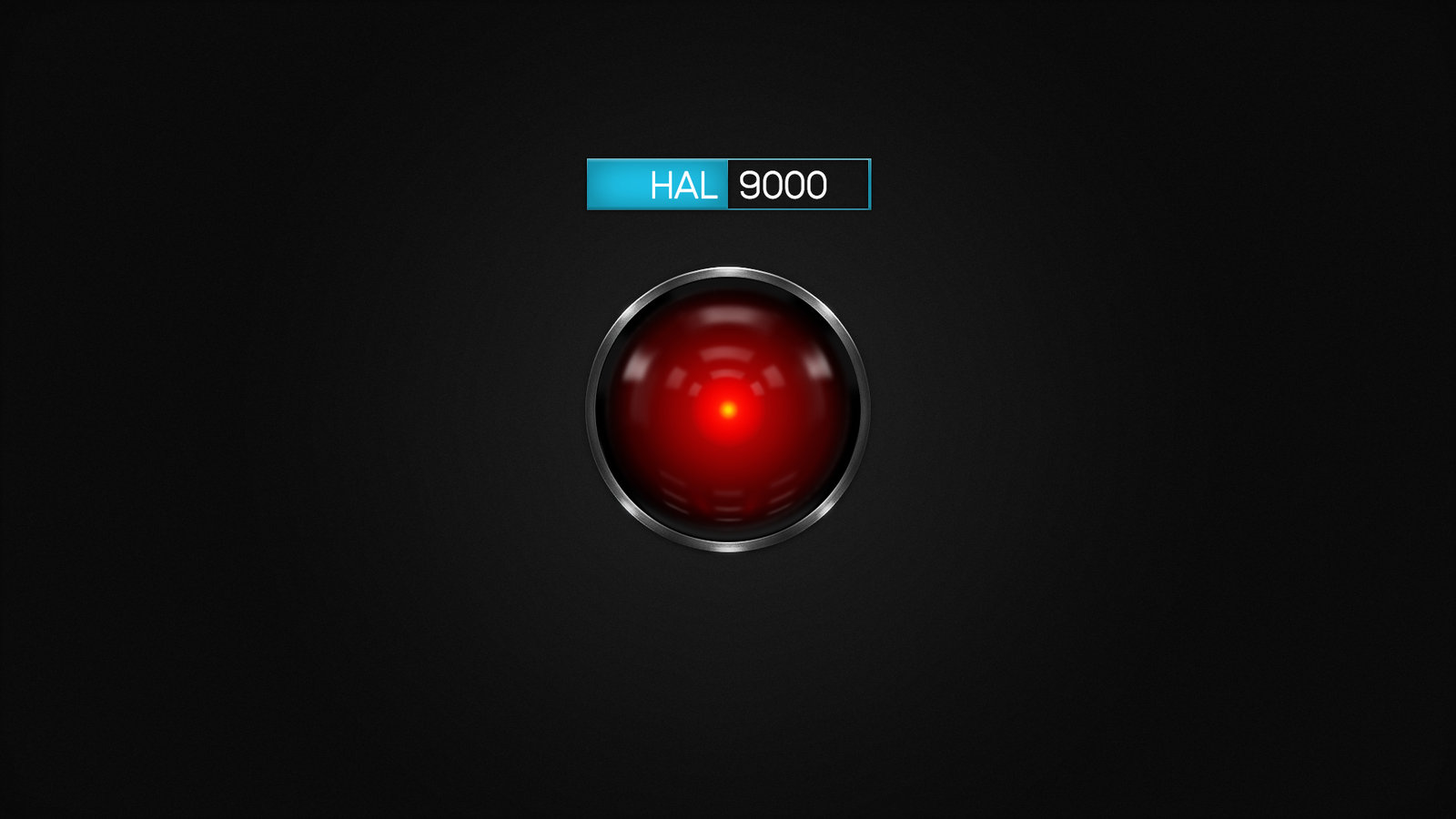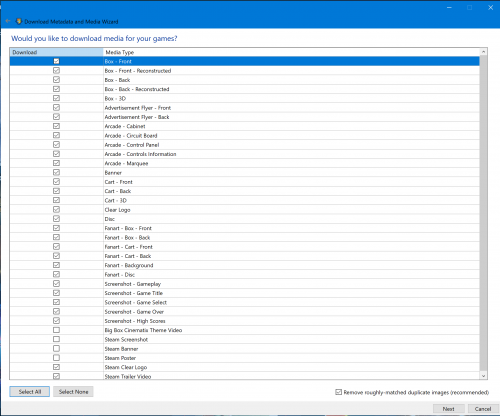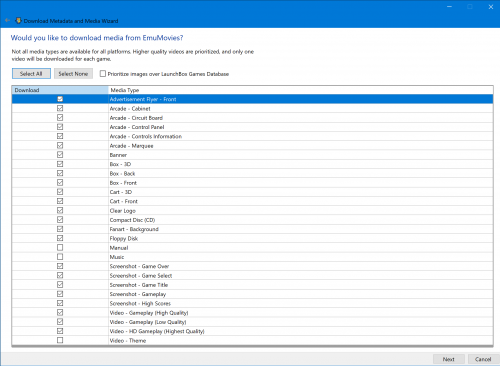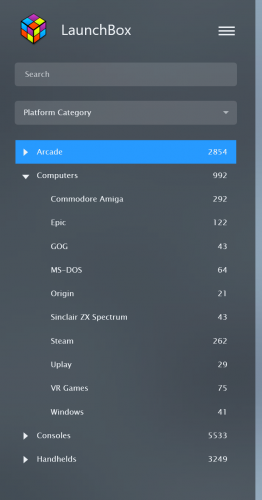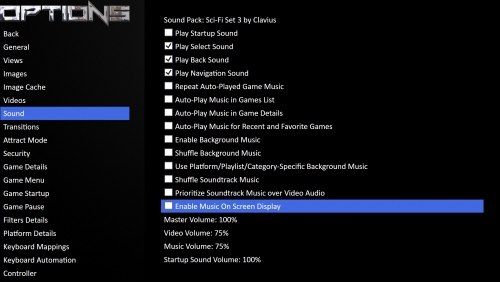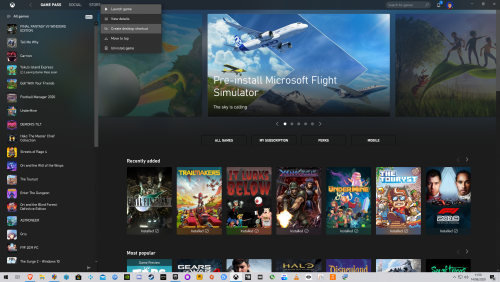-
Posts
12,648 -
Joined
-
Last visited
-
Days Won
38
Content Type
Profiles
Forums
Articles
Downloads
Gallery
Blogs
Everything posted by neil9000
-
You need to download them, in Launchbox. Tools/Download Platform/Playlist theme videos.
-
Its plugged in all the time, ill check here shortly.
-
Just one monitor/TV (assuming the Oculus Rift S doesnt count?) running at 2160p at 200% scaling. I should add the same thing happens when running at 1440p and 125 or 150 % scaling as well.
-
A PC specifically ISNT a console. And you can do exactly what you want with a simple ALT-TAB.
-
This theme uses images of vikings videos and then plays the video within the screen of the image, you dont want to use a 16:9 video like that (especially the matching video, that will look very strange), you ideally want the 4:3 platform videos from emumovies.
- 420 replies
-
- nostalgic
- per-system theme
-
(and 2 more)
Tagged with:
-
You can choose the platform name in the wizard, or just type in the name you want. I import steam to steam, not windows for example.
-
If you use the built in store importers then Launchbox adds them to the "Computers" category automatically.
-
Just noticed that the window that shows games to be imported in the steam import window is not resizable. You just get this one small size, not sure how it will look on other resolution/scaling settings.
-

Retro Console - BB Theme and more. Custom Logo Version
neil9000 commented on cemfundog's file in Custom Themes
Thats one way of putting it, id say more "nit picky" personally. No it wasnt, your original post was you stating that the files you wanted were not there, they were as i pointed out in my reply and image. Thats not "constructive feedback" thats you not looking correctly and blaming the theme creator for your lack of observation and your personal lack of patience, both of which have nothing to do with this theme or the creator of it, which is what i took exception too in your original post, you blaming other people for your own shortfalls.- 123 comments
-
- startup theme
- bigbox theme
-
(and 3 more)
Tagged with:
-

Retro Console - BB Theme and more. Custom Logo Version
neil9000 commented on cemfundog's file in Custom Themes
- 123 comments
-
- startup theme
- bigbox theme
-
(and 3 more)
Tagged with:
-

Retro Console - BB Theme, added animations and more!
neil9000 commented on cemfundog's file in Custom Themes
- 93 comments
-
- pause theme
- controllers
- (and 6 more)
-
Just found a bug. Choosing "open name of emulator" in the game details screen in Bigbox now just opens the folder the .exe is in, and doesn't actually open the emulator. Desktop 2020.08.14 - 17.58.04.04.mp4
-
-
Well, i never knew that was there.
-
Yes that has always been the correct way, but i will add that if you are using Gamepass for PC (which does use the Windows 10 store still, but also has its own app) then it was updated recently and you can create desktop shortcuts directly from there by just right clicking a game and choosing "create desktop shortcut".
-

Retro Console - BB Theme, added animations and more!
neil9000 commented on cemfundog's file in Custom Themes
- 93 comments
-
- pause theme
- controllers
- (and 6 more)