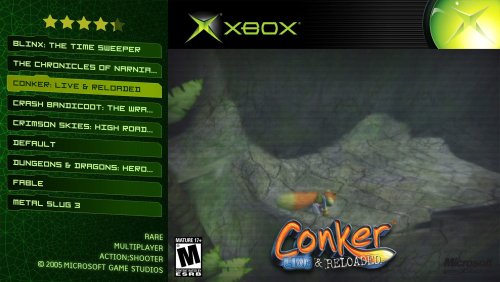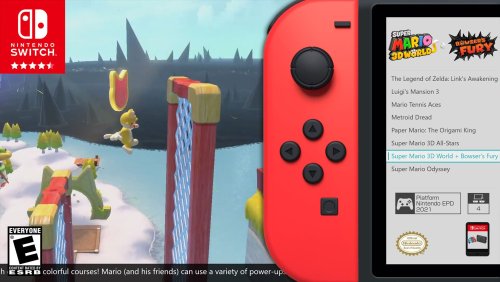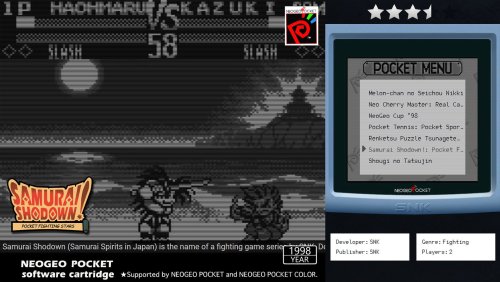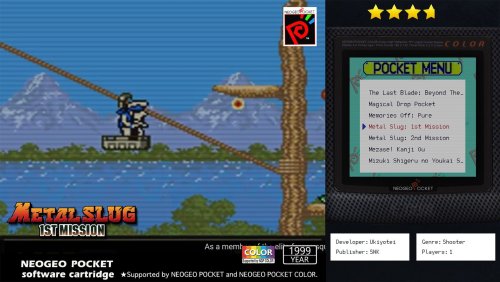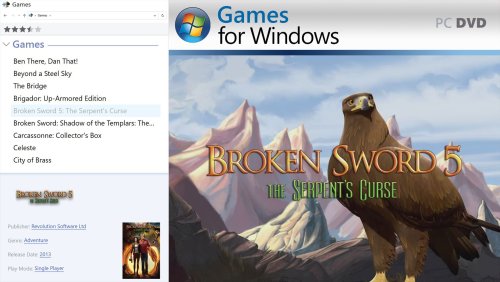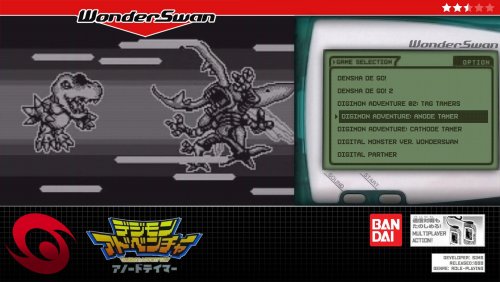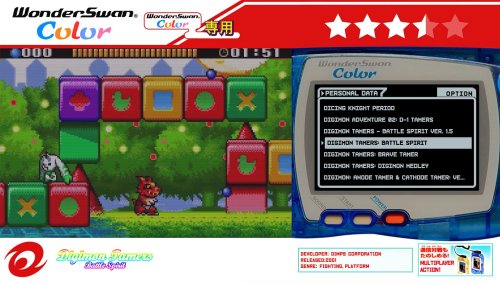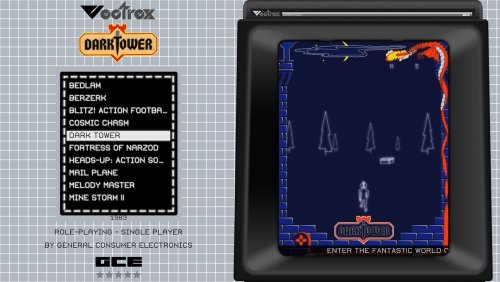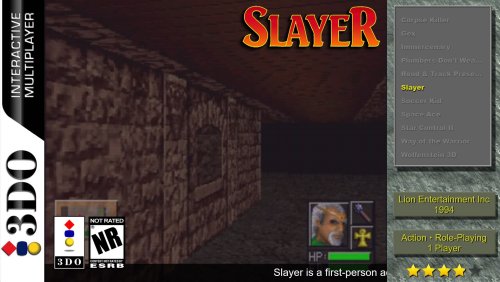-
Posts
2,932 -
Joined
-
Last visited
-
Days Won
141
Content Type
Profiles
Forums
Articles
Downloads
Gallery
Blogs
Everything posted by faeran
-
If you decide to create Platform Specific game views, then one of the drawbacks you are seeing is that you have to edit them on an individual basis. This is just because they are literally different views at this point, that are not connected in any way. Always more convenient if you can figure out how to make it work in one view.
-
Are you able to provide a screenshot? Are you saying that you see games in your Neo Geo platform that you did not import?
-
Beta 2 is now out with the following changes: New Feature: Inside of the MAME Full Set importer you can filter games by CHD requirement and input type (Poll Item #4) New Feature: Inside of the MAME Full Set importer you can prioritize 2 or 4 player variants New Feature: Inside of the MAME Full Set importer you can create playlists for games that require a CHD as well as vertically orientated games Fixed: Right-Clicking a game in List View will now select the game before displaying the context menu (introduced in 12.7) Fixed: Issue where pressing OK in Edit Game would leave the controls view buttons disabled (introduced in beta 1) Fixed: Changed the time-out of EmuMovies media downloads from 5 to 10s (introduced in beta 1) Fixed: The total number of media downloads being displayed should now be more accurate Fixed: The Download Media string was incorrectly changed (introduced in beta 1) Improved error strings during downloads to make it more clear what caused the error
-
I think I see what you want now, which wasn't entirely clear in the first post. If you are wanting the navigation to stop when you get to the beginning or end of a list, this is not currently possible (someone could prove me wrong here). The Endless property will not play a roll in what you want.
-
If all you are looking for is the same type of wheel in the default theme, but you want it vertically straight instead of curved, you can set the CurveAmount to 0, like so: <coverFlow:FlowControl x:Name="FlowControl" HorizontalAlignment="Stretch" VerticalAlignment="Stretch" CoverFactory="{Binding CoverFactory}" ImageType="Clear Logos" CurveAmount="0" CameraZPosition="3.0" VisibleCount="14" PageSize="6" Spacing="1.0" ItemZPosition="1.0" SelectedItemZPosition="2.0" /> The above was just taken from the default theme's vertical game view. You only should convert to the new FlowControl if you are requiring a specific feature from it. It provides more flexibility, but there's a much steeper learning curve to use and makes the code more complex.
-
Endless is a property that only designed to work using the new FlowControl, which is doesn't look like you are using there. How exactly are you wanting to display your wheel?
-
The answer is both, depending on how the theme was created. Most likely if it was created in the CTC, then the user does not have the option of removing certain pieces of information without diving into the code, or using the theme creator files to load into the CTC and remove it yourself. If your using the Default theme, or any theme that uses the GameDetailsTransitionSelector (very few themes use it these days), then users have the option of turning certain metadata on or off in the options.
-
It allows you to add emulators that are not listed. Unfortunately, with the way Android works, it does require that you know certain pieces of information about the emulator that may be hard to find.
-
Hi @Drivin33. Which theme are you referencing?
-
SNK Neo Geo AES can be a bit confusing, as it's not as simple as other rom sets. The ROMs could have been pulled from a number of different sources, so if you don't know exactly which set your roms are from, then you'll have to do some trial and error. You'll probably want to start with opening RetroArch up, download different arcade, fbalpha, fbneo cores and try to load games directly in RetroArch until you find one that works. Once you find one, you can do the following in LaunchBox: During the import of your ROMs, you'll want to make sure that you select "Use MAME Metadata (for ROMs with MAME-Style shortnames)", then uncheck "This is a Full MAME Set" and import your games. After import, go into the emulator settings, make sure that "Extract ROM Archives" is turned off. Set the correct version of RetroArch and the Default core that you know will work
-
-
This sounds like you'd want to use the Audit tool for this. The audit took will show you a list of games, along with each images you have for each image type. It's designed to allow you to fill in the gaps of your media. It also has a column for LaunchBox Games Database ID, allowing you to easily find which games didn't find a match for metadata and media. You could also use the Games Missing Media filter in the side bar dropdown filter. Either way, you would identify the games missing a certain image type, highlight them and then run the Download Metadata and Media wizard tool, like C-Beats mentioned. The scan tool is used for when you want LaunchBox to identify if you added or removed ROMs from your ROM folder.
-
-
-
The scanning tool will scan the files listed in your Game folder and import any new ROMs it finds. Right click your platform and go into Edit. Then click on the Folders tab. You'll find it there. The next major release of LaunchBox (currently in beta), we will set this path for you automatically based on the first file path we find during your import. This feature will not work properly if you spread out games for a given platform into multiple different folders, but it works great if you keep things nice and organized.
-
No need to create a new post, I've moved this one for you.
-
-
lol, Thanks man. This update was definitely a long time coming.
-
CoverBox has now been updated to version 4.0, and it's a big one. The theme has been completely ported to the COMMUNITY Theme Creator (a year in the making). This means you can now load up the Theme Creator files into the CTC and make any changes you would like. 9 Brand New systems have been added (most are thanks to phelix01 for his initial designs). This brings the total number of supported systems to 46: Microsoft Xbox Nintendo Switch SNK Neo Geo Pocket SNK Neo Geo Pocket Color GCE Vectrex 3DO Interactive Multiplayer WonderSwan WonderSwan Color Revamped Platform Wheel 1 Brand New Text Filters View Overhauled Text Games View (this is the fallback for when there's no platform specific view) Images of the new platforms:
-
CoverBox has now been updated to version 4.0, and it's a big one. The theme has been completely ported to the COMMUNITY Theme Creator (a year in the making). This means you can now load up the Theme Creator files into the CTC and make any changes you would like. 9 Brand New systems have been added (most are thanks to phelix01 for his initial designs). This brings the total number of supported systems to 46: Microsoft Xbox Nintendo Switch SNK Neo Geo Pocket SNK Neo Geo Pocket Color GCE Vectrex 3DO Interactive Multiplayer WonderSwan WonderSwan Color Revamped Platform Wheel 1 Brand New Text Filters View Overhauled Text Games View (this is the fallback for when there's no platform specific view) Images of the new platforms:
-
Does this happen if you use the Default theme?
-
I did notice some oddities with these hot keys when using them in some views in Big Box. While some views work just fine, others do need to be fixed. It is on the list for us to get done before next release. Just note, when building a theme, you can affect those hot keys by adjusting the "Page size" property on the wheel. You can find info on what each wheel property does in the Documentation.pdf file located in your LaunchBox\Themes folder.
-

need help Scala | Big Box Theme (searching for developers)
faeran replied to Zazamastro's topic in Big Box Custom Themes
If I remember correctly, I do believe I gave 2 different solutions. If there are any specific questions regarding either of them, can always reply to the PM and I'll be glad to help. -
You can always Add a game manually or edit a game you already have, and set the Platform to Meta Quest (or whatever you'd like to call it. It should add it to your Platform and Platform Categories area. You can then Edit the Platform and make any changes to it you'd like.
-

no video sound in attrack mode on main games wheel
faeran replied to andyco47's topic in Beta Testing
12.7 added a new attract mode sound option under: Options > Sound > Attract Mode Master Volume Check to make sure that is not set to 0%. If you've verified that the setting is at an appropriate sound level, and you still don't hear sounds, you can provide the files that @C-Beats requested.