Leaderboard
Popular Content
Showing content with the highest reputation since 12/13/2025 in Files
-
9 points
-
7 points
-
7 points
-
Version 1.0.0
42 downloads
What I have here is a small collection of Duckstation overlays/bezels that I find appealing to look at while playing my PS1 games. Place all files inside your overlays folder and they should show up in your overlays selection in the "post-processing" section in the Duckstation settings. ***IMPORTANT NOTE*** If your trying to add the files from this download to your Android device, you'll probably need to do it by using your PC connected to your Android device via USB C cable. You'll need to access the "[storage]/Android/data/com.github.stenzek.duckstation/files/resources/overlays" file path from your PC and place the files in there. That's the only way I know of to bypass the Android protected system folders. All credit for the "PS1_Overlay" should go to the original creator of the overlay, Fercho. Thanks to him I was able to use his animated overlay he created for the Retroarch and make a static image for this overlay. This is his original animated overlay for the PS1 - Retroarch: https://forums.launchbox-app.com/files/file/3477-playstation-1-animated-overlay-for-retroarch/ FYI, I personally am using the "PS1_Overlay" with the "ntsc/ntsc-adaptive-lite" and "CRTLottes2" shaders and it looks amazing with those two and fits perfectly. The "PSonereflections" image I got from Retroarch's overlays and created the .yml file needed by Duckstation to use. The other two I found on a reddit post by "danytyler" and created the .yml file for both of those as well. I take no credit for actually making the .png files, I only want to share these overlays for the people using the Duckstation emulator since there are very few pre-made overlays for the platform. I personally think the "ntsc/ntsc-adaptive-lite" shader looks best with all four overlays because it adds the fuzzy glow old CRT TVs use to produce, but if your going to add a CRT shader that adds scanlines to it, I would go with the "dolphinfx/crt/CRT-Hyllian" for the "PSonereflections" overlay. As for the other three, the "CRT-NewPixie" or "CRTLottes2" adds a curvature to better fit those overlays. These are just my personal suggestions because they are pre-installed into Duckstation when you download it. Enjoy!5 points -
Version 1.0.0
18 downloads
I’ll be honest / I’ve kind of lost the habit of posting. For me, feedback is fuel. Without fuel… the machine stops. 🛑 A like, a comment, a simple “I’ve seen it” or “I like this.” That’s enough to know the message landed, that the work reached someone. Small share ! I don’t think I’ve seen this on the forum yet, at least not so far. Metroid Prime 4_ Beyond-01.mp44 points -
Version 1.0.0
35 downloads
Nintendo DS is a neglected artwork system I decided to make boxes for. So many games, many of which are total junk. 1700 games total. I believe all USA releases are included, but some may be missing I am not sure. There are a few Euro exclusives included and 1 Japanese exclusive. Fronts and spines included and YES most were upscaled so don't complain about it. Most of them look acceptable. Some spines may look junky or not completely accurate, but I remained as authentic as possible. Finding original source artwork was a challenge to say the least. Included is a PSD template if you want to make your own covers or improve existing ones. Enjoy this much needed set. Feel free to let me know if any USA games are missing.1 point -
Version 3.0.0
677 downloads
Import games for use with Demul (Sega * Emulator). Purpose: This purpose of this plugin is to import only the MAME machines that can be emulated in Demul. A sort of MAME machine ‘filtered’ importer to supplement LaunchBox’s Import Tool. Why: LaunchBox can already import these machines (games) for you using the built-in Tools - Import - MAME Arcade Full Set. All you need to do is un-check the skip games unplayable in MAME checkbox. The concern is this results in over 6000 additional entries imported (even more if you uncheck any other boxes and include clones). And as in most cases, more is NOT always better. Alternatively you can also simply drag-and-drop the roms into LaunchBox. Which is great when you already have them sorted out. Included Systems: The list of machines included for this plugin was generated by running the command “demule.exe –listroms” using Demul v0.7 (Apr 28, 2018). The systems included are Naomi, Naomi 2, Atomiswave, Hikaru, Gaelco, Cave3rd (CV1000) and System SP. (Sega Dreamcast, though emulated, is not included in the list. [It’s not a MAME machine]) Naomi and Naomi 2 are each broken into 2 separate systems: Cartridge System (rom only) and GDROM (chd). Requirements: LaunchBox v13.19 or newer DEmul already set up as an emulator in LaunchBox What this plugin will do: Import games for a selected system. Import into an existing Platform or create a new one. When creating a new Platform, assigns “Scrape as” per the associated system. Attempt to automatically detect/select your Demul emulator. (Required to exist as an emulator) (optional) Copy ROMs to a new location for the games you’re importing. What this plugin won’t do: Add DEmul as a new emulator. Add the required command line to the emulator (**see below). Feature added v3.0 ‘Bulk’ import into separate Platforms. Add metadata and media to the imported games. If copying ROMs (optional), only the games main rom file is copied. It will not look for nor copy any required BIOS, Device or chd files. Installing the plugin: After downloading the zip file, extract the contents of the zip into your \LaunchBox\Plugins\ folder. e.g. D:\LaunchBox\Plugins\DemulImporter\ If updating from a version prior to 3.0, "DemulGames.xml" is no longer needed and can be deleted from the plugins folder. Using the plugin: Click Tools and select Demul game Importer Select a system This will populate a list of all the games for that system. (optional) Check View Parent ROMs Only When checked, only the parents ROMs will be imported When you select a game, a "globe" and the ROMs filename will appear Click the globe to navigate to the Arcade Database for the selected game Click Import Games Select a platform to import the games into You can select an existing platform from the dropdown list or click on Add New Platform to create a new one. Select an emulator The plugin will attempt to automatically select your DEmul emulator. If it isn’t already selected, look for it in the dropdown list. Select the folder where your ROMs are located (or will be if you select Copy) This is required to set each games Application Path (optional) Check Copy ROMs to another location Browse to the folder [Source Folder] where they’re located. (optional) Check Add Additional App with link to Arcade Database (New v3.0) The Additional App will be a hyperlink to the Arcade Database for that game Select Import (or Copy and Import) to complete the process NOTES: **Default Command-Line Parameters System Command Line Parameter Naomi -run=naomi -rom= System SP -run=naomi -rom= Gaelco -run=gaelco -rom= Atomiswave -run=awave -rom= Hikaru -run=hikaru -rom= Cave -run=cave3rd -rom= Medalusion -run=alien -rom= Once import is completed, simply select the newly imported games and click Tools, Download Metadata and Media.... Information on getting these systems to run in Demul can be found here: https://forums.launchbox-app.com/topic/30622-sega-naomi-demul-in-launchbox/ After importing into a newly created platform, be sure to Edit the platform and check "Disable ROM Auto-Import". Disclaimer: I personally only have a few of these games on my cab. So I’m not very familiar with the systems mentioned here. Also, I have no idea if DEmul is even “the best” emulator for these systems.1 point -
Version 1.0.1
890 downloads
Created this idea , of an hybrid animated control with a Classic Playstation 1 console style. Full HD 1920x1080 Resolution 16:9 Screen Ratio Animated Buttons Recommended Video scale settings: (for a 16:9 screen ratio monitor) SETTINGS >> VIDEO >> SCALING INTEGER SCALE: OFF ASPECT RATIO: 4:3 CROP OVERSCAN: ON Use this setting on fullscreen and you should be good to go. NOTE: Buttons should be responsive to touch/mouse clicks, But was intended to be used as a decorative/cosmetic overlay/border. DO NOT use on systems without hard controls (joypads/keyboards) as it doesn´t have access to the retroarch menu, you'll be stuck! (Mobile compatibily coming in the future) See it in action:1 point -
Version 1.0.0
17 downloads
Nintendo DS is a neglected artwork system I decided to make boxes for. So many games, many of which are total junk. 1700 games total. I believe all USA releases are included, but some may be missing I am not sure. There are a few Euro exclusives included and 1 Japanese exclusive. Fronts and spines included and YES most were upscaled so don't complain about it. Most of them look acceptable. Finding original source artwork was a challenge to say the least. Included is a PSD template if you want to make your own covers or improve existing ones. Enjoy this much needed set. Feel free to let me know if any USA games are missing.1 point -
Version 1.0.0
67 downloads
Nintendo DS is a neglected artwork system I decided to make boxes for. So many games, many of which are total junk. 1700 games total. I believe all USA releases are included, but some may be missing I am not sure. There are a few Euro exclusives included and 1 Japanese exclusive. Fronts and spines included and YES most were upscaled so don't complain about it. Most of them look acceptable. Some spines may look junky or not completely accurate, but I remained as authentic as possible. Finding original source artwork was a challenge to say the least. Included is a PSD template if you want to make your own covers or improve existing ones. Cropped front and spines are included separately. I will upload 3D boxes too. Enjoy this much needed set. Feel free to let me know if any USA games are missing.1 point -
Version 4K
2,223 downloads
WoodPanels has the old school retro feel of playing games on an old TV in a room with bad, green carpeting, but golden wooden paneled walls. The video game console or platform appears above or beside the television to match that look and feel. It is paired with a set of 8-bit fonts to complete the experience. Now upgraded to 4K resolution! Supports Ultrawide 21:9, Widescreen 16:9, and Fullscreen 4:3 aspect ratios. Playlist support! Watch the video frame and video size dynamically change to match the selected platform and game. Unique views for 50+ platforms with support for game videos, game 3D/2D box art, game cart images, game logos, platform logos, and platform box art. Consoles are paired with a TV from the same decade they were released. PCs likewise are paired with a monitor or setup from the same era. "Wall View" for looking at game boxes on shelves is accompanied by the platform logo and image of the original console packaging. Trailer: Installation and Setup Instructions: Startup Video: List of Supported Platforms: Theme was created using the COMMUNITY Theme Creator by @y2guru1 point -
Version v2.23.1 - Early Access
4,798 downloads
DESCRIPTION: I am quite possibly the biggest Coverbox fan in these forums, I've loved it since the first day I used it. It was my go to for over a year of retro gaming. After using it for a while I started to notice areas that could be improved upon, eventually leading to me wanting to do something about it. After getting permission from Faeran I started adding in all the stuff I wished Coverbox had. Its got all the flashy stuff of a modern theme but still retains that sweet warm glow of Coverbox. After a couple of years I started to feel the same way about my old fragments, all the new stuff Dave was adding to the CTC was missing from those old fragments. Now, here I am again doing that same thing. Redoing the coverbox views, its become my 2nd hobby. I also have an obsession with adding more and more to my gaming library, sometimes I just sit and look through it for hours and never play anything. I like to tinker endlessly with the games, this entire theme from the beginning was designed around my obsessive compulsive habits. You might notice that I take it way too far with the small details, this is because of my ocd, and will likely never change as it's part of who I am. I spent many months listening to what you guys wanted from the previous themes, I took all that information and mashed it together into what you see here. Something for everybody. It's been a long road, I've learned alot over the years and finally feel like I can bring my vision to life. Please keep in mind this is still a very early version of the theme, stick with me while I polish up and add more game list views. To any newcomers, do not be scared off by the massive overload of information in this thread! It works out of the box with no extra work required. It works without installing any of the addons, or adding any custom options. It adapts to what you have installed and it adapts to what media you have. This will only improve as time goes by and people help me test the logic, eventually it will adapt to anything you throw at it. If you want to use all the custom options it can "seem" complex when in fact it's very simple. Making it was not, but using it should be. The custom options are for advanced users that want more out of their game lists. Give it a try, it might be your new go-to theme. Be sure to read the guides I wrote below to get the most out of this theme. Especially the one about how to change global settings! FILE DESCRIPTION: Coverbox Remastered v2.XX.zip - This is the most current version of Coverbox Remastered. Coverbox Remastered - BGM Addon.zip - This is a addon for Coverbox Remastered v2.XX. It adds background music support. It will not work with the old fragments version! Coverbox Remastered - BG Videos Addon.zip - This is a addon for Coverbox Remastered v2.XX. It adds background video support to most of the game list views. It will not work with the old fragments version! Coverbox Remastered Holiday Event Addon.zip - This is a addon for Coverbox Remastered v2.XX. It adds support for a few holiday events. It will not work with the old fragments version! _CUSTOM FIELDS (vX.XX).zip - This a copy of the _CUSTOM FIELDS.txt file that is included in the theme. It contains all the custom options for the game list views Coverbox Fragments (v1.XX) OLD.zip - This is the old Coverbox Fragments project I did a few years ago. This might get removed after I'm finished remastering all of them. FEATURES: Totally Re-Remastered Coverbox views Even more details Insane amount of logic added View box back when in game details in 2D or 3D mode! On-the-fly region changes to UI, cases, logos, buttons, icons, even the background! Many many custom options, so many options. Now with a ton of new customization options! Most of the game views allow you to easily customize them Tons of bonus media is now supported. You can add avatars, official icons, banners, xmb waves, change the color of handhelds, ui themes, the list goes on and on. Make it yours. Cart & disc animations! You can turn them on/off now with the global settings! Working battery levels for portable bigbox users, for all views. Handheld's in game list view even reflect real charge levels! Now with a set of Global Settings so you can get your Coverbox just right Seamless game details menu (just like CoverBox!) Absolutely ridiculous amount of ways to customize this theme. Like seriously man, you won't find anything with more options. Extend your gaming library even further with detailed information on the cover and icon dock, via metadata and custom fields. The tinkering continues well after your setup is complete. Easy to modify! Almost all assets are layered for added flexibility! Don't like a logo I added? root around in the media folder and delete it, edit it, change the color, modify anything you want! EXTREMELY detailed box art options More than just a cover! Under the hood each cover is a fully constructed box. Complete with inlay, disc, cart, wrapper, everything. When missing media happens, what you see underneath feels authentic. Custom startup & pause themes (still working on them for v2) Tremendous amount of hidden detail, some of which you won't even notice until you use it for a while, or add certain games to your collection. Now with Addon Support! Adapts immediately to what you have installed, and what you don't. Background Videos are now installed as a addon! For those who prefer them off, the theme will adapt and switch to static bg. Holiday Events Addon! New Holiday stuff added for those who enjoy a decent jump scare and good ol saint nick. (4th of July, Christmas, Halloween) Now with proper Retroachievements Support! Get them cheevs (Thanks Dave!) Background Music Addon! Listen to some sweet synth beats when you browse the platform list (can be turned off in global settings) Now with Game Save/State Support! IDK what it even is, or how to even activate it, but it's in there. VIDEOS: 2025-09-26 19-14-09.mp4 I'LL MAKE BETTER VIDEOS LATER VIEWS: Platform View 1 - Blades (WIP) Settings View 25 Remastered Coverbox Views Default View (for platforms with no theme yet) More platform/game list views on the way REQUIREMENTS: This theme no longer has many requirements! If the theme is running slow just disable some of the features using the global settings guide BigBox Version: 13 or later Region Metadata Filled Out Gameplay Videos (Its Coverbox after all) Platforms MUST be named using official Launchbox names, listed below. This theme almost requires the use of a dedicated GPU. It will not run very well with onboard GPU. SUPPORTED PLATFORM/PLAYLIST NAMES: Microsoft XBox Microsoft XBox 360 Nintendo Entertainment System Nintendo Famicom Nintendo Famicom Disk System Super Nintendo Entertainment System Nintendo Super Famicom Super Famicom Nintendo Sufami Turbo Nintendo Satellaview Nintendo Super Disc Nintendo Game Boy Nintendo Game Boy Color Nintendo Game Boy Advance Nintendo Super Game Boy Nintendo DS Nintendo DSi Nintendo 3DS Sega Game Gear Sony Net Yaroze Sony Playstation Sony Playstation 2 Sony Playstation 3 Sony Pocketstation Sony PSP If you do not wish to change your platform names you can rename the view files to match your platform/playlist names. EXTRAS: (OLD STARTUP/PAUSE STUFF) NEW ONES NOT READY YET These are the OLD startup/pause themes from Coverbox Fragments, they work but won't match the new Coverbox Remastered version. I'm still working on them and I'm way behind on it, I only have maybe 2 finished. I'll get to these at some point they are a big part of the theme, and wont be forgotten. Coverbox - Fragments Startup Themes Coverbox - Fragments Pause Themes *Installing these old versions will NOT reflect the install status on the Settings View like the new versions. REMASTERED PLATFORMS: 25 Nintendo Entertainment System (Remastered) Nintendo Famicom Nintendo Famicom Disk System Super Nintendo Entertainment System (Remastered) Nintendo Super Famicom (Remastered) EUROPE Super Famicom (Remastered) JAPAN Nintendo Sufami Turbo Nintendo Satellaview Nintendo Super Disc MSU-1 Nintendo 64 Nintendo 64DD Nintendo Gamecube Nintendo Wii Nintendo WiiU Nintendo Switch Nintendo Gameboy (Remastered) Nintendo Gameboy Color (Remastered) Nintendo Gameboy Advance (Remastered) Nintendo Super Gameboy Nintendo DS (Remastered) Nintendo DSi Nintendo 3DS (Remastered) Sony Playstation (Remastered) Sony PocketStation Sony Net Yaroze Sony Playstation 2 (Remastered) Sony Playstation 3 (Remastered) Sony PSP (Remastered) Sega Game Gear Sega Master System Sega Genesis Sega Saturn Sega Dreamcast MS-DOS Microsoft XBox (Remastered) Microsoft Xbox 360 (Remastered) and more...once I get all caught up. Any platform in red has not been ported to the new system yet, trying to enter the game list for any platform in red will fallback to the default theme. ICON DOCK LEGEND: I added new icon docks to all of the remastered game list themes. These usually are consistent between platforms (with a few exceptions). They are all usually the same unless the platform has icons for that type of thing already, then i use those instead. Ill list what the icons mean below: - game has additional applications - game is favorited - game is completed - game has achievements - game is broken - game has manual - game has game save - game has lightgun support (only if platform supports it) - game has mouse support (only if platform supports it) - game has keyboard support (only if platform supports it) *other values exist and are usually tied to the Custom Fields stuff. DLC, adhoc, wifi, etc sometimes have dock icons. EARLY ACCESS PROGRESS: Remaster all the fragment game list views (21/30) Remaster the Start/Shutdown themes for all platforms (2/30) Remaster Pause Themes (2/30) Finish Platform view 1 and make 3 new platform views (1/4) Finish game/platform Marquee views (0) Polish all the game list views and try to remove any lag (0) Possibly remove things to speed up some of the troublesome game lists? (0) GUIDES: READ THEM!!!! INSTALL GUIDE: SUGGESTED BIGBOX SETTINGS: CUSTOM OPTIONS GUIDE: GLOBAL SETTINGS GUIDE: READ THIS! ON-THE-FLY REGION CHANGES GUIDE: BONUS MEDIA GUIDES: NEW INFO ADDED! (9/16/25) EDITING THE THEME: WANT TO HELP? PATREON: Become a member of my Patreon, a place where you can help keep me up late by buying me Starbucks. It's no longer a place of paywall, I don't even spend alot of time there it's just a place for people to donate to my long nights of theming. I spend alot of time in my gaming room making these themes, if you feel that using these themes has brought you $3 worth of joy, please consider donating to my coffee pot. Any person that donates (even just once) will get their name permanently listed in the "Supporter" section on the settings page of this theme. You can subscribe then immediately unsubscribe, it doesn't hurt my feelings. As a added bonus you can make requests and let me know how you feel about anything really. I try to post every few days and show what I've been working on, stop by and check it out! It's free. If you decide to become a member of my super secret club, I will listen to your stories, requests, and criticism. I will use your donation money to buy large stockpiles of Bustelo, and Giovani's pizza. Your voices will be heard, your money will be spent on snacks, and I will do my best to make the magic happen. I will say...I don't do this for money. I am grateful for every dollar, but....I really WILL spend your money on fast food and coffee. If you don't buy it for me, I buy it myself lol. I stay up late regardless, and I will make these whether people pay me or not. I think it's fun, making these. It's another way for me to re-live these platforms aside from browsing the game lists (which also bring me joy). I spend a ton of time reading about the platforms, watching videos, all kinds of fun stuff. I don't think of it as a job, I WANT to make them, for free even. I jump at the chance to squash bugs because I truly want this to be the best I can possibly make it, to pay proper homage to the original Coverbox and also for anybody that enjoys Coverbox as much as I do. I may not make alot of money, but, I don't need it to be happy. I have everything I need, God has blessed me with such. I prefer that you donate your money to Dave, he deserves it more so than I. Without his CTC we would have WAAAAY less themes here to choose from, this one included. It's made ENTIRELY with his CTC app, I used nothing else. I will list his Patreon page below with mine. Again, I'm grateful for all of you that choose to share your snack money with me, and also with Dave. Dave's Patreon KingSlayer420 Patreon CREDITS: ASSETS: Coverbox - By Faeran Photoreal Controller Vectors - By Pineapple Graphics Platform Backgrounds from Unified - By CriticalCid COLORFUL Hardware PNG media - By viking COLORFUL platform video set - By viking LaunchBox Logos - By Dan Patrick Default assets - By dragon57 Color Logos Wallpaper - By dragon57 Blank Box art - By Pyrometheous Console Platform Box Pack - By Rlad SNES Console Front Face - By BMovieBen Super Gameboy Cartridges - By Duimon HD PS1 BIOS Theme - By mrgonaka Retroarch PSX Bios Theme - By Sir5ur Super Gameboy Borders - By ruckage Platform Fanart - By BlazingRyuu Cart-Case Borders - By ABeezy1388 Case Borders - By Robin55 Gameboy Kiosk Overlay - By p3st HyperSpin Platform Pointers - By thatman84 Unified Pointers - By CriticalCid PS2 5K Wallpaper - By adamlbiscuit Sega Game Gear Sound Pack - By drmalouf PS2 Soundpack - By Jodanzuki Classic DS Menu - By Gemdation DSi Sprites - By Citra Nintendo 3DS - By reon 3DS Theme - By Malixx Famicom Disk Case - By Dedaloso TendoMode - By ryback2501 OEM Unleashed - By FrontlineMist57 Xbox 360 NXE - By Riquenunes NXE Ultimate Pack - By TheBusterZX Playstation X - By pajarorrojo Assets from CTC Examples - By Dave Paterson PSP 1G1R No-Case - By Signum Platform System Boxes - By Styphelus SNES MSU-1 Media Set - By CTRL-ALT-DEFEAT MUSIC: RetroSynth - By Bastien Agussol This is Halloween - By Universfield Tetris Theme - By SpookyDave Flower Garden Remix - By Qumu Super Mario Land Remix - By Qumu Holly Jolly Christmas - By Don Salmon Music Star Spangled Banner - By Music Unlimited Underground Remastered 80s Style - By Aqua MIDI Focused - By 8-BrickDMG Pokemon Synthwave - By Chillboy Beats Somebody's Watching Me - By Rockwell Emerald Hill Zone Remix - By Player2 Astro Advancement - By Sponzi Castle Theme Remix - By PIXELIZER GTA Retrowave Remix - By RetroCiri Yoshi's Island - Underground - By JuunJuubei Rainbow Road 80's Synthwave - By Chillboy Beats DSi Shop Theme Remix - By mfgecko 3DS Theme Shop Remix - By Player2 Chemical Plant Zone Remix - By Xennon Perfect Dark Remix - By Ryuquency Yoshi Story Remix - By Synoxsis Halo 2 Synthwave - By MS Synthwave GTA V Pause Remix - By EurocorpFx Halo 3 Rain - By MS Synthwave FFVII Battle Remix - By DI Steven Papo Satellaview BSX - By New Nova UNATCO Remix - By CVDash Final Fantasy Prelude - By Chillboy Beats Super Mario Bros 1-2 Synth - By RetroShred Super Mario Bros Synth - By Lucid Memory Dreams of the Shore - By Leon Night Dark Lavender Town - By Turbo Sinner Aquatic Ambience Remix - By HEPHESTOS Donkey Kong Intro Remix - By JGS Music VIDEO: Rainbow Neon Stairs - By Anton Nikolaienko PS2 Game List Video - By DonellHD Futuristic Pixel Neon - By Siam Ahmad Halloween Festival - By Potjanun Surirug Christmas Scene - By Cahya Sunandar Digital LCD Pattern - By Ponravin Phom-in Merry Christmas - By Black Spade Design Happy Independence Day - By Saad Ur Rehman American Flag Wave - By Dwi Rustiyanto 3D Grid Tunnel - By Paduret Dan Cristian Abstract Radiating Lightburst - By Ibna Foysal Abstract Geometric Shapes - By Pipat Sungwises Elegant Moving Shapes - By Chandresh Uike White Color Grid - By Digital Background Gray Grid - By Syahrul Iman Colorful Lines - By Herlangga Perkasa Abstract Lighting - By Shajahan Ali Lens Flare - By Herlangga Perkasa Pink Curved Lines - By Happy Dwi Sulaspriyono Abstract Brick Wall - By Okan Akdeniz Endless Sci-Fi Corridor - By Iryna Nikolaienko White Squares - By Chandresh Uike Elegant White - By Chandresh Uike NES Mini Screensaver - By GraphicsGod Playstation 3 XMB Waves - By VoltPlayz PSP Wave Videos - By AYZAK 94 SPECIAL THANKS TO: Faeran - For making Coverbox, letting me use your assets, helping me when I get stuck, making all the CTC videos, your like a mentor to me. y2guru - For making Community Theme Creator, none of this would be possible without it! Also thank you for all the help, examples, assets, and instructional videos! Cnells2000 - For helping me make some videos, making some assets and helping me test Vahn65 - For helping me test updates Zyute - For helping me test updates Patreon Supporters - For keeping the coffee comin' and helping me with the themes. REPORT BUGS IN THE COMMENTS (OR DM ME) I'LL GET THEM FIXED ASAP *_CUSTOM FIELDS.txt is included in the theme, and also available for download in a separate zip above. If you like this theme, please leave a review and tell me about it! It keeps me motivated! FEED ME TASTY MUSHROOM!1 point -
Version 1.04
3,566 downloads
Around 39 Around 3800+ custom box fronts for Switch, will be updated but this is a start to what will be a huge collection... All updates in packs of 100 #1 Anagrams Sudokus Bundle #1 Crosswords Bundle #DRIVE #KILLALLZOMBIES #RaceDieRun 0 Degrees 0x0 Minimalist 1-2-Switch 10 Second Ninja X 10 Second Run RETURNS 10 Seconds to Win 100 Demon Fantasia 100 Doors: Escape from Prison 1000xRESIST 1001 Ultimate Mahjong 100animalease 103 11111Game 112 Operator 112th Seed 12 is Better Than 6 12 Labours of Hercules 1 12 Labours of Hercules II: The Cretan Bull Switch 12 Labours of Hercules VII Fleecing The Fleece 13 Sentinels: Aegis Rim 140 15in1 Solitaire 16-Bit Soccer 1912: Titanic Mystery 1917: The Alien Invasion DX 1971 Project Helios 198X 1993 Shenandoah 1997 20 Ladies 20 Minutes Till Dawn 2021 Moon Escape 2048 Battles 3 Little Pigs & Bad Wolf 30 in 1 Game Collection 30 in 1 Game Collection Vol. 2 30 Sport Games in 1 35MM 3D Billiards: Pool & Snooker 4x4 Dirt Track 4x4 Mud: Offroad Car Simulator & Truck 4x4 Offroad Car Exploration 4x4 Offroad Driver 4x4 Offroad Driver 2 60 Seconds! 60 Seconds! Reatomized 8 and 9 Ball Pocket 8 Ball Clash 8-Ball Pocket 80 Days 80's Overdrive 9-Ball Pocket 90'' Soccer 911 Cannibal 911 Operator: Deluxe Edition A Frog's Job A Place for the Unwilling A Street Cat's Tale A Western Drama A-Train: All Aboard! Tourism Aaron The Little Detective ACA NEOGEO SAMURAI SHODOWN Accident Aces of the Luftwaffe: Squadron Action Arcade Wrestling Adrenaline Rush Highway Extreme Traffic Racer Aerofly FS Flight Simulator AEW: Fight Forever Agatha Christie: Hercule Poirot: The First Cases Agatha Christie: Hercule Poirot: The London Case Agatha Christie: Murder on the Orient Express Agatha Christie: The ABC Murders Agatha Knife Agent A: A Puzzle in Disguise Air Aces Air Hockey Arcade Casual Board Game Air Jet Fighter Combat: Europe Fly Plane Attack Air Missions: HIND Air Strike WW2 Fighters Sky Combat Airborne Grannies Airborne Motocross Aircraft Carrier Survival Aircraft Evolution Aireo FlightSimulator Aireo FlightSimulator 2025 Edition Airplane Flight Simulator Dangerous Landings Airport Flight Administrator Airport Link Connect Near Me Airport Simulator: Day & Night Akihabara: Feel the Rhythm Remixed Ala Mobile Alan Wake Remastered Alchemic Jousts Alfred Hitchcock: Vertigo Alian Planet Alicia Griffith Lakeside Murder Collector's Edition Alien Cruise Alien Escape Alien Hominid HD Alien Hominid Invasion Alien Survivors To Starship Resurrection Alien: Isolation All in Casino Girls All-Star Supermarket Simulator Vinyl Vibes Ancestors Legacy Angry Alligator Animal Crossing: New Horizons Animal Puzzle Cats Animal Shelter Simulator Animals Transport Simulator Anime Studio Story Anne's Zombie Anomaly Pools Ape Out Apparition Aqua Moto Racing Utopia Arcade Archives BARADUKE Arcade Archives EMPIRE CITY: 1931 Arcade Archives HYPER SPORTS Arcade Archives P.O.W. -PRISONERS OF WAR- Arcade Archives PAC & PAL Arcade Archives THE NEWZEALAND STORY Arcade Archives: Itazura Tenshi Arcade Archives: Super Punch-Out!! Arcade Machine Gopher's Revenge Archer Maclean's DropZone 40th Anniversary Edition Are You Smarter than a 5th Grader ARK Dinosaur Discovery Arkan The dog adventurer Arkanoid vs Space Invaders Arkham Horror: Mother's Embrace Arrest of a Stone Buddha art of rally Ashwalkers: A Survival Journey Asphalt Legends Unite Assassin's Creed: The Ezio Collection Assassin's Creed: The Rebel Collection Asterix & Obelix Slap Them All! 2 Asterix & Obelix XXL: Romastered Astro Bears Party Astrology and Horoscopes Premium ATV Monster Racing Simulator Rally Cross Autobahn Police Simulator 2 AVENGER Baby Shapes for Kids Backgammon Badminton Time BAKERU Barbearian Baron Fur Is Gonna Fly Barry Bradfords Putt Panic Party Basketball Legends 24 Bassmaster Fishing 2022: Super Deluxe Edition Batman Arkham City Batman Arkham Knight Batman: Arkham Asylum Batman: The Enemy Within Batman: The Telltale Series Battle Chasers: Nightwar Battleship War BATTLESLOTHS Battlezone: Gold Edition Bayonetta Bayonetta 2 Bayonetta 3 Be a Poker Champion Texas Holdem Beach Buggy Racing Beach Buggy Racing 2: Island Adventure Bear & Breakfast Bear Simulator: Ragnarok's Rise Survival Bear's Restaurant Beat Them All Beyond Enemy Lines Covert Operations Beyond Good & Evil 20th Anniversary Edition Bid Battle Auction War Simulator Storage Hunter Big Brain Academy: Brain vs. Brain Big Chick Big Rumble Boxing: Creed Champions BIG-Bobby-Car The Big Race Bike Courier Bistro Express Delivery Bike Jump Billiard Classic 8 Ball Pool BINGO for Nintendo Switch BIRFIA Black Widow Looking for love Blackjack World Tour Blade of Darkness Blade Runner: Enhanced Edition Blair Witch Blind: The Unseen Truth Block Jam Blood And Guts Bundle Blood will be Spilled BloodRayne 2 ReVamped BloodRayne Betrayal: Fresh Bites BloodRayne ReVamped Bloodshore Bloodstained: Curse of the Moon Bloodstained: Curse of the Moon 2 Bloodstained: Ritual of the Night Bloody Rally Show Body of Evidence Boot Hill Bounties Boot Hill Heroes Border Police: Contraband Simulator 2024 BORIS THE ROCKET Born Of Bread Bot Gaiden Botany Manor Boulder Dash: 30th Anniversary Boxer Boxing Champs Boxing Gym Story Brain Memory Bridge Constructor: The Walking Dead Bright Paw Bright Side Riddles and Puzzles Broforce Broken Roads Broken Sword - Shadow of the Templars: Reforged Brothers: A Tale of Two Sons Brunswick Pro Billiards Brutal Chase Turbo Brutalism22 Bubble Bird Bubble Bobble 4 Friends Bubble Cats Rescue bubble ghost remake demo Bubble Monsters Bubbles Bubbles Ocean Bubsy: Paws on Fire! Buck Bradley 2 Bucket Knight Bud Spencer & Terence Hill: Slaps and Beans Bud Spencer & Terence Hill: Slaps and Beans 2 Buddy & Friends Santa's Workshop Animal Party Buddy Canine Ballcaster Buddy Simulator 1984 Buffet Boss Bug Academy Buggy Off-Road Racing Buggy Race: Racing Master Buggy Racer Buissons Bullseye Bumblebee: Little Bee Adventure Bungee Run Bunker Builder and Construction Simulator Bunker Life Bunny Park Burger Bistro Story Burger Chef Tycoon BurgerTime Party! Buried Alive Breathless Rescue Burn! SuperTrucks Burnhouse Lane Burnout Burnout Paradise Remastered Bus Driver Simulator Bus Driver Simulator Countryside Bus Driving Simulator 22 Bus Driving Simulator 24: City Roads Bus Simulator 2023 City Driver Bus Simulator City Ride Bust Up Bustafellows Busway Islands: Puzzle BZZZT Cafe Owner Simulator Cake Laboratory Call of Juarez: Gunslinger Calm Waters Camped Out! Camper Van Simulator Camper Van Simulator 2 Candy Raid: The Factory Cannibal Abduction Car Cops Car Dealer Driver Car Driving School Simulator Car Factory Driver Car for Sale Simulator 2023: Car Mechanic, Wash, Car Flipper Car Mats Car Mechanic Manager Car Mechanic Pinball Car Mechanic Simulator Car Parking Club Car Parking Madness Car Racing Car Racing Ice: Classic Car Racing Trials Caravan SandWitch Card Game Bundle Vol 1 Card Shark Cards of the Dead Care Bears To The Rescue Cargo Crew Driver Carnival Games Cars 3: Driven to Win Carto CarX Drift Racing Online CarX Highway Racing Casino GOLF Casino Roulette Royal Casino Tycoon Simulator Castaway Paradise Castle Crashers: Remastered Casual Challenge Players Club- Anime Bilhar game Cat Quest Cat Quest III Catch a Duck Cats VS Dogs Military Mission Cave Digger Cave Story+ Caveheart Legacy Of The Depths Caveman Chuck Caveman Ransom Caveman Warriors Cavern of Dreams Caverns of Mars: Recharged Caves and Castles Underworld Cendrillon palikA Centipede: Recharged Chain Car Stunt Simulator: 3D Extreme Highway Car Driving Games Chained Echoes Champion Jockey SpecialSwitch-xci.com Charade Maniacs CHARRUA SOCCER: Pro Edition Chasm Chat Simulator Blind Dates Checkers Minimal Chef Life: A Restaurant Simulator Chernobylite Complete Edition Chess Ace Chess Cartoons Chess Minimal patched Chess Royal Chicken Police: Paint it Red! Chico and the Magic Orchards DX Child of Light: Ultimate Edition Child Run-City Surfers Runner Children of Morta Children of Silentown Children of Zodiarcs Chill Panda Chimp Quest Spirit Isle Chip 'n Dale: Rescue Rangers Remastered Chocobo GP Choices That Matter And Their Souls Were Eaten Choices That Matter: And The Sun Went Out Chompy Chomp Chomp Party Choo-Choo Charles Chop Goblins Chopper Strike Christmas Puzzle Story Chronicles of 2 Heroes: Amaterasu's Wrath Chronicles of Magic Divided Kingdoms Chrono Cross: The Radical Dreamers Edition Chronos: Before the Ashes Chubby Cat Circuit Dude Circuit Superstars Circus Electrique Cities: Skylines: Nintendo Switch Edition Citizen Sleeper City Bus Driving Simulator City Bus Simulator City Driver Car Parking Simulator City Driver Police Parking Simulator City Driving Simulator City Driving Simulator 2 City Traffic Driver City Traffic Driver 2 Claire Extended Cut Clan N Classic Logical Bundle 4in1 Classic Pool Classic Snake Adventures Clay Skeet Shooting Cleaning Queens Climbing Over It with a Spear Only Up Climbros Clock Tower Rewind Clockwork Aquario Clone Drone in the Danger Zone Cloudbase Prime Clubhouse Games: 51 Worldwide Classics Clue Deluxe Clue: The Classic Mystery Game Clumsy Rush Clunky Hero Clustertruck Clutter 1000 Clutter IX Clutter IXtreme CMSR Coach Bus Driving Simulator Cobalt Core Cobra Kai 2: Dojos Rising Cobra Kai: The Karate Kid Saga Continues Cocoon Coffee Crisis Coffee Talk Coffee Talk Episode 2 Hibiscus & Butterfly Coffee, Plis Collapsed Collide-a-Ball 2 Colloc Colony Defense: The Ultimate Minimalist Tower Base Defense Game Color Breakers Color Jumper Color Motif Deluxe Color Pals Colored Effects Colorful Colore Colorgrid Colossus Down Colt Canyon Comic Store Arcade Commandos 2: HD Remaster Commandos 3: HD Remaster Community Inc Company of Heroes Collection Conan Chop Chop Conarium Concept Destruction Conjurer Andy's Repeatable Dungeon Connected Hearts Fortune Play Collector's Edition Connection Haunted Connection Rehaunted CONSCRIPT Constellations Construction Simulator 4 Construction Site Driver 2 Contra Operation Galuga Contraptions Collection Convenience Stories Convoy A Tactical Roguelike Cook, Serve, Delicious! Cook, Serve, Delicious! 2!! Cook, Serve, Delicious! 3?! Cookie Bakery Cookies Theory of Super Evolution Cooking Festival Cooking Mama: Cookstar Cooking Simulator Cooking Tycoons 2 Cop Car Police Simulator Chase Cop Officers Police Simulator of NYPD City Cop Police Escape Racing Zone Clash Copperbell Core Keeper Corn Kidz 64 Corner Driver CorpoNation The Sorting Process Corridor Z Corrupt: Political Idle City War Strategy Simulator Craft Cosmic Defenders COSMIC FANTASY COLLECTION Cosmic Robots Cosmonauta Couch Co-Op Bundle Vol 2 Country Tales Cowboy Duel: Red Wild West Massacre Cowboys vs Zombies Crab Digger TROPICAL ISLAND Crane Game Toreba Craps at Aces Casino Crash Bandicoot 4: It's About Time Crash Bandicoot N. Sane Trilogy Crash Drive 2 Crash Puzzle Hammer-San Crashin The Boys Street Challenge Crashlands CrashMetal: Drift Racing Car Driving Simulator 2022 Games Crasho Cars Crawlco Block Knockers Crazy Athletics: Summer Sports and Games Crazy BMX World Crazy Plane Landing Creative Writing Unlock Your Inner Author Creepy Tale Creepy Tale Ingrid Penance Cricket 22 The Official Game Of The Ashes Cricket 24 Crime Map Spot the Hidden Differences Croc's World 4 Crocs World 2 CTR: Crash Team Racing: Nitro-Fueled Cubicity Cult of the Lamb Curling Curve Racer Cyber Protocol Damaged In Transit Damn Dolls Dandara Danger Mouse The Danger Games Darius Cozmic Collection Arcade Dark American Horror Stories Dark Days Darts Darts Club Darts Fever Darts Up Dashing Dodgems DAVE THE DIVER Dawn of Survivors 2 Day of the Dead: Solitaire Collection Daymare 1994 Sandcastle DC League of Super-Pets: The Adventures of Krypto and Ace Dead Age Dead Dust Dead Invaders: Modern War 3D Dead Rain New Zombie Virus Dead Station Deadliest Catch: Ocean Boat Driving Fishing 2022 Simulator Deadly Days Deadly Premonition 2: A Blessing in Disguise Deadly Premonition: Origins Deads On The Road Shoot Zombie Hunting 2024 v1.0.0 Death Elevator Death Motel Death Park Death Park 2 Death Race 2020 Death Road to Canada DEATHRUN TV Deep Space Delivery Driver: The Simulation Delivery from the Pain Demolish & Build Classic Demolish Derby Nitro: Battle Demon Slayer: Kimetsu no Yaiba: The Hinokami Chronicles Densha de GO!! Hashirou Yamanote Sen Deployment Derby Racing: Xtreme Driver Derby Stallion Derpy Conga Desktop Soccer 2 Despotism 3K Detective Case and Clown Bot in Murder in the Hotel Lisbon Detective Driver Miami Files Detective Inspector Mysterious Clues Deuces Wild Devil May Cry Devil May Cry 2 Devil May Cry 3: Special Edition Dicey Dungeons Dinobreak Dirt Bike Insanity Dirt Bike Retro Dirt Trackin 2 Dirt Trackin Sprint Cars Disaster Report 4: Summer Memories Disc Room Disney Classic Games: Aladdin and The Lion King Disney Dreamlight Valley Disney Epic Mickey: Rebrushed Disney Illusion Island Do Not Feed the Monkeys Doctor Hospital Hypochondriac Simulator Dodo Peak Dog DOG GONE GOLFING Dog Man: Mission Impawsible DOG RACING: LOVELY PET FRIENDS PAW Don't Be Afraid Donkey Kong Country Returns HD Donkey Kong Country: Tropical Freeze Doodle Derby Doodle Games Bundle Dorfs DOUBLE DRAGON I DOUBLE DRAGON II: The Revenge Double Dragon III: The Sacred Stones Double Dragon IV Double Dragon Neon Double Switch: 25th Anniversary Edition Doubles Hard Downhill Driver Extreme Racing Simulator Dr Kawashima's Brain Training for Nintendo Switch Dr Oil Dracula's Legacy Drag Clash Pro Hot Rod Racing Drag Racing Car Simulator Drag Racing Rivals Dragon's Dogma: Dark Arisen Draw a Stickman: Epic 2 Drawful 2 DreadOut 2 DreamWorks All-Star Kart Racing DreamWorks Dragons: Dawn of New Riders DreamWorks Dragons: Legends of the Nine Realms DreamWorks Spirit Lucky's Big Adventure DreamWorks Trolls Remix Rescue Dredge: Deluxe Edition Dresden Files Cooperative Card Game Drift Horizon Racing Driving Parking Trial Simulator Games Drift King Drift Legacy Drift Legends 2 Drift Odyssey Drift Zone Arcade Drink More Glurp Drive Buy DRIVE DRIFT X Driving Quest Driving World Aspen Driving World Italian Job Driving World Nordic Challenge Drowning Dry Drowning Dual Brain Duck Souls plus Dude, Stop Duggy Duke Nukem 3D: 20th Anniversary World Tour Dull Grey Dying Light: Platinum Edition Dyna Bomb Dynamite Fishing: World Games EA SPORTS FC 25 Eagle Simulator Eastern Euro Truck Simulator Real Offroad Car Driving Game Sim 4x4 Mud Easy Flight Simulator Elasto Mania Remastered Electronic Super Joy Elevator Action Returns S-Tribute Elite Soldier Shooter ELO 1100 Chess Emergency Call : The Attack Squad Emergency Driver Simulator EMERGENCY HQ Empires Shall Fall Epic Dumpster Bear 2 He Who Bears Wins Epic Word Search Collection 2 Epic Word Search: Collection Equestrian Training Escape Fear Hide And Seek Horror Escape First Escape from Chernobyl Escape Game: Fort Boyard Escape Goat Escape the Prison 3 Days to Freedom Euro Truck Driver Simulator Europa European Conqueror X Even the Ocean Everdell Everybody 1 2 Switch! Evil Defenders Evil Nun: The Broken Mask Exhausted Man Exit the Gungeon Extinction Eclipse Extreme Highway Racing Real Speed Driver Extreme Skyway Racer Simulator Extreme Trucks Simulator Eyes The Horror Game Eyra: The Crow Maiden F-117A Nighthawk Stealth Fighter 2.0 F1 Manager 2024 Fairy Tail Fairy Tail 2 Fall of Light: Darkest Edition Fall of Porcupine Family Chess Family Feud 2021 Family Mysteries Poisonous Promises Family Vacation 2 Road Trip Fantasy Friends Fantasy Friends Dream Worlds Farm Builder Farm Expert 2018 for Nintendo Switch Farm Simulator USA Farm Together Farm Tycoon Farmer Sim Fast & Furious: Spy Racers: Rise of Sh1ft3r Fast RMX Fastest Finger First! 3 Hint Quiz Fastest on the Buzzer FATAL FRAME: Maiden of Black Water FATAL FURY FIRST CONTACT Fear Effect Sedna Fear in Hospital Fear Of Traffic Fear or Evil Fear the Spotlight Felix the Cat Felix The Reaper Ferris Mueller's Day Off FIA European Truck Racing Championship Fibbage XL FIFA 23 Legacy Edition Fight of Animals Final Fantasy Crystal Chronicles: Remastered Edition Final Fantasy IX Final Fantasy VII Final Fantasy VIII Remastered FINAL FANTASY X/X-2: HD Remaster Final Fantasy XII: The Zodiac Age Final Light The Prison Switch Find 10 Differences Find it! Mr. Pict of the emergency exit Finding America The Heartland: Collector s Edition Finding America The West Collector's Edition Finding Heidi Finding Paradise Finger Suck Fire All Humans Fire Emblem Engage Fire Emblem Warriors Fire Emblem: Three Houses Fire Race Fire Tonight Firefighter Firefighters: Airport Heroes Firefighting Simulator: The Squad Firegirl: Hack 'n Splash Rescue DX Fishing Adventure Fishing Ducks Fishing North Atlantic Fishing Paradiso Fishing Star World Tour Fit Boxing 3 Your Personal Trainer Fitness Boxing Fitness Boxing 2: Rhythm & Exercise Fitness Boxing: Fist of the North Star Fitness Runner Five Dates Five Nights at Freddy's Five Nights at Freddy's 2 Five Nights at Freddy's 3 Five Nights at Freddy's 4 Five Nights at Freddy's: Help Wanted Five Nights at Freddy's: Sister Location Flaklypa Grand Prix Flashback Flatland Prologue Flight Attendant Simulator Onboard Tasks Flight Sim 2019 Flight Simulator Delivery Cargo Business Fluffy Horde FM24 Touch Food Truck Tycoon Food Truck Tycoon: Asian Cuisine Foodtruck Arena Football Cup 2022 Football Drama Football Manager 2023 Touch Football Stars Head Ball Soccer Co-op Battle Forbidden Ghost Photo Forgotten Hill Disillusion Forgotten Memories Forgotten Tales Day of The Dead Forklift Extreme Formula Racing Pro 2025 ForRace GT2D Fort Boyard Founding Dining Room Four in a Row Four Kings Video Poker Fourth God -Reunion- Foxyland Foxyland 2 FPV Simulator Freakout Calamity TV Show Freddy Fazbear's Pizzeria Simulator Freddy Spaghetti Freddy Spaghetti 2 Freedom Planet Freedom Planet 2 Freshly Frosted Freuds Bones The Game Friday the 13th: The Game: Ultimate Slasher Edition Frightence Front Mission 1st Front Mission 2: Remake Frontline Zed Fruit Attack!! Furniture Flipper Simulator 2023 Furry Hentai Tangram G-Mode Archives 33: Tetris Diamond G.I. Joe: Wrath of Cobra Galactic Trooper Armada Gallop Glory Obstacle Racing and Horse Simulator Game of Life for Nintendo Switch Gangsta Paradise Gangster Life Criminal Untold , Cars, Theft, Police Garbage Driver Truck Simulator 2025 Garfield Kart: Furious Racing Garfield Lasagna Party Gargoyles Remastered Gas Guzzlers Extreme Gas Station Highway Services Gas Station Simulator Gear.Club Unlimited Gear.Club Unlimited 2 Gearhead Karting Simulator: Mechanic & Racing Gearshifters Gelly Break Gemini Arms Geometric Feel the Beats Ghost Files The Face of Guilt Ghost Grab 3000 Ghost in the Pool Ghost of a Tale Ghostbusters: Spirits Unleashed: Ecto Edition Ghosts 'n Goblins Resurrection Giana Sisters: Twisted Dreams: Owltimate Edition Ginger: Beyond the Crystal Ginger: The Tooth Fairy Gnarbike Trials 2 Go Rally Go Vacation Goat Simulator 3 Goat Simulator: The GOATY Goblin Slayer -ANOTHER ADVENTURER- NIGHTMARE FEAST Gold Digger Golf Club Wasteland Golf Guys Golf Hole in One Golf Hole in Two Golf Peaks Golf Royale Golf Story Golf Up Golf VS Zombies Golf With Your Friends Golf Zero Golfinite Good Job! Good Pizza, Great Pizza Goodbye World Goosebumps: The Game Gordian Rooms A curious heritage Gorilla Big Adventure Gran Carismo Grand Hike Grand Mountain Adventure: Wonderlands Grand Prix Formula One Grand Prix Racing Grand Prix Racing Universal Grand Prix Rock 'N Racing Grand Rush Highway Car Traffic Racing Simulator Grand Slam Tennis Grand Theft Auto III: The Definitive Edition Grand Theft Auto: San Andreas: The Definitive Edition Grand Theft Auto: Vice City: The Definitive Edition Grandia HD Collection Gray Dawn Grey Skies: A War of the Worlds Story GRID Autosport GRIME Definitive Edition GRIP GRISAIA PHANTOM TRIGGER 07 Guardian Tales Guitar Guns & Spurs 2 Gunsmith Workshop Simulator H.I.C.H. HALF DEAD Half Dead 3 Hamster Playground Handball Pelota Hang the Kings Happy Animals Mini Golf Hard Racing Stunt Car Driving Hard West Hardway Party Haunted Zombie Slaughter 2 Heart of Darkness Heavy Car Battle: Demolition Derby Heidelberg 1693 Helichapter X HeliCity Demolition Man Hell Sports Hello Neighbor Hello Neighbor 2 Hello Neighbor: Hide & Seek Help Me Doctor Her Majesty Ship Heroes of Loot Hexxagon - Board Game Hidden Objects Collection – Volume 4 Hidden Objects Collection Volume 3 Hidden Theft High Cars High Noon Revolver Highway Moto Racing Rush 2023 Simulator Highway Traffic Racer: Car Racing Simulator Highway Zombie Survival: Car Apocalypse Hill Climbing Mania Hillbilly Doomsday Hippo Little Red Riding Hood Hitchhiker: A Mystery Game Hitman Blood Money — Reprisal Hobo: Tough Life Holy Potatoes! A Weapon Shop?! Home Run High Home Sheep Home: Farmageddon Party Edition Horizon Chase 2 Horizon Chase Turbo Horizon Midnight Sky Combat Aircraft: War Arena Flight Simulator 2022 Horrid Henry's Krazy Karts Horror Stories Horror Tale 2 Samantha Horse Club Adventures Horse Farm Horse Racing Horse Tales: Emerald Valley Ranch Host 714 Hot Lap League Hot Lap Racing Hot Tentacles Shooter Hot Wheels Unleashed Hot Wheels Unleashed 2: Turbocharged Hotel Sowls Hotshot Racing Hundred Days: Winemaking Simulator Hungry Shark: World Hyper Torque Racing I am an Air Traffic Controller I am an Air Traffic Controller AIRPORT HERO HANEDA I Am Dead I Love Finding More Pups: Collector's Edition I, Zombie Ice Cream Wars Ice Station Z Immortal Redneck In Extremis In Other Waters Ink Cipher Inscryption INSIDE Inside Her bedroom Insomnis Inspector Gadget: MAD Time Party Instant Death Instant Sports + INSTANT SPORTS All-Stars Instant Sports Paradise Instant Sports Summer Games INSTANT SPORTS TENNIS Instant Sports Winter Games Interrogation: You will be deceived Into the Dead 2 Iron Wings Island Flight Simulator Island Survival Craft Build Grow ISLANDERS It Takes Two It's Kooky Jacks or Better Japanese Escape Games The Fortress Prison Japanese Escape Games The Hospital Japanese Escape Games The Mansion of Tricks Jay and Silent Bob: Mall Brawl JDM Drag Racing Car Driving Simulator 2022 Games JDM Racing JDM Racing 2 Jessika Jet Ski Mania Aqua Rush Jigsaw Art 100+ Famous Masterpieces Joe's Diner John The Zombie John Wick Hex Johnny Rocket Johnny Turbo s Arcade Express Raider Juiced JUMANJI The Curse Returns Jumanji Wild Adventures Jump into the Plane Jump King Jump Rope Challenge Jump The Car Junk Jack Junkyard Builder Jurassic Excite Jurassic Park Classic Games Collection Jurassic World Aftermath Collection Jurassic World Evolution: Complete Edition Just a Phrase by POWGI Just Black Jack Just Crow Things Just Glide Justin Wack and the Big Time Hack JYDGE Kanjozoku Game レーサー Kao the Kangaroo Kart Crazy Race Simulator Game Kartoon Racing Keep The Fire: Survival Simulator Kentucky Route Zero: TV Edition Kid Tripp Kids vs Parents Kill the Bad Guy Kill The Crows Killer Queen Black king lucas KINGDOM HEARTS HD 2 8 Final Chapter Prologue Cloud Version KINGDOM HEARTS III + Re Mind DLC Cloud Version KINGDOM HEARTS: HD 1 5+2 5 ReMIX: Cloud Version Kingdom Tales Kingdom Tales 2 Kingdom: Two Crowns Kirby and the Forgotten Land Kirby Fighters 2 Kirby Star Allies Kirby's Dream Buffet Kirby’s Return to Dream Land Deluxe Kitten Island Klonoa Phantasy Reverie Series KnifeBoy Rebooted Knight Sim Life Knight Squad Knight Squad 2 Knight Swap Knight Swap 2 Knight with Tactics Knight's Redemption War for Freedom Knight's Try Knights and Bikes Knights of Braveland Korean Rail Driving Tour: LRT Uijeongbu L.A. Noire L.O.L. Surprise Remix We Rule The World Labyrinth: Classic Pinball Puzzle Lambs on the road : The Beginning Lamplight City LANDING HERO Haneda × 787 Lawn Mowing Simulator Legendary Eleven Legendary Heroes LEGO Brawls LEGO Bricktales LEGO City Undercover LEGO Harry Potter Collection LEGO Horizon Adventures LEGO Jurassic World LEGO Marvel Super Heroes 2 LEGO Star Wars: The Skywalker Saga LEGO The Incredibles LEGO The LEGO Movie 2 Videogame LEGO Worlds Leisure Suit Larry: Wet Dreams Don't Dry Leisure Suit Larry: Wet Dreams Dry Twice Let's Build a Zoo Lets Play Oink Games Liberated: Enhanced Edition Life in Willowdale Farm Adventures Life is Strange 2 Life is Strange: Double Exposure Life is Strange: Remastered Life is Strange: True Colors Lifeless Planet Premier Edition Light Up The Room Lion Simulator Survival RPG Animal Battle Little Kong Jungle Fun Little League World Series Baseball 2022 Little Nightmares II Little Nightmares: Complete Edition Little Red Riding Hood Wonder Animals Little Strays LocO-SportS Locomotion Lode Runner: Legacy Lofi Ping Pong LOLLIPOP CHAINSAW RePOP Lone McLonegan : A Western Adventure Lonely Mountains: Downhill Long Gone Days Long Live the Queen Looney Tunes: Wacky World of Sports Loop Hero Loot Box Simulator: Heroes of the Dark Age Lord of the click Lord of the Click III Lord Winklebottom Investigates Lost & Found Agency Collector's Edition Lost Artifacts Lost Artifacts Golden Island Lost Artifacts Time Machine LOST EGG 2 Be together Lost Lands Dark Overlord Lost Phone Stories Lost Sea Lots of Slots Lovecraft's Untold Stories Luckslinger LudoXXL Luigi's Mansion 2 HD Luigi's Mansion 3 LumbearJack Lumberhill Lumines Remastered Lunar Lander Beyond Lunas Fishing Garden Mad Bullets Mad Rat Dead Made in Abyss: Binary Star Falling into Darkness MADiSON Magic Card Tricks Maid of Sker Maid of the Dead Mainframe Defenders Maitetsu: Pure Station Make it Oden Make the Burger Maneater Marble It Up! March to a Million Mario & Luigi: Brothership Mario & Sonic at the Olympic Games Tokyo 2020 Mario + Rabbids Kingdom Battle Mario + Rabbids Sparks of Hope Mario Golf: Super Rush Mario Kart 8 Deluxe Mario Kart Live: Home Circuit Mario Party Superstars Mario Strikers: Battle League Mario Tennis Aces Mario vs. Donkey Kong Mark of the Ninja: Remastered Marooners Mars or Die! Martial Knight Martian Panic Masala Drive MASTERCHEF: The Official Videogame Matchbox Driving Adventures Matchpoint: Tennis Championships Max Payne Maze with cube Medieval Royal Chess: Classic Board Game Mega Mall Story 2 Mega Party: A Tootuff Adventure Mega Ramp Moto: Dirt Bike Stunts Simulator MEGALAN 11 Mermaid Story METAL GEAR SOLID 2 Sons of Liberty: Master Collection Version METAL GEAR SOLID 3 Snake Eater: Master Collection Version METAL GEAR SOLID: Master Collection Version Metro 2033 Redux Metro Simulator Metro Simulator 2 Metro: Last Light Redux Metroid Dread Metroid Prime Remastered MFC - Midnight Fight Club Midnight Evil Midnight Fight Express Minecraft Minecraft Dungeons Minecraft: Story Mode: Season Two Minecraft: Story Mode: The Complete Adventure Miner Warfare Miners Races Mini Kart Racing Mini Metro Mini Motor Racing X Mini Motorways Mini Subway Logic on the metro line Mini Trains Ministry of Broadcast Miraculous Paris Under Siege Miraculous: Rise of the Sphinx Mission Commando Mom Hid My Game! Monkey Barrels Monkey Business Monkey King: Master of the Clouds MONOPOLY for Nintendo Switch Monopoly Madness Monster Energy Supercross The Official Videogame 3 Monster Farm 2 Monster Farm モンスターファーム Monster Impossible Truck Monster Jam Showdown Monster Jam Steel Titans Monster World IV Moto Racer 4 Moto Racer Simulator GT Games Moto Rider GO: Highway Traffic Moto Rush GT MotoGP 19 MotoGP 20 MotoGP 21 MotoGP 22 MotoGP 23 MotoGP 24 Motorcycle Driving Simulator Motorcycle Extreme Driver Moto Racing Simulator Motorcycle Mechanic Simulator 2021 Mountain Rescue Simulator Mouse Trap: The Board Game Moving Out Moving Out 2 Mozart Requiem Mudness Mugsters Multi Race Match The Car Multilevel Parking Driver Murder By Numbers MX Nitro: Unleashed MX vs ATV All Out MXGP3: The Official Motocross Videogame My Bewitching Perfume My Butler My Divorce Story My Friend Peppa Pig My Life Farm Vet My Life: Riding Stables 3 My Little Dog Adventure My Little Icecream Booth My Little Pony A Zephyr Heights Mystery My Little Pony: A Maretime Bay Adventure My Little Ramenbar My Little Riding Champion My Lovely Daughter My Lovely Empress My Magic Florist My Name is Mayo 2 My Name is Mayo 3 My Next Life as a Villainess: All Routes Lead to Doom!: Pirates of the Disturbance My Riding Stables – Life with Horses My Riding Stables 2 A New Adventure My Secret Pets My Universe: Doctors and Nurses My Universe: Interior Designer My Universe: My Baby Dragon Mythwrecked: Ambrosia Island Nascar Arcade Rush NASCAR Heat: Ultimate Edition+ NASCAR Rivals NBA 2K18 Legend Edition Gold NBA 2K21 NBA 2K22 NBA 2K23 NBA 2K25 Need for Drive: Car Racing Need for Speed: Hot Pursuit: Remastered Need for Spirit: Drink & Drive Simulator/醉驾模拟器 NeoSprint Neverending Nightmares NEW Joe & Mac: Caveman Ninja New Star GP New Super Mario Bros. U Deluxe New York City Driver New York Mysteries: High Voltage Collector's Edition New York Mysteries: Secrets of the Mafia Collector's Edition Newtons Cradle Puzzle Game NHRA Championship Drag Racing Speed for All Nick Jr. Party Adventure Nickelodeon All-Star Brawl Nickelodeon All-Star Brawl 2 Nickelodeon Kart Racers Nickelodeon Kart Racers 2: Grand Prix Nickelodeon Kart Racers 3: Slime Speedway Night at the Gates of Hell Night Call Night Trap: 25th Anniversary Edition Nightmare Reaper Nightshade Ninja Gaiden 3: Razor's Edge Ninja Gaiden Sigma Ninja Gaiden Sigma 2 Ninja Village Nintendo Switch Sports No Man's Sky No More Heroes No More Heroes 2: Desperate Struggle No More Heroes 3 No Time to Relax NoEvidence: Scary Horror Quest Survival Story Norman's Great Illusion NOSTALGIC TRAIN Not Tonight Nothing to Declare Number Place 10000 Nurse Love Syndrome Oddworld Strangers Wrath v0 Switch-xci.com Oddworld: New 'n' Tasty Oddworld: Soulstorm Off The Road Unleashed Offroad Jeep Quest Mountain Trails Offroad Masters Motocross Races Offroad Night Racing Offroad Racing Old Coin Pusher Friends Old Coin Pusher Friends 2 Old Man's Journey Olympic Games Tokyo 2020 – The Official Video Game OMG Police On the Run: Find the Escaped Criminal! picture search quiz game Once Upon a Jester One Hell of a Ride One-Eyed Lee and the Dinner Party Open Roads Operation Zeta Ore ga Watashi ni Naru Made Becoming a She Our summer sports Our Winter Sports Out Racing Arcade Memory Outbreak Outbreak: Lost Hope Outbreak: The New Nightmare Outbreak: The Nightmare Chronicles Outlast 2 Outlast: Bundle of Terror Over the Alps Overboard! Overcooked! 2 Overcooked!: Special Edition Overheat꞉ Kitchen Chaos Pachislot Univa Kingdom Oki Doki Collection Paint the Town Red Pancake Bar Tycoon Pandemic Pang Adventures Paper Dash: Las Vegas Paper Dolls Original Paper Mario: The Origami King Paper Mario: The Thousand-Year Door Paper Train Parking Jam Parking Madness Parking Tycoon Business Simulator Part Time UFO Party Treats Passpartout 2: The Lost Artist Path to Mnemosyne PAW Patrol The Movie: Adventure City Calls Paw Patrol World PAW Patrol: Grand Prix Paw Patrol: Mighty Pups Save Adventure Bay! Paw Patrol: On a Roll! paw paw destiny Payday 2 PBA Pro Bowling PBA Pro Bowling 2023 Peppa Pig: World Adventures Perfect Traffic Simulator Perils of Baking Perky Little Things Perry Pig Jump Persona 3 Portable Persona 4 Golden Persona 5 Royal Petit Island Pew Paw PGA Tour 2K21 PharLap Horse Racing Challenge Piano Learn and Play Picross S4 Picross S7 Picross S9 Piggy Gambit Pillars of Dust Pine Ping Pong Arcade Pinkshake Pirate Treasure Island of Mazes Pirate's Gold Piratepoly Gold Caribbean Treasure Pirates Caribbean Chronicles Pixel Art Coloring book Pixel Game Maker Series Fish Tornado Pizza Bar Tycoon Pizza Maker Pizza Parking Pizza Possum Pizza Titan Ultra Pizza Tower PJ Masks Power Heroes Mighty Alliance PJ Masks: Heroes of the Night Platform 9: NO WAY OUT Play with dogs! Become a dog trainer! Playroom Racer PlayShow Jeopardy! Please Fix The Road Plumbers Dont Wear Ties: Definitive Edition PO'ed Definitive Edition Pocket Academy 3 Pocket Card Jockey: Ride On! Pocket Circuit Pocket Clothier Pocket Fishing Pocket Foosball Pocket Harvest Pocket Mini Golf Pocket Mini Golf 2 Pocket Pool Pocket Quest Pocket Rockets Pocket Stables Pocky & Rocky Reshrined Pocoyo Party Pode Poi: Explorer Edition Poison Control Pokemon Brilliant Diamond Pokemon Cafe Mix Pokémon Legends: Arceus Pokemon Let's Go, Eevee! Pokemon Let's Go, Pikachu! Pokémon Mystery Dungeon: Rescue Team DX Pokemon Quest Pokemon Shield Pokemon Shining Pearl Pokemon Sword Pokemon TV Pokemon Unite Pokemon Violet Poker Champion: Texas Hold'em Poker Club Poker Hands Poker Legends Omaha Champions Poker Pretty Girls Battle: Texas Hold'em Poker World Casino Game Poker: Texas & Omaha Hold'em Pokken Tournament DX Polandball Can Into Space Police Simulator 2023 Police Simulator Patrol Officers Police Stories Police X Heroine Lovepatrina Love na Rhythm de Taihoshimasu Poltergeist Crusader Polygraph: Escape from the Lie Detector Pool 8 Ball Billiards Pool Blitz Pool Fever Pool Panic Pool Pro Gold Pool Puzzles Pool Slide Story Pool Together Pool Together 2 Popeye Poppy Playtime Chapter 1 Poppy Playtime Chapter 3 Poppy Playtime꞉ Chapter 2 Portal Dogs Potato Flowers in Full Bloom Power Racing Bundle Prehistoric Life Puzzles Pretty Girls Breakers! Pretty Girls Escape Pretty Girls Four Kings Solitaire Pretty Girls Klondike Solitaire Primal Light Prince of Persia: The Lost Crown Princess Peach: Showtime! Prison Architect: Nintendo Switch Edition Prison Break Jail Escape Simulator Prison City Prison Escape Simulator Breakout Master Prison Life Simulator 2022: World FIGHT Battle GTA ULTIMATE Prison Princess Prison Simulator Prison Tycoon: Under New Management Prisonela DX Pro Flight Simulator Professional Farmer American Dream Professor Lupo and his Horrible Pets Professor Lupo: Ocean Professor Rubiks Brain Fitness Project 13 Taxidermy Trails Project Dark Project Drift Japan Challenge Project Highrise: Architect's Edition Project Nightmares Case 36: Henrietta Kedward Project Roll Project Starship Project Starship X Projection Promenade Pronty Protodroid Delta Pumped BMX Pro Punch a Bunch Punch Club Punch Club 2 Fast Forward Puppy Cross Pure Chase 80 s Pure Pool Puss in Boots Interactive Book Puzzle Frenzy Q REMASTERED Q.U.B.E. 10th Anniversary Quake Quake II Quantum Storm Quarry Truck Simulator QUByte Classics Radical Rex by PIKO QUByte Classics The Samurai Collection by PIKO QUByte Classics: The Immortal by PIKO Quest for Infamy Quest of Dungeons Quick Golf QuietMansion1 QuietMansion2 QV R.B.I. Baseball 21 Rabbids: Party of Legends Raccoon Adventure Animal City Simulator 3D Farm Super Deluxe Race with Ryan Racing Car Chaos Extreme Stunt Showdown Racing Classics PRO Drag Race and Real Speed Racing Drift Taxi Car Simulator Ultimate Racing Karts Racing Xtreme 2 Racing Xtreme Fast Rally Driver 3D Radiant Silvergun Raft Life Raiden III x Mikado Maniax Rail Sim 3D Routes Sangi Railway Edition Rail Trail Railbound Railbreak Railgrade Railway Empire 2: Nintendo Switch Edition Railway Empire: Nintendo Switch Edition Railway Islands 2 Railway Japan! Memorial JR Central Kiha 85 Express Nanki Edition Railway Japan! Real Pro Limited Express! Nagoya Railway Edition Railway Japan! Route trip Akechi Railway Railways Rain City Rain World Rainbow Cotton RAINBOW HIGH RUNWAY RUSH Rainbow Moon Rainbow Sea Rainbows, toilets & unicorns Rainswept Raji: An Ancient Epic Rally Race Car Simulator Poly World Driver Arcade Real Driving Games Sim Rally Race Offroad Simulator Rally Road Rally Rock N Racing Rallyallyally Ralph and the Blue Ball Ramp Bike Jumping Ramp Bike Racing Ramp Car Jumping Ramp Car Racing Rangerdog Rapala Fishing Pro Series Re Turn 2: Runaway Ready, Steady, Ship! Real Boxing 2 Real Driving Sim Real Heroes: Firefighter Real Truck Simulator Reaper Survivors Reaper: Tale of a Pale Swordsman Red Bow Red Colony Red Crow Mysteries: Legion Red Dead Redemption Red Death Red Rope Dont Fall Behind Plus Red Siren: Space Defense Red Wings: Aces of the Sky REDDEN Redeemer Enhanced Edition Redout Redout: Space Assault RedRaptor Reed 2 Reed Remastered Reef Escape Reel Fishing Days of Summer Reel Fishing: Road Trip Adventure Refind Self: The Personality Test Game Reflection of Mine Reflex Unit 2 Regalia: Of Men and Monarchs: Royal Edition Regency Solitaire Regina and Mac Reigns Three Kingdoms Reigns: Beyond Reigns: Kings & Queens Rejoinder Procedural Roguelite Reknum Reknum DX REKT! High Octane Stunts Relic Hunters Zero: Remix REMEDIUM Sentinels RemiLore: Lost Girl in the Lands of Lore Remnant: From the Ashes Remnants of Naezith Remothered: Broken Porcelain Remothered: Tormented Fathers Renegade Rento Fortune Monolit Renzo Racer Repentant Rescue Team 911 Simulator: Ambulance,Police, Firefighter Resident Evil Resident Evil 0 Resident Evil 4 Resident Evil 5 Resident Evil 6 Resident Evil: Revelations Resident Evil: Revelations 2 Rest In Pieces Restaurant Health Inspection Simulator Sanitary Service ReTouring Retro Highway Retro Kart Rush Return of the Obra Dinn Return to Monkey Island Rev Up! RC Grand Prix Revenant Saga Riddled Corpses EX Rift Racoon RiMS Racing RISE: Race the Future RISK Global Domination RMX Real Motorcross Road 96 Road Bustle Road of Death Road Redemption Road to Guangdong Rock 'N Racing Off Road DX Rocket League RollerCoaster Tycoon 3: Complete Edition RollerCoaster Tycoon Adventures Rolling Car Rolling Sky Roman Empire Farming Roof Jump Stunt Driver Roulette Roulette at Aces Casino Royal Adviser Rubix Roller Rugby Challenge 4 Rugrats: Adventures in Gameland Run Sausage Run Rush Hour Deluxe Rush Rally 3 Rush Rally Origins Rusty Gun S.N.I.P.E.R.: Hunter Scope S.T.A.L.K.E.R. Clear Sky S.T.A.L.K.E.R. Shadow of Chornobyl S.T.A.L.K.E.R.꞉ Call of Prypiat Saboteur II: Avenging Angel Saboteur! Sagrada Saints Row IV: Re-Elected Saints Row The Third: The Full Package 0100de600beee000 Sam & Max Beyond Time and Space Sam & Max Save the World Sam & Max: The Devil's Playhouse Samba de Amigo: Party Central Samurai Maiden Sausage Sports Club Scar of the Doll School Race GP Scotland Yard – Hunting Mister X Scribblenauts Mega Pack Scribblenauts Showdown Sea Battle Minimal Sea Port Tycoon 2024 Seal Electric Railway Seashell Secret Files 3 Seed of Life Sentry City Serious Sam Collection Seven Doors Severed Shadows of the Damned: Hella Remastered Shakes On A Plane Shark Adventure Shark Attack: Fish Predator Ocean Sea Adventure Survival Shark Copter vs Zombie Dancers Shark Pinball SHARK! SHARK! She Sees Red She Wants Me Dead Sheep in Hell Sheep Patrol Sheepo Shelter Generations Sherlock Holmes – The Hunt for Moriarty Sherlock Holmes and The Hound of the Baskervilles Sherlock Holmes The Awakened Sherlock Holmes The Devil’s Daughter Sherlock Holmes: Crimes & Punishments Ship Graveyard Simulator Ship of Fools Ship Sim Shipped Ships Switch Shipwreck Escape Shogun Showdown Shopping Mall Girl Shopping Mall Parking Lot Shotgun Farmers Shovel Knight: Dig Shovel Knight: King of Cards Shovel Knight: Pocket Dungeon Shovel Knight: Shovel of Hope Shovel Knight: Specter of Torment Shovel Knight: Treasure Trove Shred 2: ft Sam Pilgrim Shred! Remastered Side View Golf Sifu Sigma Theory: Global Cold War Silent Paws Silent Paws Hidden Valley Silent Paws Winter Quest Silent Sector Silver Falls Episode Prelude Silver Falls Guardians And Metal Exterminators S Silver Falls: Ghoul Busters SilverStar Chess Simon The Memory Game Simple Dominoes Skate City SkateBIRD Skateboard Drifting with Maxwell Cat The Game Simulator Skatemasta Tcheco Skater XL Skating's Odyssey Ski Jump Challenge Ski Resort Driver Ski Simulator Winter Sports Ski Sniper Skies of Fury DX Skull Rogue Sky Airplane Racer Flight & Fight Simulator Sky Mercenaries sky oceans wings for hire Sky Races Sky Racket Sky Rogue Sky Runners Infinite Parkour Sky: Children of the Light Skybolt Zack SkyDrift Infinity Skyhill Slain: Back from Hell Slash Ninja Slaughter The Lost Outpost Slave Zero X Slay the Spire Slayaway Camp: Butcher's Cut Slaycation Paradise Slayin 2 Sled Riders Sleep Attack TD Sleep Tight Slide Stars Slime 3K Rise Against Despot Slime Girl Smoothies Slime Rancher Plortable Edition Slime Tactics Slime's Journey Slimeboo Slipstream Slither Loop Sloop Slots of Poker at Aces Casino Slots of the Season Slots Royale 777 Casino Games Sludge Life Smart Moves Smash Balls Smash Boats Smash Out Smash Rush Smashing the Battle: Ghost Soul SMILE SIMULATION Smoots Golf Smoots Pinball Smoots Summer Games Smoots Summer Games II Smoots World Cup Tennis Smurfs Kart Smushi Come Home Snack World: The Dungeon Crawl: Gold Snake of Maths! Cool Education Game Snake Pass Snakebird Complete Snakes & Ladders Snakeybus Snaky Snakes Sniper Elite 4 Sniper Elite III: Ultimate Edition Sniper Elite V2 Remastered Sniper Strike 3D: Secret elite mission warfare GHOST SQUAD Sniper Time The Shooting Range Snipperclips Plus: Cut It Out, Together! SNK Gals' Fighters SNK VS. CAPCOM SVC CHAOS SNK vs. Capcom: Card Fighters' Clash SNK vs. Capcom: The Match of the Millennium Snooker 19 Snow Battle Princess Sayuki Snow Bros. Nick & Tom Special SNOW BROS. WONDERLAND Snow Madness Snow Moto Racing Freedom Snow Moto: Racing Adventure Snowboarding The Next Phase SnowRunner Snufkin: Melody of Moominvalley Soccer Club Life Playing Manager Soccer Pinball Soccer Slammers Soccer Story Soccer Tactics & Glory SoccerDie Cosmic Cup Sociable Soccer 24 Soft Drift SongPop Party Sonic 1 SMS Remake Sonic 2: SMS Remake Sonic 3: Angel Island Revisited Sonic Colors: Ultimate Sonic Frontiers Sonic Knuckles wSonic3 Sonic Mania Plus Sonic NS Homebrew Sonic Superstars Sonic X Shadow Generations Souldiers South Park: Snow Day! South Park: The Fractured but Whole South Park: The Stick of Truth Space Intervention Space Marshals 3 Space Robinson Special Forces Strike Tactical Swat Shooter Speed 3: Grand Prix Speed Crew Speed Limit Speediest: Car Racing Formula & Auto Sport Speedway Bundle Stock and Truck Speedway Heroes Speedway Racing Speedway Turbo Car Racing Challenge Spellbreak Spider Solitaire Spider Solitaire BLACK Spitlings Splash Cars Splatoon 2 Splatoon 3 Splatter: Zombiecalypse Now SpongeBob SquarePants: Battle for Bikini Bottom: Rehydrated SpongeBob SquarePants: The Cosmic Shake SpongeBob SquarePants: The Patrick Star Game SpongeBob: Krusty Cook-Off Spooky's Jump Scare Mansion HD Renovation SPORT & FUN Swimming Sportitions’24 Sports and Adventure Pinball Sports and Wild Pinball Sports Car Driver Sports Story Spyro: Reignited Trilogy Squareboy vs Bullies: Arena Edition Star Trek Legends Star Trek Prodigy: Supernova Star Wars Jedi Knights 2 Star Wars: Bounty Hunter Star Wars: Dark Forces Remaster Star Wars: Episode I: Racer Star Wars: Jedi Knight: Jedi Academy Star Wars: Republic Commando Star Wars: The Force Unleashed Starsand Station 117 Steam Engine Steam: Rails to Riches SteamWorld Dig SteamWorld Dig 2 SteamWorld Heist II SteamWorld Heist: Ultimate Edition Stern Pinball Arcade Steve Jackson's Sorcery! Stick to the Plan Stories Untold Storm Tale Storm Tale 2 Stranded Deep Strange Telephone Strawberry Vinegar Stray Street Cats Race Street Cleaner The Video Game Street Drag Racing Car Driving Simulator 2022 Games Street Outlaws 2 Winner Takes All Street Outlaws The List Street Power Soccer Street Racer Underground Street Racers Street Racing Tokyo Rush Streets of Rage 4 Streets of Red: Devil's Dare Deluxe Stretch Guy Strike Force 2: Terrorist Hunt Strike Force Kitty Switch-xci.com Strike Force: War on Terror Strike Ten Pin Bowling STRIKERS1945 for Nintendo Switch Stunt Paradise Stunt Scooter Simulator Stunts Car Driving Simulator Asphalt Speed Racing Submarine Bubble SUBWAY MIDNIGHT Subway Simulator: Underground Train Ride Station Ultimate Driving Games SuDoku Master Suicide Guy Collection Suicide Guy: Sleepin' Deeply Summer Games Beach Volley Summer Games Challenge Summer in Mara Summer Sports Games Sunset Racer Super Alloy Ranger Super Arcade Football Super Arcade Racing Super Arcade Soccer 2021 Super Archer Super Bear Adventure Super Beat Sports Super Bloodwash Super Box Delivery Beyond the Horizon Super Car Driver Super Chariot Super Chicken Jumper Super Club Tennis Super Drunken Guy Super Hero Demolition Super Hero Driving School Super Inefficient Golf Super Jagger Bomb Super Kart Mini Car Race super kickers league V0 switch-xci.com Super Mario 3D All-Stars Super Mario 3D World + Bowser's Fury Super Mario 64 NX Super Mario Bros. Wonder Super Mario Maker 2 Super Mario Odyssey Super Mario Party Super Mario Party Jamboree Super Mario RPG Super Meat Boy Super Meat Boy Forever Super MeatBall Super Mega Baseball 4 Super Monkey Ball Banana Mania Super Monkey Ball: Banana Blitz HD Super Monkey Ball: Banana Rumble Super Puzzle Pack Super Seducer Super Skelemania Super Smash Bros. Ultimate Super Soccer Blast Super Soccer Blast America VS Europe Super Sports Blast Super Toy Cars Super Toy Cars 2 Super Toy Cars Offroad Super Woden GP Super Woden GP II Supermarket 3D Tycoon Buisness Simulator Supermarket Manager Empire 2024 Supermarket Owner Simulator Business Supermarket Shriek SuperMash SuperMoose Supfly Delivery Simulator Supreme Car Parking Simulator 2024 Supreme Car Race on Highway Simulator: Ultimate Driving Games Poly Experience Survival after War Survival Float Simulator: Crocodile Waters Craft, Raft, Build Survival Z Survive and Craft Surviving the Aftermath Survivor Heroes Survivor: Castaway Island Sushi Bar Express Sweet Survivors Swim Out Swimsanity! Switch Sides Swoon! Earth Escape Sword of the Vagrant Syberia Sydney Hunter and the Curse of the Mayan Table Soccer Foosball Table Tennis Table Top Racing; World Tour: Nitro Edition Taito Milestones Taito Milestones 3 Take Off – The Flight Simulator Tales of Shinobi Tank Battle Heroes Tanky Tanks Tarot Cards Discover the meaning Tarot Readings Premium Taxi Chaos Taxi Driver Simulation 2025 Taxi Driver Simulator 2024 Taxi Driver: The Simulation Taxi Sim Team Sonic Racing Teddy The Wanderer Mountain Hike Tee Time Golf Teenage Mutant Ninja Turtles: Mutants Unleashed Teenage Mutant Ninja Turtles: Shredder's Revenge Teenage Mutant Ninja Turtles: Splintered Fate Teenage Mutant Ninja Turtles: The Cowabunga Collection Tempoknight Tennis 1920s Tennis 2024 Simulator Tennis Club Story Tennis in the Face Tennis Open 2020 Tennis Tournament Hyper-Casual Tennis World Tour Tennis World Tour 2 Tents and Trees Terraria Teslagrad 2 Teslagrad Remastered Tetris 99 Tetris Forever That's a Cow The Addams Family: Mansion Mayhem The Adventure of Ravi n Navi The Amazing American Circus THE Bass Fishing THE BIKE: MOTO RIDE SIMULATOR The Bluecoats: North & South The Bonfire: Forsaken Lands The Bradwell Conspiracy The Bridge The Bridge Curse 2 The Extrication The Bridge Curse Road to Salvation The Bug Butcher The Caligula Effect 2 The Caligula Effect: Overdose THE CARD Perfect Collection THE Card Poker, Texas hold em, Blackjack and Page One The Casino The Chase Ultimate Edition The Cheese Chase Pizza Madness The Church in the Darkness The Clan's Revenge The Coma: Double Cut The Drama Queen Murder The Epyx Games – Sports Collection The Escapists 2 The Escapists: Complete Edition The Excavation of Hob's Barrow The Executioner The Fall The Fall Part 2: Unbound The First Tree The Fly Plane Flight Simulator The Fox Awaits Me The Gallery The Game Of Life 2 The Glass Staircase The Good Life The Grinch Christmas Adventures The House of Da Vinci The House of Da Vinci 2 The House of Da Vinci 3 The Incredible Adventures of Super Panda The Inner World The Inner World: The Last Wind Monk The Innsmouth Case The Isle Tide Hotel The Jackbox Party Pack The Jackbox Party Pack 10 The Jackbox Party Pack 2 The Jackbox Party Pack 3 The Jackbox Party Pack 4 The Jackbox Party Pack 5 The Jackbox Party Pack 6 The Jackbox Party Pack 7 The Jackbox Party Pack 8 The Jackbox Party Pack 9 The Journey Down Trilogy The Jungle Book New Wonder Adventures The Karate Kid: Street Rumble The Knight Witch The Lara Croft Collection The Last Cube The Last Hope: Dead Zone Survival The Legend of Zelda: Breath of the Wild The Legend of Zelda: Echoes of Wisdom The Legend of Zelda: Link's Awakening The Legend of Zelda: Skyward Sword HD The Legend of Zelda: Tears of the Kingdom The LEGO Ninjago Movie Video Game The Letter: A Horror Visual Novel The Little Acre The Little Mermaid Princess of the Underwater Kingdoms The Long Dark The Longest Road on Earth The Lost Labyrinth The Love: Date Simulator with Girls The Mims: Beginning THE Mitushitu karano Dassyutu The Monty Mole Collection The Mooseman The Mummy Demastered The Mysteries of Ranko Togawa: Murder on the Marine Express The Mysterious Case of Dr.Jekyll and Mr.Hyde The Night of the Rabbit The Nightmare Journey The Nightmare Serial Killers The Ninja Saviors: Return of The Warriors The Oregon Trail The Outbound Ghost The Pedestrian The Pizza Delivery Boy Who Saved the World The Red Lantern The Ripper Serial Killers The Rocky Horror Show Video Game The Room The Sexy Brutale The Silver Case 2425 The Smurfs 2: The Prisoner of the Green Stone The Smurfs: Colorful Stories The Smurfs: Dreams The Smurfs: Mission Vileaf The Smurfs: Village Party The Solitaire Conspiracy The Sparkle 2: Evo The Sparkle 3: Genesis The Sparkle 4: Tales The Sparkle: Zero The Spirit and the Mouse The Spy Who Shot Me The Testament of Sherlock Holmes The Three Little Pigs Interactive Book The Uncertain: Last Quiet Day The Walking Dead: A New Frontier The Walking Dead: Destinies The Walking Dead: Season Two: A Telltale Games Series The Walking Dead: The Complete First Season The Walking Dead: The Final Season The Wild Case The World of War II Frontlines of History Theft Ride Legacy Thief Simulator Thief Town This Is the Police This is the Police 2 This is the Zodiac Speaking This War of Mine: Complete Edition Throw it Animal Park Thunder Paw Ticket to Ride Tiki Party Quiz Game with Friends Tintin Reporter: Cigars of the Pharaoh ToeJam & Earl: Back in the Groove! Tom Candy Run Tomb Raider 1-2-3 Remastered Tomb Sweeper Tomba! Special Edition Tonight We Riot Tools Up! Toon Roads Race & Drift Toon Roads Superbike Toonkars Racer Top Bike Racing and Moto Drag Top Down Racer Top Gun Air Combat Top Racer Collection Top Run Top Speed Top Speed 2 Drag Rivals & Nitro Racing Torchlight II Torn Away Toucan Adventure Rio de Janeiro Touken Ranbu Musou TOW TRUCK Driver Simulator 2023 Tower Inferno Townscaper Toy Soldiers HD Tracks: Toybox Edition Traffix Trail Boss BMX Train Driver Simulator Train Ride Simulator Train Station Renovation Train Station Simulator Train Traffic Manager Train Valley 2 Community Edition Train Valley Console Edition TRANSFORMERS Galactic Trials TRAPPED in The Dim Mansion TRAPPED in The Tricky Prison Trash Sailors Triangle Strategy Trine 2: Complete Story Trine 3: The Artifacts of Power Trine 4: The Nightmare Prince Trine: Enchanted Edition Trivia For Dummies Trivial Pursuit Live! Trivial Pursuit Live! 2 TroubleDays Trove Truck and Logistics Simulator Truck Drag Racing Legends Simulator Truck Driver Truck Driving Simulator Truck Simulator 2 Truck Simulator 3 Truck Simulator City Delivery Truck Simulator USA Truck Simulator USA Revolution Truck Simulator: Heavy Cargo Driver 2023 TT Isle of Man TT Isle of Man Ride on the Edge 3 TT Isle of Man: Ride On The Edge 2 Turbo Dash Kart Racing Turnip Boy Robs a Bank Turok Turok 2: Seeds of Evil Turok 3: Shadow of Oblivion Remastered Two Hundred Ways Two Point Campus Two Point Hospital Ty the Tasmanian Tiger 2: Bush Rescue HD TY the Tasmanian Tiger 4: Bush Rescue Returns Uboat Attack Ugly Ultimate 4x4 Offroad Trucks Car Racing Driving Simulator 2022 Ultimate Fishing Simulator Ultimate Moto Bike Simulator Ultimate Racing 2D Ultimate Racing 2D 2 Ultimate Ski Jumping 2020 Ultra Mega Xtra Party Challenge Ultra Off-Road Simulator 2019 Alaska Uncanny Valley Uncharted Tides: Port Royal Undead Battle Royale Undead Horde Undead Horde 2 Under the Jolly Roger Unimime: Unicycle Madness United Assault: Normandy 44 Universal Flight Simulator UnMetal UNO for Nintendo Switch Unrailed! Unspottable Until The Last Bullet Until the Last Plane Upaon: A Snake's Journey Uphill Rush Water Park Racing Urban Cards Urban Flow Urban Skater: Skateboard Delivery City Challenge Urban Street Fighting Urban Trace Parkour Simulator Pursuit Urban Trial Playground Urban Trial Tricky Urban Warfare Assault US Navy Sea Conflict V-Rally 4 Vac Attack Vaccine Rebirth Vagante Valentina Valfaris Valfaris: Mecha Therion Valhalla Mountain Valiant Hearts: Coming Home Valis II Valis III Valis IV Valis: The Fantasm Soldier Collection Valkyria Chronicles Valkyria Chronicles 4 Vampire Hunters Vampire Slayer The Resurrection Vampire Survivors vampire the masquerade reckoning of new york Vampire: The Masquerade: Coteries of New York Vampire: The Masquerade: Shadows of New York Vampires Fall Origins Vampyr Van Van Up: Car Driving Games Ultimate Experience Simulator Vandals Vanishing Hitchhiker Varenje: Don't Touch The Berries Varney Lake Vasilis Vegas Party Vege Bubble Shoot Venba Vengeful Guardian: Moonrider Venice Taxi Boats Vera Blanc Full Moon Vera Blanc Ghost In The Castle Verdict Guilty Very Very Valet Victory Heat Rally Video Poker at Aces Casino Video Poker Collection Vigour Viki Spotter Camping Viki Spotter Sports Viking City Tycoon Vikings Valhalla Saga Village Tycoon Farm City Simulator Violet Wisteria Virtual Families Cook Off Chapter 1 Let's Go Flippin' Virtual Girlfriend Dating Simulator Virtual Mom: Job Simulator Manager Virtuous Western Virus Rush VIRUS The Outbreak Visa Control USA Border Simulator VISCO Collection Vitamin Connection Vivid Knight VIVIDLOPE Viviette Vivitter VOEZ Voice Mimicry Show Voice of Cards: The Beasts of Burden Voice of Cards: The Forsaken Maiden Voice of Cards: The Isle Dragon Roars Void Bastards Void Scrappers Void Source Voidwrought Volgarr The Viking Volgarr the Viking II Volleyball Challenge Volta-X Voltaire The Vegan Vampire Vortex Attack EX Voxel Galaxy Voxel Pirates Voxel Shot for Nintendo Switch Voxel Sword Voxelgram VSR Void Space Racing VVVVVV War of Ships War Truck simulator Wargroove Wargroove 2 Warhammer 40,000: Space Wolf Warhammer Quest Warhammer Quest 2: The End Times WarioWare: Get It Together! WarioWare: Move It! Warm Snow Warplanes WW1 Sky Aces Warplanes: WW2 Dogfight Warriors of the Nile 2 Warsaw Watch Over Christmas Wayward Strand Werewolf The Apocalypse Purgatory Werewolf The Apocalypse: Heart of the Forest West of Dead West of Loathing West Water Western 1849 Reloaded Western Frontier Western Slot Machine What Lies in the Multiverse What The Dub!! Wheel of Fortune Wheels of Aurelia While We Wait Here Whiskey Mafia: Frank s Story Whiskey.Mafia. Leo's Family White Night Who Pressed Mute on Uncle Marcus? Who Wants to Be a Millionaire Wild Bastards Wild Card Football Wild Dogs Wild Guns Reloaded Wild Legion Wild Park Manager Wild Seas Wild West Crops Wildbus Wildfire Wildfrost Wildshade Unicorn Champions WildTrax Racing Will Die Alone WILL: A Wonderful World Willy Jetman: Astromonkey's Revenge Willy Morgan and the Curse of Bone Town Willy's Wonderland: The Game Windbound Windjammers Windjammers 2 Windmill Kings Windosill Windstorm An Unexpected Arrival Windstorm: The Game Gold Edition Wings Wings of Bluestar Winkeltje: The Little Shop WINKINGS Winnie the Pooh Honey for All Winning Post 10 Winning Post 10 2024 Winning Post 9 2020 Winning Post 9 2021 Winning Post 9 2022 Winter Games 2023 Winter Games Challenge Winter Games Collection Winter Sports Games Wintermoor Tactics Club Wire Lips Wish travel Super Puzzles Dream Witch Rise Witch's Potion Water Sort Puzzle Witch's Rhythm Puzzle Witcheye Within the Blade Wizard Hunter The End of the Magical World Wizard of Legend Wizardry Proving Grounds of the Mad Overlord Wizards of Brandel wizards owl magic delivery Wizards Wand Of Epicosity WiZmans World Re-Try Wolf Simulator RPG Survival Animal Battle Wolfenstein II: The New Colossus Wolfenstein: Youngblood WOLFLAME Wonder Boy Asha in Monster World Wonder Boy Collection Wonder Boy Returns Remix Wonder Boy: The Dragon's Trap Word Mesh Words Puzzles 3 in 1 Work It Out Job Challenge World Cruise Story World of Horror World of Machines: Tanks War Operation World of Solitaire World of Tanks: Blitz World Quiz World Spin World War Battle of the Bulge World War D-Day Part One World War D-Day PART TWO World War II City Rebirth Tycoon World War Z WorldWide Flight Simulator Worm Jazz Worms Armageddon: Anniversary Edition Worms WMD Worse Than Death WRC 10: The Official Game WRC 8: FIA World Rally Championship WRC Generations: The FIA WRC Official Game Wreckfest Wrestledunk Sports Wrestling Empire Wukong Sun Black Legend WWA COLLECTION 2 WWE 2K BattleGrounds WWII AIRPLANE FIGHT: Battle War Squad X-Force Genesis X-Force Under Attack X-Morph: Defense XALADIA Rise of the Space Pirates X2 Xatrom Command XEL Xeno Crisis Xenoblade Chronicles 2 Xenoblade Chronicles 3 Xenoblade Chronicles: Definitive Edition Xtreme Sports Yacht Haven Tycoon Marina Port Parking Simulator Yaga yarntown Ye OLDE Cribbage Club A Later Daters Game Yellow Fins Yes, Your Grace Yoga Master Yoku's Island Express Yomawari: Lost in the Dark Yomawari: The Long Night Collection Yoshi's Crafted World You Suck At Parking Youmandriver Yuppie Psycho: Executive Edition Z Escape Z War Apocalypse Shooter Ziggy The Chaser Zombie Army 4: Dead War Zombie army trilogy ZOMBIE Beyond Terror ZOMBIE Beyond Terror FPS Survival Zombie Blast Crew Zombie Call Trigger 3D Zombie Harvest Survival Farming Simulator Zombie Hill Race Zombie Panic in Wonderland DX Zombie Survivors Zombies Cool Zombies Rising xXx Zombies ruined my day Zombies, Aliens and Guns Zombo Buster Rising Zoo Dentist Zoo Park Story Zorro: The Chronicles Zotrix Starglider Zweistein What's New in Version 1.0.1 Released February 18 UPDATE 13 #1 Pastime Bundle 2weistein The Curse of the Red Dragon 3 minutes Mystery 2 3 minutes Mystery 5 Nate+ 8th MILLENNIUM WAR AGAINST THE PAGAN GODS 9 Clues 2 The Ward 9 in 1 Puzzles 32 Secs 39 Days to Mars A Cooperative Adventure 49 Keys 64.0 123 Dots 890B A Case of Distrust Abuse Ace Robot Combat Adventures of Pip AirRevo ARMS Captain Toad Treasure Tracker Car Heist Simulator Thief Mechanic Car Wash Tycoon Business Simulator Cats Visiting Underwater World Christmas Puzzle Story Citizen Sleeper 2 Starward Vector City Bus Driver Simulator Cuisineer Duck Creator Duck Detective The Secret Salami Duck Game DUSK Dust An Elysian Tail Dusty Raging Fist Etrian Odyssey HD Etrian Odyssey II HD Etrian Odyssey III HD Evil God Korone Fall of the new Age-Collectors Edition Fallen Legion Revenants Farm Frenzy Refreshed Farmer Survivors Farming Simulator 23 Nintendo Switch Edition Farming Simulator Kids Fishing Valley Founding Dining Room Goonya Fighter Grand Prix Racing Gravity Duck Guard Duty Hell is Other Demons Hell Pie Hell Well Hello Kitty Island Adventure HOLYHUNT Hot Shot Burn Hungry Baby Party Treats Hunt Hunter Shooting Camp Hunter Simulator Wild Hunting Hunting Simulator 2 Hyper Light Drifter Special Edition HyperBrawl Tournament HYPERCHARGE Unboxed Hyrule Warriors Age of Calamity Hyrule Warriors Definitive Edition Impossible Mission Inertia 2 Infinite Beyond the Mind Infinite Links Infinite Minigolf Infinite Seek and Find Inside Grass A little adventure Inside My Radio Instant Chef Party Instant Sports Plus Jumbo Airport Story Jump Challenge JUMP FORCE Deluxe Edition Jump Gunners JumpHead Battle4Fun! Jumping Joe and Friends Kingsgrave Labyrinth of Galleria The Moon Society Labyrinth Laika Aged Through Blood Lawnmower Game Racing League Of Champions Soccer LEGO 2K Drive LEGO Builders Journey Mad Experiments 2 Escape Room Mad Experiments Escape Room Mad Father Mad Tower Tycoon Mindcop MindSeize Mineko's Night Market Miniature The Story Puzzle Monster Jam Crush It Montgomery Fox And The Case of The Missing Ballerinas UPDATE 14 Swapshot SWARMRIDERS Sweet Bakery Tycoon Sweet Witches Swing By Swingers Switchy Road Delux Switchy Road SWORD ART ONLINE Alicization Lycoris Sword of the Guardian Sword of the Necromancer Resurrection Sword of the Necromancer Swordbreaker The Game Swords and Adventures Swords and Bones Swords and Sandals Spartacus Swordship Sympathy Kiss Symphonia SYNAPTIC DRIVE Synaxarion Christian Stories Great Martyr Christina of Tyre Synthetik Ultimate Syrup and the Ultimate Sweet Tanky Tanks 2 Teenage Mutant Ninja Turtles Arcade Wrath of the Mutants Tetris Effect Connected The Battle Cats Unite The Complex THE LAST BLADE Beyond the Destiny The Last Campfire The Last Dead End The Last Door Complete Edition The Last Dragon Slayer The Last Friend The Last Hero of Nostalgaia The Last Remnant Remastered The Last Spell The Quintessential Quintuplets Five Promises With Her The Quintessential Quintuplets-Five Memories Spent With You The Quintessential Quintuplets-Memories of a Quintessential Summer Time Loader Time Management Game Collection Time Master Time Of War, Arkano'90 Time Recoil Time Tenshi Timelie Timespinner Tiny Barbarian DX TINY METAL FULL METAL RUMBLE TINY METAL Tiny Thor Tiny Troopers Global Ops Tiny Troopers Joint Ops XL Tomb Raider IV-VI Remastered Tower Of Time TowerFall Towers Watch Towertale Townsmen TRANSFORMERS BATTLEGROUNDS TRANSFORMERS EARTHSPARK Expedition Tricks Magician Tricky Towers Trine 5 A Clockwork Conspiracy Turbo Overkill Ultimate Custom Night Ultimate Runner Ultra Age Ultra Foodmess 2 Ultra Kaiju Monster Rancher Ultra Street Fighter II The Final Challengers Ultracore VALIS The Fantasm Soldier Collection II VALIS The Fantasm Soldier Collection III Valis The Fantasm Soldier Collection Vanity Fair The Pursuit Warfront Tactics Battlefield Chronicles Battle Simulator Warhammer 40000 Mechanicus Warhammer 40000 Shootas Blood and Teef Warhammer 40000 Space Wolf Warhammer Age Of Sigmar Storm Ground Watermelon Game Whittingham Asylum The Investigation Wild & Adventure Pinball Windscape Wizardry The Five Ordeals WW2 Bunker Simulator WWE 2K18 Yomawari The Long Night Collection Yu-Gi-Oh Master Duel Yu-Gi-Oh RUSH DUEL Dawn of the Battle Royale Yu-Gi-Oh Rush Duel Strongest Battle Royal!! Let's Go! Go Rush!! Special Edition Yu-Gi-Oh! Legacy of the Duelist Link Evolution YU-NO A girl who chants love at the bound of this world ZOIDS WILD BLAST UNLEASHED Zoids Wild Infinity Blast Zombie Sniper Shooter Stickman War Zombie Soup Zombies Rising Dawn UPDATE 15 Montgomery Fox And The Revenge of Victor Draven Mothmen 1966 MOTO ROADER MC Mr DRILLER DrillLand Mushroom Quest Mushroom Savior music racer Mutant Football League Dynasty Edition Mutant Mudds Collection My Aunt is a Witch My Coloring Book 2 My Universe My Baby MySims Kingdom NAIRI Rising Tide NAIRI Tower of Shirin Namariel Legends Iron Lord NAMCO MUSEUM ARCHIVES Vol 1 NAMCO MUSEUM ARCHIVES Vol 2 NAMCOT COLLECTION NARUTO SHIPPUDEN Ultimate Ninja STORM 2 Natsu-Mon 20th Century Summer Kid Natsuno-Kanata Beyond Summer Naught NBA 2K20 NEEDY STREAMER OVERLOAD PAC-MAN Mega Tunnel Battle Chomp Champs PAC-MAN MUSEUM+ PAC-MAN WORLD Re-PAC Pajama Sam 3 You Are What You Eat From Your Head To Your Feet Party Arcade Rainbow Billy The Curse Of The Leviathan Rainbow Runner Rainbow Skies Raining Blobs Rayland Rebel Cops Rebel Transmute ROBOBEAT Rock of Ages 2 Bigger and Boulder Rock of Ages 3 Make and Break Rocket Cows Rocket Knight Adventures Re-Sparked! Rocket Rabbit RollerCoaster Tycoon Adventures Deluxe RollerCoaster Tycoon Classic Roman City Tycoon Roman Empire Simulator Saboteur SiO Sailing Era Shawley Zoo of Wonders Sky Diving Parachute Flight Simulator Speedway Legends Overdrive Racing Spirit Arena Spiritfarer SpiritSphere DX Starlit Adventures Golden Stars STARSHIP AVENGER Operation꞉ Take Back Earth STONE StrikeForce Kitty Struggling Stumble Guys SUBWAY MIDNIGHT Subway Sprint Girl Summertime Render Another Horizon Super Adventure Hand Super Animal Royale Super Bit Blaster XL SUPER BOMBERMAN R 2 Super Bomberman R Online Super Bomberman R Super Box Land Demake Super Bunny Man Super Cable Boy Super Cane Magic ZERO Super Clown Lost Diamonds Super Crate Box Super Crazy Rhythm Castle Super Crush KO Super Cyborg Super Dark Deception Super Daryl Deluxe Super Destronaut Land Wars Super Destronaut Landed X Loaded Super Dinoblasters Super Dodgeball Beats Super Double Dragon SUPER DRAGON BALL HEROES WORLD MISSION Super Dungeon Maker Super Holobunnies Pause Cafe Super Hydorah Super Jagger Bomb 2 Go East Super Kirby Clash Super Life of Pixel Super Mega Baseball 3 Super Night Riders Super One More Jump Super Perils of Baking Super Pixel Racers Super Prehistoric World Adventure Super Punch Patrol UPDATE 16 9th Dawn Remake 12 Labours of Hercules IV Mother Nature 32 Secs 50 Pinch Barrage!! Accolade Sports Collection Agatha Knife Agent A A puzzle in disguise Aircraft Evolution Airport Police Contraband Simulator Border Patrol Angry Bunnies Colossal Carrot Crusade Anime Girls Highschool of Dead Baldur's Gate and Baldur's Gate II Enhanced Editions Baldur's Gate Dark Alliance Barbie Horse Trails Beach Bounce Remastered Beach Boys 2 Zodiac Date Beach Cafe III The Escape Room Beach Girls Don't Lie in Summer Beast Breaker Beastie Bay DX Beat Me Biker Garage Mechanic Simulator BIRDIE WING -Golf Girls Story- Bratz Rhythm Style Braveland Trilogy Card Collector Trading Shop Casino Heaven Slots & Bonus Games Castaway Caves and Castles Underworld CLANNAD Side Stories Cleaning Queens 2 Sparkling Palace Clock Maker My Pendulum Clock Cookie Clicker Cookie Cutter Overkill Edition Cooking Cooking Arena Cooking Companions Cooking Simulator Pizza Cooking Tycoons 3 in 1 Bundle Cookulo Cricket Through the Ages Dandy Ace DanLab's Golf Dark Arcana The Carnival Dark Burial Dark Deity Dark Deity 2 Dark Devotion Dark Grim Mariupolis Dark Quest 2 DARK SOULS REMASTERED Dark Tower Dark Veer Dark Water Slime Invader Darkest Dungeon Darkest Hunters Darkestville Castle Darksiders Warmastered Edition Date with Devils Dead Dragons Dead Dust Dead End City Dead Fun Pack Penguins and Aliens Strike Again Dead of Darkness Dead Reset Deadland Chronicles Detective Dotson Devil Engine Devil Kingdom Devil Slayer Raksasi DogFight dollmare Doodle Devil 3volution Double Dragon Revive Dracula VS Monsters Dragons Legends of The Nine Realms Dreamwalker Never Fall Asleep Drowning Duck Hunting Challenge Duck Life Adventure Duck Life Battle Duck Race DUSK '82 Dustoff Z Dynasty Warriors 7 Empires Fall of Light Darkest Edition Fallout 1 CE Fallout 2 Community Edition Fallout Shelter Family Vacation 2 Road Trip Farm Mechanic Simulator Fashion Police Squad Glitch Dead Loop Horror Half Dead Kart Life Last Escape Dead Complex Lumo 2 Moorhuhn Kart 4 My Universe My Baby NBA BOUNCE1 point -
Version 1.1.1
2,476 downloads
Another box art set for another dead system (but that's not even true, games are still being made for the Atari 2600!). Frustrated with lack of decent Atari 2600 2D box art images, I set out to collect or even make box art for the hundreds of games for this system. A lot of these images were taken from coverproject.net, or made from scratch by me and others. Only front and left spine images are included, no back box art for this sorry. I did the left spines so I could make a 3D box art set which I will upload as well. I tried to get the best quality source images possible and folks at coverproject.net made that possible. For the Europe, unlicensed and prototype releases I did the best I could with what was available. These look great and I wish I could add them all to the gamesdb but that would take so effin long. There are hundreds of official and unofficial releases here. And a lot of alternate boxes for some games are included. There are 2 downloads, boxes with spine and boxes without. Enjoy these guys!1 point -
Version 1.1.1
9,364 downloads
I've been creating these simple but fun videos to go with each collection I create using the Unified Refried 2.0 collections. They can be used for any collection but go great with the built-in ones in Unified Refried 2.0. Also included videos for collections for All Time Top 100, All Time Top 100 Indie Games, Top 100 DOS, and the Video Game Hall of Fame. Will keep adding new ones as I make them. Special Platform Videos: MSU MD+ Nintendo HD Nintendo 64 HD Collection Playlists: Ace Attorney Alex Kidd Animal Crossing Batman Bonk Borderlands Castlevania Contra Crash Bandicoot Donkey Kong Doom Double Dragon Duke Nukem Earthworm Jim Elder Scrolls F-Zero Fallout Final Fantasy Golden Axe GTA Half Life Indiana Jones John Madden Killer Instinct King's Quest Kirby Legacy of Kain Legend of Zelda Lego Light Gun Mario Mario Party Mega Man Metal Gear Metroid Monkey Island Mortal Kombat Ninja Gaiden Pac-Man Phantasy Star Primal Rage Prince of Persia Quake Rayman Resident Evil Saints Row Silent Hill Sonic Soul Calibur Spyro Starfox Streets of Rage Tekken Tomb Raider Twisted Metal Ultima Virtua Fighter Wonder Boy Wolfenstein WWF Y's Yoshi Zork Special Playlists: Greatest of All Time Recently Played Top 100 All Time Top 100 DOS Games Top 100 Indie Games Video Game Hall of Fame1 point -
1 point
-
1 point
-
1 point
-
Version 1.3
829 downloads
RetroMags was built during a Theme Workshop live stream. If you are interested in creating themes, subscribe to the Unbroken Software YouTube channel. RetroMags A Big Box theme designed to look like the Retro Magazine's of old. The theme was designed using the COMMUNITY Theme Creator, along with some manual code changes in order to utilize the new wheel CoverFlow features not yet currently in the Theme Creator. This theme relies on 1 System Hardware graphic and 3 platform specific game graphics for each platform/playlist/category. I did not include a graphic for every platform out there. If people would like to help contribute platform specific graphics, PM me, or post in this thread and I'll add them to the main theme in a future update. Graphic locations: System Hardware: LaunchBox\Themes\RetroMags\Media\Console Images Graphic 1: LaunchBox\Themes\RetroMags\Media\Platform Image 1 Graphic 2: LaunchBox\Themes\RetroMags\Media\Platform Image 2 Graphic 3: LaunchBox\Themes\RetroMags\Media\Platform Image 3 Please note: The COMMUNITY Theme Creator Project Files are provided for you to learn. If you would like to publish the theme, it will be missing the Platform Wheel and the 2 Wall View wheels. These would have to be added back manually to the theme. They can be found in the theme files within their respective xaml files. Watch this theme being built: Watch on YouTube: Part 1: https://www.youtube.com/watch?v=4Qe96FXHd3c Part 2: https://www.youtube.com/watch?v=BYm7dVuDCIM Credits COMMUNITY Theme Creator by @y2guru. Find it here: https://forums.launchbox-app.com/files/file/2115-community-theme-creator-for-bigbox/ Rincewind's awesome character graphic's pack is included (at a much reduced resolution) Subscribe to catch future live stream: https://www.youtube.com/channel/UCSIht6UXIEXIgz4eXAEShxA1 point -
Version 1.0.0
278 downloads
Game preservation is a passion of mine. I have been preserving Roms for well over 30 years. These are works of art , just like movies . If we lost classic movies like "The wizard of oz" forever,future generations would lose a piece of history. We are protecting these Games and celebrate the diverse and awe inspiring joy that they have given us.1 point -
Version 3
6,957 downloads
For my setup I have been using the silver ring clear logo set that was created by @viking, Probably the best logo pack there is. As detailed at as the pack is, I have a few custom and very rare systems that didn't have logos. So I made them. The full credit for the logos and the template are @viking and I hope it is ok to use them. You can see all the systems that are included in the screenshots. Once again, none of these are included in his pack and have not found any of these systems with logos already made. Custom Systems - All the rare systems that I have included And a few goodies... Arcade logos - These are a mainly arcade boards for those who perhaps like to split some systems off from MAME or who download arcade packs individually. Magazine Logos - I have these full catalogue of magazines in my collections. The magazines are in CBZ and I use Cdisplay through rocketlauncher to launch them beautifully. They are freely and legally distributed at places on the web, Google is your friend. Hacks Logos - These are the exact logos that @viking made but I added a hacks logo on them for those who like to have a seperate category for hacked games. If there are any issues posting these I will gladly remove them. The original PSD that these are based on can be downloaded from the original thread here but I have included my slightly modified PSD in certain packs that are changed. For example the hacks pack so that you can make any logo a "hacks" logo and the magazines pack has a custom background. As I add more systems to my collection, I will update this pack accordingly. Of course nothing will be duplicated if it was already created elsewhere or in the original pack. Hope someone can use them!1 point -
1 point





.thumb.png.1885847bc1a3ae6d7e0d03bce5fd363f.png)
.thumb.png.c9faf450e4d2b690a819048b18173f61.png)



.thumb.png.8ef23c433fa09958ba0606ab6f02ac14.png)
.thumb.png.2765fa1b983753303c674ce8238bd21f.png)





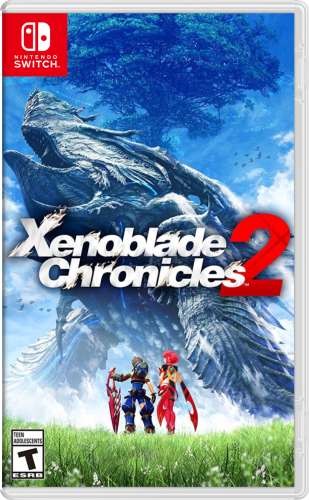
.thumb.png.0143038bf35d857bbdebee35c3dc47b2.png)


.thumb.png.650e3cddf2300b54510b135a0b410135.png)





![More information about "RetroMags - [Theme Workshop]"](http://forums.cdn.launchbox.gg/monthly_2021_09/Title.thumb.jpg.3c2c6b7da0bd1ae032b5006da5e6c666.jpg)





