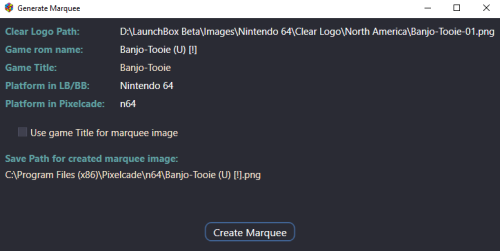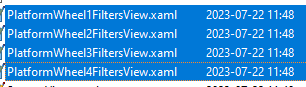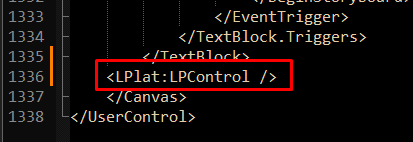-
Posts
2,929 -
Joined
-
Last visited
-
Days Won
25
Content Type
Profiles
Forums
Articles
Downloads
Gallery
Blogs
Everything posted by JoeViking245
-
.thumb.png.c9faf450e4d2b690a819048b18173f61.png)
BigBox scroll wheel images have black bar over them..
JoeViking245 replied to Smackenroll's topic in Troubleshooting
What do you have your display scaling set to (Windows Display Settings)? If you set it 100%, does it still show the clear logos partially blacked (blocked) out? Is the display resolution set to [whatever's] recommended? (working on process of elimination) -
Glad you got it to work! At least with one controller. I only have an original 360 controller (wireless), so can't attest to the other. It looks like the Power A is a corded controller. So it may be related to what @skizzosjt was mentioning regarding the joy number (not to be confused with the Button #). That is, it might be being seen as Joy controller #2, or #4 or something other than 1Joy. So "1Joy6" may need to be "2Joy6" or "4Joy6".
-
MAME ROMs don't have any required associated mp4 files with them. If your ROMs folder for MAME contains .mp4 files, I might question your ROMs source. And yes, you can remove .mp4 files located in with your MAME ROMs without affecting the games. That said, videos that you're seeing in LaunchBox would (should) be located in your ..\LaunchBox\Videos\[name of platform]\ folder.
-
.thumb.png.c9faf450e4d2b690a819048b18173f61.png)
Save State Box Loading At Startup Of Mame Game
JoeViking245 replied to 8 Bit Pixelater's topic in Noobs
Well, looking at this last post, I might suggest keeping the cat from walking on the keyboard. Missing the screenshot of the Details section. Though not sure It's going to help much. The screen that's popping up is triggered (by default) by pressing Shift+F7. Not sure if it can be triggered by turning on AutoSave, especially when loading a game (vs exiting). My next thought was maybe you have a key stuck on the keyboard. But you'd have to have 2 stuck unless you remapped the default key press(es). Also, it'd trigger when loading from MAME itself. If that doesn't lead you to any thoughts of possibly something you changed or may have done, you could ty doing a fresh install of MAME. Beyond that, I'm out of ideas. -
.thumb.png.c9faf450e4d2b690a819048b18173f61.png)
Save State Box Loading At Startup Of Mame Game
JoeViking245 replied to 8 Bit Pixelater's topic in Noobs
(Should be able to take a screenshot of the message by pressing "Print Screen", then [here] when typing your message, press Ctrl+V to paste the image) I'm still not sure what the 'box with save state' is that's opening when you launch a game. Does it say anything other than 'save state'? Does it give you options to select a save state to load? Or is it something you just have to click to close? Or does it automatically close on its own? Sorry. Again, I've just never seen anything related to 'save state' open when launching a game. My next question was going to be if you could edit your MAME emulator (in LaunchBox) and share a screenshot of the Details section and one of the Running Script section. If you have the Edit Emulator window open, you can take a screenshot of just that window by pressing Alt+PrintScreen. And then press Ctrl+V in your message reply. You know, they say a picture's worth a thousand words. -
Be sure you're pressing (and hold) the Left-Button (Joy5) BEFORE pressing the Right-Button (Joy6).
-
The 'formula' for the answer to your question is quite literally right above your post. Here, you'll need to press (and hold) Button 7 before pressing Button 8. 1Joy8:: If GetKeyState("Joy7") { Send, !{F4} } You can replace the 3rd line with WinClose, ahk_exe rpcs3.exe, as necessary. To make it "just for rpcs3", place it in the Running Script section (as you had previously done). You can add it below (or above. doesn't matter) your existing Escape sequence to give you 'options'. i.e. Use the keyboard OR the controller.
-
If you have the -rompath command-line parameter in your MAME's Default Commandline Parameters (LaunchBox, Tools, Manage, Emulators, MAME), it will override mame.ini's rompath. Remove that parameter and its' variable and MAME will use the rompath, as listed in mame.ini.
-
.thumb.png.c9faf450e4d2b690a819048b18173f61.png)
Question about Mame Rom Location, and CHD locations.
JoeViking245 replied to sLpFhaWK's topic in Noobs
The %romlocation% variable was added to (built-in to) LaunchBox sometime early 2022. Its resulting value is "C:\Path\To\Rom\" (with quotes), based on the games path. Other command-line variables LaunchBox makes available are: %romfile% %platform% %launchboxorbigboxexepath% %gameid% -
.thumb.png.c9faf450e4d2b690a819048b18173f61.png)
Save State Box Loading At Startup Of Mame Game
JoeViking245 replied to 8 Bit Pixelater's topic in Noobs
Can you share a screenshot of the 'Save State box'? Can't I have ever seen that when launching a game. Does it appear with any of the arcade games you launch? If you run MAME by itself then start a game from it, does the box still appear? When you installed MAME, did you have LaunchBox install it? Or install it yourself from the file from MAMEDev? -
Apologies. Didn't notice the folder you were in at the top of your 1st image.
-
Responded in your other post.
-
Under \LaunchBox\Images\Platform Icons\, try putting them inside their respective subfolder(s). Might be able to select the platform then press F5 to refresh those images. If not, restart LaunchBox.
-
.thumb.png.c9faf450e4d2b690a819048b18173f61.png)
Creating a platform to directly launch an executable
JoeViking245 replied to drewjbx's topic in Troubleshooting
Don't know about Categories. Never tried. Pretty sure it'll only work on Platforms. I don't mess with hierarchies at all, but if you can have a 'Ports' Platform under your Windows Platform, it might just work. But if you put this into the Windows Platform, couldn't you just have it be a 'game' in Windows instead? -
.thumb.png.c9faf450e4d2b690a819048b18173f61.png)
Creating a platform to directly launch an executable
JoeViking245 replied to drewjbx's topic in Troubleshooting
Just tested with [a copy of] the Default Theme and also with Hypermax Refried on LB/BB v13.10 and everything worked as expected. If you go to \LaunchBox\Plugins\LaunchPlatform\, is there a text file in there named after the Platform that has only the one 'game' in it? aka, the platform that you added on Step #2 in Launch Platform Setup. -
.thumb.png.c9faf450e4d2b690a819048b18173f61.png)
Creating a platform to directly launch an executable
JoeViking245 replied to drewjbx's topic in Troubleshooting
Were the other Themes that were tested and worked, tested on the cab? (vs. a different PC) Did you, could you test others on the cab? (more process of elimination) -
.thumb.png.c9faf450e4d2b690a819048b18173f61.png)
Creating a platform to directly launch an executable
JoeViking245 replied to drewjbx's topic in Troubleshooting
Did you add the line at the bottom also? (have to ask) Also, just curious, did the Setup add those 2 lines for you (and create the backup files 1st)? I didn't study the Theme's xml file. Hopefully it isn't trying to use the backuped files. I doubt the Theme author would be able to help (because of my plugin changes). But would be cool if they had the answer. Are you using a view that uses the [new] PlatformWheelxxx? Maybe try a different View (for process of elimination). -
.thumb.png.c9faf450e4d2b690a819048b18173f61.png)
Creating a platform to directly launch an executable
JoeViking245 replied to drewjbx's topic in Troubleshooting
Thanks! Glad it still working after 3.5 years. As for any pro tips, here's what I got... I'd start by looking in the themes folder for the folder \Hypermax Refried\Views\WheelBackup\ if 'WheelBackup' doesn't exist, the theme wasn't setup. If it does exist, check that it has 4 files in it. Hopefully it does. If so... Back in the Views folder, edit the 1st of the 4 files. In the declarations section add: xmlns:LPlat="clr-namespace:LaunchPlatform;assembly=LaunchPlatform" At the bottom of the file, above </Canvas>, add: <LPlat:LPControl /> It should look like this: And this: Save and close. Now edit the 2nd of the 4 files the same way. Then the 3rd and 4th. Start BigBox and try it again. That's about all the Pro Tippin' I can give. -
.thumb.png.c9faf450e4d2b690a819048b18173f61.png)
Creating a platform to directly launch an executable
JoeViking245 replied to drewjbx's topic in Troubleshooting
This will do what you want. -
You'll need to press (and hold) the Left stick button 1st, then press the Right stick button. (Right then Left won't work) 1Joy10:: If GetKeyState("Joy9") { SendLevel, 1 Send, {Esc} }
-
.thumb.png.c9faf450e4d2b690a819048b18173f61.png)
MAME : Synden as JOY1 instead of another controller?
JoeViking245 replied to defmaka's topic in Emulation
[What I see different between yours and mine is...] Your <system> needs to encapsulate <input>. You have it closed right away. "<system name="default" />" Need to remove the / (slash) then close it down below (the [added] 2nd to last line). <?xml version="1.0"?> <!-- This file is autogenerated; comments and unknown tags will be stripped --> <mameconfig version="10"> <system name="default" > <input> <mapdevice device="XInput Player 1" controller="JOYCODE_1" /> <mapdevice device="XInput Player 2" controller="JOYCODE_2" /> </input> </system> </mameconfig> -
After thought... May try ONLY having an Xinput controller connected before stating a MAME game. I don't have any Dinput controllers to test, so don't know for sure if that would 'confuse' MAME by having 2 different input types plugged in at the same time.
-
Thanks for clarifying what doesn't work. Tested with the Back button (7) and that worked as well for me. But if in MAME, Coin 1 is set to "5 or Joy 1 Back" the script won't work to limit it to 5 credits. Setting it without 'Joy 1 Back' did work to limit it. If you used the keyboard to enter credits then start the game, will either Xinput controllers work to play the game (move, shoot, run, jump...)? If not, make sure the controller is ON before starting MAME. Since you were able to set 'Joy 1 Back', I assume they do work in-game But even then, when you had it at "Coin 1 - 5 or Joy 1 Back", if it didn't accept a coin, then there's likely a controller [type] issue. Did you add to the top of the script "SetKeyDelay, 125, 50 " (without quotes)? Without this line at the top, the script won't work. But again, when you had it at "Coin 1 - 5 or Joy 1 Back", regardless of the script, it should still accept a coin using the Back button. Beyond that, I'm at a loss as to why it doesn't accept the Coin input for either of your Xinput controllers.
-
Still curious... What exactly isn't working for you? Can you add ANY credits? Can you add 5? Does it add a 6th one if you attempt to do so? Regardless, that might be your problem. It's highly recommended to use stand-alone MAME for... well, MAME. I've heard that controllers can have issues when using the RA core. I've never personally tested it because I don't (and more-than-likely won't) use RA and its MAME core. Nothing personal, but no. Maybe someone else can chime in and test it via RA.