-
Posts
193 -
Joined
-
Last visited
Content Type
Profiles
Forums
Articles
Downloads
Gallery
Blogs
Everything posted by soqueroeu
-
-
@Mortalis, have you ever used the button to import files instead folders? In the next step you will have to combine it with a file type search via Operating System:
-
Why so many useless folders? In the image below, only the selected folders are currently in use: I realized it's an old standard that has never changed all these years. All platforms have dozens of folders that will never be used. Have developers thought about having laucnhbox create folders only when needed? Most of them will not even be used by any of the emulated systems. Is there any way to prevent this routine? Thanks in advance!
-
- 1
-

-
First of all, I have a question: didn't the exclusive Famicon games follow a boxing standard? Why don't we have an exclusive 2D and 3D box for the Famicom? There are several good Japanese exclusive games, many of them have translations even, but I can't find packs with same pattern. The result looks ugly in the lauchbox and BigBox games list: If I missed something, could someone help me with a link? Thanks a lot!
-

NES 3D Box Art Retail Spines
soqueroeu commented on WallyWonka's file in Nintendo Entertainment System
-
Hi all! Is this intentional? Anyone else with this problem? Downloading media for multiple games simultaneously works correctly for images only. When there is more than one game selected, videos are not downloaded. If only one game was selected, the file search also downloads video media. I know I can use EmuMovies Sync or FTP, but I thought I should report this which seems to be an error.
-
- 1
-

-
@faeran ,I have no color preference, I want to use the existing ones right now. I just want to correct the colors for the left side rectangles to match the current ones on the right side. ? From what I've seen, the offenders so far are Arcade and Handheld categories, but I think I saw subtle difference for consoles too. OK! For the portable category I apparently managed to solve it, adding the category that didn't exist. I'm wonder, there is a conflict for Arcade. In two views the colors match, but not in one of them: 🤔
-
Thanks for the quick response @faeran! WOw! Good to know that in the future we will be able to customize the theme more easily! I am using the trial version you are coding. Everything I have for xaml is in Themes\Colorful - Light Theme\Views. Any suggestions?
-
Hi @faeran ! While we don't have a new release for Colorful, I'm here editing the xaml files trying to fix color code. I have no coding and programming skills. Some platforms still show the default green instead of the expected color. I would appreciate it if you can tell me which files should I modify to fix just this green one. I'm wondering if the Colorful theme has the ability to convert the color code automatically for platforms with different names. Ideally, it should be based on the scrap chosen when importing games, am I right? Otherwise, we'll always have to manually add any platform that doesn't use default names. It also affects the logos i'm using here.
-
-
-
Hey, @viking, thanks for not forgetting the PC Engine CD case. ? As I've said before, Colorful will be my main theme. I can't wait to use it when we have all theme features available. If I may say so, I see that latest videos have fewer objects and little TV variation. The first ones are more worked, with more elements on the screen. I know there are also other people in the community working to help build resources. But I think everyone should follow the same quality line. Maybe it's not a bad idea to bring objects closer together on the screen, in case there aren't many elements to show. In any case, I want to thank everyone involved for their efforts. Thanks a lot!
-
- 4 comments
-
-
-
-
-
- 1
-

-
Hey @faeran , could you tell us what you expect to find with these tests? I've been using Colorful Light theme for a few days and haven't found anything relevant. Apparently it does the same as the official theme. The single most notable difference I've seen is the stretch 4x3 videos and the transition effect when switching videos. Light Theme: Official Dark Theme:
-

playlist media Mcfly Playlist Media Packs
soqueroeu commented on -McFly-'s file in Playlist Media Packs
- 5 comments
-
- 1
-

-
- playlists
- playlists clear logo
- (and 3 more)
-

reflection lights SOQUEROEU TV Backgrounds
soqueroeu commented on soqueroeu's file in Platform Bezels/Overlays
Using the Standard base preset, the Background layer can’t be scaled. Assuming you know how to do it, If you don’t use too many layers you could use the Decal layer for the background and the Top Layer for the Decals or Leds. They both have scaling modes (although in this pack I didn't use a decal layer). Obviously you would have to change the lines for pointed directories in the preset and modify some scale values in the shader parameters. You have to: In shader preset, replace "BackgroundImage" with "DecalImage" Add this line to your preset: HSM_STANDARD_DECAL_SHOW_UNDER_FRAME = "1,000000" In shader parameters screen, scale the Decal layer for desired value In shader parameters screen, increase No-Integer Scale to match the desired size. In shader parameters screen, adjust tube X and Y direction to correct alignment Note: this may not work well for night presets, unless you correctly scale the led layer. For this, you need to make one more modification, which consists of: In night shader preset, replace "LEDImage" with "TopLayerImage". In shader parameters screen adjust Top Extra Layer Blend Mode to 2.00 (ADD). It may be necessary to adjust frame width and height to align with the background. After all, I have a zoomed version of NES Night:- 29 comments
-

reflection lights SOQUEROEU TV Backgrounds
soqueroeu commented on soqueroeu's file in Platform Bezels/Overlays
Looks like you've already solved the problems. Anyways, shade presets will only be listed when the appropriate driver is active. For slang shaders, you must have previously downloaded the default Slang shaders via Retroarch's update menu. In order to list these shaders, the driver must already be active, in this case, Vulkan. You should not use the delay option when loading the shader for Mega Bezel, it can cause crashes. Good luck and good gaming!- 29 comments
-
SOQUEROEU TV Backgrounds View File Soqueroeu TV Backgrounds Backgrounds for Mega Bezel Shader on Retroarch ---------------------------------------------------------------------------- NOTE: This new package requires updated Retroarch versions (1.9.8 or higher) and Shader Mega Bezel pack V 0.9.097 (2022-01-05 Rev 2) or later. ------------------------------------- This is about my original TV backgrounds for use in conjuction with HyperspaceMadness Mega Bezel Reflection Shader. I think lots of people would be pleased to play old games using an actual CRT TV, so I created my own project as a nice way to have a simulated TV… INSIDE your actual TV or monitor. Believe me, this works pretty well! Please consider my work with this project as complete. New backgrounds may or may not eventually appear. Feedback is really welcome. I hope everybody enjoys SOQUEROEU – Mega Bezel TV Backgrounds! ----------------------------------------- What is SOQUEREU - Mega Bezel TV Backgrounds? My TV backgrounds are meant to be used with Retroarch. They are not conventional screen overlays: included presets automatically load configurations for Mega Bezel Reflection shader to obtain maximum retro-feeling. In fact, they are designed to work as an addon to the shader and cannot be used standalone like standard overlays as they don’t have any trasparent region for tube. Why? My idea is to develop special backgrounds to be used while playing close to big screens. Taking inspiration from other designers projects, I started creating my own backgrounds in Photoshop featuring simple TV images. They are intended to as little space for the image tube as possible, bringing comfort for those who play close to big screens. Users may find several spots to improve my work, after all I’m still tranining my skill with graphical tools! Btw, I tried to develop a wide variation of colors and shapes, so they wouldn’t result repetitive. I hope people will enjoy playing games and customizing their experience with my assets. What is Mega Bezel Reflection Shader? This is a collection of special shaders with lots of customization possibilities, as well as beautiful real-time tube reflections! They were developed by HyperSpaceMadness, with feedback from many people who like old games. In my opinion, this is one of the biggest contributions to the retrogaming emulation scene. Requirements Retroarch 1.9.8 or later with simple presets enabled. Slang shaders previously installed in your Retroarch (download from Retroarch’s update menu). Shader Mega Bezel pack V 0.9.097 (2022-01-05 Rev 2) or later. Features (v2.1) All backgrouns 16:9 @ 3840x2160 (4K) png format; Day and night presets for a comfortable experience (Night need normal preset for reference); No need for additional advanced preset adjustments; Flat and curve screen presets (NEW); Some graphics have color variations (NEW); Generic graphics for systems without their own TV (NEW); Added Nintendo Wii 16x9 preset (NEW); Added Sega Dreamcast preset (NEW); Systems included: 3DO Atari 2600 NEC PCE Super Grafx NEC PC Engine NEC PC Engine CD NEC PC Engine Duo NEC PC-FX NEC Turbo Duo NEC Turbo Grafx 16 NEC Turbo Grafx CD Nintendo Famicom Nintendo Famicom FDS Nintendo GameCube Nintendo N64 Nintendo NES Nintendo Super Famicom Nintendo Super Game Boy Nintendo Super NES Nintendo Wii (4x3 and 16x9) Sega Dreamcast Sega Mark III Sega Master System Sega Saturn Sega SG-1000 Sega CD Sega Genesis SNK NeoGeo AES Sony Playstation Sony Playstation 2 (4x3 only) To learn more about Mega Bezel Shader, please visit HSM's Forum Libretro page . ------------------------------------------- How to use these backgrounds? This guide assumes that you already use Mega Bezel shaders. It means you must have the Mega Bezel shader pack previously installed. If you haven't used these special shaders yet, look for additional information further down in this document. These backgrouns are in 16:9 @ 3840x2160 format. Presets will always use the Standard version of Mega Bezel. Please note, there are no presets with Advanced parameter in this package. Shader presets use relative path. You can then unzip this pack to any folder from the Retroarch root folder if you wish. If you choose a location other than this guide, consider the locations you determine to find shader presets. 1 - Inside the downloaded .zip you will see a folder called Soqueroeu-TV-Backgrounds_V2.0. Unzip this folder to Retroarch/shaders/ 2 - When a game is running, load a shader preset. Find presets in one of these directories: Retroarch/shaders/Soqueroeu-TV-Backgrounds_V2.1/presets/TV-Console Retroarch/shaders/Soqueroeu-TV-Backgrounds_V2.1/presets/TV-Console-Night Once applied, a shader preset might look like this: NOTE: Some shader generated bezels are combined with a bezel built into the graphic. If you want more freedom to create your own bezel, you can use "solid" graphics available for some of them. This may require editing the file paths in the preset. Beginning Users if it's your first experience with Mega Bezel Shaders, here the complete instructions: 1 - You must have Retroarch 1.9.8 or later (you will not be able to load in previous versions). 2 - You will need Slang shaders previously installed in your Retroarch. Download them from Retroarch's update menu. NOTE: You will only be able to see the Slang Shaders in the Retroarch download list if video drivers is set to Vulkan. It may be necessary to save changes and restart your Retroarch. 3 - You will need Shader Mega Bezel pack. Find the links on the MegaBezel page. 4 - If you have previous versions of Mega Bezel installed, you need to delete the old shader pack. Do not overwrite files, this can cause crashes. 5 - After downloading Mega Bezel pack, see inside the .zip there is a folder called bezel. Copy this folder into the following directory: Retroarch/shaders/shaders_slang. 6 - After downloading the TV Backgrounds pack, inside the .zip you will see a folder called Soqueroeu-TV-Backgrounds_V2.0. Unzip this folder to: Retroarch/shaders. 7 - Open Retroarch and go to driver options (Settings>Driver>Video). Set the video driver to Vulkan. It also works with GLCore, but seems to be faster with Vulkan. 8 - Still in Retroarch, go to Settings>Video>Scale. Set integer value scale to OFF. Set the screen aspect ratio to match your monitor, for example 16: 9. 9 - When a game is running, load a shader preset. Find presets in one of these directories: /Retroarch/shaders/Soqueroeu-TV-Backgrounds_V2.1/presets/TV-Console /Retroarch/shaders/Soqueroeu-TV-Backgrounds_V2.1/presets/TV-Console-Night Note: A shader preset can take between 5 and 10 seconds to load. On first use, small stutters may occur when navigating through the parameter menus. The loading time can also be a little longer. This happens because the shader is caching the changes. Wait and trust! 10 - If any background appears upside down, access the shader parameters and modify the Flip Viewport Vertical option, in the [FLIP & ROTATE] section. 11 - If you want to change shader parameters, you should know that MegaBezel offers several customization options. Once you have desired result, you can save preset to Core (active core), content directory or whole system. I recommend you save by applying to platform/console folder contents, as each system operates with different display resolutions and a customization may present unwanted results for some other core. IMPORTANT: When saving a preset, make sure you have the Simple Presets feature set to ON. This will save a preset that has a reference to the preset you loaded, along with any parameter changes you made. This is what will keep your presets loading correctly when the shader is updated in the future. Have a good time! Submitter soqueroeu Submitted 07/30/2021 Category Platform Bezels/Overlays
-
Version 2.1
1,805 downloads
Soqueroeu TV Backgrounds Backgrounds for Mega Bezel Shader on Retroarch ---------------------------------------------------------------------------- NOTE: This new package requires updated Retroarch versions (1.9.8 or higher) and Shader Mega Bezel pack V 0.9.097 (2022-01-05 Rev 2) or later. ------------------------------------- This is about my original TV backgrounds for use in conjuction with HyperspaceMadness Mega Bezel Reflection Shader. I think lots of people would be pleased to play old games using an actual CRT TV, so I created my own project as a nice way to have a simulated TV… INSIDE your actual TV or monitor. Believe me, this works pretty well! Please consider my work with this project as complete. New backgrounds may or may not eventually appear. Feedback is really welcome. I hope everybody enjoys SOQUEROEU – Mega Bezel TV Backgrounds! ----------------------------------------- What is SOQUEREU - Mega Bezel TV Backgrounds? My TV backgrounds are meant to be used with Retroarch. They are not conventional screen overlays: included presets automatically load configurations for Mega Bezel Reflection shader to obtain maximum retro-feeling. In fact, they are designed to work as an addon to the shader and cannot be used standalone like standard overlays as they don’t have any trasparent region for tube. Why? My idea is to develop special backgrounds to be used while playing close to big screens. Taking inspiration from other designers projects, I started creating my own backgrounds in Photoshop featuring simple TV images. They are intended to as little space for the image tube as possible, bringing comfort for those who play close to big screens. Users may find several spots to improve my work, after all I’m still tranining my skill with graphical tools! Btw, I tried to develop a wide variation of colors and shapes, so they wouldn’t result repetitive. I hope people will enjoy playing games and customizing their experience with my assets. What is Mega Bezel Reflection Shader? This is a collection of special shaders with lots of customization possibilities, as well as beautiful real-time tube reflections! They were developed by HyperSpaceMadness, with feedback from many people who like old games. In my opinion, this is one of the biggest contributions to the retrogaming emulation scene. Requirements Retroarch 1.9.8 or later with simple presets enabled. Slang shaders previously installed in your Retroarch (download from Retroarch’s update menu). Shader Mega Bezel pack V 0.9.097 (2022-01-05 Rev 2) or later. Features (v2.1) All backgrouns 16:9 @ 3840x2160 (4K) png format; Day and night presets for a comfortable experience (Night need normal preset for reference); No need for additional advanced preset adjustments; Flat and curve screen presets (NEW); Some graphics have color variations (NEW); Generic graphics for systems without their own TV (NEW); Added Nintendo Wii 16x9 preset (NEW); Added Sega Dreamcast preset (NEW); Systems included: 3DO Atari 2600 NEC PCE Super Grafx NEC PC Engine NEC PC Engine CD NEC PC Engine Duo NEC PC-FX NEC Turbo Duo NEC Turbo Grafx 16 NEC Turbo Grafx CD Nintendo Famicom Nintendo Famicom FDS Nintendo GameCube Nintendo N64 Nintendo NES Nintendo Super Famicom Nintendo Super Game Boy Nintendo Super NES Nintendo Wii (4x3 and 16x9) Sega Dreamcast Sega Mark III Sega Master System Sega Saturn Sega SG-1000 Sega CD Sega Genesis SNK NeoGeo AES Sony Playstation Sony Playstation 2 (4x3 only) To learn more about Mega Bezel Shader, please visit HSM's Forum Libretro page . ------------------------------------------- How to use these backgrounds? This guide assumes that you already use Mega Bezel shaders. It means you must have the Mega Bezel shader pack previously installed. If you haven't used these special shaders yet, look for additional information further down in this document. These backgrouns are in 16:9 @ 3840x2160 format. Presets will always use the Standard version of Mega Bezel. Please note, there are no presets with Advanced parameter in this package. Shader presets use relative path. You can then unzip this pack to any folder from the Retroarch root folder if you wish. If you choose a location other than this guide, consider the locations you determine to find shader presets. 1 - Inside the downloaded .zip you will see a folder called Soqueroeu-TV-Backgrounds_V2.1. Unzip this folder to Retroarch/shaders/ 2 - When a game is running, load a shader preset. Find presets in one of these directories: Retroarch/shaders/Soqueroeu-TV-Backgrounds_V2.1/presets/TV-Console Retroarch/shaders/Soqueroeu-TV-Backgrounds_V2.1/presets/TV-Console-Night Once applied, a shader preset might look like this: NOTE: Some shader generated bezels are combined with a bezel built into the graphic. If you want more freedom to create your own bezel, you can use "solid" graphics available for some of them. This may require editing the file paths in the preset. Beginning Users if it's your first experience with Mega Bezel Shaders, here the complete instructions: 1 - You must have Retroarch 1.9.8 or later (you will not be able to load in previous versions). 2 - You will need Slang shaders previously installed in your Retroarch. Download them from Retroarch's update menu. NOTE: You will only be able to see the Slang Shaders in the Retroarch download list if video drivers is set to Vulkan. It may be necessary to save changes and restart your Retroarch. 3 - You will need Shader Mega Bezel pack. Find the links on the MegaBezel page. 4 - If you have previous versions of Mega Bezel installed, you need to delete the old shader pack. Do not overwrite files, this can cause crashes. 5 - After downloading Mega Bezel pack, see inside the .zip there is a folder called bezel. Copy this folder into the following directory: Retroarch/shaders/shaders_slang. 6 - After downloading the TV Backgrounds pack, inside the .zip you will see a folder called Soqueroeu-TV-Backgrounds_V2.1. Unzip this folder to: Retroarch/shaders. 7 - Open Retroarch and go to driver options (Settings>Driver>Video). Set the video driver to Vulkan. It also works with GLCore, but seems to be faster with Vulkan. 8 - Still in Retroarch, go to Settings>Video>Scale. Set integer value scale to OFF. Set the screen aspect ratio to match your monitor, for example 16: 9. 9 - When a game is running, load a shader preset. Find presets in one of these directories: /Retroarch/shaders/Soqueroeu-TV-Backgrounds_V2.1/presets/TV-Console /Retroarch/shaders/Soqueroeu-TV-Backgrounds_V2.1/presets/TV-Console-Night Note: A shader preset can take between 5 and 10 seconds to load. On first use, small stutters may occur when navigating through the parameter menus. The loading time can also be a little longer. This happens because the shader is caching the changes. Wait and trust! 10 - If any background appears upside down, access the shader parameters and modify the Flip Viewport Vertical option, in the [FLIP & ROTATE] section. 11 - If you want to change shader parameters, you should know that MegaBezel offers several customization options. Once you have desired result, you can save preset to Core (active core), content directory or whole system. I recommend you save by applying to platform/console folder contents, as each system operates with different display resolutions and a customization may present unwanted results for some other core. IMPORTANT: When saving a preset, make sure you have the Simple Presets feature set to ON. This will save a preset that has a reference to the preset you loaded, along with any parameter changes you made. This is what will keep your presets loading correctly when the shader is updated in the future. Have a good time!- 29 comments
- 2 reviews
-
- 17
-

-

-

-
Fantastic theme! Need care with dimensios png. Some are small, like Atari 2600 device. I've tested on 1080p monitor I Wonder, woud have bad resolution in larger displays ?
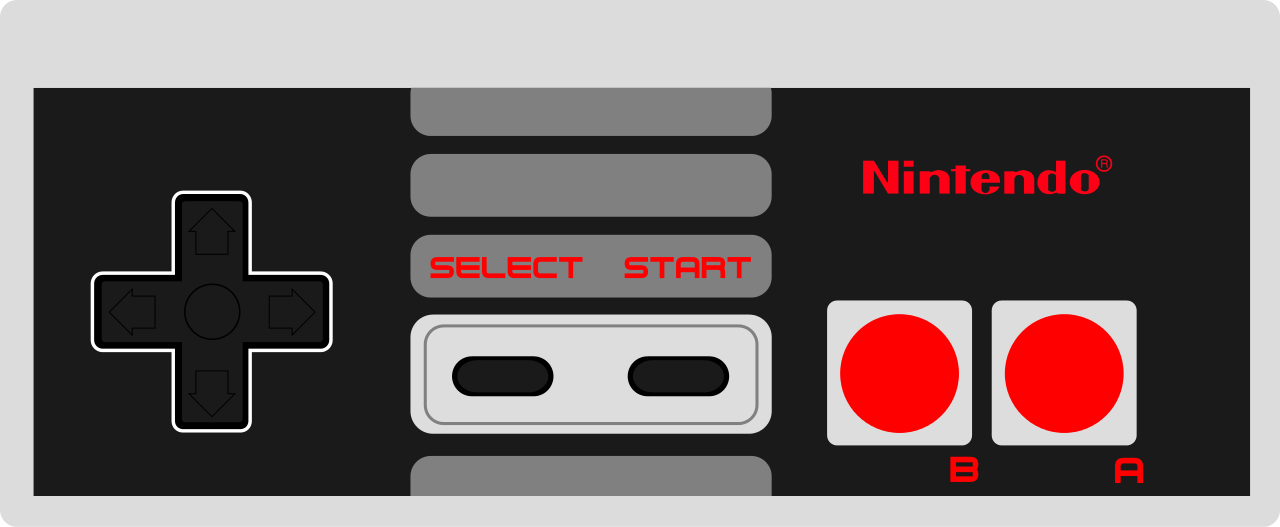







.thumb.png.7dc1d1010e44cf7eb774510ee178f1b4.png)







.thumb.png.8864a0211f97bd0caeee915b4b27c8ab.png)
.thumb.png.a157c404d7652fd8712770d61bffa77a.png)



(RevA)-220213-185550.thumb.png.50964ba215b076b2e04652751070ac9e.png)

