-
Posts
12,648 -
Joined
-
Last visited
-
Days Won
38
Content Type
Profiles
Forums
Articles
Downloads
Gallery
Blogs
Everything posted by neil9000
-
OOhh cool, what new features have been added then?
-
You can just reinstall over the top of a existing install, it won't effect any of your folders just the program files themselves.
-
Good idea that.
-
That's exactly what i did, lol.
-
There is a colour chooser in the reply field, it's the capital A underscored.
-
I still can't see it, but i'm on the dark theme.
-
On a side note, i set up Retropie x86 on my Intel NUC yesterday and instantly switched to your Fundamental theme on that also, so thanks for that version of the theme as well.
-
Awesome, thanks for the update @Grila work's perfectly as expected. Just one little note though you might wan't to add to the download description. I had to unblock the font .dll you included in the plugin folder, not a issue but i didn't know it was there when i installed and switched to the theme, so bigbox through a error saying the .dll was blocked. Just thought i'd mention it. Thank's again for the theme and the update.
-
You can thank @wyzrd for the program, he created it, and posted a thread about it way back. Not sure, i haven't used the new installer, try the stellar program linked though, as long as you choose the RA+Cores options it will just update the .exe and your cores to the latest version. Although in this release you will also need to update the redist as well as there are some new files retroarch needs to run.
-
Ah cool, i set it to what i wanted as soon as i got bigbox and couldn't remember if there was a default. Cheers @lordmonkus
-
Welcome to the forums. There isn't a default i don't think, but you can easily set one by either going to controller or keyboard settings in bigbox and setting it to anything you like.
-

BIOS/Startup Screen With PCSX2 and Dolphin?
neil9000 replied to chemergency7712's topic in Troubleshooting
Hi and welcome to the forums. I'm not sure if this is possible on Dolphin or not, i believe the dolphin team wrote there own bios for the emulator, that is why you do not need to provide one for the games to work on it, but i could be wrong so if anyone wants's to correct me on that feel free. As for PS2 go to tools/manage emulators double click pcsx2 and in the command line box add the command --fullboot, that should then play the bios when you launch a game. -
Cool, i just keep stellar in my retroarch folder and run it every couple of days or so to grab the latest exe and core versions with just a couple of mouse clicks, very handy.
-
The redist is extra files that the new version needs to run, most of the time this isn't needed between versions, but in this case it is needed.
-
Not sure actually, never used it. RA+cores will update the exe then update to the latest core versions.
-
RA+Cores is what i use make sure you are selecting the correct version either 64bit or 32 bit, once the those have updated run the redist one as well.
-
It's what i always use to update my retroarch and the cores, works great.
-
You just want the .exe usually which is the smallest file, 9.1mb in this case. I think also for this version you will also need the redist on the same page. Just copy them into your retroarch folder. Or you can use this handy little tool. https://stellarupdater.github.io/
-
Also to add, if you wan't emumovies video's then you will have to pay a emumovies subscription. You get covers, cart's, screenshots etc through Launchbox for free, but not the movies.
-
I would think you could get away with 16X, if not just drop it down to the next step and try again. I did try 32X but that just instantly crashes Retroarch when i load a game on my system, so i dropped it to 16X and that is just fine.
-
What you want is to load a game that uses the core you want to change the controls on, hit f1 to bring up the menu and navigate to the section simply called controls, which is in the quick menu, adjust as you see fit then select the "save core remap" which is in the same control menu, that will save those specific controls for that specific core, which will then auto load every time you launch that core in future.
-
Cool, good catch @lordmonkus. @maclem8223 glad you are all squared away enjoy your games.
-
You don't "save configuration" for the per core controls, in the quick menu/controls for the core is also a "save core remap" option, that is what you should be using for per core controls. See here,
-
It will be in the nvidia control panel under change resolution, there will be a little dropdown for refresh rate.
-
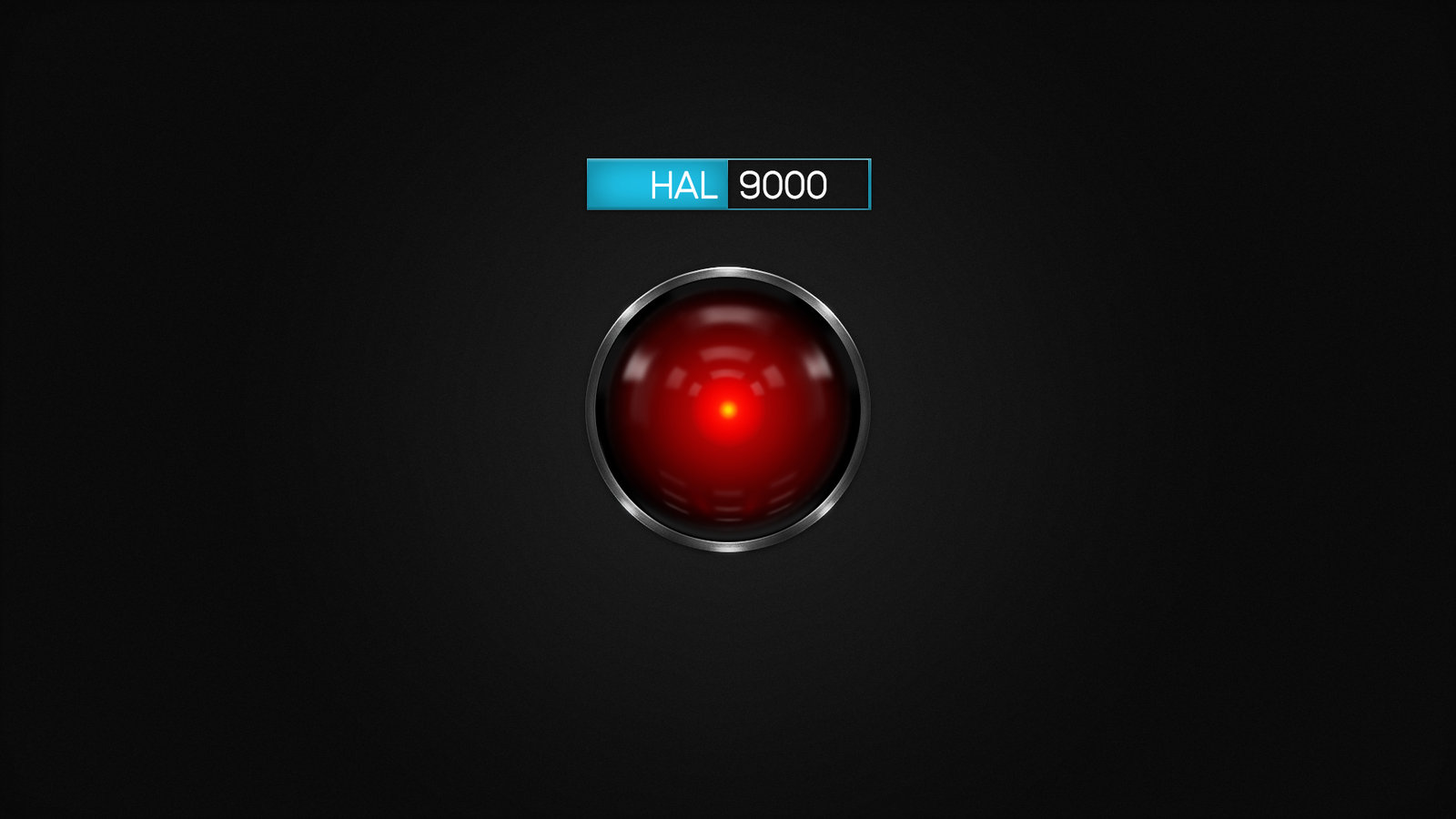


.thumb.png.afc8d422a034d13138c7eee64924d26d.png)
.thumb.png.07c4e629cc7ecee4a8151aa1f11ad7cc.png)
.thumb.png.2da00b6da18085ea8dd91e29a7a16c57.png)
.thumb.png.2a50fddf638111c7d05d7967382b5740.png)
.thumb.png.cc95e684f0c2159c85af4e6af5ae5194.png)
.thumb.png.4122c18ea14771c2aabf6707b2d467ec.png)
.thumb.png.97db732e59e2e76d8124bc15e8041031.png)