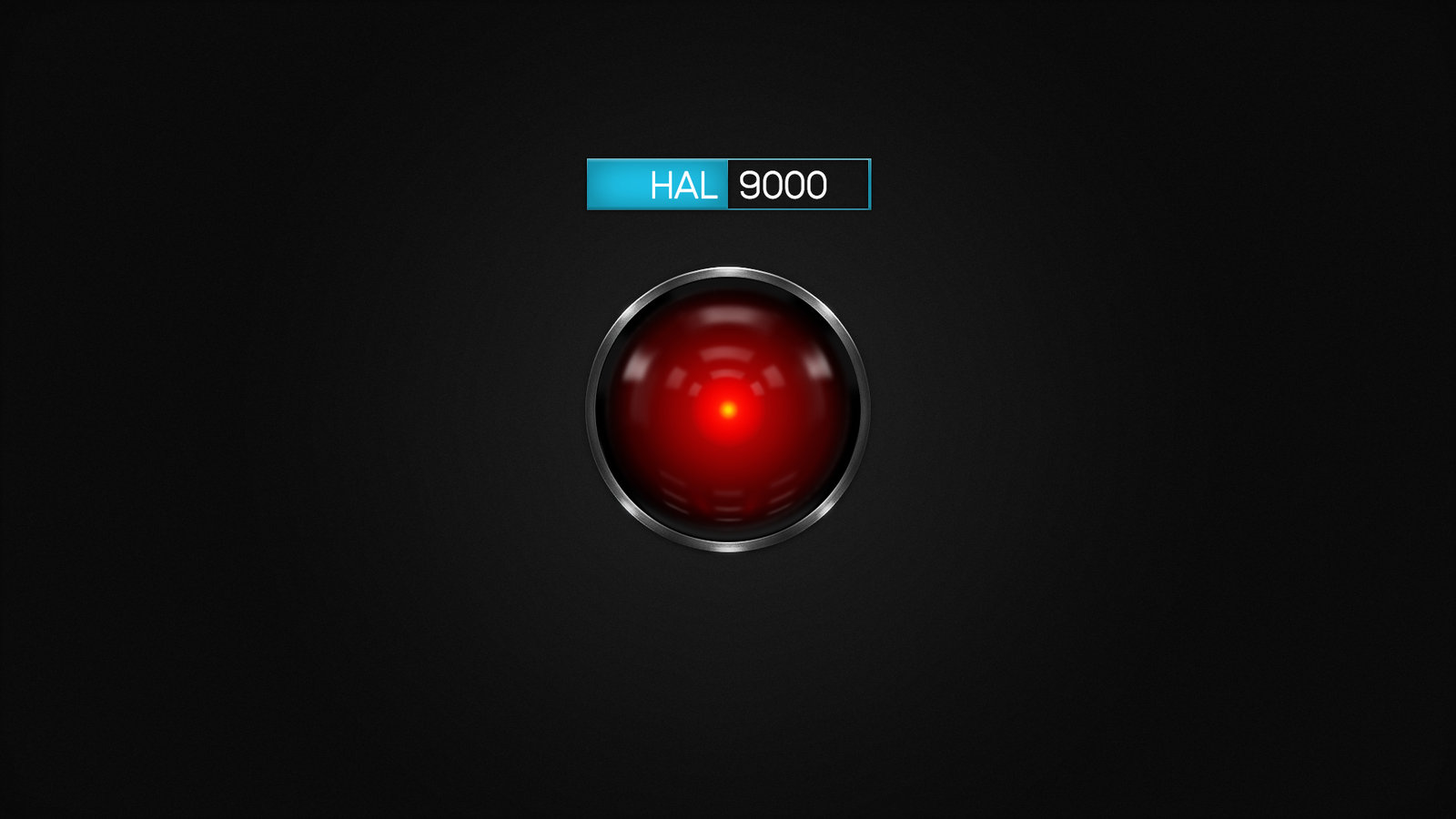-
Posts
12,648 -
Joined
-
Last visited
-
Days Won
38
Content Type
Profiles
Forums
Articles
Downloads
Gallery
Blogs
Everything posted by neil9000
-
Steam, according to the first line in the error.
-
It would be settings in Windows itself, not the actual monitor. You would want scaling at 100% and resolution generally at the "Recommended". I'm suspecting it may be a low res 720p monitor, and scaling is set above 100%, which would make everything look rather large, making it difficult for programs to fit all the items they need to display onscreen at once. How to Configure Display Scaling in Windows 10 (alphr.com)
-

Deleted games not found when using "Scan for removed roms"
neil9000 replied to hitm4n's topic in Troubleshooting
Well, @C-Beats is one half of the dev team. -
Are you using a really low resolution monitor, or a insane amount of Windows scaling? The icons on that bottom bar are absolutely massive, so thats my guess. Up the resolution or decrease the scaling in Windows and see if the count shows then.
-

Flycast trying to launch wrong ROM in LB, not in RA
neil9000 replied to itsDefrag's topic in Troubleshooting
Ok, you have a couple of issues here, the main one and the cause of these troubles in the first place is you imported files to Launchbox that you shouldnt of. As you have noted the file that is loaded to the emulator is the .gdi file, but you imported everything, you only need to import the .gdi file. So i would just delete the game and drag and drop the .gdi file only to Launchbox to import it. As for it picking the wrong file by default, that wont be a issue if you import the correct files, but you can right click the game, go to edit, go to additional app, this will list the files you imported, click on the gdi one and click the make default button to have that the file launched.- 2 replies
-
- 1
-

-
- flycast
- retroarch emulation problem
-
(and 1 more)
Tagged with:
-

"Extract ROM archive before running" by Retroarch core.
neil9000 replied to JuRaSSiCBoY's topic in Troubleshooting
Don't keep your roms compressed, it will save a lot of headaches like this. Thats just really bad to have non rom files inside the archive, that really is asking for trouble. Launchbox itself is file agnostic and has no built in database of what files a emulator supports, it has no way of knowing which file from inside of a archive is the correct one to pick and pass to the emulator. Easiest way around this is to add another Retroarch emulator entry, just call it Retroarch 2 or something and point Launchbox to the same .exe you already use, and specify the different options for this entry. Then just tell the appropriate platforms to use that emulator instead. There is also this plugin you could try. Archive Cache Manager - Third-party Apps and Plugins - LaunchBox Community Forums (launchbox-app.com) -
Yeah it's a strange one indeed. Glad it helped you fix the issue though.
-
You should be using the emulator for overlays anyway, Launchbox itself doesnt support them at all.
-
It's fine for what it is, but all those games are in a MAME romset, so it's kinda a waste of money on PC.
-
BigBox Graphical Glitching v11.3-11.6 *Solved - Page 3* - Troubleshooting - LaunchBox Community Forums (launchbox-app.com)
-
Dont think you can use just one monitor for this. Marquee support is designed for a second monitor experience. Having a game playing in the bottom half of the screen while displaying a image at the top is actually pretty tricky, and not something that we support.
-

Deleted games not found when using "Scan for removed roms"
neil9000 replied to hitm4n's topic in Troubleshooting
It doesnt work as they are not roms. They are batch files that launch a emulator. As there is no emulator associated with the files in Launchbox they are not considered roms. -

Game wont load. Mame says..Error unknown option: -keyboardprovider
neil9000 replied to mange181's topic in Troubleshooting
Your romset version needs to match the emulator version for correct compatibility If you are happy with what you have then stick with it, just remove that command and it will work just fine. if you choose to update the emulator you need to download the matching romset also.. -

Can't get Atomiswave/Naomi (Flycast/Reicast) to work after GPU upgrade.
neil9000 replied to TathanLIVE's topic in Noobs
The Naomi bios are only marked as optional as its really a Dreamcast core and you dont need Naomi bios for Dreamcast games, hence the "Optional" part of that. If you want to actually run Naomi then they are "Essential" not "Optional". Same with Atomiswave. -

Game wont load. Mame says..Error unknown option: -keyboardprovider
neil9000 replied to mange181's topic in Troubleshooting
Sounds like you are using a very old version of MAME, you will need to completely remove the keyboard part of the command line via Tools/Manage Emulators/MAME that command is needed for pause screens with MAME, but is not a command old versions of MAME understand. -

Deleted games not found when using "Scan for removed roms"
neil9000 replied to hitm4n's topic in Troubleshooting
Go to Tools/Manage Platforms/Folders Tab, and set the "Game" folder to where your games are actually stored. It probably just says Games/MS DOS currently which means when running those scans its looking in your Launchbox/Games folder, not where the games actually are. Also i dont mess with DOS, but they are obviously not "Roms" per se, so im not sure how the "scan for removed roms" will work with files that are not roms at all, and will have multiple files/folders. -

Additional apps don't work after switching default emulator.
neil9000 replied to dariodb's topic in Troubleshooting
Because you have called the emulator CPS and not Retroarch, you are missing Retroarch specific settings like core dropdowns instead of hand typing that command line. That is likely the issue. -

Can't get Atomiswave/Naomi (Flycast/Reicast) to work after GPU upgrade.
neil9000 replied to TathanLIVE's topic in Noobs
Sega - Dreamcast (flycast) - Libretro Docs -

Can't get Atomiswave/Naomi (Flycast/Reicast) to work after GPU upgrade.
neil9000 replied to TathanLIVE's topic in Noobs
This clearly states the issue and will be completely unrelated to the GPU change. Just sounds like the reicast core changed the files it accepts and yours are no longer supported, and you need to use the MAME roms instead. Im sure its all documented on there wiki, like all the needed files and bios's always are. -
-
Right click a game, go to edit and then additional apps. You can add other programs here to run before or after the game.
-
Launchbox is already relatively "lite". When idle it uses 0% of my CPU and less than 2GB of Ram, im not sure what more you could do without completely gutting the program of all its features. That seems pretty pointless as so few resources are used already.
-
More specifically.......not be a moron, and actually ask a question