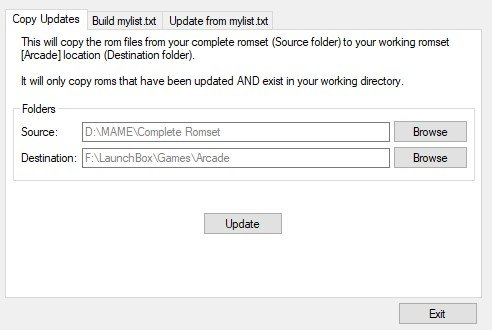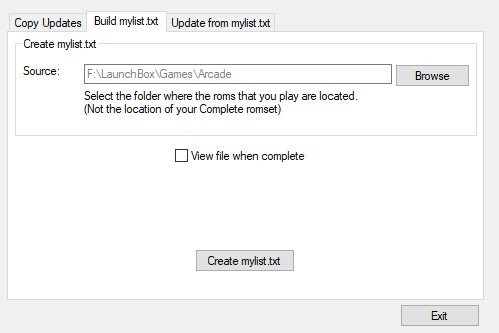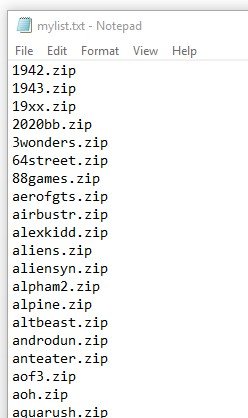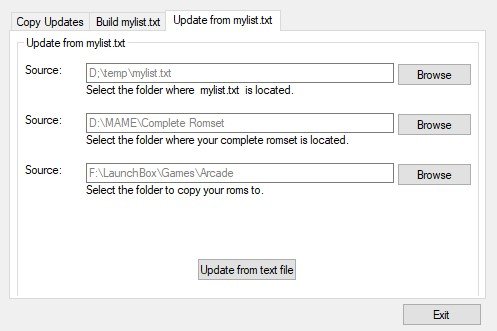-
Posts
2,958 -
Joined
-
Last visited
-
Days Won
25
Content Type
Profiles
Forums
Articles
Downloads
Gallery
Blogs
Everything posted by JoeViking245
-
.thumb.png.c9faf450e4d2b690a819048b18173f61.png)
Starting Programs on Specific Monitors
JoeViking245 replied to JerseyXS97's topic in Troubleshooting
MAME has made it (relatively) easy for selecting monitors as DOS76 explained. The problem is some other emu's aren't as user friendly about telling it which monitor to use. They ONLY seem to want to use the Primary monitor. And moving them like Agrajag mentioned can be problematic too. Some emu's when moved and successfully full-screened do remember 'that' screen for next time. But not all. My setup is a cab monitor and a 60" tv. The cab is great for Arcade (with the controls and all). But with other Platforms (say, PS2), you just gotta 'go big' and grab the xbox controller. I pretty much gave up on trying to 'tweak' all emu's as to which monitor they show up on and resorted to show all on the "primary" monitor. (I think "monitor 1" and "monitor 2" is based on where they're plugged into the video card and doesn't necessarily determine primary). It's not ideal, but I created 2 BB startups. One (the regular exe) starts up with the cab monitor only (single monitor). The second (a batch file): sets the monitor and TV as dual monitors with the TV as primary... runs BB... then when it closes, resets to single (cab) monitor. Again, it's not ideal. But the (OpenSource) program I used (Monitor Switcher) for saving the different monitor configurations makes the batch file (or AHK if you want) an easy no brainer to create, whether you have 2 monitors or 20. (ya exaggerating, but you get the point.) I imagine you can set it per game or per platform (like Visual Pinball X with a table (monitor), back glass, DMD, marquee etc...). Hope this helps at least a little. Here's a write up I did talking about it a little more. -
.thumb.png.c9faf450e4d2b690a819048b18173f61.png)
Is there Any PS2 Theme for Big Box?
JoeViking245 replied to Justine Randell's topic in Collections and Builds
Ahhh.... another beautiful innate feature of LB/BB. In Launchbox: Click Tools. Download Platform/Playlist Theme Videos. Assuming your Platform is called Sony Playstation 2. Choose the available theme that suits your needs.- 2 replies
-
- theme
- bigbox theme
-
(and 2 more)
Tagged with:
-
Try adding -exit to the default command-line parameter to VPX. Tools. Manage Emulators. Select Visual Pinball X (or however you have it called). Edit.
-
-
The chd's are a separate file and not all mame machines (roms) need them. chd's will have the exact same name as the rom. Most (if not all) chd's you may see "listed" as 0.207 will work for 0.208. Yes, some (most) of your roms should work. A nice easy check is something listed near the top like 1942. No chd file is required. (Also, may want to mind your pictured personal sticky notes )
-
Can you run the emulators/games outside of LaunchBox/BigBox? Which console/emulator are you trying to run?
-
.thumb.png.c9faf450e4d2b690a819048b18173f61.png)
Can we run "Clean Up Media" on a single platform?
JoeViking245 replied to darreldearth's topic in Troubleshooting
Yes. #4708 -
Just re-read the OP and see you used winmove. Duh Joe, of course that will work. lol AND... (as you indicated) no need to "UnStretch". I use a winmove script [doh!] on my desktop for placing multiple windows 'just where I want them'. Very handy!
-
If I'm reading correctly, you already have a script that will 'stretch' the screen. Maybe you could: Edit RDP, go to the Additional Apps tab and Add Additional Application and point to the script to stretch it and check Automatically Run Before Main Application. Then add another 'app' that reverts it back to normal and check Automatically Run After... Option B is to create a complete script and use it as your 'ROM File' under the Launcher tab. It would something like: #SingleInstance force SetWorkingDir, D:\Emulators\Mame ;where mame is located. Note: No "\" after "Mame". MAMERun = mame64.exe GameRDP = D:\Emulators\MAME\roms\racedrivpan ;Path and Machine (rom) folder Run Stretch.ahk Runwait, %MAMERun% "%GameRDP%", , Hide Run UnStretch.ahk Exitapp It basically runs them in the same order, unfortunately. i.e. stretch before mame runs, vs after. Then UnStretch. The smarter person could tell you to simply put in something like: Run the mame game Now run the stretch script process Hang out until mame exits When mame stops running, run Unstretch script process ExitApp
-
When you launch Race Drivin' Panorama directly from mame does it span the 3 monitors? I think in mame, if you were to edit you mame.ini file in the section # # OSD PER-WINDOW VIDEO OPTIONS # and get it to work for RDP, save the file as "racedrivpan.ini" in put it in the ini folder of mame. Then when you run RDP, it'll use those settings for that game [only]. Of course, keeping mame.ini in it's original sate for all other machines.
-
Glad it worked! Now for the real fun stuff... Depending on the options you change, they may not save (between exiting and restarting Mame). So have your notepad and pencil handy and note the changes you make. When done, exit Mame and head back to the ini file and change the respective values under "DIRECT3D POST-PROCESSING OPTIONS". Make a backup of mame.ini 1st!!! Just sayin'. If you have a game that's unique to the others or your working with different overlays/bezels/artwork, you can 'save' game-specific settings by: Modifying the mame.ini file (as noted above but without saving as mame.ini) Save it as romfilename.ini ..into the "ini" subfolder.
-
I was just toying with these settings in the last week or so wanting the same thing you are. 'More options'. According my chicken-scratch notes (which I'm trying to get better at noting what it is I'm about to screw up), lines I changed were "video" and "hlsl_enable" and also "filter" from "1" to "0" (which I forgot to mention. Under "OSD ACCELERATED VIDEO OPTIONS"). The only other thing I think I may have changed in mine was the ...screen_chains to hlsl. # # BGFX POST-PROCESSING OPTIONS # bgfx_path bgfx bgfx_backend auto bgfx_debug 0 bgfx_screen_chains hlsl bgfx_shadow_mask slot-mask.png bgfx_lut bgfx_avi_name auto MAME 0.207 mame64.exe
-
Ya, been trying different ones and forgot where I left off. try: d3d # # OSD VIDEO OPTIONS # video d3d numscreens 1 and: hlsl_enable 1 # # DIRECT3D POST-PROCESSING OPTIONS # hlslpath hlsl hlsl_enable 1
-
Edit your mame.ini file. Scroll down to "OSD VIDEO OPTIONS" and change video to bgfx. Some may say use 'hlsl' or even 'glsl', but this will at least show you the added options. # # OSD VIDEO OPTIONS # video bgfx numscreens 1 window 0 maximize 1 waitvsync 0 syncrefresh 0 monitorprovider auto Close and save. There are quite a few posts here about setting up the different video options. Some older, some newer, some several thread pages deep.
-
Go to your "...LaunchBox\Data\Platforms\" directory. Delete "Steam.xml". Or (as it sounds) in your case, "Windows.xml". If that doesn't work, also delete the files "Steam*.xml" (Windows*.xml) located in your "...LaunchBox\Backups\" directory.
-
To "click on the gamepad window" (set focus), are you able to press Alt+Tab (vs having to move the mouse cursor and click) ...and then press Alt+Enter...?
-
Thought the window becomes active, it may need a second to accept input. Try it with a slight pause. #NoEnv WinWaitActive , Cxbx-Reloaded Sleep, 1000 ;1000 = 1 second SetKeyDelay, -1, 110 Send {Alt Down}{Enter}{Alt Up} Return
-
Glad I could help.
-
Try: #NoEnv Sleep, 3000 ;wait 3 seconds Send #+{Left} ;Send Win+Shift+Left Return ; This section closes PCSX2 when pressing Escape $Esc:: { Process, Close, {{{StartupEXE}}} } Edit the pcsx2 emulator AutoHotKey Script tab. Notes: 1) In the code above I took out the SetKeyDelay. Don't think it's needed. 2) If your tv is your 'Right' monitor, change Left to Right. 3) The Escape sequence should already be in there.
-
I've been trying to learn AutoHotKey and wanted to see if I could make a ‘copy updates’ script. It started out “just because”, then became kinda fun, then ‘what have I gotten myself into’, and finally ‘oh SNAP! It works.’ My initial intent was to update the working roms folder (where only the games actually played are stored) after doing a monthly update using ClrMamePro and an Update Pack to the complete MAME romset. Here’s how it goes (or at least is supposed to). After pointing to the respective folders, “Update” will compare the files in both folders. Files will then be copied only if they exist in the Destination folder AND if they have different time stamps or different file sizes. Copied files to the Destination folder will overwrite the existing same name.ext ones. Example: Source folder has 36,000 files of which 56 were added/changed from an update pack. Destination folder has 2600 files of which 11 have the same name.ext as ones in the 56. “Update” will only copy those 11 files from the Source folder. After updating (copying), a log file is created and you’ll be ask if you want to view the file. The file (RomCopyLog.txt) is saved in the same folder you ran the program/script from. For this I used the robocopy [DOS] command. “In Windows XP, Robocopy was only available via the Resource Kit but is a standard/built in command since Windows 7.” I saw that people were wanting the share the list of roms they use in their active (working) folder with friends. Here, simply point to your roms folder and click “Create mylist.txt”. If the box is checked it will open the created file when it’s done. Here again, the file (mylist.txt) will be saved in the same folder you ran the program/script from. The output lists all files (*.*) in the folder but no directories/subdirectories. I originally had it only look for zip (*.zip) files but wasn’t sure if some convert theirs to 7z. If friends then wanted to create a matching working-folder from their own complete romset...Point to the respective folders and click “Update from text file”. The text file can be any name (i.e. Joe’sList.txt) as long as it’s formatted as shown above. Which is basically comes from: dir "SourceFolder\*.*" /A:-D /b > "mylist.txt” This will copy AND overwrite (without confirmation) files from the complete romset folder to the Arcade folder (in this example) that match the names in the specified text file. I’ll attach a zip file that has the .ahk file and the compiled .exe file if anyone’s interested. If you decide to check it out and run the exe file, Windows might ask ‘Are you sure???’ I think it does that on 1st time running compiled scripts. It’s straight from the ahk file and is clean. So no problems. Or you can just review and run the ahk script. As I said, I did this just to see if I could. And it was actually kind of fun. If anyone has any thoughts, views, opinions, suggestions… Good, bad or indifferent, I'm more than open to them. Update MAME Folders.zip
-
How? Dunno. lol. I've used it for several other types of converting (one video codec to another, change fps, change Mbps... and some others I'm sure) but haven't tried changing 'aspect'. I'd say take a couple 16:9's and put into a temp folder and see what happens. If it does merely scrunch, look at the cropdetect and crop parameters (also new to me). https://superuser.com/questions/810471/remove-mp4-video-top-and-bottom-black-bars-using-ffmpeg Once the 1st video is figured out, either through -aspect or crop, ffmpeg will fly through the conversions so you won't have to touch Adobe Premiere (which btw is awesome iteself).
-
Does the built in recorder have options to save as 4:3 instead of 16:9? If not, You can convert them easily with ffmpeg. You can create a batch file to convert all the files at one time. For example I've used this to trim videos down to 40 seconds. for %%a in ("*.*") do ffmpeg -t 40 -i "%%a" -vcodec copy -acodec copy "done\%%~na.mp4 Save this as a batch file. Place it and ffmpeg.exe in the folder that has all the video files (in this case mp4 files) and run the batch file. It saves a converted copy to a sub directory "done" using the same file name. To just set to 4:3, you can use this: for %%a in ("*.*") do ffmpeg -aspect 4:3 -i "%%a" -vcodec copy -acodec copy "done\%%~na.mp4 It'll keep the same audio and video codecs originally used.
-
.thumb.png.c9faf450e4d2b690a819048b18173f61.png)
Left Analog presses the A button Dolphin Retroarch..Ugh Why?
JoeViking245 replied to DerekWorld's topic in Emulation
Is it safe to also say your "User 1 A Button" is mapped to something like "1 (N/A)", vs "+1 (N/A)"? -
.thumb.png.c9faf450e4d2b690a819048b18173f61.png)
Left Analog presses the A button Dolphin Retroarch..Ugh Why?
JoeViking245 replied to DerekWorld's topic in Emulation
The only good way (for me) I've found for binding to a specific core is to actually load a game for that platform/core then press F1 and scroll down to configure input. When you do that, does A button look similar to:? This is for my xbox360 controller (and cab which uses the 'crtl' key for A). -
Just shooting from the hip.. do you have a "no-nag" compiled version of MAME?