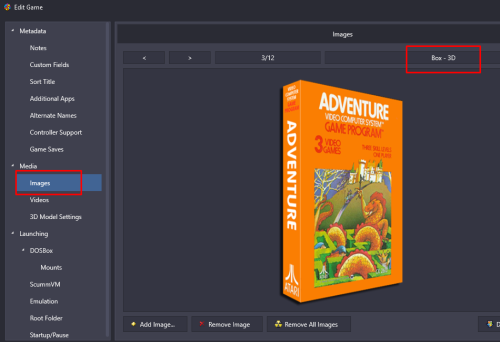-
Posts
4,136 -
Joined
-
Last visited
-
Days Won
34
Content Type
Profiles
Forums
Articles
Downloads
Gallery
Blogs
Everything posted by JoeViking245
-
I suggest using the MAME troubleshooter plugin to help resolve MAME launching issues. But only do so after figuring out your [potential] MAME versioning issue.
-
They moved to Media Packs. LaunchBox Media Pack Feature – Version 13.21 - LaunchBox
-
The only one needing to be on your system is .NET Core 3.1 Runtime. No other .NET-this, .NET-that or .NET-the-other-thing is required by LaunchBox to be installed. LaunchBox does use .NET 9, but ALL required dependencies for it are included within LaunchBox itself.
-
.thumb.png.c9faf450e4d2b690a819048b18173f61.png)
Mame No-Nag Updated Monthly, Current Version:
JoeViking245 commented on MadK9's file in Third-party Apps and Plugins
That's weird. Because when I set seconds_to_run from 0 (zero) to 1 (one), after the game has completely loaded, it exits after one second. It then also creates a subfolder in MAME's root folder named after the ROM, and in that folder has a screenshot of the game. You sure that's the correct line? Though I can see that as a pretty cool feature. Set it to 300 (5 minutes). Start a game and you have 5 minutes to get the highest score you can. When it "kicks you out", look in the folder it created and look at the screenshot to see what your score was. -
In your 2nd screenshot, that's for the 3D Box Model (not to be confused with a 3D box image). The Model is what will show in the Game Details panel (which you have hidden). You can enable/disable that panel via View < Show / Hide < Game Details (Ctrl+T) Your 3rd screenshot is showing a Box-Front image but is marked as Box-3D. That shouldn't be marked that way unless you manually changed it. However, being marked as Box-3D (and you clicked OK to save it that way), it should show. (if it was recently changed to that type, you may need to Refresh the Images [again].) It looks like at least some of the other games don't have 3D boxes available to download. e.g. Looking up EA Sports FC 25 in the database, it doesn't have a Box-3D available. Neither does Deepest Chamber: Resurrection. In fact, neither does Encased: A Sci-Fi Post-Apocalyptic RPG. If you want, you can set it show the Box-Front if a Box-3D image is not available. Go to Tools < Options < Media < 3D Box Priorities. In there, check the box for Box - Front. Click OK to save and close.
-
It sounds like then you don't have 3D box images downloaded for those games. If you edit a game that's not showing an image and go to the Images section, is one of the images you have for it Box - 3D?
-
.thumb.png.c9faf450e4d2b690a819048b18173f61.png)
13.22 Game Competition Status Migration Issue
JoeViking245 replied to wjrandon's topic in Troubleshooting
It looks like it's probably too late now, but if you run into this again in the future, you could try this: Bulk Add/Remove Additional Applications - Third-party Apps and Plugins - LaunchBox Community Forums -
If all your games do have 3D boxes for them, try clicking View - Media - Refresh All Images.
-
Glad to hear you got it work. But am curious as to why it stopped working for you. I can't say for sure if zipped ROMs worked directly with that core before or not. But in the RA Associated Platforms sections, checking Extract ROMs has always worked for me. Maybe somehow in an update that got unchecked? The only other thing I can think of that it could be (based on your example command parameters) is that the .sfc file is not in that location [anymore?]. Note: I put the sgb2 ROM in RA's system folder (similar to your fix) because it looks nicer in the command-line parameters that way. Also note, contrary to the video, you don't need to setup another emulator in LB. Can just add NGB again and un-check Default Emulator. But yes, it does look nicer when right-clicking a game to see the Name rather than selecting RA then choosing it by core name. The above setting produces this full command line: "D:\LaunchBox\Emulators\Retroarch\retroarch.exe" -L "cores\bsnes_libretro.dll" -f "system/Super Game Boy 2 (Japan).sfc" --subsystem sgb "D:\LaunchBox\ThirdParty\7-Zip\Temp\dmg-afge-0.u1" (where "dmg-afge-0.u1" is the ROM inside "frogger.zip" which I got from MAME's software lists.)
-
No worries. It's just a hobby. You didn't get an email because I didn't quote you and also you're not following this post. No biggie. If you're talking from within LaunchBox, you'd either put them into their own Platform or Playlist. You could then put those into whatever Category you want. (semantics matter) ONE WAY you could attain what you're after is, with the games all already imported, go through them and add accordingly to a playlist. Creating and populate them as you so desire. (right-click a game and in that menu somewhere is Add to Playlist.) Once you have a playlist to your liking, select all the games in the playlist and press Ctrl+E to start the Bulk Edit Wizard. In there, change the Platform for those games. Now they're all in one platform and you can delete the Playlist.
-
Looks like that issue report has not been made "public" [yet].
-
You're welcome! You update those in LaunchBox via Tools < Manage < Plugins...
-
There is a known issue with the audio output in MAME's 0.278 release. More discussion about this can be found here: To clarify, you have 2 copies of stand-alone MAME on your PC? One you downloaded (let's say it's in D:\Temp\MAME\mame.exe), and [guessing] one LaunchBox installed for you (let's say it's in D:\LaunchBox\Emulators\MAME 0.278\mame.exe). And both are MAME release 0.278? Be sure the one in "Temp" is also 0.278. And when using the on in "Temp" directly, there are no issues? But when using the one in "Emulators" via LaunchBox, there are sound issues? Is this all correct (except for, of course, possible the actual folder locations)?
-
It can be. But mostly (aside from programming knowledge) time. You can always Request A Feature (above under Help & Support). Be specific. See here and remember to upvote it as deemed necessary. Feedback - LaunchBox
-
In short, you can't tell the version by looking at it. You might be able to compare the files' data stamps and "get close". But it's still not a for-sure thing. Though if you downloaded them in conjunction with the MAME emulator, you can open MAME and it will tell you what version "it" is (but not the ROMs specifically).
-
Looks like MAME doesn't break out the ZN1 and ZN2 etc. series separately. They look to all be in the source sony/zn.cpp Which if you have everything imported in Arcade, you can filter those out by doing a search for source:sony/zn.cpp But to break those out further, personally I think you're nuts. I mean.... I don't think there's an easy way, outside from doing it manually. If you can get them all broken down into a MAME formatted xml file(s), there is a MAME Custom XML Importer plugin floating around somewhere. But they have to be MAME formatted and you need to figure out how to break them out first.
-
Since you already have your Zinc platform imported, and those games are pointing to MAME-named-ROMs (e.g. sfex.zip) (aka: ROMs all have the exact same name. It's just that these are currently in the \...v1.9.5\roms\ folder. And the ones you want to use are in /MAME/roms/ folder), you can just change the path for the games in the Zinc platform. Click one of the games in your Zinc platforms, then press Crtl+A. That will select all (86) games. Now go to Tools < File Management < Change ROMs Folder Path for Selected Games... and point to the path to your where your MAME ROMs are located. Now... e.g. Street Fighter EX, was pointing to Emulators\ZiNCGUl Fix+Hacks v1.9.5\roms\sfex.zip and is now pointing to Emulators\MAME\roms\sfex.zip
-
%romfile% is what you're after. Emulator.exe -command -command %romfile% /command
-
In my one test (Donkey Kong Jr. + Jr. Lesson), simply removing the + symbol found the correct game right away. But that may not be the best example to provide a good "Stress Test" of the system. With the + symbol in place, a 404 - File or directory not found. error is what appears.
-
(Quoting [tagging] the OP to make sure they get notified.) Good catch on an 'older' post. Thanks!
-
LaunchBox can install AND setup a few of the recommended emulators for you. Making [some] "non-RetroArch" emulators more of a 'downhill slide' rather than a 'climb'. These (as of this writing) include: BigPEmu (Atari Jaguar) Dolphin (Wii and GameCube) MAME (Arcade) PCSX2 (PS2) ScummVM Xemu (Xbox) e.g. When you go to import your Wii games, the Import Wizard should ask you if you want LaunchBox to install the recommended Dolphin emulator. (Suggestion, click Yes) It will then, at the end of the import process, install Dolphin and configure it to be portable. Then it's just a matter of selecting a game and clicking Play. An added bonus with this is, if there's an update available for these emulators (MAME excluded as the versions are ROM-set-version dependent), when you go to Tools - Manage Emulators, the status column will indicate if an update is available.
-
.thumb.png.c9faf450e4d2b690a819048b18173f61.png)
Visual Pinball X VideoSnap Creator
JoeViking245 commented on JoeViking245's file in Third-party Apps and Plugins
Thanks! I'm just happy that it's still [mostly] working after all this time. Regarding a workaround for the clear logo at the end of the video being rotated (actually, not being rotated with-the-video in your case), there is a simple one: Uncheck the box to add the Clear Logo. As for a "Fix" for when changing the Video Rotation and having the clear logo change with it, I will add that to the list along with the fix [still] needed for recording the DMD. Do note, there's a pretty good chance that it won't be fixed anytime soon. Unless you and/or others convincingly shame me into getting on it sooner. To be fair, EmuMovies does have video snaps for VPX tables and that number has increased over theses past years. Obviously, it won't cover all tables or be author specific for the tables nor have originals. So if you have your premium accounts, quite a few can be downloaded direct into LaunchBox. But they probably won't have the fade in Clear Logo. Rotated or otherwise. -
The error message seems to be missing some data. aka can't see the whole message to be able to best decipher the actual cause. For future, you can copy and paste the whole text that's in the message. Lately, that type of error message depicts that's there's an issue with a 3rd party plugin. You can try removing them from the Plugins folder. (the 3rd party plugins, that is. Not LaunchBox's plugins) Or, to change the Theme, you can edit /Data/BigBoxSettings.xml. Look for <Theme> and change the value to Default. e.g. <Theme>Default</Theme>
-
You and me both. lol When I searched the error, that was one of the "possible fixes". So simple. Yet so mind boggling. Glad to hear [at least] that is all working now!
-
Can try this: Can try this:

.thumb.png.c9faf450e4d2b690a819048b18173f61.png)