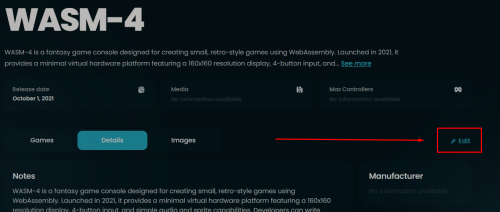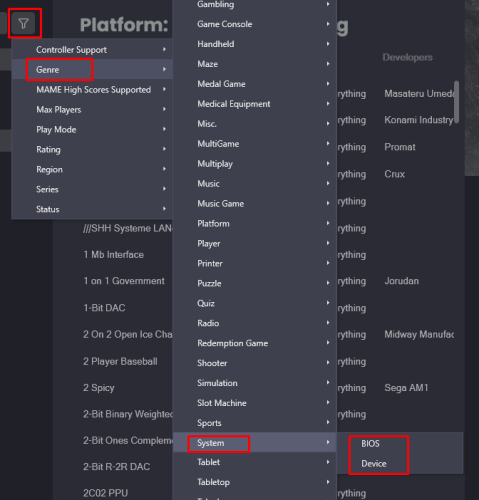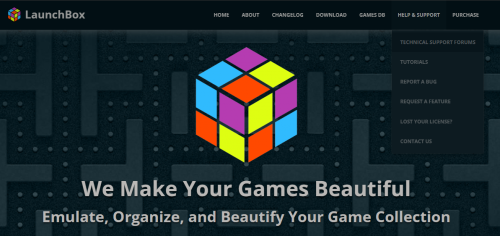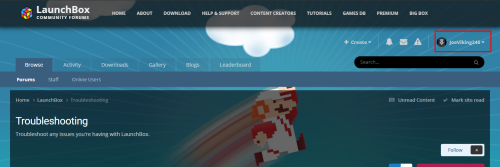-
Posts
4,776 -
Joined
-
Last visited
-
Days Won
35
Content Type
Profiles
Forums
Articles
Downloads
Gallery
Blogs
Everything posted by JoeViking245
-
.thumb.png.c9faf450e4d2b690a819048b18173f61.png)
I am running out of space. Any ideas on how best to use storage?
JoeViking245 replied to WInzen's topic in Noobs
I use this and it's very convenient. @KRI$85 The [potential] problem with this is, you'd need to know which games are "duplicated" to symlink those. Or... I suppose you could symlink each platforms' respective Images subfolders' images to the other platforms' subfolders, as a whole. You wouldn't be able to link the folders because some platforms will have games that others don't. You'd need to link the individual images. Unless... you put every single platform image(s) into ONE folder (with the respective image-type subfolders), then link all the 'other' platforms' images subfolders to that one. So you'd have something like /LaunchBox/Images/EverySinglePlatform/Box - Front/everygame.png(s) Myself, I'd rather have each platform-specific image/video available. e.g. "1942" Box-Front If you're talking say, just Clear Logos, that'd make a lot more sense. You could also run an image resizer app on your images. Take the NES Box image above for example... will you EVER display that image at 1530 x 2100? Even the Clear Logo is 2400 x 790. Look in all your Views and see if you need/use a logo that big. For videos, you could a similar thing. For my cab monitor, I've resized them to 640x480 and trimmed them to a max 37 seconds. -
.thumb.png.c9faf450e4d2b690a819048b18173f61.png)
Need to setup Final Burn Neo - Video is outdated
JoeViking245 replied to laserbeak43's topic in Noobs
Select a game in that platform then press Ctrl+A (to select all). Then.. Tools < Download < Update Metadata and Media for Selected Games... Make sure the platform is set to Scrape As "Arcade". -
.thumb.png.c9faf450e4d2b690a819048b18173f61.png)
Need to setup Final Burn Neo - Video is outdated
JoeViking245 replied to laserbeak43's topic in Noobs
I'm fairly certain the process done in the video should still work (be relevant). At what stage was it not working? -
Have you gotten other MAME software lists to work using this plugin? 32x, aka Genesis with 32x only kind-of works in MAME. So not sure how much time you want to spend getting it to work here. Did you look through and follow the - Software List folder/file locations: section in the plugin description for where to place the rom folder/files? And then modify mame.ini to reflect that? 32x also requires the BIOS file 32x.zip. Make sure that's within one of your ROM paths. Lastly, the Command-line Parameters for the 32x Associated Platform in you MAME emulator requires "32x" (without quotes). The plugin should have put that in there for you. (It may also be "32x -cart". Which either is fine.) If after going through that, it still doesn't work [and you do want to keep trying], share some screenshots. Edit your MAME emulator and share a screenshot of: The main Details section The Associated Platforms section Edit the game you're testing (Afterburner would be a good one to test. Not the golf one). Share a screenshot of: The Launching section The Emulation section
- 202 replies
-
.thumb.png.c9faf450e4d2b690a819048b18173f61.png)
Is there an autosetup for Emulators when ROMs are mass imported?
JoeViking245 replied to Dragon33's topic in Emulation
Assuming Tools < Import < ROM Files Were you importing ROMs for a Single Platform? Or Multiple Platforms? -
.thumb.png.c9faf450e4d2b690a819048b18173f61.png)
5 New Platforms Just Landed in the LaunchBox Games Database! 🎉
JoeViking245 replied to AstroBob's topic in News and Updates
-
.thumb.png.c9faf450e4d2b690a819048b18173f61.png)
SteamLauncher
JoeViking245 replied to Lahma's topic in Third-Party Applications and Plugins (Released)
Possibly. If even that. But TBH and to be fair, (and this is just my guess...), they're not going to spend time following a 3rd party plugin thread. If for some reason it's broken (case in point), it's not theirs to fix. Conversely, if it's working, why $pend the time thinking about implementing the feature it's already providing? Hence the Feature Request page. That's a shame. Thanks. As far as them not being officially implemented, makes no matter to me. It's just a hobby. 😎 And really, the only different between a plugin and an implemented feature is... "who's going to fix it when something changes?".- 878 replies
-
When updating, the plugin assumes one MAME, one ROM set. /MAME/roms/softlists/ Then, it actually only checks/cross-checks the ROM filename. It doesn't bother with the checksums. That between you and MAME (and something like clrMamePro if you use it). In your case, you're essentially updating to a new set. Rather than from a new set. Your workaround: Tools < File Management < Change ROMs Folder Path for Selected Games... Thanks for clarifying this. I'll add "check this" to my to-do list. No promises on when that may take place. Well, it's not really a bad thing. There's a lot of duplicity in the innerworkings between MAME and MESS. And accessing the xml files via the exe is not CPU intensive by any means. The alternative is to add 760+ files of data into the executable that may never even get touched. DAT files are available for MAMEs softlists which clrMamePro can innately utilize. (a P.I.T.A. until you learn to make it work "for you". But doable none-the-less.) But traversing 14 iterations of releases is beyond reasonable. You could always update/import them the other way. 😎
- 202 replies
-
That's great to hear!! I'm not following you. Are you changing the ROM path? Can you maybe provide more details. Are you adding the clones separately or as Additional Apps? Or maybe the "Application list" = Additional Apps? To clarify, an existing Parent ROM has a newly added clone? I'll have to check the code. I don't recall off hand what all I had logged. If you could provide the log file(s) for these failed attempts, it might help me deduce what's going (not going) on. (Just drag and drop the file(s) located in the plugins' /Logs/ folder [vs. copy/paste the whole things]) onto your reply message. Fortunately that resolve is not a tedious one. A few seconds to delete and a few seconds to import. TBH, I kind of figured everyone would be using no-intro or redump sets and not need this 5-ish year-old plugin.
- 202 replies
-
The error indicates something is up with your license file. Email support@unbrokensoftware.com and they can sort it out for you.
-
Version 1.0.0
46 downloads
The original intent of this plugin was to have a way to check if a specific MAME machine required 'other' files to be able to run. The only way I knew how to find this was to navigate to the Arcade Database (ADB), look up the game and then check the MAME Required Files section. (I've yet to see another source with this information spelled out.) After doing some investigation into the available MAME parameters and outputs they provide, I was able to deduce this info and threw it into this plugin. I also wanted to give users quick access to the machine (game) on ADB. Pursuing this I found that they had a couple API calls available and so added the Machine Details section. Unfortunately, none of the calls gave the 'required files' data. Really, this isn't very practical unless you have an incomplete curated set of Merged ROMs and need to see what else is needed for "the game" to run. Or... you're just curious to see details about a machine and want to know "what makes it tick". Features: Shows files other than the main ROM that are required to run the game (if any). BIOS, Device and CHD and [optional - not required] Sample See the games' Overall and Emulation status. (Good, Imperfect, Preliminary) If it's not "Good", see why. e.g. "sound - unemulated" "graphics - imperfect" Direct link to the machine on the Arcade Database (ADB) View details about the machine. ROM Genre Title Players Short Title nPlayers Clone of Language Manufacturer Input Controls Series Input Buttons Year Screen Orientation Status Screen Resolution Works in platforms whose ROMs are MAME, but the emulator is not. e.g. platform emulator = DEMul, SuperModel, FBNeo, Model2 etc. Requirements: LaunchBox 13.19 (or newer) MAME Arcade machines only. Will not work with MAME's Software Lists. The game(s) being checked must be using MAME ROMs. (e.g. filenames generally 2 to 13 characters with no spaces) The MAME emulator (or variant [e.g. mameui.exe]) installed in LaunchBox If the games' emulator is not MAME or one of its variants, the plugin will attempt to scan your installed emulators for one that is. RetroArch (with any MAME cores) does NOT count as a MAME emulator nor variant. An internet connection to view the Machine Details and navigate to Arcade Database. Installing: Extract the contents of the download to /LaunchBox/Plugins/ e.g. D:\LaunchBox\Plugins\MameRequiredFiles\MameRequiredFiles.dll Using: Right-click an Arcade game and select MAME Machine Dependency Files View which dependency files are required to run the game (if any) Click the Arcade Database logo (ADB) to navigate directly to the game on the ADB website Hover the mouse over Status to see why the LEDs are Yellow (Imperfect) or Red (Preliminary) Click Machine Details to view details about the machine (mostly duplicative of what you should already have/know) Acknowledgements: The MAME Development Team for... well... MAME! https://www.mamedev.org/ Information in the Machine Details section is scraped from Arcade Database by motoschifo http://adb.arcadeitalia.net/ -
MAME Machine Dependency Files and Data Viewer View File The original intent of this plugin was to have a way to check if a specific MAME machine required 'other' files to be able to run. The only way I knew how to find this was to navigate to the Arcade Database (ADB), look up the game and then check the MAME Required Files section. (I've yet to see another source with this information spelled out.) After doing some investigation into the available MAME parameters and outputs they provide, I was able to deduce this info and threw it into this plugin. I also wanted to give users quick access to the machine (game) on ADB. Pursuing this I found that they had a couple API calls available and so added the Machine Details section. Unfortunately, none of the calls gave the 'required files' data. Features: Shows files other than the main ROM that are required to run the game (if any). BIOS, Device and CHD and [optional - not required] Sample See the games' Overall and Emulation status. (Good, Imperfect, Preliminary) If it's not "Good", see why. e.g. "sound - unemulated" "graphics - imperfect" Direct link to the machine on the Arcade Database (ADB) View details about the machine. ROM Genre Title Players Short Title nPlayers Clone of Language Manufacturer Input Controls Series Input Buttons Year Screen Orientation Status Screen Resolution Works in platforms whose ROMs are MAME, but the emulator is not. e.g. platform emulator = DEMul, SuperModel, FBNeo, Model2 etc. Requirements: LaunchBox 13.19 (or newer) MAME Arcade machines only. Will not work with MAME's Software Lists. The game(s) being checked must be using MAME ROMs. (e.g. filenames generally 2 to 13 characters with no spaces) The MAME emulator (or variant [e.g. mameui.exe]) installed in LaunchBox If the games' emulator is not MAME or one of its variants, the plugin will attempt to scan your installed emulators for one that is. RetroArch (with any MAME cores) does NOT count as a MAME emulator nor variant. An internet connection to view the Machine Details and navigate to Arcade Database. Installing: Extract the contents of the download to /LaunchBox/Plugins/ e.g. D:\LaunchBox\Plugins\MameRequiredFiles\MameRequiredFiles.dll Using: Right-click an Arcade game and select MAME Machine Dependency Files View which dependency files are required to run the game (if any) Click the Arcade Database logo (ADB) to navigate directly to the game on the ADB website Hover the mouse over Status to see why the LEDs are Yellow (Imperfect) or Red (Preliminary) Click Machine Details to view details about the machine (mostly duplicative of what you should already have/know) Acknowledgements: The MAME Development Team for... well... MAME! https://www.mamedev.org/ Information in the Machine Details section is scraped from Arcade Database by motoschifo http://adb.arcadeitalia.net/ Submitter JoeViking245 Submitted 06/17/2025 Category Third-party Apps and Plugins
-
Good to hear. As you discovered, the playlist image filename needs to be the exact same as the playlists' Nested Name.
-
In your \LaunchBox\Images\Media Packs\Platform Clear Logos\Nostalgic Platform Clear Logos\Playlists\ folder, for your example image, what is the file name? Nintendo 64 Fighting.png Fighting.png (Green is good. Red is bad.)
-
.thumb.png.c9faf450e4d2b690a819048b18173f61.png)
Launchbox Error says System.NullReferenceException
JoeViking245 replied to smallsprite84's topic in Troubleshooting
Different error and 15 [LaunchBox] versions later. For your error, try: Go to Tools > Download > Force Update Games Database Metadata Wait for the update process to complete Restart LaunchBox -
You never said what version you're on. v13.22-beta-4 resolved an issue where missing images weren't falling back to the Nostalgic folder. It might be worth a look.
-
.thumb.png.c9faf450e4d2b690a819048b18173f61.png)
BezelLauncher
JoeViking245 replied to JoeViking245's topic in Third-Party Applications and Plugins (Released)
No worries. Glad to hear it's working now. -
LaunchBox doesn't natively import MAME's softlists. That said, (some/most/all) softlist BIOS and Device files are in with the MAME full Arcade set. (just not the softlist game ROMs) If you use the MAME Arcade Full Set Import Wizard, on one of the screens is a list of items to check/un-check. One of them is Skip Games Unplayable in MAME (or similar). Unchecking that will import the miscellaneous file you're [most likely] seeing. If you don't want to reimport, you can click the filter icon (when in your Arcade platform) and select Genre - System - BIOS and delete the resulting files. Do the same with Genre -System - Device. I say "delete" (in LaunchBox, that is) because they do you no good and you can't play them anyway. If you want to "Hide" them instead, select All of the above resulting filtered files and press Ctrl+E to start the Bulk Edit Wizard. Then select Hide and set it to true (or however it's deemed).
-
.thumb.png.c9faf450e4d2b690a819048b18173f61.png)
"Unplayable" MAME games overlap SoftwareList games
JoeViking245 replied to jan.axhell's topic in Noobs
When selecting Skip games unplayable in MAME, do you have some examples (3-5 maybe) of games that are not imported but are [to a degree] playable? This could help narrow down the filtering process. Or are you saying when selecting Skip games unplayable in MAME, it's still importing things like "Double Density Floppy Drive"? I'm fairly certain that when checking that one box, only games tagged as "preliminary" are excluded (leaving "imperfect" and "good"). If it's the preliminaries are what you're want/missing, you might should put in a Feature Request to 'add another filter'. In the meantime, there's always the currently available Plan "B". Un-check Skip games unplayable in MAME, Complete the import Select the Arcade platform you just created Select Filter - Genre - System - Device Select all the filtered "games" and press Delete (Do the same for BIOS) Once that's all done, Select Filter - Status - preliminary And see what you've been missing. -
There's a plugin for that.
-
You're not blind. Or... we both are. Depending on what you wired the Mute/Unmute button to and what mode it's in, you might be able to create an AutoHotkey script that you have run when you start LaunchBox and/or Big Box. For this (possible) option to work, you need to know what your button is mapped to. Example: Your encoder in keyboard mode and you have the button mapped to "M" (again, just an example). The script would look like m::Send {Volume_Mute} To use the built Pause Screen, set the pause button. Note: LB and BB require separate mappings. LaunchBox: Keyboard Mode: Tools < Options < Gameplay < Game Pause XInput Mode: Tools < Options < GameControllers < Mappings - Show Pause Screen Big Box: Keyboard Mode: System Menu < Options < Keyboard Mappings - Show Pause Screen XInput Mode: System Menu < Options < Controller Mappings < Show Pause Screen Once that's all dialed in, take a look around at all the other cool things you can do from within the Options Menu(s).
-
.thumb.png.c9faf450e4d2b690a819048b18173f61.png)
Can't access forum or go to my profile from home page
JoeViking245 replied to Elhora's topic in Troubleshooting
?? The link shows for you under Help & Support. doesn't it? Or are you thinking the Technical Forums Support link should be a top-menu item? If that's the case, also hidden under Help & Support is Request a Feature. Though I don't think there's a specific area for the main web site 'features', just click Create a new post and start typing your request/suggestion. Doing it there will ensure it'll get noticed and tracked. (Whereas a post here on the Forums can inadvertently get overlooked.) -
.thumb.png.c9faf450e4d2b690a819048b18173f61.png)
Can't access forum or go to my profile from home page
JoeViking245 replied to Elhora's topic in Troubleshooting
Is the Technical Forums Support not an option when you click Help & Support? Then once in the Technical Support Forums, you profile should be in the upper right. Not sure what's there if not logged in. I imagine 'Sign in or Create an Account'.?. Once here, you might think about adding it to your favorites bar. -
.thumb.png.c9faf450e4d2b690a819048b18173f61.png)
Can't access forum or go to my profile from home page
JoeViking245 replied to Elhora's topic in Website/Forum Support
By homepage, I presume you mean https://www.launchbox-app.com/. If so, at the top right is Help & Support - Technical Support Forums. I know on my old, wonky laptop, sometimes the top menus don't show everything. But there'll be 3 vertical dots (I think that's what it was) that will 'pull down' the remaining menu items.

.thumb.png.c9faf450e4d2b690a819048b18173f61.png)