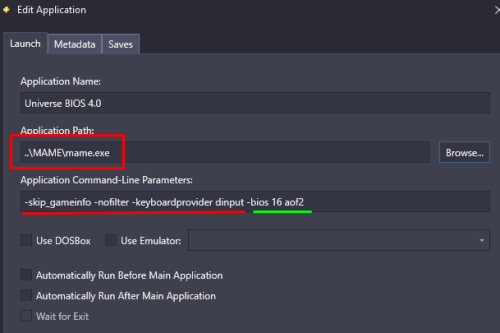-
Posts
4,672 -
Joined
-
Last visited
-
Days Won
34
Content Type
Profiles
Forums
Articles
Downloads
Gallery
Blogs
Everything posted by JoeViking245
-
Be that the case, you'll need to do it the "hard" way. Which really, isn't hard at all. Since LaunchBox doesn't have a means to Run anything (a command or app) Before and/or After launching an emulator, you'll have to do Before/After launching the game(s). A way to do that is: Create an AutoHotkey script Add it as 2 Additional Apps to your games Play the games (1) Create a new text file. in it put: Send, #!b Nothing more. Nothing less. Save and close the file. Place the file somewhere that's obvious to you and you won't forget. i.e. D:\MyHDRstuff\ Now rename the file to (again) something that's obvious to you and give it the file extension .ahk Something like ToggleHDR.ahk Be sure it doesn't still have the .txt file extension (like ToggleHDR.ahk.txt) You should end up with something like D:\MyHDRstuff\ToggleHDR.ahk (2A) Test on a game 1st: Select an Xbox or Model3 game and edit it. Under Additional Apps, Add a new Additional App. Name it Toggle HDR On (or whatever you want). Browse to and select \LaunchBox\ThirdParty\AutoHotkey\AutoHotkey.exe for the app path. For the App Command-line, put the full path to the file you created above "inside quotes". i.e. "D:\MyHDRstuff\ToggleHDR.ahk" Check Automatically Run Before Main Application. Click OK to save and close. Add another new Additional App. Name it Toggle HDR Off (or whatever you want). Do the same as above but this time check Automatically Run After Main Application. (3) Run the game and see if it works. (2B) Once you're assured it does work, do the exact same "Test on a game 1st:" process for all your Xemu and Supermodel games. Alternately, you can use the Bulk Add Additional Apps plugin to do the games all at once. (Actually, you'll need to do that 4 times. Twice for your Model3 platform [once for On and once for Off] and twice for your Xbox platform).
-
Actually, a person would only need the dll file. The image is already embedded into the dll (when it was compiled). Then LaunchBox will extract the image and place it appropriately when the dll is loaded (LB is started). Then later, if a user wants to use a different looking badge, they can go to View < Badges < Change Badge Images... and open the folder where the image will go. Add the image 'there' and renaming it to the same name as the plugin (replacing the existing image). The System.Drawing.Common warnings can be ignored. The plugin was made when that version (4.7.0) wasn't 'vulnerable'. Besides, after being compiled, the dll actually then uses LaunchBox's 'updated' System.Drawing.Common making it a non-issue. As you've found, the resulting plugin works. As promised. 😎 Well done. The Community will appreciate you.
-
It is definitely its own language. lol But it is straight forward, in its own rights (once you get used to it. ) Not really sur what exactly you're attempting to do here. With AHK, you can't "Send" an Xinput button. You can only read them (detect they were pressed). For this... $vk07:: { Send {F12} Return } But I think for Xemu, the default for Pause is Alt+P. I could be totally off base too. 😊 $vk07:: { Send !p Return }
-
I think your mind's been tainted by the unfortunate 'breaking' of Archive Cache Manager. Which has (had) a strong UI presence. I stand by my promise for the resulting plugin. The IGameBadge Interface (what's makes this plugin possible via the LaunchBox API) I'm pretty sure hasn't been touched since it was 1st implemented in LaunchBox v10.11. But mainly, the resulting plugin doesn't have any UI Framework dependencies to break in updates. It'll be like the Energizer Bunny.
-
Quite a bit of work? @jayjay already took care of the hard part. With his app, my guess is 5 minutes tops. The app to create the Custom Badges was created almost 5 years ago. That was when LaunchBox was still on .NET Framework 4.8 (even before "upgrading" to .NET Core 3.1, .NET 6 and now .NET 9). I, JoeViking245 promise you it still works. And the resulting Badge plugins will continue to work. Then once when you create the resulting .dll file, you can become a hero and share it with the Community for others to revel in your hard work. Plan "B": Request a Feature. Feedback - LaunchBox
-
I think your best (only?) option in this scenario is to create a Custom Badge.
-
If, when you launch a game in Xemu or Supermodel and you get the black screen, at that point, can you hit "the hotkey(s?)" to disable HDR and it fixes it? Or.... do you have to hit the hotkey to disable it BEFORE the emulator is loaded? What exactly is (are?) the hotkey(s) used to disable/enable the HDR? These will determine where and how to best accomplish this.
-
Yeah, that is just crazy. As a "standard of the industry", for keyboard input, P1 - 2 and 3 should be Alt and Space. At least that's I-Pac default as well as MAME. Making it pretty much plug-and-play. Heck, I bet even by default, that's what RetroArch would expect. But none of this helps you. Unless that's some sort of XInput thing (my I-Pac doesn't have XInput capabilities, so I wouldn't know). I'd be incline to call the cab manufacturer (I assume they pre-setup the encoder and emulators etc.) and ask them what they think. Maybe even tell them to fix it. Because I'm sort of doubting you're going to be able to get the [brackets] to work in Supermodel. Play B would be to reset the I-Pac to default and remap the emulators 'properly'. (just my opinion)
-
My guess is that it's not freezing. It's just [ (bracket) is not a valid input [for Supermodel]. Curious, which buttons are assigned to the brackets? Like Player 3 - Button 7 and Player 3 - Button 8?
-
Top of this page: Download. https://www.launchbox-app.com/download
-
An issue with incompatible plugins was fixed in release v13.20. May try updating to that version.
-
It doesn't help [me] since I don't own one. When you say "mapped as 1 & 5", I assume you mean 'keyboard' 1 and 5 (vs a 'controller button' 1 and 5). It's been a while since I did much scripting and forgot MAME needs a key delay. SetKeyDelay, 0, 50 1 & 5:: Send {Esc} Return 1::1
-
Here, you'll need to press [and hold] "1" FIRST, then press "5". 1 & 5:: Send {Esc} Return 1::1
-
As just a guess, I suspect this 'alphanumeric ID' is in the format of a GUID number and that this GUID is the same GUID as the game in question. The filename (GUID) may also end with -01 (or similar). I further speculate that at some point between clicking OK to save the changes you made for that game and closing LaunchBox (allowing it to finalize saving any remaining changes in the background) that the 'placeholder' file will be removed. But it's just a guess.
-
What you're seeing is actually an empty 3D Model (vs a 3D Image). The Models get composed from Box-Front, Box-Back and Spine (or Clear Logo) images. They actually look quite nice if you have those images available. You can disable the "hideous" 3D Model image under Tools < Options < Visuals < Game Details - Show 3D Model.
-
.thumb.png.c9faf450e4d2b690a819048b18173f61.png)
Mame screen not correctly displayed from launchbox
JoeViking245 replied to Miremare2025's topic in Noobs
In LaunchBox, edit your MAME emulator. In the Default Command-line Parameters, remove -nofilter. Edit: Apologies. It's -artwork_crop that needs removed. -
As a workaround (though not ideal), you can edit the individual Additional Apps and manually set them to do what you want. Uncheck Use Emulator then add the path to MAME and the appropriate parameters (including the ROM name).
-
I think what you're wanting to do is, using the same particular ROM (i.e. aof2.zip), have multiple "copies" of that ROM imported into LaunchBox, but each "copy" loads using a different BIOS. It'll of course be the same physical file (aof2.zip), but seen 3 times. i.e. aof2 (Jap BIOS) aof2 (Eu BIOS) aof2 (US BIOS) How you'd accomplish this from the command line is to add the parameter i.e. -bios 16. ("16" being the variable/number of the BIOS for that game as MAME sees it). Unfortunately, this isn't possible for Additional Apps ('Alternate Versions') because you can't add Custom Command Line Parameters to them.
-
I just ran a test to confirm what you're experiencing. Tools < Import < ROM Files < Single Platform In my case I selected a folder "Nintendo 64". It auto-detected the platform and then gave the option to install RetroArch. Choosing "Install RetroArch", the wizard proceeds without giving the option to download bezels. Test #2, same steps but instead of having LaunchBox automatically install the emulator, I selected "Manually Configure Emulator". Added a new emulator (RetroArch) and continuing through the wizard, the "Download Bezels from The Bezel Project?" screen appeared this time. My guess as to what's happening is, when choosing "Install RetroArch", RetroArch isn't technically installed until the end of the Import process. So the wizard doesn't "see" retroarch,.exe and skips the bezel section. The good thing is, it'll only do that once. Or at least until RetroArch exists as an emulator. The bad thing is it happens once. The easy fix is to re-add those games and the wizard this time should show the bezel option screen. Subsequent platforms using RetroArch as the emulator should see the bezel option screen during the import wizard as well. Feel free to report a bug here: Feedback - LaunchBox This way the developers will have a 1st hand report of the bug and can process accordingly. (Rather than them sifting through oodles of Forum threads.)
-
Select the games in the given platform and then go to: Tools < File Management < Change ROMs Folder Path for Selected Games...
-
.thumb.png.c9faf450e4d2b690a819048b18173f61.png)
Change game list to show banner instead of clear logo?
JoeViking245 replied to gibbagabbagoo's topic in Big Box Custom Themes
Looking at \LaunchBox\Themes\Documentation.pdf, it'd be ActiveGame.BannerImagePath. (or maybe ActivePlatform.BannerImagePath) -
The reason I asked which emulator you are selecting to use is, I believe the "Download Bezels from The Bezel Project?" part of the Import Wizard only appears when selecting RetroArch or MAME as your emulator. I also believe the wizard looks at the actual executable filename (vs the name/title you gave the emulator). So, "retroarch.exe" and "mame.exe". I don't know if it looks for forks of MAME like "mameui.exe".
-
Looking through in your previous posts, I still haven't seen any actual script. Maybe when you're at your computer, you can take a moment and share what you actually have there. Unless what you're saying is that your Running Script actually consists of just yo. And nothing else. Then of course it's going to error. Not sure where you'd get that yo is actually a command of sorts.
-
The Additional Apps look fine. What happens if you remove the erroneous script from the Running Script section? What is the Running Script you have supposed to do? Why is it erroring? What's the action it's not recognizing? What does the whole script look like? It's not supposed to start JoyToKey is it? If so, why are you starting it twice (via the Running script AND Additional App)? If you fix the error in the script, can you remove the Additional App? Sorry so many questions. My mind reading skills have been on the fritz lately.
-
I've never done the download bezels feature so I won't be able to help you. But for someone who might be able to help you, what you're missing could possibly be providing some details on how you're going about doing what you're trying to do. How are you importing the games? Tools Menu? Drag & Drop? A group (or folder) of files? Just one file at a time? Letting the Auto Import feature do its thing? What emulator are you selecting as the emulator? MAME? RetroArch? Dolphin? Xemu?

.thumb.png.c9faf450e4d2b690a819048b18173f61.png)