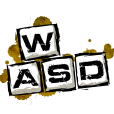-
Posts
1,686 -
Joined
-
Last visited
Content Type
Profiles
Forums
Articles
Downloads
Gallery
Blogs
Everything posted by ckp
-
hey @Zombeaver, how do you deal with video snaps when using uuid for the game import? my snaps are all based off of the zip rom name. so, i had to strip all characters from _ to .mp4 off the snap file names. But even doing that, many snap file names don't match the LB game name, so there are so many i have to rename one by one to match the longer full LB game name. luckily a lot of games do match as well. but this is a bummer.
-
ok, i deleted all my games and now i changed my emulator to run launcher_uuid.exe instead and i am importing the folders that the export tool created. i guess initially i was thinking the uuid method for the custom configs which i don't have, but after reading again and some other posts, i guess i needed to do the export and uuid launcher thing. importing and waiting... Edit: hmm, now in another thread i'm seeing that the launcher app is no longer needed. sooooo, changing my emulator back to the regular launcher.exe and assuming i still need to leave the two file naming settings checked. this is getting confusing, but will know soon if this worked... Edit: woohoo!! it worked. don't use the launcher app. i think zombeaver's guide will say to use it, but it's not needed in the latest FS-UAE version 2.8.3 as noted at the top of this thread: Sweet, now my game names are correct and properly ID'd by LB
-
@Zombeaver, my amiga zip file game import picked up game media, but the game names all have the name and then a version next to the name like DickTracy v1.0 and those names aren't recognized with a LB ID when right click edit on the games. should i delete all the games and reimport them some other way so that game names look right and are recognized in LB?
-
Glad it's working out for you. exFAT is good if you use the same drive across Windows, Mac, Linux, Pi. NTFS is best for pure windows stuff. This is good to know. I did not think exFAT would be so much slower though.
-
@Zombeaver , you're the man! my Amiga games seem to be working. don't know what all that UUID stuff was about at the end of the video, but i skipped that and just imported all my zips to LB. so far so good.
-
@Zombeaver, i'm finally gonna give Amiga a crack and try following your video. this thread is 6 pages long. is the video good as-is or should i read all 6 pages for more details?
-
ok, thanks, i'll give it a go.
-
as much of an Amiga enthusiast i was when i owned and amiga, i still have yet to try to add Amiga to my LB. i have avoided it like the black plague because i have this notion it's a major pain. is it really? what is currently the best guide to follow for it? and is it a pain to play once setup or is it simple to play? can you use a controller? i hear Amiga calling my name....
-
you may also want to run CrystalDiskMark on your usb 3 drive to see if it's getting the speed you want and expect.
-
my LB runs just as well on usb 3.0 drive as an internal mechanical drive. maybe try this on your usb drive setting, i use it: http://www.makeuseof.com/tag/optimize-data-transfer-speed-external-drives/ Edit: oh, i also use NTFS on my usb drive.
-
yeah, that sounds similar to what i wanted as well. the below method works for me. i use non merged MAME sets. so when i get an updated version i extract the full set to folder1 and my custom set is in folder2. then i use xyplorer file manager with one folder in each file pane and use the option to automatically highlight and select all the files in folder1 that are not also in my custom set folder2, and then i simply right click and delete. now the updated set matches my custom set. here is how you do it in xyplorer, you may need the paid version of it, but let me tell you is it ever worth it: Activate Dual Pane mode (by default F10) Open Folder A in one pane and Folder B in the other Menu - Panes - Sync Select... Choose "Select Uniques" and if folder B is not the one in the active pane take [x] On both panes as well https://www.xyplorer.com another option could be to just write a script that copies every file out of the full set that exists in your custom set of files.
-
@Newlander after you install autohotkey, create a new script called something like tatioclose.ahk and just put this inside it and save it somewhere: d & b:: { Send, {Escape} ExitApp } then in each of your Taito Type X games, right click and edit in LB and go to Additional Apps tab. In there browse to your ahk script for the Application Path field and check the box for 'automatically run before main application' that should make the Taito games exit when pressing d and b
-
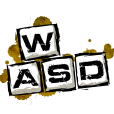
How to set the AutoHokey for the Xbox 360 Controller?
ckp replied to superyy's topic in Troubleshooting
all you need to do is set your xbox controller in the controller automation settings in LB settings. i set it to exit games/emulators using select and start buttons. works great, including Cemu -
couple things you could do. 1. you could install autohotkey and always have a custom ahk script running (drop it in your startup folder) which will properly exit Steam when the bigbox.exe process isn't running. this script could just loop forever, checking if big box.exe runs and if no, it will run a command to exit steam nicely (if there is one). if bigbox.exe is running it will just wait a second or two and check again over and over. 2. this is probably easiest. just create a simple batch file with the command to exit steam. then use the Windows task scheduler to run this batch file on user logout or system shutdown (whichever you prefer). both of these should work as long as steam has a way to nicely exit the app with a command line. you might try just using "taskkill.exe /im steam.exe" (or whatever the steam process name is)
-
yeah this is also something i've wanted for a long time, but hasn't made it yet.
-
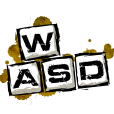
My Arcade Build: Big Box & Virtual Reality
ckp replied to Hoakypoaky's topic in Collections and Builds
i think what you are asking for, if answered by @lordmonkus, is the same exact thing every new emulation person faces at first. Which emulators are best for each system to emulate, at least as a start for your setup. It would be a great sticky post for all new emulation people to start with. The answer is often, "it depends on what you like", but for newbies, people often just want the best answer in "general" which would be fine for most people, and then later they can understand why they might choose something like a stand alone emulator over Retroarch for example. So if lordmonkus answers you with a list of all possible systems to emulate (or at least the popular ones) and which emulator to use for each one as a start, that would be a super handy link to refer new people to. just as an example of say Retroarch...Retroarch is great to use for as many systems as possible because once your controller and other setup can be applied to all the systems, making setup and changes very nice to all systems. It also lets you do cool shader stuff if you like shaders (i don't, but many people do). BUT...for some systems that Retroarch can do emulation for (like PPSP), there are better emulators to use like the PPSSPP stand alone emulator. it's a tough question, but if anyone can give a new person a great initial answer to start with, it's people like lordmonkus, dos76, and zombeaver. to me, the controller stuff is the biggest pain in the ass when trying to run all the systems, especially when you need to use more than one type of controller (say arcade cab joysticks/buttons AND something like xbox controller since joysticks/buttons can't be the solution for all systems). -
Nice. What's the command line option for fullscreen?
-
the fix was supposed to be in the builds as of mid June: https://github.com/RPCS3/rpcs3/pull/2859 are you running the latest nightly? here is the specific build it was "fixed" in: 0.0.2-4881
-
I thought I read on GitHub that they fixed this with QT, which did have this issue. Maybe they haven't released a newest version with the fix yet I suppose Well, good to know those things work for a version that supports command line. Thanks!
-
I read that you can run rpcs3 games by command line like this example: rpcs3.exe "E:\Arcade-PC\Emulators\RPCS3\dev_hdd0\game\BLUS304 31-Dragon Ball Raging Blast\PS3_GAME\USRDIR\EBOOT.BIN" So if that works from command line, you would just create the rpcs3 emulator in LB pointing to rpcs3.exe and you would import the eboot.bin files from each game. An ahk script can be used to make it go full screen like this if the emulator doesn't have a full screen option: WinWait, FPS:, , 200 Send !{enter} I haven't tried rpcs3, but am curious to know if this works. I guess for LB to work with decompressing, it would have to know that it needs to look for the eboot.bin file and it sounds like it doesn't. But unzipping games that are many gigs in size would be a horrible wait for the games to start.
-
you can't. you have to let it import all and then you can either hide everything you don't want to show or just delete from Launchbox. Edit: if you don't use the Steam import wizard, you could just drag and drop all your Steam shortcuts on top of Launchbox game pane and import like normal PC games. You'll have to choose an emulator in the import which can be anything. Then after import, select all of those games in LB and bulk edit to change the emulator value to none.
-
Unfortunately, a reinstall over itself or to a new location doesn't really solve the bug(s) in the product that cause the bad state in the first place, assuming xml files aren't tampered with manually by the user. It's too bad users have to keep reinstalling, rather than getting the real problem solved.
-
Does BB launch on its own when Launchbox.exe isn't running at all? If not, I'd suspect a problem in your bigbox xml file inside the data folder. You can try replacing with an older backup of that file in the backup folder (maybe copy and save the bad one somewhere else first)
-
I would also agree to run with it as is. I think once people get into this, they want the power for everything, including modern PC games, and end up with multiple computers. You'll find out if that's you or not in this process. Have fun!
-
LaunchBox Tutorials - Emulating Nintendo Gamecube & Wii How To Install And Set Up Launchbox / BigBox And Gamecube Setup On PC Windows