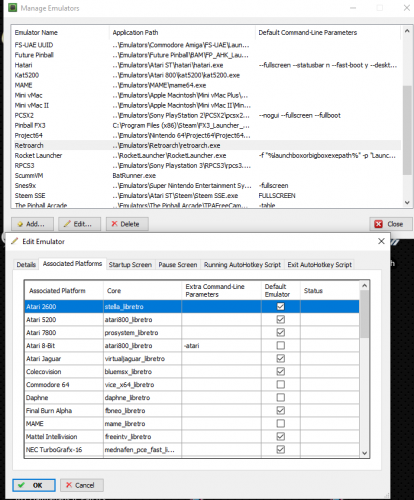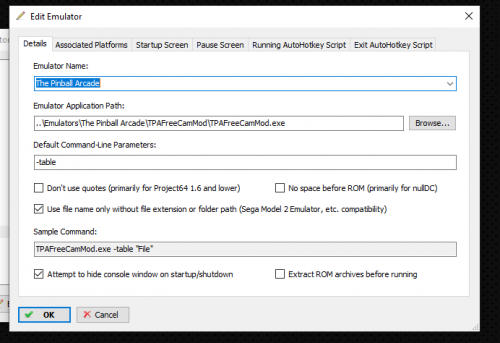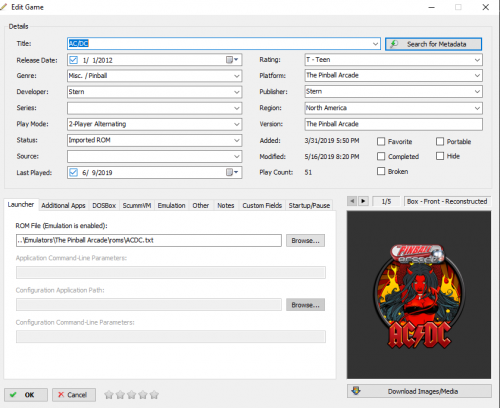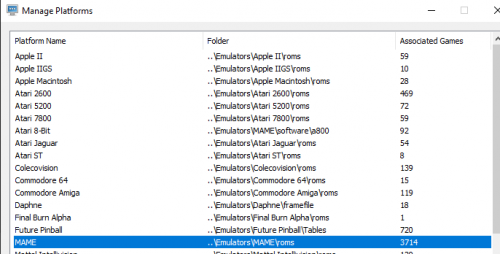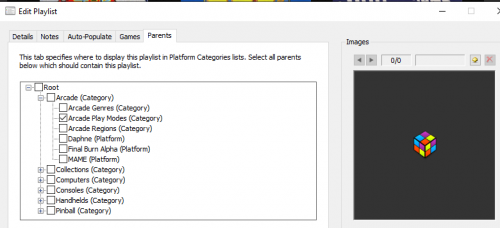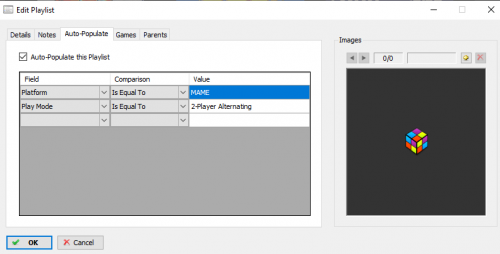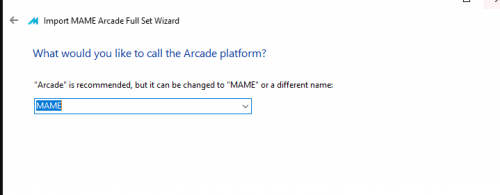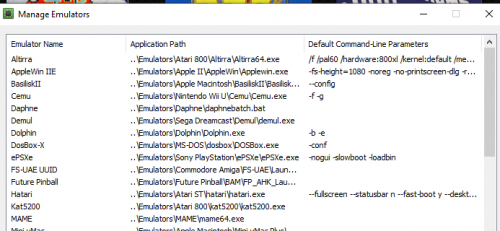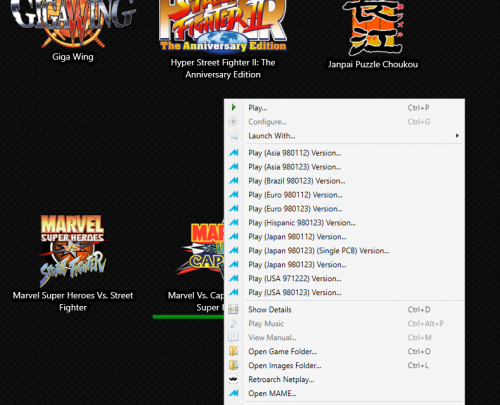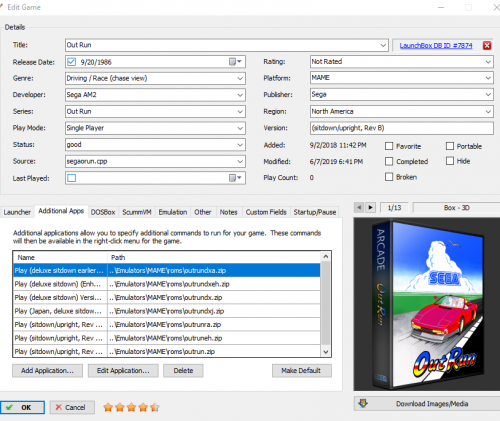-
Posts
1,441 -
Joined
-
Last visited
-
Days Won
8
Content Type
Profiles
Forums
Articles
Downloads
Gallery
Blogs
Everything posted by sundogak
-
If you want to only have one cover type you have to remove the other versions. So if want only the UK version, remove the US, Japan, etc. There is no way to set a cover as default on per game basis at this point.
-

Highlighting portions of text in Edit Game - Title
sundogak replied to Lardycake's topic in Troubleshooting
I have this same behavior as well. Seems to have popped up somewhere in the last few versions since that was not how worked in the past. As noted it is limited to the details fields whereas the tab fields work as expected. Also noted the "version" field works fine so looks like anything that is drop down exhibits the issue. -

Pinball Emulation? Worth it? Launchbox Compatible?
sundogak replied to screwball69's topic in Emulation
I have FP, VP, TPA, and FX3 all installed and working within Launchbox but you have to go through some hoops with most to get them working well. In most cases, it isn't LB problem but just the nature of the Pinball programs that nothing is quite as simple, particularly when it comes to mass setup. The other time suck is lack of central repository for media that makes it easy to map to your install and lack of table naming convention. Media setup took a huge amount of time since LB DB isn't of any use for pinball. So depending on how media crazy you want to get can take some time even for something as basic as getting clear logos. If you want to do a full on pinball setup with multiple screens (table, backglass, DMD) then LB isn't likely the best suited for such setups. I have a two monitor setup with the main screen in "desktop" mode and the second where the pinball program will allow, as a backglass and LB works fine in that use case. I was hoping LB would get some additional pinball love but based on recent threads that appears it won't happen anytime soon. So was holding off on any sort of "how to" but may revisit since nothing is changing now. If you setup just a "curated" pinball setup things can go pretty quick but if you want a bunch of tables then it takes a lot of time to setup, particularly for FP and VP and add to that media setup time. But the short(er) version is this in somewhat order of difficulty in setting up in LB (and in general) from easiest to most fiddly: FX3: You have to have the cabinet mode turned on by getting a code from them. This allows you to launch to a specific table in LB or it is like TPA and won't launch to specific table. The advantage is that with the code you don't need another program. I have found the Williams tables in "classic" mode seem to be pretty good physics wise. Their goal there was to replicate real tables unlike the "new" tables. The one thing I like about FX3 is that it "just runs" without a lot of fiddling around. I do have a back glass setup which isn't quite as fancy as FP, and VP in particular but works for my purposes. TPA: you can integrate into LB but to allow it to launch directly to a table you have to use TPAFreeCamMod. This also allows changing of the camera position but I only use it for its ability to let you launch a specific table in TPA from a command line. By itself, TPA will launch in LB but just goes to the front end menu table view and not direct without the mod. Otherwise, setup is pretty straight forward. Future Pinball + BAM: Future Pinball as noted isn't developed anymore but BAM changes the game in that regard. BAM adds many features including lighting and physics adjustments that couldn't be done in FP and BAM is updated frequently. With BAM, it fixes a lot of the issues with FP. FP was the first pinball setup I did but wound up doing major revamp when I installed BAM, mostly to fix the things I ignored the first time. For FP and VP, you have to come up with some consistent naming convention and stick with it or you will go insane with the different versions of tables and the various files needed. Naming will also help with media later on as well. In my case, I went with the "Table, Maker, year" name so that "The Addams Family (Bally 1992)" is what stick with for folders, table names, and the associated physics xml (if there is one). One key thing that helps here is that contrary to almost all the setup guides, you can put all you FP files for each table in an individual folder. This helps a lot with BAM and keeping track of versions since you can put the table, sounds/media (which have no logic to naming and you cannot change them easily), XML physics file, and other scripts in one folder rather than all files dumped in tables folder in flat file organization. The big advantage with BAM is that you no longer have to have different exe files for different physics. You just change the XML file (which is name exactly as the table and in same folder) and the physics is adjusted or you can customize it within BAM. One problem I noted with some sets you get off the internet is that the XML physics files are not always present so the table will be "Physics 2.6" but the XML will be missing which makes for really wonky physics since most times you will setup BAM to default to 1.0 physics (FP vanilla). If your ball is sluggish or the plunger seems to not launch the ball, then double check the table physics version and likely don't have the correct XML. I also stuck in most cases with "one version of table" setup. I have about +750 tables but didn't setup the zillion different variations. Where possible, I went with the most recently updated and http://www.pinsimdb.org/ is an invaluable resource both to see what the physics for the table is along with checking version. After messing with tables for awhile found best to put a text note in the folder with the physics and version and then I could name the table to its main name and not get into "The Addams Family Ultimate 1.02" naming in LB. A example is below: Within LB, it will pickup name prior to the ( ). This can be a problem with some tables since there are originals with same name as a recreated table. There are also some tricks (using the Microsoft Compatibility Administrator tool) to use to set it up so you don't have to get the ADMIN elevation warning in Windows. FP wants admin rights which is a pain for front end like LB. I have FP pretty much setup with almost all media except still missing a number of videos but I do have logo, backglass, and table view media for all 750ish. VP: I avoided VP for a long time simply because of the mess of different VP versions and table compatibility coupled with the whole VPinMAME aspects. But took second crack after got the others above figured out. My first thing was I decided to only go with VP X only. Since many of the popular tables are or are being updated that seems to not have been a limitation. VP is typically the easiest to get setup in LB since doesn't have any other programs needed and seems to play well with Windows overall (i.e., no admin like FP requiring a fix). VP is also under continual development. VP seems to me to be geared towards the full on pinball setup with DMD, table, and back glass setup. For that it has lots of powerful features in particular the ability to have custom back glasses that can be lit with different flashes if setup in B2S. However, the back glass feature took a lot of time to setup in relation to FP where it was relatively quick. Of course you don't have to do a back glass so that simplifies if just want to run a table. Getting the DMD/VPinMAME setup took me some time and you run into issues with then having to find the ROMs for the DMD in addition to the VP table. Not all tables use VPinMAME but most of the "recreations" do. The one thing I really don't like about VP is that it is a pain to change the camera view. Whereas in the others above you can map to your controller clicks to change the camera angle, with VP they make it an exercise. With VPX tables you can setup "POV" files which alter the camera view but it isn't a simple "click" of button. Also some tables come setup for a full pinball machine setup rather than desktop so it means fiddling around with the table code to "fix" it. Many of the lighting for tables is also "dark" to my eyes so again have to fiddle with table code on table by table basis to fix it since no "global" fix like you can do in FP. I have about 425 tables and have about 100 working the way I want in LB with backglass running and DMD positioned correctly. I decided to take a break for awhile from VP before tackling the rest including media hunting. VP can also be setup by folder for each table (like screen below for Addams Family) although I found its gets fiddly if using B2S. The one other nice thing with VP is it seems to work with the LB Pause Screen feature where as the others above have various issues. As far as physics, with FP+BAM I don't notice much of difference but then I haven't had VP up and running long enough to do cross comparison extensively. Anyway, hope gives some basic frame of reference on setup of each. To a large degree, getting a table running for each in LB isn't too bad if do a small curated list of tables. -

Getting a strange screen when loading launchbox
sundogak replied to thedistrict's topic in Troubleshooting
It looks like your window that is on the bottom is drug all the way up to the top. If I take the red circled window bar in LB and drag up it looks similar (although you snap doesn't have any text which is odd). See if you can go to the top and drag the window back. If cannot grab, try a double click as close to the top edge in LB as possible and see if it will snap the window large enough to grab the gray bar and drag back down. Not sure where the window dimensions are set so if that doesn't work will likely be a Jason question. If I drag window almost to the top. -
I would first make sure all works with MAME standalone. Easiest way to troubleshoot is outside of LB since they you can see any errors thrown by MAME. Open DOS command window in the MAME directory and run command similar to this (substitute your game path). The "cdimono1" command is correct, so if you tried it and not working then something likely with MAME set. CDIMONO2 is non-working emulation. mame64.exe cdimono1 -cdrom "G:\Emulators\Philips CD-i\roms\Alien Gate (CD-i).chd" Also see this thread:
-
I bought FX3 a few months ago and got cabinet code. You just send a screen shot of monitor in any configuration. They don’t care as long as not commercial setting. It doesn’t have to be cabinet or rotated display. I use in desktop configuration with 2nd monitor as BG.
-
I use Steam as well for FX3. I also use the same emulator command string across all tables and have never had any issues launching directly to any table (have all but latest pack) within LB.
-
The image feature via the LB DB is a big time saving advantage for people setting up a system. EMUMovies doesn't have much on Pinball side. I screenshot the backglass and tables for all ~730 Future Pinball tables (free to donate to LB!) because it is such a mishmash of media out there (and I wanted a BG image on my second monitor). As JaysArcade mentioned, some super custom/original tables (but we are not talking copying the tables themselves) or some unique designs (have seen some for FX3 BG) might trigger weirdness. But if stick to the "basics": clear logo, table screenshot (full and/or desktop), backglass screenshot from the table, and adverts/flyers (that don't apply to originals) these are hardly unique images. We also have chunks of pinball media in Download section. If someone was going to get tweaked out, I would have suspected the full on zip files would be the trigger. On the setup side (desktop, not cabinet), except for The Pinball Arcade where you have to use a free third-party launcher for direct table launching, the others you can all launch directly in LB via command line now. Although it is a bit of web hunt to get the commands setup (i.e., drop downs sort of like what was done for RA cores might be useful for the commands). To me the challenge with pinball is mostly in the DB side/edit field menu. You can have a huge number of tables that are similar but "different" and DB fields not quite how pinball does things. To me it is similar to "region" media or MAME clone media. Not having the major pinball platforms and just "Pinball" in the DB also creates collisions of similar tables from name perspective media wise. For example, Back to the Future table: Back to the Future (Data East 1990) - Future Pinball, replication of real table Back to the Future - The Pinball (Original 2013) - Future Pinball - Original table, much different than DE version. Back to the Future (FX3 2017) - Pinball FX3 - Doesn't look anything like the others (typically customized "backglass" since no native one in this game as example). FX2 version that is basically similar design wise although see different docklets and backglass "recreations" between the two. Back to the Future (Data East 1990) - Visual Pinball, replication similar to FP. That doesn't get into the "Ultimate" versions and mods particularly with VP and FP. Some of that can be resolved through the "additional app" feature but from media side would still need to tag them or you would get media that doesn't match your version/platform. Rant /off! Appreciate you taking time to look at the pinball side of things.
-
Running LB 9.9 and CEMU 1.15.8. The new Pause feature as well as the existing AHK exit scripts I had work. I use ESC and XBOX One Guide Button for exit prior. $Esc:: Process, Close, {{{StartupEXE}}} ;for exit with one press of XBOX Guide Button $vk07:: Process, Close, {{{StartupEXE}}} Also the controller automation works as well. I have settings both in LB as well as BB using Back button as HOLD and the "X" button as exit with "Y" as Pause. So not sure on what the issue would be other than to check CEMU version and double checking buttons mapped in controller automation.
-
The emulator cores are selected as shown below in the edit emulator box. Select the core column and will allow to toggle to appropriate core. Make sure your platform titles match in the associated platform column and what you named in LB listing.
-
PSX2 only supports above formats. If having DLL/driver issues then try downloading development version (backup original first) since the "stable release" v 1.4 is almost three years old and a lot of fixes have been made. https://buildbot.orphis.net/pcsx2/index.php?m=fulllist
-
Yep, primary reason use the Free CameraMod is because of the table launching ability via command line which then is easy to integrate into LB. I keep the camera mod portion turned off via the settings.ini file. The Backglass feature is also nice if you have multi monitors. A setup guide is here. I have RL as well, but this allowed to kill two birds with one stone, no RL for it to launch and added BG feature.
-
@drewjbxFor TPA, you don't have to use RL. Here is how have setup in LB with TPA purchased from Steam, but shouldn't make any difference as long as TPA is up and working outside LB since using TPAFreeCamMod.exe. The TPAFreeCamMod.exe needs to have the proper path in its Settings.ini file to the PinballArcade11.exe location. 1) Make sure you have the TPAFreeCamMod.exe and use that as your emulator application path. You can name the "emulator" whatever you want. You need to make sure to check the "Use file name only without extension or folder path...." Also note the -table command in command-line 2) Then setup "dummy" roms which are just plain text files with the name that TPA uses for launching: This is example of "rom" folder which plain text files. Note the name is key since that is what is used to pass to command line to launch table. The benefit here is that once have named can import into LB like any other roms and "in mass" through import tool. Will have to fiddle with the names to fix in the title once imported. Full list of game names Freecam needs (got this list from one of the pinball sites):
-
@drewjbx See this link to working emulators and/or notes on issues. I assume you are talking about the PPSSPP standalone rather than Retroarch. That is known issue with standalone. If you use the RA core for PPSSPP seems to work fine.
-
@BABLikely because old MAME version. Try info in this link by removing the -keboardprovider line:
-
@robmichyou can always set the Default.CFG in the MAME CFG folder as read only after you setup the way wanted. It will not overwrite then. Haven't heard that doesn't work (although "hacky"). There are various threads discussing this with one recent here :
-
Likely a platform naming issue (sometimes confusion on "Arcade" and "MAME"). Easy way to check is take one of your playlists, say 2-player, edit the playlist. Go to last tab. Do you see "MAME(Platform)" or "Arcade (Platform)"? Then click on the Auto-Populate tab and see what the Platform field is comparing to in the Value field (typically either MAME or Arcade). Basically, the two should match. So for example is above is MAME and your playlist below says "Arcade" try changing to MAME and see if works. If does, then can fix in mass on next step. If it is MAME like mine above then you then at this step you need to use MAME rather than Arcade as your platform. Basically what you pick here should match your name for your platform used for arcade games (not to be confused with category arcade): Also make sure when importing you point to the correct ROM directory for MAME. I assume you "Arcade" list shows the games, just not the subset categories. If above isn't fix then screenshots of these screens two will be helpful.
-
Other than in MAME since uses the MAME DAT information, LB doesn't have any idea that a ROM is "beta". It will import whatever you tell it. Easiest is to go into your ROM directory and search by "(beta)" and remove from ROM directory (just move to another for storage). Or if you don't have that many, during import on the last step of import, LB allows you to remove the entries you don't want. Last approach is to get a ROM Manager and get them renamed correctly and then remove the files don't want manually as noted in step 1.
-
A couple things to check. Does your MAME.ini file point to the proper CFG file and is that CFG file located in your CTLR directory? In my case the file is called "xbox2player.cfg" and in the CTLR directory (assuming you have stuck with defaults paths). Maybe an issue with the USB device IDs. I don't see a mapdevice entry in your CFG file. See MAME docs here. Example from my CFG for a 2 player xbox one setup: <input> <mapdevice device="XInput Player 1" controller="JOYCODE_1" /> <mapdevice device="XInput Player 2" controller="JOYCODE_2" /> Lastly, some still have issues even when everything seems to be setup as supposed to where basically the USB device IDs don't stick and the settings revert back. So the last option is to get all setup way you want within MAME. Then exit MAME. Go to the MAME\CFG folder and look for DEFAULT.CFG and set as read only. What is supposed to happen is your custom CFG in the CTRL directory is meant to overwrite the DEFAULT each time but for some (and did happen on my original setup as well) it doesn't seem to work the way expected consistently. Setting as read only doesn't hurt anything other than hassle of having to remove read only if need to make changes. I would try this last however, since somewhat hacky (but never had any issues when I had this way).
-
@fuzzman34 you might look at this site since goes into detail on each game as if it is working, as well as which ROM sets are needed (no ROMs on the site). For example, Marvel vs Capcom is a working game (and works in my set). Good for spot checking to see if ROM set has some issues. Otherwise, the ROM Manager route is needed to validate/check a set and see which files are missing. On the number of games issue, LB aggregates the clones/regions, so like neil9000 said ~3,000 working games will be counted/shown on a normal MAME import within LB excluding the non-arcade stuff. Once you import into LB, if you right-click a game entry, it will show the other associated games. So for example, the Marvel vs Capcom game has 10 other entries. Going into MAME directly, with a 210 set, the number of working games is ~13,000 inclusive of hacks, clones, regions, and the zillion casino games, etc. LB just rolls them up, but you don't have to do it that way if actually want to see entries separately rather than merged like below.
-
@DOS76 umm..yeah, Many Acronyms Make for Embarrassment. That was sort of dumb on my part looking at it now. ? Late at night the "C" and "Hunk" became chunky apparently. This is why don't play Jeopardy since have memory of a goldfish.
-
My guess is that it is there but the primary/default name used was a clone name. LB may be prioritizing the clone name. Might look and see if you have in your listing "Turbo Out Run" or one of the non-hack names listed here: http://adb.arcadeitalia.net/lista_mame.php?serie=442&arcade_only=0¤t_version=0 You can easily test as well but just doing a non-clone import with North America and seeing if imports (does on my install but I don't do clones).
-
CHDs are "chunks of hard drive" so they are in general sense just data or a "big disk drive". In most cases, the CHDs need their associated ROM zip file since that is the "brain" ROM. So except in a few special cases, you need both. You also shouldn't mess with the internal zip files (or unzip them) since those are needed (example in your post is one is sound rom, other is main rom). For most part, if the game launches and MAME doesn't whine about missing files, then leave things as is. You would need a ROM Manager if you want to do work with the zips (i.e., updates) and not mess them up. MAME uses "sets" (i.e., merged, unmerged, split) and those need to be consistent or you will wind up with potentially missing needed parts and pieces. I think there are almost 300,000 files in the main MAME ROM full set if one was crazy enough to unzip them all. By default, CHDs need to be in the same ROM directory as all the other ROMs (as you noted with same name as primary zip) unless you have told MAME otherwise in the MAME.ini file (via the rompath setting). Lastly, a lot of the CHD games are not in working status so have to take that into consideration if wondering why don't see more CHD games than what you see folder wise in ROM directory.
-
No, you don't have to use Retroarch (RA). From Launchbox view, RA is just another emulator. I use RA for about 80% of the my setup (all legacy consoles [not PS3, PS2 for example] and handhelds). I don't personally use RA for MAME games since I had a working setup and didn't feel like messing with RA core for MAME. The advantages of RA is that although can be a bit daunting at first to learn, once you do have that down each core (or emulator) is similar as far as controller setups and the overall setup interface to get a emulated platform up and running. Plus, you don't have to setup each individual emulator other than a core install. For consoles and handhelds it works very well. From disadvantage view (and this is just my observations) is that you have to wait for the "cores" for RA to be coded from the "upstream" emulator (i.e., the original emulator code). The RA folks do a good job of keeping up but can have some feature/bug fix lag. You may not have the full granular control you would in a standalone. There are also no RA cores for certain emulators. So you would need to continue to use the stand alone emulator in that case. MAME along with most computer emulators (i.e., Apple II, Amiga, Atari 8-bit) I find are usually easier to setup with their standalone counterparts; although I have RA in some cases also setup. LB then gives you the ability to launch from either with one you can setup as primary. I am sure others may weigh in with other observations but that is my 2-cents.
- 1 reply
-
- 2
-

-
@ItchyRobot A CFG for 2 player XBOX controller layout was attached a few posts up: https://forums.launchbox-app.com/applications/core/interface/file/attachment.php?id=31707