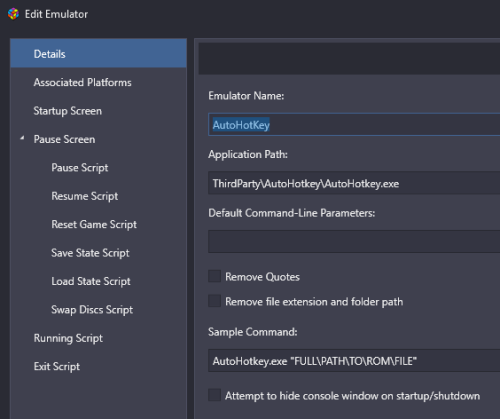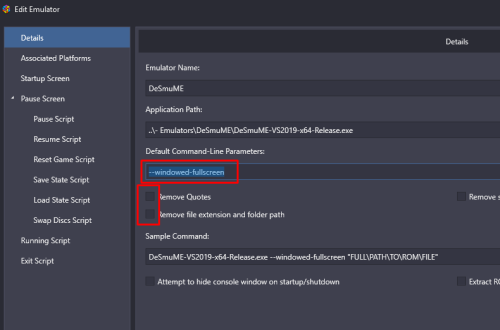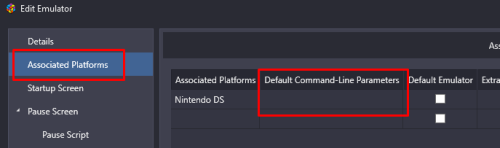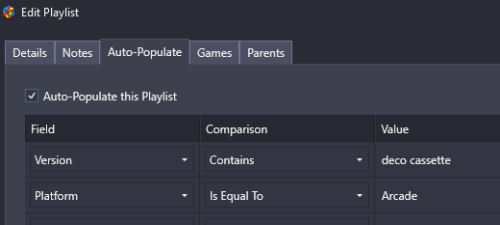-
Posts
4,781 -
Joined
-
Last visited
-
Days Won
36
Content Type
Profiles
Forums
Articles
Downloads
Gallery
Blogs
Everything posted by JoeViking245
-
Playing off Retro808's script, here's another one. This assumes the script is in the same folder as the (games) exe file. WinWaitActive 'knows' to wait for the prior lines Run executable. The Sleep timer seems to need to be there before send "f". Also added an Escape sequence to exit the game (and the script). SetWorkingDir %A_ScriptDir% Run, Z2TAOL_P03.exe WinWaitActive Sleep, 1000 Send, f $Esc:: Send, !{F4} ExitApp Instead of compiling the script to an exe, you could add an emulator to LB. Just point it to \LaunchBox\ThirdParty\AutoHotkey\AutoHotkey.exe and add an Associated Platform of any platform. Just don't check the default box. Then import the .ahk script as a ROM and use the "AutoHotkey" emulator.
- 36 replies
-
- 3
-

-

-
- alt+enter fullscreen
- fullscreen
-
(and 1 more)
Tagged with:
-
Not easily. No matter how you go about it, your command line, at minimum is going to need electron AND either -flop, disc, or cart1. Akin creating an elaborate script that will check the ROM then sending the correct parameters to MAME, the easiest way would be to have separate platforms for each media type (flop, disc, cart). Then just set the correct parameters for the corresponding Associated Platform. Easy peasy. If you are adamant about not having them separated like that, 2 possible options are: Create a category Acorn Electron and put the 3 platforms into it. Then set your view to Categories. The other option (of many others, I'm sure) is to have all 3 media-type platforms moved into a single platform. ...After a little finagling... Import the 3 into separate platforms. (i.e. electron_cart, electron_cass, electron_flop) Install the Bulk Custom Command-Line Editor plugin Restart LaunchBox after installing the plugin select one of the three platforms (say... "electron_cart") then select all the games in that platform (select one, then press Ctrl+A) Right-click one of them and select (at the bottom of the menu) Bulk Command Line Editor Type in, or copy-and-paste electron -exp plus1 -cart1 and click Finish Repeat steps #4 #5 #6 for the other 2 platforms, changing the command line, accordingly Test a game or 2 in each of the 3 to confirm all-is-[still]-good Do step #4 Now press Ctrl+E to start LaunchBox's Bulk Edit Wizard On the 2nd page, for Field:, select Platform For the Value: type in the name of the platform you want all 3 to be in (i.e. Acorn Electron) Repeat steps 9, 10, 11 and 12 for the other 2 platforms
-
The Themes folder you referenced is for BigBox Themes. Your 2nd image appears to be LaunchBox. LaunchBox platform images that you're attempting to show on the left sidebar go in: \LaunchBox\Images\Platform Icons\Platforms\
-
Thanks! Glad to hear that part's working now. Appears I failed to mention: Game specific bezels for DOSBox need to be named the same as the games Data Folder (just like ScummVM) (the folder name that the launching game file is located in) In your example, the file would be named Novastor.png (which is the launching bat files' parent folder). Also note, if the platform bezel (MS-DOS.png) and the game(s) bezel(s) have the same sidebar dimensions (making their ini files have the exact same info inside), you only need to have the platforms ini file (MS-DOS.ini). No need to have both ini files if they're the exact same.
-
BezelLauncher v2.0.0-beta-3 Fixed: ScummVM not showing the correct bezel. Game specific bezel folders for ScummVM need to be named the same as the games Data Folder (the folder name that the game files are located in) You can find the name in Windows Explorer or when editing a game. ⟶ BezelLauncher (2.0.0-beta-3).zip
-
Because of the curved bezel (the black frame, vs the MS-DOS sidebars), to get the emulator at/or behind the narrowest part of the bezel, it looks like you need to set Upper Left X Coordinate=230. Then with a little bit of math, Monitor width = 1920 Side 'bezels' are 230 1920 - (2*230) = 1460 you set windowresolution=1460x1080. 👍
-
Good investigative work. MS-DOS.ini : Upper Left X Coordinate=240 Upper Left Y Coordinate=0 Lower Right X Coordinate=0 Lower Right Y Coordinate=0 This will set the emulator's window upper left corner 240 pixels in from the Left of the monitor and 0 pixels down from the Top. Again, this is only for DOSBox. Then in dosbox.conf, setting "windowresolution=1440x1080" sets the emulator's window actual Width and Height. Did you change the Scaler Method to '3x'? NOTE: Whenever you go into Tools, Manage, DOSBox, Edit Default Configuration and save a change, you will need to manually edit dosbox.conf [again] and reenter the windowresolution. This issue is being looked into.
-
It should be supported. Make sure the bezel file name is the exact same as the game's ROM filename (minus extension). Not the game's Title. Your MS-DOS.ini looks fine. For DOSBox, you only need to set the Left X and Left Y (aka the upper left coordinates). But set the other two to at least something (like what you did). Right X and Right Y won't change anything when rendering, but should be present in the ini. Assuming 240 is the width of each of your bezel's sides, set windowresolution to (monitor_width - the_2_sides) x height. (1920-240-240) x 1080 or 1140x1080 (1440 is the width of the middle transparent area) dosbox.conf fullscreen=false fulldouble=false fullresolution=desktop windowresolution=1440x1080 output=overlay autolock=true sensitivity=100 waitonerror=true Then, (at least for mine) in LaunchBox go to Tools, Manage, DOSBox, Edit Default Configuration ..in the Video tab, I set the Scaler Method to Triple Size - normal 3x and also un-checked Start Fullscreen All I can say is, don't do that. It's not setup for multi-tasking. As for the Pause issue, I didn't test that. When playing a game, I usually just play the game. Not sure how the bezel would get deformed unless LB [somehow] minimizes it then tries to restore it. But I can see how it might disappear upon returning. Probably don't do that (for now) either.
-
BezelLauncher v2.0.0-beta-2 New Feature: Can now use bezels for games using LB's integrated DOSBox and ScummVM. To use bezels with platforms (games, actually) using LB's integrated DOSBox or ScummVM, you will need to set them up manually. They will not appear in BezelLauncher Setup. - Navigate to the plugins Bezels subfolder and add your platforms' folder. i.e. \LaunchBox\Plugins\BezelLauncher\Bezels\MS-DOS\ \LaunchBox\Plugins\BezelLauncher\Bezels\ScummVM\ - See Bezel Images in the description for more information and about adding bezels ⟶ BezelLauncher (2.0.0-beta-2).zip
-
.thumb.png.c9faf450e4d2b690a819048b18173f61.png)
DeSmuME games load fine directly with windows' CLI, but not with LaunchBox
JoeViking245 replied to MobForce's topic in Noobs
It should, without any command-line parameters, just work. Make sure you don't have anything in the Associated Platforms command-line parameters also. If you want to load it full screen, add "--windowed-fullscreen" (without quotes) to the command-line parameters. -
.thumb.png.c9faf450e4d2b690a819048b18173f61.png)
BezelLauncher
JoeViking245 replied to JoeViking245's topic in Third-Party Applications and Plugins (Released)
Thanks for the appreciation! It [still] seems to me like a duplicative effort to add systems that have the built-in feature that does the same thing. (and probably better than I could) It'd be like creating a plugin to reset your games' Play Count to zero when LaunchBox can natively do that. Oh wait. I did that. Or creating a plugin that shows badges on games that have RetroAchievements when LaunchBox does that too. Oh ya, I also did that. Anyway, in the works is adding bezel support for games using LaunchBox's DOSBox and ScummVM. It's a little tricky because of how they're launched, but should be coming soon to a download near you. -
Burger Time (DECO Cassette) and Burger Time (Data East set 1) are technically 2 separate machines (as classified by MAME). Both ROMs are parent systems (vs 1 being a clone of the other). Since neither is a clone and both are working machines, both get imported. There really isn't a way to filter those out on import beyond adding, yet another checkbox for 'skip DECO Cassettes'. (Feature requests are available at the top of this page) The easiest way to get rid of all (33ish) Arcade DECO Cassette games might be to create a playlist filtered on Version Contains "deco cassette" and Platform is Equal To "Arcade." Save. Then select that playlist, select all games in the playlist and Delete.
-
Sounds like ScummVM doesn't appear as an available emulator in the plugin for the same reason DOSBox doesn't. I will need to actually set those up and get them working 1st before seeing about integrating them. I will add those to the request list with the promise that I will never inadvertently [or purposely] delete them so that they get forgotten. And that's about all I can promise. As for getting them on the next beta, it'd be nice to verify success on the last beta before throwing more irons in the fire.
-
.thumb.png.c9faf450e4d2b690a819048b18173f61.png)
Movie Scraper (Reboot 2023)
JoeViking245 replied to JoeViking245's topic in Third-Party Applications and Plugins (Released)
You're welcome. I've never looked to see if someone made a plugin to scrape book/magazine/comic books. That would need to be scraped from different sites than for movies. Box - Back and Box - Spine: If TMDB or FanArt.TV has those available, that's something that could be looked into adding. If you see that either of them has those, let me know. -
.thumb.png.c9faf450e4d2b690a819048b18173f61.png)
Movie Scraper (Reboot 2023)
JoeViking245 replied to JoeViking245's topic in Third-Party Applications and Plugins (Released)
After downloading, the images will typically appear after clicking a different 'game' (movie) then clicking back on the one you just downloaded for. A poor man's alternative to automagically refreshing the images on the fly. Alternately, with 'that movie' selected, press F5. Since the log says images were downloaded (and even some were skipped because they 'already existed'), look inside your Images folder. /LaunchBox/Images/[name_of_your_movie_platform]/Box - Front/[name_of_movie].png -
.thumb.png.c9faf450e4d2b690a819048b18173f61.png)
Movie Scraper (Reboot 2023)
JoeViking245 replied to JoeViking245's topic in Third-Party Applications and Plugins (Released)
In the plugins folder, there's a subfolder called \Logs\. Sometimes the most recent log file (when the error occurred) may shed some light. Can you share that file? (drag and drop the file rather than copy and paste) -
Thanks! You can set it to most any emulator. Regarding not finding settings, if you're referring to the recommended parameters settings in the Setup screen, if none are shown, it only means my team either hasn't tested that particular emulator or none of them are needed. Per the instructions, the main thing is to make sure your emulator is not set to run fullscreen. The just enable the platform (or emulator, depending on the plugin version you're using). If you feel obligated to have a parameter selected, the most common combo is option 'g' and 'h'. I'll check tomorrow to see if we are able to test that emulator, or if in the meantime you find what seems to be 'the optimal parameter(s)', please let me know.
-
BezelLauncher 2.0.0-beta-1 This beta release is only available here (see below) and merely adds 1 new feature. New Feature - Can now use any emulator associated with a platform. (except for MAME and RetroArch) You will need to run BezelLauncher Setup for it to work. In Setup, select a platform then choose the emulator(s) you wish to use for that platform. Emulators will need to be enabled one at a time (for each platform) by: selecting it, check "Disabled" (to enable it) and click Save That's it. Exit the Setup and launch a game normally to use your default emulator or right-click and select Launch With.. and choose an emulator you enabled during Setup. This update does not affect the existing bezels nor their ini files, so no need to re-set those. Anyone who wishes to test this, any feedback would be appreciated. Thanks! Here's the beta ------> BezelLauncher (2.0.0-beta-1).zip Install as per the Installing instructions in the description.
-
@ci2own Thanks!! As a 'standard of the industry', the plugin can only use .png images that contains a transparent 'window' in it as a bezel. RocketLauncher happens to follow the same standard for bezel images as this plugin. So, whether you bring in your images from RL or somewhere else, as long as they have a transparent window, they'll work. For the convenience of individuals coming over from RL, the plugin is designed to be able to use existing RL ini files without the need to modify its contents. For all others, the plugin will generate [non-plagiarized] ini files. However, I'm not sure if RL sets the emulator window the same way this plugin does. But an unmodified RL ini file can be read to set emulator window position. If not spot on, then at least close. I will add this to the request list with the promise that I will never inadvertently [or purposely] delete it so that it gets forgotten. And that's about all I can promise.

.thumb.png.c9faf450e4d2b690a819048b18173f61.png)