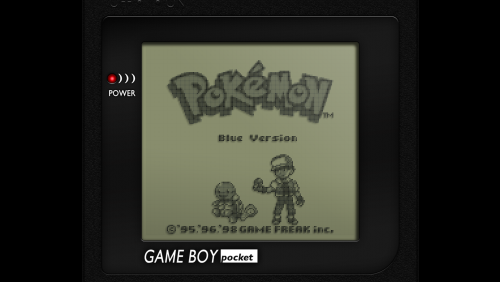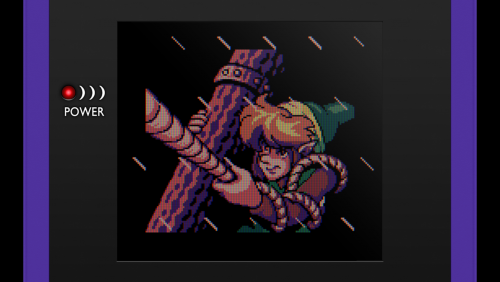-
Posts
4,020 -
Joined
-
Last visited
-
Days Won
54
Content Type
Profiles
Forums
Articles
Downloads
Gallery
Blogs
Everything posted by Zombeaver
-
I don't know what would cause that, @alec100_94 would have to chime in there. He said that might indicate a network problem, though I don't know what you would need to do to resolve it. I doubt that's an issue, but I don't know.
- 619 replies
-
- automation
- ps2
-
(and 1 more)
Tagged with:
-
When a config is downloaded or updated, this message box will appear: @alec100_94 I am noticing something strange specifically with Soul Calibur III's config - when I try to redownload it, it's now creating a folder named SoulCalibur III (no space) as opposed to Soul Calibur III as it's been in the past (and is still named this way in my library), and it still has it listed with a space in the custom command-line field, so it then doesn't find the rest of the config and it gives an error about not being able to find the plugins. It would appear that the name has changed in the Games DB since the config was originally uploaded (from Soul Calibur III to SoulCalibur III now). I think this could be fixed by making the command-line parameter use the DB name rather than your library title. If you had just imported the game into your library, presumably there wouldn't be a problem, because it would have named it SoulCalibur III on import and everything would work.
- 619 replies
-
- automation
- ps2
-
(and 1 more)
Tagged with:
-
Delete the PCSX2 Configurator folder out of Launchbox\Plugins, download the plugin from the downloads section, drop the PCSX2 Configurator folder inside it in Launchbox\Plugins.
- 619 replies
-
- automation
- ps2
-
(and 1 more)
Tagged with:
-
No, that's fixed in my config. If you're getting lines, you're not using it. I would suggest talking to @alec100_94 to troubleshoot. I will say that if you're seeing the yes or no box, you're not using the newest version of the plugin - it no longer asks that, it just does it. 1) update to the newest version of the plugin 2) make sure you're using PCSX2 1.5.0 3) make sure you're using OG LB (not Next) 4) make sure the "use remote settings" box is checked when you right click the game and go to the PCSX2 menu at the bottom of the list.
- 619 replies
-
- automation
- ps2
-
(and 1 more)
Tagged with:
-
No it isn't. Not if you're referring to the custom one. That was created to patch a bug that no longer exists, nothing more. As long as you've done everything correctly, you just point LB to the official Launcher .exe, use the right checkboxes, etc. You do still need separate emulator entries for custom configs and built-in ones, however. They require different check boxes in the emulator settings in LB. The custom launcher is not required for anything at this point though. I don't know why you decompressed anything. It's specifically designed to read them in zip format. The only thing that you would want to unzip would be if you had .lha files that were in zips. .lha is another form of compression (one that's specifically used for Amiga games) and FS-UAE can read compression one layer deep (so it can't read an .lha in a .zip). If you open up a zip and see a .info file and a folder named after the game, you should *not* be decompressing those and should import those .zips as-is. I don't know what you mean RE the remapping of UUIDs. You don't need to do anything with them other than what's shown in the video. That process hasn't changed. To be honest, based on the issues you're describing, you've done something wrong. I don't know what you've done wrong because I don't know what you have or haven't done. My suggestion would be to watch the import demonstration video I posted a while back (might have been a different thread or somewhere earlier in this one, it's been a while). This just shows the process without any description: Obviously this doesn't cover setting up FS or LB themselves, but it's showing the import -> export -> import process between FS and LB.
-
Neither one of you said if you checked to see if the use remote config box is checked as I asked. Please do this. If it's checked and it still doesn't download when you Ctrl+click, you'll need to talk to @alec100_94 at that point. And no, it's not silent. As I said, it pops up with a message box.
- 619 replies
-
- automation
- ps2
-
(and 1 more)
Tagged with:
-
If you're using the newest version of the plugin, it should "just work". The first time it downloads it (or if you hold left ctrl and click on the configure button) it will say "Configuration has been downloaded or updated". Right-click on a game in your library, go to PCSX2 Configurator at the bottom of the list, and see if "Use Remote Settings" is checked. If it's not, check it. If it is, try holding left ctrl and clicking the configure button and see if anything happens.
- 619 replies
-
- automation
- ps2
-
(and 1 more)
Tagged with:
-
3.jpg.742da72ac43a94705002c210c5b6f7fd.thumb.jpg.f8fc1cacc611a7156fb5cc60847b357f.jpg)
PCSX2 Configurator
Zombeaver replied to alec100_94's topic in Third-Party Applications and Plugins (Released)
The plugin doesn't work in Next currently. Configs that you've created/downloaded will still work in Next, but it won't download them or let you create a new one via Configure. You need to use OG LB.- 183 replies
-
- pcsx2
- per-game config
-
(and 1 more)
Tagged with:
-
Neither one of these are actually relevant to the thread. I would encourage you to create your own threads for these, as they're obviously fair questions - just not relevant to the topic here. For the record @Kondorito the scraper fuzzy matches already, but as you've observed it's not perfect by any means. Things like accent marks are definitely problematic.
-
It's probably also worth mentioning that I've updated to the newest development build. As of today that's v1.5.0-dev-2433-g46866268e which is dated 7-3-2018. You can find the latest builds here.
- 619 replies
-
- automation
- ps2
-
(and 1 more)
Tagged with:
-
New configs: Def Jam: Fight for NY Disaster Report Manhunt Mortal Kombat: Shaolin Monks Shin Megami Tensei: Persona 4 Sled Storm Stella Deus V-Rally 3 Way of the Samurai 2 Xenosaga
- 619 replies
-
- 5
-

-
- automation
- ps2
-
(and 1 more)
Tagged with:
-
@GSMachine Monkus pretty much covered everything here - my configs are designed to correct certain graphical issues that appear in some games, while shooting for good performance (60fps) on mid-range hardware (my PC is about 4 years old at this point). They won't make games that are otherwise poorly performing on low-end hardware suddenly perform well. What I can do is create configs for the games you requested and if they don't perform well for you you can then try the performance improvement tips that I list in the opening post and see if that helps.
- 619 replies
-
- automation
- ps2
-
(and 1 more)
Tagged with:
-
It's just an extra layer. I would usually only go up to about 3x or so (sometimes only 2x) before hitting some performance issues (depending on the game) so I wanted to throw on as much smoothing as I could get. It doesn't make a huge difference either way though. At this point I've converted about all of my stuff over to Parallel though.
-
lol breakin' out the ol' Langoliers. Nice. Meatballs with chainsaw teeth. Gotta love it. So the thing with N64, like PSX, is it's gonna depend on whether or not you're upscaling. If you are, CRT shaders aren't going to look right, because they're designed with native internal resolution in mind. I don't upscale on PSX, but when I do for N64, I just use an antialiasing shader. There's an antialiasing subfolder in shaders - I use the 4x one. It just smoothes it out a bit more. If you want to use a CRT shader/scanlines, you're going to need to use native internal resolution. If I'm using Parallel + AngryLion, I use native resolution and a CRT shader; usually one of my own.
-
3.jpg.742da72ac43a94705002c210c5b6f7fd.thumb.jpg.f8fc1cacc611a7156fb5cc60847b357f.jpg)
How to get Multiple Disc games to work with Additional Apps
Zombeaver replied to tgotr's topic in Troubleshooting
I've never tried zipped but I would doubt that would work. I have a folder for each game, the folder contains the unzipped disc image(s) and, if it's a multi-disc game, an .m3u. -
Anything that's relevant to the config working as intended is already included in what's downloaded. The configurator options are essentially only relevant when creating your own configs. I always have all of the boxes checked because I always have a starting point for testing and then go from there.
- 619 replies
-
- automation
- ps2
-
(and 1 more)
Tagged with:
-
You'd have to ask alec. It should work with ctrl+click on configure. No, red text just means it's something different from "normal". 3x is red because 4x is what I use as a baseline. Bob tff or bob bff are red because they're different from auto. MTVU Enabled = Yes is red because it's different from No. The severity of the issues present with the emulation overall are indicated by the color of the cell to the left of the game title. Green = minor/nonexistent / Yellow = Moderate / Red = Broken (all of which are at the bottom of the list). Notes on specific issues present (if any) are listed in the notes section for each game.
- 619 replies
-
- automation
- ps2
-
(and 1 more)
Tagged with:
-
That would be a question for @alec100_94. The configs themselves still work with Next, but the right-click option doesn't appear to work with it currently. Some other plugins have had some issues with Next as well. I'm sure this is something that can be worked out in time. You'll just need to use normal Launchbox to download/create the configs for the time being.
- 619 replies
-
- automation
- ps2
-
(and 1 more)
Tagged with:
-
@CrackRice If memory serves that has something to do with scaling in Windows being set to something other than 100%
- 619 replies
-
- automation
- ps2
-
(and 1 more)
Tagged with:
-
3.jpg.742da72ac43a94705002c210c5b6f7fd.thumb.jpg.f8fc1cacc611a7156fb5cc60847b357f.jpg)
BigBox not running MAME games when using Steam for Samsung TV
Zombeaver replied to littlescratch's topic in Troubleshooting
That's actually something specific to MAME. It doesn't accept simulated keyboard inputs, so a tab input on your keyboard connected to the Link doesn't register in MAME on the host (because it considers it simulated - you're not actually pressing that key on the host's keyboard). Your options are to use VirtualHere or to just setup the controller inputs in MAME on the host beforehand. Controller inputs still work in MAME via the Link, even without VirtualHere. -
3.jpg.742da72ac43a94705002c210c5b6f7fd.thumb.jpg.f8fc1cacc611a7156fb5cc60847b357f.jpg)
WinVice fullscreen problem through Rocket Launcher
Zombeaver replied to AnonymousMOS's topic in Emulation
Port 2 is the most commonly used of the two. Port 2 is considered "standard". https://www.c64-wiki.com/wiki/Control_Port Toooooooo much work. I press two buttons on my controller and it flips from one to the other. -
3.jpg.742da72ac43a94705002c210c5b6f7fd.thumb.jpg.f8fc1cacc611a7156fb5cc60847b357f.jpg)
WinVice fullscreen problem through Rocket Launcher
Zombeaver replied to AnonymousMOS's topic in Emulation
I'm not sure about the high pitch noise, I don't think I've ever run into that. You might want to try altering the sound settings. Maybe reduce the sample rate. I'm not sure if the popping you're talking about is the same thing, but the windows version has some video sync issues that causes it to occasionally make a pop sound. This isn't an issue in the DOS version, and is one of the reasons I use it. It does auto save settings on exit, but it has to be exited properly via alt+f4 or through the menu. If you force/process close it, it doesn't. -
Yes, you would want to copy it over after you've set the basic stuff up first, as they'll be separate after that. I'm good on the cheap hookers lol Appreciate the offer though!
-
Well here's problem number one. This doesn't work anymore (and hasn't for some time). The cores have internal names regardless of what your core .dll filename is - duplicating and renaming a .dll does nothing because it still knows what the internal name is, and core overrides will override everything you load with that core (even after renaming the dll), regardless of the platform. You need to 1) use separate configs and 2) do not use core overrides (for the reason above) 1) Delete Gambatte.cfg in Retroarch\config\Gambatte 2) Duplicate your retroarch.cfg and copy it into your Retroarch\config folder. 3) Rename this config to "gambatte_gb.cfg" then make another copy named "gambatte_gbc.cfg" 4) In your Retroarch emulator entry in LB, make both Nintendo Game Boy and Nintendo Game Boy Color use -L "cores\gambatte_libretro.dll" 5) Add -c "config\[name of the config]" after specifying the core So, for example: 6) Load up a Game Boy game, change your overlay/shader/whatever 7) Load up a Game Boy Color game, change your overlay/shader/whatever Do not create a per-core override while using these. If you do, anything you save will override both. Using separate configs is serving the same purpose anyway. You can, alternately, use the core splitter, but that 1) only works for specific cores/platforms and isn't going to help you for when you want to split out say FBA into CPS-1, CPS-2, Neo Geo, etc. and 2) you have to repeat that process every time you update the core. If you just use separate configs like I show above, you can set this stuff once and never have to touch it again, even when you update.

3.jpg.742da72ac43a94705002c210c5b6f7fd.thumb.jpg.f8fc1cacc611a7156fb5cc60847b357f.jpg)