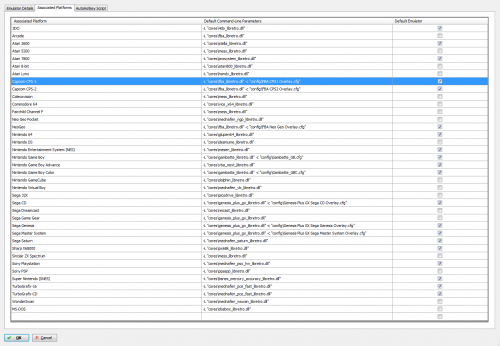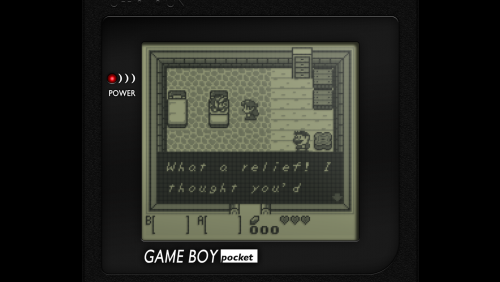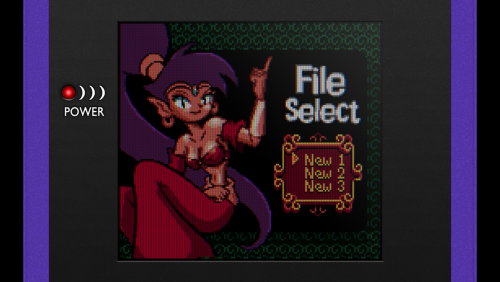-
Posts
4,023 -
Joined
-
Last visited
-
Days Won
54
Content Type
Profiles
Forums
Articles
Downloads
Gallery
Blogs
Everything posted by Zombeaver
-
I was thinking that Psycho Circus was on Steam but apparently not. I'll add it to the to-do list.
- 274 replies
-
- 1
-

-
- abandonware
- dos
-
(and 2 more)
Tagged with:
-
Nocturne has now been added to Zomb's Lair.
- 274 replies
-
- 3
-

-
- abandonware
- dos
-
(and 2 more)
Tagged with:
-
Correct. Why would you want to? The entire (official) library is already there. You'd have to edit the configuration.xml to alter the paths. Again though, I don't know why you'd want to do this. Just use the IDs, and it'll start the correct game.
-
You can do this in bulk (selecting multiple folders), but I just did one game as an example. I'm not sure what files you're talking about, but you don't need any of that. You just need the game IDs that I attached in the opening post. The games are already included in ParaJVE, all the IDs are doing is indicating to ParaJVE which game to start.
-
New configs: OutRun 2006: Coast 2 Coast Project Eden Urban Reign Shin Megami Tensei: Devil Summoner: Raidou Kuzunoha vs The Soulless Army
- 619 replies
-
- 1
-

-
- automation
- ps2
-
(and 1 more)
Tagged with:
-
It's just regular Daum, but with a conf that I made for that specific game - Star Trek: The Next Generation - A Final Unity.
- 274 replies
-
- abandonware
- dos
-
(and 2 more)
Tagged with:
-
Stratosphere: Conquest of the Skies has now been added to Zomb's Lair.
- 274 replies
-
- 3
-

-
- abandonware
- dos
-
(and 2 more)
Tagged with:
-
Whatever works! Glad you got it sorted.
- 274 replies
-
- abandonware
- dos
-
(and 2 more)
Tagged with:
-
One last thing you can try if that doesn't work (and I don't know that this will help, but it's worth a shot) is to swap out DOSBox for DOSBox Daum. I've made a little update package that you can use for this, but you'll need to delete some files as well. Go into the installed folder and delete the following: Documentation [folder] Video Codec [folder] DOSBox.exe DOSBox 0.74 Manual.txt DOSBox 0.74 Options.bat Reset KeyMapper.bat Reset Options.bat Screenshots & Recordings.bat SDL.dll SDL_net.dll Then import these files into the folder and try again: DOSBox Daum STTNG.zip
- 274 replies
-
- abandonware
- dos
-
(and 2 more)
Tagged with:
-
There aren't any mouse configuration options in the game's setup program. I've tested on 3 computers and the mouse is working correctly on all three. Restart your computer, and if it's still not working maybe lookup your mouse model and see if anyone's reported issues with it in conjunction with DOSBox or this game specifically; beyond that there's not much else I can tell you. I can't fix something I can't replicate.
- 274 replies
-
- abandonware
- dos
-
(and 2 more)
Tagged with:
-
Uninstalling and reinstalling's not likely to do anything. It's just moving files. If it doesn't work now it's not going to work when it moves the same files. Whatever the issue is, it's something on your end, but I don't know what it would be. There's nothing different about the mouse settings in the .conf than any other game I've done. There's very little configuration to speak of when it comes to the mouse and DOSBox. The only mouse-relevant settings in the .conf are: autolock=true sensitivity=100 Autolock makes the mouse lock to the DOSBox screen if you click on it. Sensitivity is... well sensitivity. Both of these are default settings. Now, you might be able to make some adjustments to the mouse in the game's own setup program, I don't recall. I can take a look later today.
- 274 replies
-
- abandonware
- dos
-
(and 2 more)
Tagged with:
-
If the game natively supports a gamepad, you can use something like a 360/XB1 controller (and presumably other Xinput controllers) by editing the .conf and changing joysticktype=auto to joysticktype=fcs and timed=true to timed=false. This works for things like Commander Keen, Bio Menace, Alien Rampage, etc. If controllers aren't supported by the game natively, you can use DOSBox's keymapper to achieve the same thing. You just press CTRL+F1 while DOSBox is running, choose the key that you want to send, then press add and then press the button you want to send that input; so, for example, selecting the up arrow, pressing add, and then pressing up on the left stick. Press save once you're done making your changes. A lot of games weren't designed for controllers so you'll just have to kindof create your own control scheme. Some games, like a lot of RPGs, aren't going to be very conducive to a controller layout regardless.
- 274 replies
-
- abandonware
- dos
-
(and 2 more)
Tagged with:
-
I'm not sure what to tell you there. It's working normally here. There's nothing unusual about how the mouse is handled for it - it's just default DOSBox settings for that. You can try pressing Ctrl+F10 - that's the capture/release mouse hotkey in DOSBox.
- 274 replies
-
- abandonware
- dos
-
(and 2 more)
Tagged with:
-
Thanks! I've got several other shelves of stuff, but those are the ones I'm most proud of. I've pretty much run out of room at this point though Always need more shelves. Big box PC stuff, especially, takes up a lot of space. Yep, that's what I do. I actually rip my own stuff as much as possible too. It's weirdly super satisfying to throw a 20 year old disc in my PC and then install it through DOSBox haha. I used to visit /r/gamecollecting quite a bit but whenever the topic of emulation came up and I voiced my opinion on the matter (that they're not mutually exclusive and that emulation is a good thing for collectors, not a detriment) it was universally met with some really illogical, vitriolic nonsense. People need to understand that all this stuff is going to stop working at some point. All of it. It might not be tomorrow, or a year from now, or even in our lifetime (although it absolutely can be if you don't take care of it), but eventually all this physical media is going to stop functioning; and when it does, then what? Suddenly we just no longer have access to that history of games because somebody arbitrarily decides that emulation is "bad"? People need to think more than 5 minutes in front of their face. Collectors, of all people, should be the biggest advocates of emulation, not detractors. Emulation is the only way to ensure that this stuff is preserved for future generations. 75% of all silent films produced in the US are lost forever. Why? Because nobody thought it was important to preserve them for the future. I'm a huge fan of Lon Chaney, but I'll never get to see London After Midnight because of that. The Mona Lisa was completed in 1506. The photographic process as we now know it was in its infancy in the early 1820s with the earliest surviving photograph dated 1826 or 1827. Let's say that in 1825 there was a tragic fire and the Mona Lisa was reduced to ash. Barring forgeries, without the photographic process, that piece of artwork would be lost forever. Would the world be better off if that were the case? I think few would argue that it would be. So why in the shit do people act as though emulation is high treason? People need to grow up. They seem to think that it's somehow harmful to the value of collections. Not only is that completely ignoring the preservation aspect, it's frankly just not true. Plenty of games that were obscure at the time are worth considerably more now purely because they were popularized through emulation. Speaking personally, I've bought quite a few games physically as the direct result of playing them emulated first. The notion that emulation devalues physical copies is just nonsense. The average guy that downloads Suikoden II rather than paying $120 for it on Ebay isn't likely to do the latter regardless of the existence of emulation; or, if they're me, they play through it emulated, discover that it's amazing, then drive to another state, nearly get run over by a giant dump truck in the process, and buy it used at a Gamestop for $60 (the fact that I probably lost most of the savings in gas is irrelevant) as the direct result of emulation. Sorry haha /rant
-
I do both; and I curate both. I collect the stuff that's good and of interest to me - not just "everything ever." PSX, PS2, DC, and big box PC are the main things I collect physically but I've got a little bit of everything. It seems like there's this weird notion that emulation and physical collecting are somehow mutually exclusive but they're really not. It's a hobby, like anything else. Both are fun for me.
-
Star Trek: The Next Generation - A Final Unity has now been added to Zomb's Lair.
- 274 replies
-
- 4
-

-
- abandonware
- dos
-
(and 2 more)
Tagged with:
-
Well controller navigation I kindof expected not to work, but automation not working surprised me - I figured that was more backend.
-
It has to be something in the .cfgs, I'm just not sure what it would be. I don't see anything wrong with your setup as far as LB is concerned. These are my configs for them, though I don't know if there's anything in them that would cause them to not work for you. You'll need to make sure you have updated shaders at least as those contain the border+shader combos. Gambatte_GB.cfg Gambatte_GBC.cfg EDIT: Resolved.
- 64 replies
-
- retroarch
- controller
-
(and 1 more)
Tagged with:
-
So this is a weird one - Controller input (for navigation) and Controller Automation aren't working correctly for me in Next, but works fine in normal LB. I'm not sure if controller navigation is supposed to work at this point but I assumed that Controller Automation still would. The hotkey input screen doesn't recognize any inputs though.
-
Looks normal there. Okay, let's take a look at screenshots of 1) the core .dll in Retroarch\cores and 2) the Launcher and Emulation tabs of a relevant game in your LB library and 3) the Emulator Details tab of your Retroarch emulator entry.
- 64 replies
-
- retroarch
- controller
-
(and 1 more)
Tagged with:
-
It definitely still works. Show screenshots of 1) your full associated platform list and 2) the actual name of the relevant platforms in your library.
- 64 replies
-
- retroarch
- controller
-
(and 1 more)
Tagged with:
-
I added a section about splitting out VirtualMidiSynth into separate virtual devices which, while by no means required, is pretty handy for specific scenarios.
- 7 replies
-
- general midi
- mt-32
-
(and 3 more)
Tagged with:
-
It might be, it's just the one I've always used since it's the one they recommend in the "Remap Joystick" section of the site. It works fine for most things, and identifies the joystick number, etc. but I wouldn't be surprised if it wasn't pretty out of date at this point.

3.jpg.742da72ac43a94705002c210c5b6f7fd.thumb.jpg.f8fc1cacc611a7156fb5cc60847b357f.jpg)