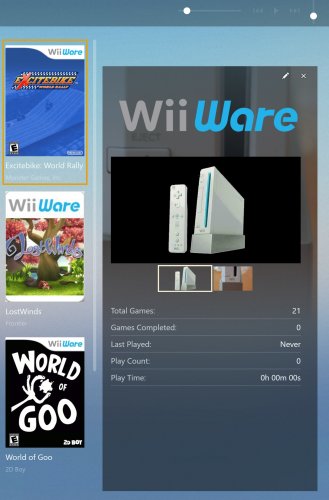-
Posts
1,224 -
Joined
-
Last visited
-
Days Won
1
Content Type
Profiles
Forums
Articles
Downloads
Gallery
Blogs
Everything posted by bundangdon
-
-
- 831 comments
-
- 1
-

-
- bigbox
- custom bigbox themes
-
(and 1 more)
Tagged with:
-
This is just a quick solution, but if you're using BigBox, you can use an older theme and they should be turned off in most cases. For example, I'm using the "Unified Lives" theme and the 3D models aren't appearing on the screen
-
+1 for this, and also please add the Citra-Canary version, which has recently been (officially) ported over to Android
-
For all of you Atari Jaguar fans, a new Atari Jaguar emulator has been released, named "BigPEmu". Supposedly it's the program-emulator used in the Atari 50th Anniversary Collection and has a 100% compatibility rate, including CD games (updated 2/10/23). Can't really confirm that just yet, but so far, I've got it working fine and it's running smoothly with no extra parameters in LaunchBox. Here's the link to the author's homepage: https://www.richwhitehouse.com/jaguar/index.php Someone on YouTube recently posted a video about it too earlier today. Here's the link:
-
-
@faeran This is another fantastic theme and an excellent 'proof of concept' with the 3D Boxes feature that was recently added. There's only a couple of issues. It would be nice if screenshots would appear in some of the views where game videos aren't available (see the Super Mario 3 example below). Also, the platforms which use square or wide boxes (playstation, snes, nds, etc.) have some overlapping issues, as you may know about this issue. (see the screenshots below). If these issues could be fixed, then I'll definitely consider this my 'go to' theme for BigBox (needs a screenshot, when the video isn't there) (overlapping issue)
-
Wow! Very cool feature! It's a lot of fun playing around with the 3D models in Launchbox. Thanks a lot for adding this. @faeran @Jason Carr I'm not sure if I missed this somewhere, but is it possible to reorganize the order of the images on the right panel? For example, the 3D model (box) is the first image, but I'd rather have the screenshot there first instead, like it was before this release
-
Yep, unfortunately this has been an ongoing issue for quite some time between Teknoparrot and Launchbox, and I've seen it reported in various places, including other forums. But thanks a lot for the advice/info. In the meantime, I'll only use this script with Teknoparrot and keep it away from any other emulator's configuration.
-
Unfortunately though, that script doesn't solve the Teknoparrot issue within Launchbox/BigBox. I just tried that script now and a bunch of errors appear after closing Teknoparrot. Besides, I don't think Teknoparrot needs to save any data while exiting?
-
Wow, this worked for me too! Thanks a lot for sharing this quick-fix! On the down-side of things, however, LaunchBox's shutdown screen doesn't work with this, unless I'm doing something wrong?
-
-
- 10 comments
-
- 1
-

-
- touch screen
- simple
-
(and 2 more)
Tagged with:
-
-
To each his/her own I guess. I've tried pretty much every frontend out there, and in terms of simplicity, I like EmulationStation the best (the build used in Batocera, not the original version) and for a much more feature-rich and full experience I'll stick with Launchbox/BigBox
-
Does this mean that you'll be developing themes for Pegasus also? I've tried it myself and wasn't all that impressed, although could certainly see some potential. My biggest gripes are that Pegasus is very user-unfriendly and the themes I've seen for it all look like duplicates of AttractMode and EmulationStation themes. As for "Minimis", isn't that only an Android-based theme?
-
updated to version 1.5 - clear logo added to game details panel - updated/added screenshots (on LaunchBox downloads-page) - hopefully no more (future) updates on this see the post above for the download-page
- 1 reply
-
- 1
-

-

Nintendo 3DS Games Open Using 2048 Core, Not Citra
bundangdon replied to ZackTheSnack's topic in Troubleshooting
Certainly not an expert on this, but I do know that you need to go into the emulator settings for Retroarch, click on "Associated Platforms", find Nintendo 3DS on the Associated Platforms list and then select "Citra" as its core. That will probably fix your issue -
Newly updated version (1.2) is now available here: Please check the post above for more information. Have fun!
-
@faeran this is an excellent update, and includes a feature that I've been hoping to see for quite a long time! Thanks so much again, as always! I have one question, however. In the platform details, how can I change the code so that the .png image (of the system) doesn't have the black box around it? For a more clear explanation, please check the image-example below Update: Never mind! I found the answer Just change the word "black" to "transparent" and the issue is solved
-


.thumb.png.099c769e984ce1fa292dab611fef3e4a.png)