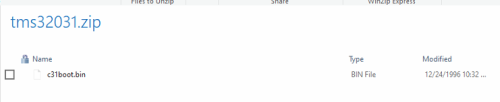-
Posts
7,334 -
Joined
-
Last visited
-
Days Won
27
Content Type
Profiles
Forums
Articles
Downloads
Gallery
Blogs
Everything posted by Retro808
-
Definitely appreciate the detailed post. However, that file should not need to be manually added if the Mame set is downloaded from a trustworthy site. Mame rom sets already come with tms32031.zip file in there. That c31boot.bin file does not have to be in the Primal Rage rom. The tms zip just needs to be in your roms folder. This is why we always recommend getting roms from site known to supply a proper Mame set. Such as PleasureDome.
-
Try refreshing the image cache. There is a setting in BB options for this. Also make sure you are not actually on a "Text List" view for platforms. You can do this by binding a key or button to the option for Change View in BB controller or keyboard mapping. Then when in the actual theme hit that key/button to change the view real time.
-
You can add them to the manuals folder for each platform. \Launchbox\Manuals\[Platform Name]\ Each manual should be named as the game is named in LB or after the rom file name.
-
There is no Platform or Playlist Marquee Video folder. So there is not built in support for marquee videos for platforms or playlists. You would have to code a custom platform marquee view to do this.
-

Not sure if this is possible but something I was wondering.
Retro808 replied to Fugus's topic in Website/Forum Support
Doubtful that will get updated anytime soon. It’s been a while since that list has been updated. I believe its purpose is a “basic” starter list not a comprehensive list. Plus neither of those actually need any specific command lines to work. So a user does not need to add any. -

Not sure if this is possible but something I was wondering.
Retro808 replied to Fugus's topic in Website/Forum Support
LB does not need default support for these as they work perfectly fine already. Just add them like any other emulator. Many users have had both these running for quite a while now. -
You always have to import games into LB. Just setting up the emulator does not make LB run the game. You have to set up the emulator and also import the game/rom files.
-
Do your games run directly in Mame without using LB? What rom set did you download.
-
What exact line did you edit in the xaml? I do not believe the stock marquee view xaml has any specified dimensions in the coverFlow:FlowVideo. You may just need to edit the view and add StretchVideo=True Also are you trying to edit the Default theme's code? As that will not work. It will revert back to stock code on each startup.
-
When you right click the game and edit does it actually have any details in the "Notes" section in the metadata screen?
-
Same answers will apply here as you got in the discord. You would need to bulk rename the files as the Batocera format does not match LB formatting. Highly unlikely the devs will spend their time creating a tool to import another front end's media when we have our own Games DB and API access to EmuMovies media. You could post in the 3rd party apps sub-forum to see if someone might be willing to develop a plug-in for LB to do this.
- 1 reply
-
- 1
-

-
What does it show in the "Associated Platforms" tab? Can you post a pic. Do you games run directly in Mame without using LB to launch the games? I take it you had LB download and set up Mame for you versus manually adding Mame, correct?
-
You cannot use the Mame Full Set import option for incomplete rom sets. You have to use the File or Folder import option or Drag & Drop the files into LB. The Full Set import option does not really import files. It reads the Mame.xaml from Mame and in LB lists all the games marked "playable" according to the Mame.xaml. So if you use it on a partial set you get all the games listed and not just those in your partial set.
-
In LB go to >Tools >Options then scroll down and look for >Integration. Emumovies sign in spot is located there.
-
You would have to manually edit the code for the theme. You would need to open the view xaml for the specific platform view you are using and then look for the lines of code for those text blocks. Seeing the code befoe in this theme you will likely look for the textblock with Total Games. That textblock is probably going to be in a StackPanel or WrapPanel so you would need to delete all the lines for that specific section. I am not near my cabinet so cannot directly look for what you need to delete and post it.
-
Glad you could at least revert to a prior build but still does not solve why an update is not working. Which would be good to solve or risk being stuck on older versions. What version LB did you upgrade from and what version Windows are you on? If you go into your \Launchbox\Updates folder and manually run the installer for the latest version does LB work? If you manually run the installer as I mentioned be sure to check the folder location it is installing to. One of the screen in the installer UI should show you the final location. Make sure it is not installed into a \Launchbox\Launchbox folder. Also not sure if you had logs turned on in your prior LB settings but if you can look in the logs folder if you have anything there please post the last log.
-
It is priority of importance not of sequence. LB and BB only show 1 video that is looped the longer you stay on it. It does not play one first, then when done plays the next one in the order listed. So in the case of your image LB/BB will play a trailer video if one is available. If not it looks for a recording to play that. If no recording it looks for the a marquee and so on until it finds one of those options that has a video in the respective folder. Then that is the video it plays until you move to another game.
-

Preview video VOLUME BUTTON Never works for years??
Retro808 replied to duhmez's topic in Troubleshooting
Yeah it moves very little at a time to allow a pretty precise volume setting. -

Preview video VOLUME BUTTON Never works for years??
Retro808 replied to duhmez's topic in Troubleshooting
What theme are you using? -

Having issues with Retrotastic theme
Retro808 replied to KS Naethos's topic in Big Box Custom Themes
Does your PS2 platform name match the name of the image file in the theme? Looking at the background image file in the theme folder it is Sony Playstation 2.png so your platform name would need to be "Sony Playstation 2". If it is not you can simply rename the image file to match how you have named your PS2 platform. -

Looking for animation for images
Retro808 replied to Jass_167's topic in Third-Party Applications and Plugins (Released)
Yes, but not as an option to set in BB. You would have the edit the theme’s code and create something like a storyboard to animate the images. You could animate movement or their opacity. If it was a theme created using the Community Theme Creator and the developer shared the theme creation files you can use that to edit in the CTC and it has some really good tools to do these animations without needing to know actual coding.