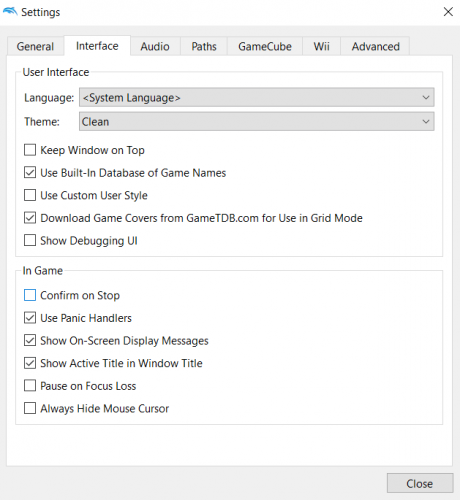-
Posts
477 -
Joined
-
Last visited
-
Days Won
1
Content Type
Profiles
Forums
Articles
Downloads
Gallery
Blogs
Everything posted by CDBlue
-
FYI, I found this on the nesdev forums... Pac-Man HD Pack: https://github.com/PepCodes/HDNes-Graphics-Pac
-
-
you need to make sure controller automation is enabled in both bigbox and launchbox, and keys assigned for actions accordingly. They both have separate settings, so you need to set them up in both apps.
-
Check your settings in Dolphin, it might be a setting in there causing the issue. Check option/configuration/interface and uncheck Keep Window on Top and Confirm on Stop. Those two options might be causing the issue you're seeing. Here's a screenshot for where I mean, I also use the autohotkey you mentioned and have no issues.
-
I have no problems launching N64 games through Launchbox/BigBox using Bizhawk either. However, I am having a similar issue with Sega Saturn not launching from LB/BB but they launch fine via BizHawk's (Emuhawk's) own interface. I'm guessing it's a bizhawk issue for me though as it worked before, but I recently updated to the latest dev builds and it hasn't worked since a couple of patches ago I believe. I'm ok with this though as I only use Bizhawk as a secondardy emulator when/if needed for the platforms it supports (I also have Mednafen setup as a secondary/backup emulator for the same reason lol). As Lordmonkus mentioned I also use M64P as my primary emulator for N64 as it's much, much better than anything else around at this time (IMO) https://m64p.github.io/
-
Bios files typically just go in the retroarch system folder most times. There are a few exceptions that require their own sub-folder in the systems folder, but this isn't one of them. Many emulators are very picky when it comes to needing certain bios dumps. For example, the atari800 bios core in question here is looking for several bios files with certain MD5SUM checksums (https://docs.libretro.com/library/atari800/). Make sure you check the files you have to make sure they match what's listed on the core info page for libretro to make sure you don't have issues due to having the wrong bios files.
-
Just tried that emulator again, and I'm also seeing what you're seeing. I thought I had it working with that emulator the other day, but I just realised I had issues with it so I switched to the Kronos port of Yabause instead (http://www.emutalk.net/threads/57084-Kronos-1-4-0). Maybe give that one a try if you are still having issues with the emulator you're trying to get running. It seems to be more compatible with fullscreen, and runs well for me. Sorry about the confusion before, I swear I thought I had that running in fullscreen without issues before, but guess not.
-

Mame not closing with controller automation in big box
CDBlue replied to treylasalle's topic in Troubleshooting
No problem, glad it worked. -

Mame not closing with controller automation in big box
CDBlue replied to treylasalle's topic in Troubleshooting
Check your autohotkey script tab in Launchbox for the emulator you have added in there that's not closing. If you didn't use the default MAME name, it's possible that the default script was not added for that emulator as it doesn't know it's needed. It should look like the following: ; This section closes emulator when pressing Escape $Esc:: { Process, Close, {{{StartupEXE}}} } -
Hmm I had that version running without issues the other day, but I switched back to using RetroArch due to the simplification of using cores for an already-setup emulator. That being said, make sure you have the latest version of that version of Yabause installed (http://www.uoyabause.org/static_pages/download) and then in the video options make sure you have the correct full screen resolution for you monitor selected in the drop down, and the make sure Start in Fullscreen ticked off. I don't recall having to do anything else, except checking those settings. You can of course create a AHK script to force pressing alt-enter twice when you launch the emulator, but you shouldn't have to if you have the settings set correctly in the emulator.... or at least I didn't have to.
-
I assume you mean you want the video theme/gameplay that's now showing in the video area in your screenshot to show as the entire background? For that I believe you need to go into the options/views in bigbox and set your games list view to vertical wheel 4. That one for me makes the video snap take up the entire screen. You will lose your box art, game descriptions etc, but the video/theme/snap will take up the entire background. Not sure if that's what you meant or not, but hope this helps you out. Edit: Just realized I'm using Unified Redux for my theme, not sure if it's the same game view for Unified to have the video snap take up the entire background or not.
-
-
Just to be sure, can you check your settings in LB to make sure controller is enabled, and that controller automation is correctly setup? For example, here is my setup for controller. If for some reason this was disabled, or the correct controller is not selected in the drop down, then the buttons will not be recognized in LB. You need to check the same in BigBox, as they both have their own controller and automation settings (ie. setting it in LB will not make it work in BB, and vice versa). Other than this, I'm not sure why that script is not working for you.
-
&Joy7:: you have in your script is not the correct syntax to use ... unless you didn't copy and paste the whole thing, it should just be Joy7:: or if you have another controller button your using in a combination it should be (for example) Joy6&Joy7:: (if you wanted to press both button 6 and 7 together to do the script, etc.)
-
Are you guys on the latest stable version of LB/BB or the latest beta? I'm on stable, so if you're referring to beta maybe there is a bug?
-
Interesting. Tested several games and they all work fine for me with the latest atari800 core and 1.74 nightly RetroArch. Do you have your games files zipped or in the unzipped .a52 file type? Mine are not in a zipped file, I wonder if maybe that's the issue?
-
I normally use Kat5200 to play my Atari 5200 roms. but I do have retroarch setup as a secondary option (using RA 1.74 and the latest core for Atari800). I just tried mine and it works fine in RetroArch. Make sure you have the latest core downloaded (either through RA's interface or via the buildbot site - https://buildbot.libretro.com/nightly/windows/x86_64/latest/ or if you have a x86 processor - https://buildbot.libretro.com/nightly/windows/x86/latest/), and the correct BIOS files needed for the Atari 800 core to work properly (https://docs.libretro.com/library/atari800/)
-
Try taking out the & before Joy7 to see if it works (ie Joy7:: not &Joy7). I'm not 100% sure, but with that script I don't think the & is needed there and might be causing that button press to not be recognized. Also check you settings to make sure controller is enabled in LB/BB. I don't recall if .NEXT reset this or not. I don't think it did, but it's worth looking at if my first suggestion didn't work.
-

PCSX2 Configurator
CDBlue replied to alec100_94's topic in Third-Party Applications and Plugins (Released)
Since LB.Next will soon become the only version of LB that will be available for users, has this plugin been made to work with .NEXT yet? Just curious as I'm starting to get back into PS2 games and I will likely want to get this excellent looking plugin to work soon with .NEXT (when/if it works with that) as it seems to make life easier as far as the settings for PCSX2.- 183 replies
-
- pcsx2
- per-game config
-
(and 1 more)
Tagged with:
-
Hmm, I have no issues with exiting Dolphin in my setup. Not sure if it matters or not, but do you have the -b -e in the Default Command-Line Paramaters section? Also, I use the generic exist AHK script for Dolphin: ; This section closes emulator when pressing Escape $Esc:: { Process, Close, {{{StartupEXE}}} } I use controller automation and have the hold button setup for select, and then the close active window set to my B button on my controller. The above works for me in LB and BB to close Dolphin and no window remains for me. Note: In Dolphin under Config / Interface, make sure you have unchecked Keep Window on Top as well as Confirm on Stop. Both of those might be causing the close script to not close out Dolphin properly. Hope this helps.
-
I think I see where Neil is going with this. What you need to do is put the roms in a folder where you want them to be in with the folder structure names you want, etc.. Then only import the ccd files into launchbox, and select the Use the files in their current location, when you're prompted if you want to copy/move or use them in the current location in the import wizard/screens. If you import the folder, I'm not sure which of those files launchbox might be trying to associate as the main file to try and launch. You can tell which file LB has associated with the rom by right-clicking the game and selecting edit. On the launcher tab the first line list the ROM File. If that line is not showing the path to your ccd file for your game, then the wrong file was imported into LB. You could try editing that line and correct the file to be the ccd file, and that might work for the games you have imported already. Also, FYI, the Yabause core in the latest Retroarch nightly is buggy and not working for me (loads to a black screen only) - not sure which version is still works with, but doesn't on the latest nightly I have in my system. The Mednafen Saturn core works fine though, but is more system intensive I believe than the Yabause one is/was.
-
But they still run ok when loaded directly from yabause?
-
Looking at the command line thread in the forums here ( ) it looks like you need to add a command line of -i for yabause to work properly.
-
My first thought would be to just import the files that you need in order to get yabause to launch properly (ie. the ccd files only). Then on the import step/screen where it asks "would you like to specify any custom options?" there's a checkbox to use the folder names for the game names, instead of the selected file. It's labelled "used folder names instead of ROM files names for game titles". If you check that box, on the next screen where it shows you the game names, it should have the names of the folder listed instead of the ccd file names. The only downside of this way, and using the files you have, is you will need to import one at a time, or go through each folder in the file select import and select just the ccd files from each folder. I'm not 100% sure if you did a folder import if you could use that option, and also just tell it to import just the ccd files, which is what you need to import into LB to get the game to launch correctly it seems. Hope this helps, CDBlue
-
Yes, the instructions to do this are on Critical Cid's original Unified theme page: How to change the location and temperature measurement unit for the Weather plugin: 1. Close BigBox in case you have it opened up 2. Visit the website http://www.woeidlookup.com/ and search for a location of your choice 3. Go to the “Plugins” folder inside the Unified theme folder Path: “..\LaunchBox\Themes\Unified\Plugins” 4. Open the “GrilaBBWeather.dll.config” with a text editor of your choice. For example: Notepad 5. Copy the WOEID from the website and replace the already existing ID in the config file with it 6. If you want to change the temperature unit from Fahrenheit to Celsius just change the “f” under Units to a “c” 7. Save the config file and you’re done Note: Step 3's instructions are slightly different for this theme, as the path for this theme would be "...\Launchbox\Themes\Unified Redux\Plugins" instead