About This File
This theme is a port of the HyperSpin Unified Widescreen Megatheme project, which was originally started by gibbawho and continued by many other talented artists over the years. It’s supposed to bring a unified look (hence the name) across all platforms while giving every platform it’s own individual touch.
I’ve tried to stay very close to the original look and feel but also took some creative freedom, especially when it comes to the new fading info panel at the bottom of the screen.
This theme was designed for 16:9 screens and display resolutions only. Big Box will automatically scale itself to a 16:9 aspect ratio when you use a different aspect ratio on your machine.
Features:
- Individual Artwork for a lot of different platforms and playlists + some alternatives you can choose from
- Matches with the Unified platform video set from EmuMovies
- Fully animated wheel pointer
- Spinning discs for disc-based platforms
- Various other custom animations
- Templates to build your own platform artwork are included as .psd files
- Brings a small taste of the HyperSpin feeling to your Big Box setup
Currently featured Views:
- Games Text List View: 3D Box
- Games Vertical Wheel View 1: 3D Box
- Games Vertical Wheel View 2: 3D Box + static cart/disc
- Games Vertical Wheel View 3: 3D Box + rotating disc
- Games Vertical Wheel View 4: Fullscreen video
- Platform Vertical Wheel View 1: Fullscreen video + scrolling text
- Platform Vertical Wheel View 2: Fullscreen video without scrolling text
More Views are planned, so stay tuned.
The theme includes artwork for the following 498 Platforms/Playlists:
007 Collection
19XX Collection
2-Player Games
4-Player Games
AAE
Ace Attorney Collection
Ace Combat Collection
Acorn Archimedes
Acorn Atom
Acorn BBC Micro
Acorn Electron
Action & Adventure Games
Addams Family Collection
After Burner Collection
Aladdin Collection
Alex Kidd Collection
Alien Breed Collection
Aliens Collection
Alone in The Dark Collection
American Laser Games
Amstrad CPC
Amstrad GX4000
Android
Animal Crossing Collection
APF Imagination Machine
Apple II
Apple IIGS
Arcade Classics
Arcade
Arkanoid Collection
Armored Core Collection
Army Men Collection
Art of Fighting Collection
Assassins Creed Collection
Asterix & Obelix Collection
Asteroids Collection
Atari 2600
Atari 5200
Atari 7800
Atari 8-bit
Atari Classics
Atari Jaguar CD
Atari Jaguar
Atari Lynx
Atari ST
Atari XEGS
Atelier Collection
Avengers Collection
Back To The Future Collection
Backyard Sports Collection
Ball & Paddle Games
Bally Astrocade
Bandai Sufami Turbo
Bandai WonderSwan Color
Bandai WonderSwan
Barbie Collection
Bases Loaded Collection
Batman Collection
Battle Arena Toshinden Collection
Battle Chess Collection
Battletoads Collection
Beat Em Ups
Beauty and The Beast Collection
Ben 10 Collection
Big Fish Games
Bleach Collection
Board & Card Games
Bomb Jack Collection
Bomberman Collection
Bonk Collection
Breath of Fire Collection
Bubble Bobble Collection
Bubsy Collection
Buck Rogers Collection
Bugs Bunny Collection
Burgertime Collection
Burnout Collection
Call of Duty Collection
Camputers Lynx
Capcom Classics
Capcom Play System II
Capcom Play System III
Capcom Play System
Captain America Collection
Carmen Sandiego Collection
Cars Collection
Cartoon Network Collection
Casio Loopy
Casio PV-1000
Castlevania Collection
Cave
Centipede Collection
Chuck Rock Collection
Classics
Clay Fighter Collection
ColecoVision
Colin Mcrae Collection
Columns Collection
Command & Conquer Collection
Commodore 128
Commodore 16 & Plus4
Commodore 64
Commodore Amiga CD32
Commodore Amiga
Commodore CDTV
Commodore MAX Machine
Commodore PET
Commodore VIC-20
Contra Collection
Crash Bandicoot Collection
Creatronic Mega Duck
Daphne
Darius Collection
Darkstalkers Collection
Data East Classics
DC Comics Collection
DDR Collection
Dead Or Alive Collection
Defender Collection
DICE
Die Hard Collection
Dig Dug Collection
Digimon Collection
Disney Collection
Donald Duck Collection
Donkey Kong Collection
DOOM Collection
Doraemon Collection
Double Dragon Collection
Dr. Mario Collection
Dragon Ball Collection
Dragon Quest Collection
Dragons Lair Collection
Duke Nukem Collection
Dungeon Master Collection
Dungeons and Dragons Collection
EACA EG2000 Colour Genie
Earthworm Jim Collection
ECCO The Dolphin Collection
Emerson Arcadia 2001
Entex Adventure Vision
Epoch Game Pocket Computer
Epoch Super Cassette Vision
ESPN Collection
Examu Ex-Board
Exidy Sorcerer
F-Zero Collection
Fairchild Channel F
Fallout Collection
Fatal Fury Collection
FightCade
Fighting Games
Final Burn Alpha
Final Fantasy Collection
Final Fight Collection
Fire Emblem Collection
Fire Pro Wrestling Collection
Flash Games
Flintstones Collection
Flying Games
Frogger Collection
Fujitsu FM Towns
Funtech Super ACan
Future Pinball
G.I. Joe Collection
Galaga Collection
Game & Watch
GamePark 32
Garfield Collection
Gauntlet Collection
GCE Vectrex
Ghostbusters Collection
Ghouls n Ghosts Collection
GOG
Golden Axe Collection
Golgo 13 Collection
Gradius Collection
Gremlins Collection
GTA Collection
Guilty Gear Collection
Gundam Collection
Hanna Barbera Collection
Harry Potter Collection
Hartung Game Master
Harvest Moon Collection
HBMAME
He-Man Collection
Hello Kitty Collection
Home Alone Collection
Horror Games
Hot Wheels Collection
House of The Dead Collection
IGS PolyGame Master
Impossible Mission Collection
Incredible Hulk Collection
Indiana Jones Collection
Indie Games
Interton VC 4000
Irem Classics
Iron Man Collection
James Pond Collection
Java Games
Jeopardy Collection
Jetsons Collection
Jim Henson Collection
John Madden Collection
Jurassic Park Collection
Killer Instinct Collection
Kingdom Hearts Collection
Kings Quest Collection
Kirby Collection
KOF Collection
Konami Classics
Legacy of Kain Collection
LEGO Collection
Lemmings Collection
Light Gun Games
Lion King Collection
Lode Runner Collection
Looney Tunes Collection
Lord of The Rings Collection
Lupin the 3rd Collection
Madagascar Collection
Magnavox Odyssey 2
Magnavox Odyssey
MAME
Mana Collection
Maniac Mansion Collection
Mappy Collection
Mario Collection
Mario Party Collection
Marvel Comics Collection
Mattel Aquarius
Mattel Intellivision
Maze Games
Medal of Honor Collection
Mega Man Collection
Metal Gear Collection
Metal Slug Collection
Metroid Collection
MGT Sam Coupe
Mickey Mouse Collection
Micro Machines Collection
Microsoft MS-DOS
Microsoft MSX
Microsoft MSX2
Microsoft Windows 3.x
Microsoft Xbox 360
Microsoft Xbox
Midway Classics
Might & Magic Collection
Mighty Morphin Power Rangers Collection
MLB Collection
Monkey Island Collection
Monopoly Collection
Monster Rancher Collection
Mortal Kombat Collection
Movie & TV Games
Mr. Do! Collection
Ms. Pacman Collection
Mugen
MultiGames
Namco Classics
Namco System 22
Naruto Collection
NASCAR Collection
NBA Jam Collection
NBA Live Collection
NEC PC Engine-CD
NEC PC Engine
NEC PC-FX
NEC SuperGrafx
NEC TurboDuo
NEC TurboGrafx-16
NEC TurboGrafx-CD
Need for Speed Collection
NFL Blitz Collection
NFL Gameday Collection
Ninja Gaiden Collection
Nintendo 3DS
Nintendo 64
Nintendo 64DD
Nintendo Classics
Nintendo DS
Nintendo Entertainment System
Nintendo Famicom Disk System
Nintendo Famicom
Nintendo Game Boy Advance
Nintendo Game Boy Color
Nintendo Game Boy
Nintendo GameCube
Nintendo Pokemon Mini
Nintendo Satellaview
Nintendo Super Famicom
Nintendo Super Game Boy
Nintendo Switch
Nintendo Virtual Boy
Nintendo Wii U
Nintendo Wii
Nintendo WiiWare
Nobunagas Ambition Collection
One Piece Collection
OpenBOR
Origin
Outrun Collection
OUYA
Pac Man Collection
Panasonic 3DO
Paperboy Collection
Peanuts Collection
Phantasy Star Collection
Philips CD-i
Philips VG 5000
Pinball Arcade
Pinball FX2
Pioneer Palcom LaserDisc
Pirates of The Caribbean Collection
Pitfall Collection
Platform Games
Point & Click Games
Pokemon Collection
PopCap
Popeye Collection
Populous Collection
Powerpuff Girls Collection
Predator Collection
Primal Rage Collection
Prince of Persia Collection
Punisher Collection
Puyo Puyo Collection
Puzzle Bobble Collection
Puzzle Games
Quake Collection
R-Type Collection
Racing Games
Raiden Collection
Rainbow Islands Collection
Rampage Collection
Rastan Collection
Rayman Collection
RCA studio II
Ren & Stimpy Collection
Resident Evil Collection
Rhythm Games
Road Rash Collection
Robin Hood Collection
RoboCop Collection
Role Playing Games
Romance of the Three Kingdoms Collection
Rugrats Collection
Run & Gun Games
Sailor Moon Collection
Sammy Atomiswave
Samurai Shodown Collection
Sci-Fi Games
Scooby-Doo Collection
ScummVM
Sega 32X
Sega CD
Sega Classics
Sega Dreamcast
Sega Game Gear
Sega Genesis
Sega Hikaru
Sega Mark III
Sega Master System
Sega Mega Drive
Sega Mega-CD
Sega Model 1
Sega Model 2
Sega Model 3
Sega Naomi
Sega Pico
Sega RingEdge
Sega RingWide
Sega Saturn
Sega SC-3000
Sega SG-1000
Sega ST-V
Sega Triforce
Sega VMU
Sesame Street Collection
Seta Aleck 64
Shadow of The Beast Collection
Sharp MZ-2500
Sharp X68000
Shin Megami Tensei Collection
Shining Force Collection
Shinobi Collection
Shoot Em Ups
Shooter Games
Shrek Collection
Silent Hill Collection
Sim City Collection
Simpsons Collection
Simulation Games
Sinclair ZX Spectrum
Smurfs Collection
SNK Classics
SNK Hyper Neo Geo 64
SNK Neo Geo AES
SNK Neo Geo CD
SNK Neo Geo MVS
SNK Neo Geo Pocket Color
SNK Neo Geo Pocket
Sonic Collection
Sony PlayStation 2
Sony PlayStation 3
Sony PlayStation Minis
Sony PlayStation Portable
Sony PlayStation Vita
Sony PlayStation
Sony PocketStation
Sord M5
Soul Calibur Collection
South Park Collection
Space Harrier Collection
Space Invaders Collection
Spawn Collection
Spectravideo
SpiderMan Collection
Splatterhouse Collection
SpongeBob Collection
Sports Games
Spy vs Spy Collection
Spyro Collection
Star Trek Collection
Star Wars Collection
Starfox Collection
Steam
Strategy Games
Street Fighter Collection
Strider Collection
Super Nintendo Entertainment System
Super Nintendo MSU-1
Superman Collection
Syphon Filter Collection
Taito Classics
Taito NESiCAxLive
Taito Type X
Tales Collection
Tandy TRS-80 Color Computer
Tangerine Oric
Tekken Collection
Terminator Collection
Test Drive Collection
Tetris Collection
Texas Instruments TI 99-4A
Thundercats Collection
Tiger game.com
Tiny Toons Collection
TMNT Collection
Tom & Jerry Collection
Tom Clancy Collection
Tomb Raider Collection
Tomy Tutor
Tony Hawk Collection
Top 100 Collection
Top Gear Collection
Touhou Project
Toy Story Collection
Transformers Collection
TRON Collection
TurboGrafx-16
Turok Collection
Turrican Collection
Twisted Metal Collection
Ty the Tasmanian Tiger Collection
Ultima Collection
Uplay
Vector-06C
Virtua Fighter Collection
Visual Pinball
VTech CreatiVision
Warhammer 40K Collection
Warhammer Collection
Wario Collection
Warriors Collection
Watara Supervision
WCW Collection
Wheel of Fortune Collection
Williams Classics
Windows
Wizardry Collection
Wolfenstein Collection
Wolverine Collection
Wonder Boy Collection
Worms Collection
WoW Action Max
WWF Collection
X-Men Collection
Yoshi Collection
Ys Collection
Yu Yu Hakusho Collection
Yu-Gi-Oh! Collection
Zelda Collection
Zinc
Zork Collection
The theme will also display a default artwork for Platforms/Playlists which are not yet covered or wrongly named.
How to install:
This theme only works on LaunchBox version 9.4 or higher!
- Just download the archive and extract it to: “..\LaunchBox\Themes\”
- Go to the “Plugins” folder inside of the extracted folder and right-click on the .dll file. Choose Properties -> Click on “Unblock” at the bottom of the window. Close the window. If the "Unblock" button isn't there than you are already good to go.
- Open the Options menu in Big Box -> go to “Views” and change the Theme to "Unified".
- Change the “Games List View” and “Platforms List View” to one of the currently featured Views that are listed above.
- Make sure that in the Big Box Options -> Views –> “Show Games List Title” is enabled.
Info: Never rename the theme folder! The theme folder has to be named exactly "Unified" or the theme won't work properly! (that's btw. an universal tip for all other themes as well)
Known issues:
The logo of the Platform/Playlist and the individual video border don't show up in the Game Details screen and the theme displays the generic Big Box logo and metallic video border instead when it gets opened through any other Games View than the Text List View.
Tips for tweaking your LaunchBox setup for this theme:
- In LaunchBox: Tools -> Options -> Cart Front Priorities -> Select all Cart and Disc related entries, deselect everything else.
- In Big Box: Options ->Transitions -> Change "Game Image/Video Transition” to “Fade”
- In Big Box: To avoid spinning cart art go to: Options -> Views -> Make sure that „Remember separate View for each platform” is checked. Than go either to the Keyboard Mappings or the Controller Buttons settings and set up a key/button for “Switch View”. Now you can go back to your platforms and switch the games Views for each platform individually on the fly.
- Use the Unified Platform videos from EmuMovies for an overall uniform look. You can either download them as free user from the EmuMovies website or if you are an EmuMovies premium user you can get them directly through LaunchBox under: Tools -> "Download Platform/Playlist Theme Videos".
Individual platform artwork not showing up?:
The media files that are inside the “..\LaunchBox\Themes\Unified\Images\Theme\..” folder have to be named exactly like your platforms inside LaunchBox. I've went with the HyperList/RocketLauncher naming conventions for the filenames in this package.
If Big Box doesn’t show any individual artwork for a system that is listed above you may need to manually rename the relevant files for that platform in all four sub-folders.
Also make sure that in the Big Box Options -> Views –> “Show Games List Title” is enabled!
Discs are not spinning / showing up?:
Make sure you have the right Games List View selected and Disc images in your Cart Image Priorities enabled (see the tips section of this download description).
Thanks and Credits:
- @ninja2bceen for creating the default and various other pointers
-
All the artists who created the original HyperSpin themes, pointers and other work that helped me to create this theme (please contact me if I have forgotten someone!):
- Gibbawho
- @Styphelus
- Unknown50862
- @Klopjero
- Neonrage
- @knewlife
- @Creloce
- Ghostlost https://www.youtube.com/user/GhostlostGames
- @ninja2bceen
- @THK
- adamg
- @RetroHumanoid http://retrohumanoid.weebly.com/
- Rkh
- Rondar
- @scooter1974
- Zinger19
- Aloner187
- @guyverjay
- MetalThrix
- SophT
- Ledgerewskie
- hoscarconh https://www.youtube.com/user/hoscarconh
- @viking
- @bmonomad
- @Jason Carr
What's New in Version 1.2 See changelog
Released
v1.2 - 02.13.2019 - requires LB v9.4 or higher
- General: The Add-on package was merged with the main theme. All media is now included in a single package
- Removed: The weather plugin by @Grila was removed as it's being broken at the moment
- Removed: The HelperControl plugin was removed as its functions are now integrated in Big Box itself
- Updated: The theme was updated and tested for the new theming engine changes in LB v9.4
- Updated: All backgrounds were converted to maximum-quality JPEGs; reducing their size drastically (thanks @JasonCarr for the tip)
If you have added and/or renamed some background images before you have to convert them to JPEG as well! Sorry for the inconvinience
- Updated: Some backgrounds were replaced with new ones (the old ones were moved to the "Alt" folder) (thanks @RetroHumanoid)
- Updated: The TextList Games View now uses the normal Game Boxes element, which means that you can now switch there between the Image Types (and probably have to if you want to use 3D Boxes)
-Fixed: Due to the above change does the "Flip Box" function now work again in the Games Details screen if you have "2D Boxes" selected as your current Image Type
- Updated: The Main Menu and Option Views now feature custom artwork + there is finally a logo for the theme (in the style of the HyperSpin logo). Thanks @dragon57
- Updated: The size and position of the wheel was changed a bit. It's now farther away from the pointer and therefore it's not overlapping it all the time. Also it fades away more smothly now.
- Updated: All Clear Logos, Boxart, Carts and Discs now have a slight Drop Shadow (thanks @Jason Carr)
- Updated: The sizes of the Box and Cart/Disc Art were slightly changed throughout all Views
- Fixed: Top bar modified to prevent triangle corner overlap issues (thanks @JasonCarr)
- Fixed: The TextList list is now over the Platform/Playlist logo and doesn't get covered from very wide logos anymore.
- Fixed: The Cart and Disc art now appears in higher quality
- Fixed: The theme didn’t showed the proper artwork for playlists in some cases
- Added: A bunch of new icons were added/replaced (thanks @ bmonomad)
- Replaced the icon for favorite games
- New icon for completed games
- The rating was replaced with star icons
- Added: Logos and backgrounds for 3 new playlists were added. (thanks @RetroHumanoid)
- Ball & Paddle Games
- Maze Games
- Multigame
Add-on package v1.1 - 05.05.2018
- Artwork for 200(!) new collections created by @RetroHumanoid were added to the Add-On package
v1.1.1 - 04.15.2018 - requires LB v8.2 or higher
- Fixed: The video in the Text List Games View was off-centered in all display resolutions besides 1920x1080.
v1.1 - 04.15.2018 - requires LB v8.2 or higher
- General: Introducing the first release of the official Unified Add-on package. It features complete artwork for 95 Playlists; all created by @RetroHumanoid
- Updated: The TextList for the whole theme was revamped
- Updated: The Clear Logos in the wheels are now slanted for a more authentic HyperSpin feeling
- Updated: The "Vertical Wheel 4" View and all Platforms Views are now stretching the videos to fill the whole screen for a more authentic HyperSpin feeling
- Updated: The timings for switching between the game title and additional game metadata were slightly reduced for the "Vertical Wheel 4" View
- Updated: The year of release in the Games Views was moved behind the game title
- Added: The community rating was added to the additional game metadata line
- Added: A new Games View was added: Text List
- Added: The changelog was added as .txt file inside the theme folder
- Added: A guide for setting up the weather plugin was added as .pdf file inside the theme folder
- Added: Pointers were added for all platforms that were previously missing them. All platforms now have a complete artwork set
- Added: An alternative background and logo for the Commodore Amiga CD32 was added (by @reaper595)
- Added: Artwork for 14 new platforms was added. The theme now includes artwork for 198 platforms total!
- Big Fish Games
- Commodore PET
- Creatronic Mega Duck
- GOG
- HBMAME
- Java Games
- Nintendo Super Game Boy
- OUYA
- Origin
- Pinball Arcade
- Sony PlayStation Minis
- Steam
- Uplay
- Visual Pinball
v1.0 - 04.01.2018 - requires LB v8.0 or higher
- Initial release




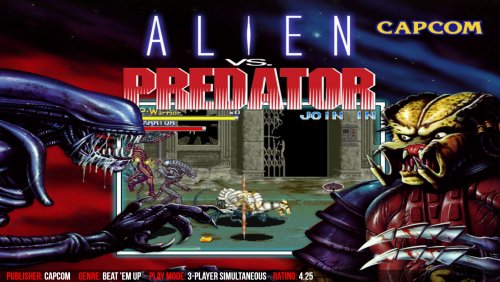





Recommended Comments
Join the conversation
You can post now and register later. If you have an account, sign in now to post with your account.