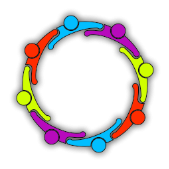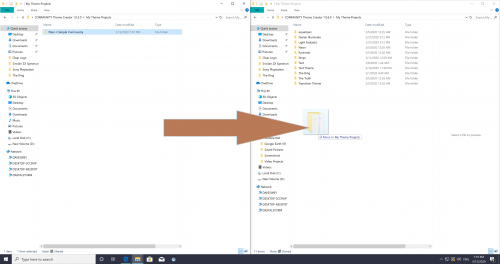About This File
Manuals / How to
Refer to my YouTube channel or visit Faeran's Theme Creator Workshop videos to better understand the new features.
Edited by y2guru
Compatibility
What's New in Version 1.0.7.8 See changelog
Released
5/2/20 (1.0.7.8)
Added the following enhancements: -
- System Options, Filter Lists, Text Games List - Text Wrapping and Trimming
- New Text List Style Preset added (tweaked Preset 04)
- Auto generated playlists and metadata now recognized
- Platform categories now utilize metadata and images
- Render Game Custom Images, file names can be either database id or game title.
** UNBLOCK the ZIP file before you UNZIP ** (right click on the downloaded zip and selection properties, then click on unblock)
If you have a Theme or Themes you are currently working on, simply drag the content of the Theme Preferences folder from your current build into this new build.
You can also drag the settings.txt from your current build into the COMMUNITY Theme Creator for BigBox folder so you dont have to go through the setup
Transferring your existing work to the new version. Simply open both the new and old versions, open the old "My Theme Projects" folder and move the content to the new "My Theme Projects" folder
Custom Images
I have included 1 Platform and 1 Game Custom Image template for you to experiment with.
The video below will go into the creation, rendering and how to use them with your theme in greater detail.