-
Posts
4,021 -
Joined
-
Last visited
-
Days Won
54
Content Type
Profiles
Forums
Articles
Downloads
Gallery
Blogs
Everything posted by Zombeaver
-
There is a readme in all the installers. It's usually called the license section, though it depends on which program I'm using to make the package. They all have them though. They have the same "Please note" info I have on the archive.org description. If you want them in their own text file, you could just copy the text on each archive page. Again though, the installers themselves have this - you just have to not skip over them haha
- 274 replies
-
- abandonware
- dos
-
(and 2 more)
Tagged with:
-
That note isn't by me, that's from one of the patches I had to use. I have a special note on Blade Runner on my site, on archive, and here. Long story short is you have to have some type of disc drive visible - it can be physical or virtual, mounted or not - when you start Blade Runner or it will crash. I use DaemonTools but something like VirtualCloneDrive would work as well - there are a lot of options. If you're on Windows 10, it has its own built in disc mounting feature but the drive disappears when unmounted. If you don't have any dedicated disc mounting software and you're on 10, you can mount an image - any disc image - and it will work. The point is that the game needs to see some type of drive, and then it'll work. As far as Dark Seed 2, try messing with the cycles in the .conf. Try setting a fixed value of say 40,000 cycles and then using Ctrl+F12 and Ctrl+F11 to increase and decrease them respectively while the game is running. Hit Alt+Enter after starting the game when you want to adjust the cycles so that you can see the current cycle rate - it has the number at the top of the window. Once you find a good number, put it in the .conf. The settings I used work well for me but everybody has different hardware.
- 274 replies
-
- abandonware
- dos
-
(and 2 more)
Tagged with:
-
It should be done in a day or two at the most. I'm about half-way done. I can confirm it is not related to a gay parade
- 274 replies
-
- 1
-

-
- abandonware
- dos
-
(and 2 more)
Tagged with:
-
I'm working on something rather different for the next project. It's a pretty massive undertaking so I may go radio silent for the next several days at least. I'm pretty excited about it though.
- 274 replies
-
- 2
-

-

-
- abandonware
- dos
-
(and 2 more)
Tagged with:
-
Yeah, sorry "Add" not "New". Edited my post.
-
You can either drag them all into LB and use the "none of the above" function" or do them one at a time by going to "Add" and pasting the URL into the application path in the launcher tab. You can find all the shortcuts in the start menu folder by going to it in your start menu, right-clicking on it, and going to "explore". You can also get there manually by going to Users\[username]\Roaming\Microsoft\Windows\Start Menu\Programs\Steam (in 7 anyway, not sure about 10): These can be dragged right into LB and then choose the "none of the above" option in the import wizard. Alternately, you can right-click on one, go to properties and you'll see a URL: This URL can be added to the application path of a library entry. You can just use "Add" and then paste it in:
-
Do not import .exes from Steam games. Some won't work if you do this as they're not designed to be started that way. You can either import the shortcuts that are in the start menu or go to one of them and copy the URL out of the target path of the shortcut and paste that into the application path of the launcher tab in LB. This is functionally identical to using the "Play" button in Steam.
-
I'm vaguely familiar with Cyberstorm. Looks like something I'd be interested in though. I've never heard of Detroit but it looks neat. I'll add both to my to-do list.
- 274 replies
-
- abandonware
- dos
-
(and 2 more)
Tagged with:
-
Obsidian has now been added. Special thanks to @Sportacus for bringing this one to my attention a while back.
- 274 replies
-
- abandonware
- dos
-
(and 2 more)
Tagged with:
-
Sure, but very rarely is it as simple as just "start this .exe". Normally you're going to have to mount paths, imgmount a disc image, etc.
-
You won't be able to use overlays with these - the amount of unused screen space to the left and right of the image varies greatly from one game to another because of all the different resolution modes the PSX used (which is kindof the whole reason this project was needed in the first place). In some cases they can be in a nearly 16:9 format already. Just take a look at the gif in the opening post and notice the amount of blank space to the left and right of each one and see how much it can change from one game to the next. Overlays do not adjust to the size of the video - they're literally just static images (with fixed dimensions) placed on top. If you were to use one you'd end up cutting off the sides on some games or having blank space beside them on others because of how much the size varies.
-
It's doable, I've setup a few specific games to do it - mostly newer DOS games that use CD audio. Just keep in mind that you'll have to setup .confs for each of them with autoexec lines directed to the game, and you'll then essentially use the .conf as your "rom" in Retroarch. Also keep in mind that if you do this you won't be able to use the "Use DOSBox" function for them in LB if you want RA to be the primary method of play. What I do is just leave my games with the normal DOSBox setup in LB and then add the .conf for Retroarch as an "additional application" for the game, directed to Retroarch. This way you can still start it through standard DOSBox normally or right-click on it and start it with RA.
-
That I'm not sure of. I don't think so but admittedly it's not something I've ever looked into for Daum. Something to keep in mind though is that unlike some platforms DOS games have a pretty wide range of resolution modes at their disposal, so you're not going to be able to have a one-size-fits-all overlay even if you could use them - the amount of unused screen space to the left and right of the image varies depending on the resolution mode of the game. Retroarch has both shaders (the best around) and overlays at its disposal, but none of the other bells and whistles like save states, voodoo emulation, etc. The biggest issue for me, however, is that it doesn't have access to midi software devices like Munt or VirtualMidiSynth which makes it a complete non-starter for me for any games where those can be taken advantage of (which is quite a few). This is also beside the fact that working in DOSBox within Retroarch can be a bit of a nightmare at times.
-
Be that as it may, Daum definitely still works in most scenarios. I use it for all my 3.1 packages and have never had any problems with it. If you want shaders in DOSBox, your options are Daum or RA DOSBox (which I do not recommend as it's much more restrictive and unwieldy).
-
Shadow of the Beast Collection has now been added.
- 274 replies
-
- 1
-

-
- abandonware
- dos
-
(and 2 more)
Tagged with:
-
DOSBox Daum can use shaders. I'm not sure what you mean by "no longer supported". It works just fine. It's actually better for Win 3.1+ stuff than DOSBox 0.74.
-
- 274 replies
-
- 2
-

-

-
- abandonware
- dos
-
(and 2 more)
Tagged with:
-
Biosys has now been added. This is my first package using PCEm running Windows 95. As the opening post is getting increasingly unwieldy, I'll just be noting new games as they're added here, with links to the relevant page on zombs-lair.com.
- 274 replies
-
- 2
-

-
- abandonware
- dos
-
(and 2 more)
Tagged with:
-
Both saving and save states work with WHDLoad in FS-UAE. Saving itself (as in using standard in-game saving) has always worked, but save states were iffy in the past. I still just use normal saves, but save states work pretty well now that relative temp has been implemented. You need to go into Settings -> Advanced Settings and add the following lines: unsafe_save_states = 1 relative_temp_feature = 1 Normal saves are still preferred, but I haven't had any issues whenever I've tried save states with these lines.
-
I find that buggy, broken models and textures are a wee bit more distracting than any amount aliasing, and I have a 46" TV as my monitor. Upscaling is well and good when it works, but it doesn't work for tons of stuff. There's a reason that standalone Mednafen doesn't support it - it breaks things. Shaders, on the other hand, can be applied on top of native resolution and still maintain the underlying accuracy. If you're wanting to actually upscale, I think you'd be better off with ePSXe as you'll have less problems overall. Mednafen is the better, more accurate emulator, but ePSXe does upscaling better and with lower hardware requirements.
-
Unless by ugly you mean "like a Playstation" then no. You can use shaders to make it look however you want.
-
I've been doing a lot of experimenting with PCEm the last couple days. I'd messed around with a 95 environment in DOSBox Daum, and I had a sortof barebones setup but it's really a pain in the ass to work with to be honest. PCEm, while still complex, is a lot easier to deal with in a 95+ scenario. It's been a bit of learning process but I'm making progress with it! I've even got it setup with an emulated 3dfx Voodoo 2.
- 274 replies
-
- 1
-

-
- abandonware
- dos
-
(and 2 more)
Tagged with:
-
I have the core option settings I use listed in the other thread: beetle_psx_hw_renderer = "software" beetle_psx_hw_renderer_software_fb = "enabled" beetle_psx_hw_adaptive_smoothing = "enabled" beetle_psx_hw_internal_resolution = "1x(native)" beetle_psx_hw_filter = "nearest" beetle_psx_hw_internal_color_depth = "32bpp" beetle_psx_hw_wireframe = "disabled" beetle_psx_hw_display_vram = "disabled" beetle_psx_hw_pgxp_mode = "memory only" beetle_psx_hw_pgxp_caching = "disabled" beetle_psx_hw_pgxp_texture = "enabled" beetle_psx_hw_dither_mode = "1x(native)" beetle_psx_hw_scale_dither = "enabled" beetle_psx_hw_initial_scanline = "0" beetle_psx_hw_last_scanline = "239" beetle_psx_hw_initial_scanline_pal = "0" beetle_psx_hw_last_scanline_pal = "287" beetle_psx_hw_frame_duping_enable = "disabled" beetle_psx_hw_widescreen_hack = "disabled" beetle_psx_hw_crop_overscan = "enabled" beetle_psx_hw_image_crop = "disabled" beetle_psx_hw_image_offset = "disabled" beetle_psx_hw_display_internal_framerate = "disabled" beetle_psx_hw_analog_calibration = "disabled" beetle_psx_hw_analog_toggle = "disabled" beetle_psx_hw_enable_multitap_port1 = "disabled" beetle_psx_hw_enable_multitap_port2 = "disabled" beetle_psx_hw_cpu_overclock = "disabled" beetle_psx_hw_cdimagecache = "disabled" beetle_psx_hw_skipbios = "disabled" beetle_psx_hw_use_mednafen_memcard0_method = "libretro" beetle_psx_hw_enable_memcard1 = "enabled" beetle_psx_hw_shared_memory_cards = "disabled" Software rendering is the most accurate renderer, full stop. No matter how many bells and whistles get thrown on top of the other options, that's not likely to change anytime soon, and as long as that's the case it's what I'll continue to use. Software rendering and 1x resolution.
-
If AR Setting 2 configs end up being half size, try editing the Beetle PSX HW.cfg and changing: custom_viewport_width = "1600" custom_viewport_height = "1200" to: custom_viewport_width = "3200" custom_viewport_height = "2400"
-
...and renaming them. I don't know, honestly. 4k is just double 1080p, so it might be fine. It might scale correctly or it might be half the correct size. "AR Setting 1" configs should be fine regardless. AR Setting 2 or Custom might not. You'll want to consult the sheet. Green highlights in the AR Setting 1 or AR Setting 2 columns indicates it's one of those. If it's blue it's custom.

3.jpg.742da72ac43a94705002c210c5b6f7fd.thumb.jpg.f8fc1cacc611a7156fb5cc60847b357f.jpg)

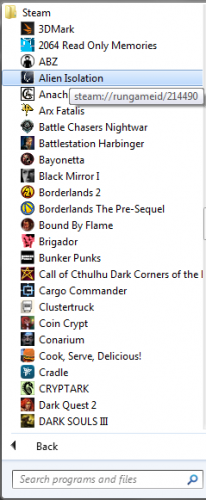
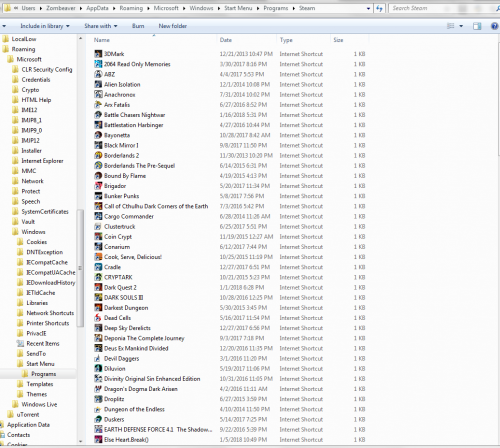

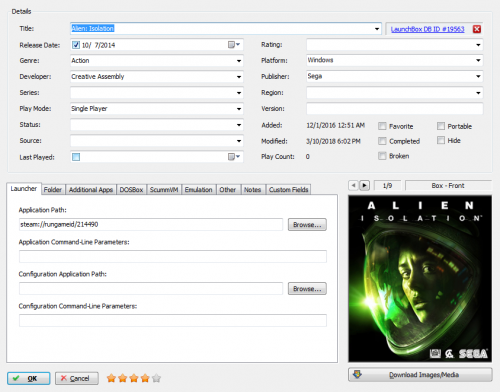
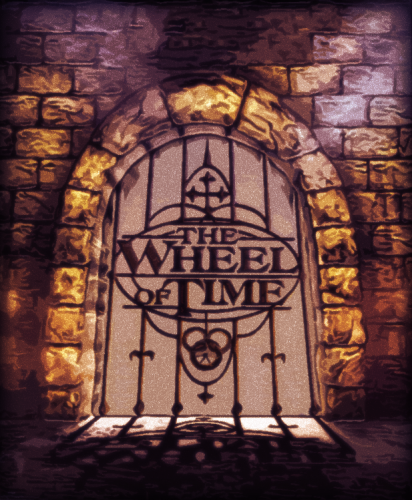
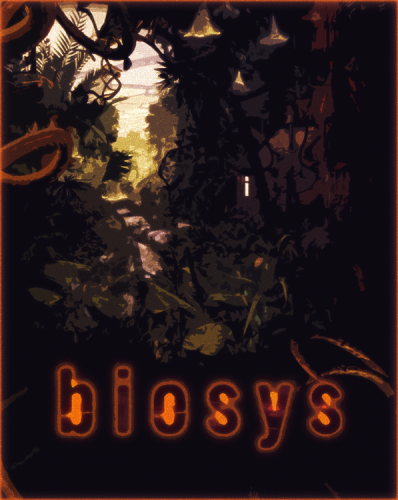




-180207-010425.thumb.png.aa0cf417fcc744eccd7e6d6e5af7c27e.png)
-180207-010438.thumb.png.becc19bacd87b38bd3f4036cca365f6f.png)

