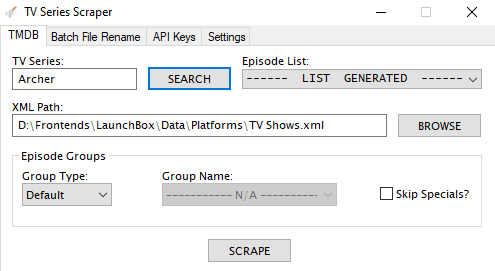229 files
-
refried Unified Refried 2.0
What's different in 2.0?
*This replaces the old version of Refried entirely. DO NOT merge this new version with the old one.
*All platform addon themes from the first version of Refried have been merged into one single addon called "Queso Fresco" (because it tastes great on top of refried beans...that's why). Therefore all of those older addon themes are no longer needed.
*Requires Launchbox 9.4 or above to function properly
*Revised Install instructions (please read them below if you are just starting out with the theme)
*Added custom controller icons for play modes in the game description on some systems...this will get finished in the future
*More great additions made by Ghostlines to the theme
*Added the fullscreen video view to all platforms (view 4)
*Improved the artwork slightly for the Big Box options menus
Important note**If you install this theme,and the artwork does not display properly for a platform on your system,then more than likely it is a naming conflict between your platform and the files in the theme. To fix this issue,you must locate these files and change the name to your actual platforms name:
1.Images/Theme/Background/(name of your platform that is mislabeled)
2.Images/Theme/VideoBorder/(name of your platform that is mislabeled)
If you install the Queso Fresco addon as well,then you must also rename the custom view xaml files to your platform name.
I set out to make an alternate version to the beautiful Unified theme,with modifications here and there,yet,as I worked on it more and more,I started to go a different direction slightly...and thus Refried was born. This theme is built to focus on artwork,and showcase each system in bright colorful high definition artwork. I have drawn all new original arcade cabinets,and designed custom borders for each platform,which set each system apart from each other,while maintaining a unified appearance across the board.
The main difference between this,and many other themes that are out there...are the video borders. When using the Default theme,all video borders are the same size across the entire theme...but,when using the addons,the video borders will then fit the system properly...so that the video for Game Boy Advance,will fit the GBA Video Border...and the PSP video,will fit the PSP Video Border. In other words,by using the custom view addons,it allows the theme to represent the system perfectly...rather than the same size border for everything.
This theme is more than capable of running without a single addon theme installed,and only using the Default...the addons are merely to extend the experience of each system,with special added artwork,and tweaks.On the other hand,the Addons rely on the Default themes structure,and will not work without the default theme installed.
There are multiple views included with the default theme,including -
1.Border with No Box/Cart/Disc Art
2.Border with Box/Cart/Disc Art
3.Border with Box/Spinning Cart/Disc Art
4.Full Screen Video w/Centered enlarged wheel
5.Border Text List View with Box/Cart/Disc Art
The Queso Fresco addon has 5 views -
1.Special Artwork/Special Border with No Box/Cart/Disc Art
2.Special Border with Box/Cart/Disc Art (With wheel fade)
3.Special Border with Box/Cart/Disc Art (No wheel fade)
4.Full Screen Video w/Centered enlarged wheel
5.Special Border Text List View with Box/Cart/Disc Art
**If the system has CD's/Discs,then the Disc will spin in Views 2 and 3...but,if the system has carts or floppies,then they will not spin in views 2 and 3.
The Arcade portion of the Queso Fresco addon has 5 views -
1.Dynamic Marquees with Character Artwork
2.No Dynamic Marquees with Character Artwork
3.Dynamic Marquees with Advert/Flyers
4.Full Screen Video w/Centered enlarged wheel
5.Text List View with Advert/Flyers/Cabinets
With the Queso Fresco addon installed,the arcade platforms are capable of displaying Video Marquees for each game,as well as regular marquees, in the marquee area of the cabinets (Some samples are included,and more are on the way)*
Any Video Marquees must be placed in "LaunchBox/Themes/Unified Refried/Images/Theme/Addons/_Arcade/Video Marquees/" and must be in mp4 format
In order to make this work properly,you must go into LaunchBox options,and change the priority for Cart Back Image to Arcade - Marquee,and uncheck anything else.
Installation:
1.Download the Default theme (Unified Refried) ,and place it in your "Launchbox/Themes" folder
2.If you have not done so,you will need to unblock the Plugins...This does not have to be done for every addon theme,as unblocking them once,in the default,is all that is necessary...excerpt taken from unified description -
3.Set the theme to "Unified Refried" in Options/Views/Theme
4.If installing any of the addons,simply unzip the addon,and open the folder that was created. In this case we will use the Queso Fresco addon as an example.
5.Place the two folders (Images and Views) into the Unified Refried default theme folder,merging the folders when prompted.
6.That's it! ....When you load up Big Box,the artwork should be changed to the Queso Fresco alternate art.
Pictures of Installation process for those that need them...If this is your first time using Refried you can skip step 1
Thanks
@RetroNi for the use of his Logo set.
@CriticalCid for his theme Unified,as I used alot of his coding as a base for the assembly of this theme.
@kyoken @neil9000 @bundangdon @zetec-s-joe @Retro808 @Porl Hendy for their feedback during testing.
@faeran for his help early on in the development stages.
@Jason Carr because I used a bit of code from his Redux version,and took on some of his ideas from the changes he made
@NJDave71 for his HelperControl plugin
@bmonomad @Suhrvivor for their work on the Community Star Ratings,Favorites,and Play Mode code,which formed the base for implementing it into this theme
@Ghostlines for his additions to the theme
Examples:
Current Platform list covered by the theme -
Arcade
Consoles
Handhelds
Computers
Pinball
Ghostlines Additions
Current Playlists covered by the theme -
Collections
Genres
Developers
Favorites
The Platform/Playlist video set can be found here...
The Platform/Playlist Logo set can be found here...
26,947 downloads
-
theme Aeon MQ7 [Preview Version]
By CriticalCid
This is a loose port / interpretation of the Aeon MQ7 skin for Kodi. It’s one of my absolute favorite skins for Kodi and was a huge inspiration for my first BigBox theme: CriticalZone
After @NJDave71 already brought Aeon Nox to BigBox I thought it would be time to bring Aeon MQ as well.
This theme was designed for 16:9 and 16:10 aspect ratios and tested on 1920x1080 and 1920x1200 resolutions!
This is just an early preview version that I built last September. Due to my new job I hadn’t much time to finish it up as an extensive theme like CriticalZone. I used the holidays to polish the Views that I already had as I don’t want to just sit on it any longer and I have definitely planned to add a ton of new Games Views to this, but I don’t know when I will find the time to do it. So for now just take it as it is and tell me what you think about it and what do you wish for potential updates.
This theme currently features 4 Platforms and 3 Games Views.
How to install:
1. Just download the archive and extract it to: “..\LaunchBox\Themes\”
2. Go to the “Plugins” folder inside of the extracted folder and right-click on of the .dll file. Choose Properties -> Click on “Unblock” at the bottom of the window. Close the window. If the "Unblock" button isn't there than you are already good to go.
3. Open the Options menu in BigBox -> go to “Views” and change the Theme to "Aeon MQ7".
IMPORTANT: This theme requires at least LB v9.4 to work properly!
Showcase video of the Game Views by @pipes78
I like to thank the following persons for their indirect help to create this theme:
@eatkinola for his guide on how to add fonts as a plugin
And of course everyone who was working on the original Aeon MQ skin!
Known issues:
- The navigation for the game boxes doesn’t work in the Horizontal Wheel Platforms View 1
- The available space for the horizontal scrolling text gets smaller the higher the DPI settings are on your PC.
3,077 downloads
-
theme Unified
By CriticalCid
This theme is a port of the HyperSpin Unified Widescreen Megatheme project, which was originally started by gibbawho and continued by many other talented artists over the years. It’s supposed to bring a unified look (hence the name) across all platforms while giving every platform it’s own individual touch.
I’ve tried to stay very close to the original look and feel but also took some creative freedom, especially when it comes to the new fading info panel at the bottom of the screen.
This theme was designed for 16:9 screens and display resolutions only. Big Box will automatically scale itself to a 16:9 aspect ratio when you use a different aspect ratio on your machine.
Features:
Individual Artwork for a lot of different platforms and playlists + some alternatives you can choose from Matches with the Unified platform video set from EmuMovies Fully animated wheel pointer Spinning discs for disc-based platforms Various other custom animations Templates to build your own platform artwork are included as .psd files Brings a small taste of the HyperSpin feeling to your Big Box setup
Currently featured Views:
Games Text List View: 3D Box Games Vertical Wheel View 1: 3D Box Games Vertical Wheel View 2: 3D Box + static cart/disc Games Vertical Wheel View 3: 3D Box + rotating disc Games Vertical Wheel View 4: Fullscreen video
Platform Vertical Wheel View 1: Fullscreen video + scrolling text Platform Vertical Wheel View 2: Fullscreen video without scrolling text More Views are planned, so stay tuned.
The theme includes artwork for the following 498 Platforms/Playlists:
The theme will also display a default artwork for Platforms/Playlists which are not yet covered or wrongly named.
How to install:
This theme only works on LaunchBox version 9.4 or higher!
Just download the archive and extract it to: “..\LaunchBox\Themes\” Go to the “Plugins” folder inside of the extracted folder and right-click on the .dll file. Choose Properties -> Click on “Unblock” at the bottom of the window. Close the window. If the "Unblock" button isn't there than you are already good to go. Open the Options menu in Big Box -> go to “Views” and change the Theme to "Unified". Change the “Games List View” and “Platforms List View” to one of the currently featured Views that are listed above. Make sure that in the Big Box Options -> Views –> “Show Games List Title” is enabled. Info: Never rename the theme folder! The theme folder has to be named exactly "Unified" or the theme won't work properly! (that's btw. an universal tip for all other themes as well)
Known issues:
The logo of the Platform/Playlist and the individual video border don't show up in the Game Details screen and the theme displays the generic Big Box logo and metallic video border instead when it gets opened through any other Games View than the Text List View.
Tips for tweaking your LaunchBox setup for this theme:
In LaunchBox: Tools -> Options -> Cart Front Priorities -> Select all Cart and Disc related entries, deselect everything else. In Big Box: Options ->Transitions -> Change "Game Image/Video Transition” to “Fade” In Big Box: To avoid spinning cart art go to: Options -> Views -> Make sure that „Remember separate View for each platform” is checked. Than go either to the Keyboard Mappings or the Controller Buttons settings and set up a key/button for “Switch View”. Now you can go back to your platforms and switch the games Views for each platform individually on the fly. Use the Unified Platform videos from EmuMovies for an overall uniform look. You can either download them as free user from the EmuMovies website or if you are an EmuMovies premium user you can get them directly through LaunchBox under: Tools -> "Download Platform/Playlist Theme Videos".
Individual platform artwork not showing up?:
The media files that are inside the “..\LaunchBox\Themes\Unified\Images\Theme\..” folder have to be named exactly like your platforms inside LaunchBox. I've went with the HyperList/RocketLauncher naming conventions for the filenames in this package.
If Big Box doesn’t show any individual artwork for a system that is listed above you may need to manually rename the relevant files for that platform in all four sub-folders.
Also make sure that in the Big Box Options -> Views –> “Show Games List Title” is enabled!
Discs are not spinning / showing up?:
Make sure you have the right Games List View selected and Disc images in your Cart Image Priorities enabled (see the tips section of this download description).
Thanks and Credits:
@ninja2bceen for creating the default and various other pointers All the artists who created the original HyperSpin themes, pointers and other work that helped me to create this theme (please contact me if I have forgotten someone!): Gibbawho @Styphelus Unknown50862 @Klopjero Neonrage @knewlife @Creloce Ghostlost https://www.youtube.com/user/GhostlostGames @ninja2bceen @THK adamg @RetroHumanoid http://retrohumanoid.weebly.com/ Rkh Rondar @scooter1974 Zinger19 Aloner187 @guyverjay MetalThrix SophT Ledgerewskie hoscarconh https://www.youtube.com/user/hoscarconh @viking @bmonomad @Jason Carr
19,216 downloads
-
theme CriticalZone / CriticalZone - BlueBox
By CriticalCid
Here you can download alternative versions of the CriticalZoneV2 theme that comes bundled with every LaunchBox installation.
CriticalZone is a BigBox theme designed for the usage of widescreen platform videos and utilizes videos as backgrounds.
This theme was designed for widescreen displays with 16:9 aspect ratios and optimized for a display resolution of 1920x1080. It will also work with other widescreen resolutions and 16:10 aspect ratios but it may not look as polished.
Available Versions:
- CritcalZoneV2 - BlueBox: A blue color variant of CriticalZoneV2. It features blue texts instead of green and has a different Default background created by @SentaiBrad
- BackgroundVideoOnly: All Views, except the TextList Views, will only use video loops as backgrounds. Also available as BlueBox version.
- BackgroundFanartOnly: All Views will only use Fanart images as backgrounds. Also available as BlueBox version. -> Use this version if you have performance problems!
- 1.8: The original and now old version of CriticalZone. It's officially EOL and won't get supported by me in any way. It's just still here for archiving reasons.
There’s also a red 80’s/Cyberpunk themed version of CriticalZone called “CityHunter”. It’s maintained by @keltoigael and can be found here:
How to install:
Just download the version of choice and extract the archive into:
“..\LaunchBox\Themes\”
Open the Options menu in BigBox -> go to “Views” and change the Theme to the version you just have installed.
IMPORTANT: CriticalZone V2 requires LaunchBox v7.11 or higher!
Known issues:
- The description texts in all Platform Views and CoverFlowWithDetails Games View won’t fill the whole space of the descriptions box when you use CriticalZone with a higher DPI setting than 100% or a lower display resolution than 1902x1080. It gets progressively worse the higher the DPI settings and/or lower the resolution is.
Thanks & Credits:
Thanks to @SentaiBrad for creating the new Default background video for the BlueBox variant.
Background video of the standard version: In The Deep - FREE Video Background Loop HD 1080p by NIZ.co (http://niz.co/wp/)
10,668 downloads
- bigbox
- widescreen
- (and 10 more)
-
Holly
By bbweiners
This is a theme that I've been hacking away at for a while.
It has 4 views -- A fullscreen video view with and without scanlines and a widescreen view with and without scanlines.
I included all the playlist logos that I created.
I was inspired by the Chicuelo theme.
Just exact the folder "Holly" into your themes directory and install the font.
Holly.m4v276 downloads
-
bigbox theme PASC V3.zip
By y2guru
Enhancements
· The UI has been re-designed
· 5 Views per Platform and Game (4 x Horizontal and 1 Text)
· The supplied Configurator.exe makes it easy for the end user to personalize the Theme from color options, wallpaper, video borders, video border overlays and the use of Clear Logos, Boxes etc..
· Contains a new plugin, game genre and play modes are now represented with the use of icons!! The typical “Action;Platformer;Shooter” text is no more!
· Code and graphics have been optimized, ensuring the user experience is not degraded even when the Theme is running on a lower spec system.
Note: Theme works very very well on a GPD Win2, no performance issues whatsoever.
Thank you to the following: -
@HugoBR
@harryoke
@Grila
@eatkinola
@Undertherainbow
A very special thank you to @Rincewind, his valuable time, contributions and ideas pushed me to develop a far greater theme than I had originally planned or imagined.
Setup
1. Unblock the .zip file once downloaded
2. Install the 3 fonts located in the fonts subfolder
3. Click the PASC V3 Configurator.exe - This will allow you to personalize the appearance.
Customization Examples
PASC_V3.rtf
722 downloads
-
Coverbox - Sega 32X
By whoozwah
Giving full credit to faeran for creating the great coverbox themes originally I present a modified Genesis theme to fit the Sega 32X. It includes the original copperplate font referenced by the theme.
Unzip the file to your Launchbox/Themes directory
Install the copperplate font located in the fonts folder if you haven't already
navigate to your 32X platform in bigbox
set the theme to coverbox 32X
Enjoy.
I thank faeran for their great work on these and hope I'm not coming off as crass by aping these and making mods to them.
109 downloads
(0 reviews)0 comments
Submitted
-
CoverBox - Sega Saturn.zip
By whoozwah
I have tried my hand at modifying the fantastic coverbox Sega CD theme by faeran to fit the Sega Saturn. I included the Saturn font inside the Fonts folder.
Unzip the file to your Launchbox/Themes directory
Go to the fonts folder and install the SegaSaturn font
Go to bigbox and open your Sega Saturn window.
Choose the CoverBox - Sega Saturn theme.
Enjoy.
Full credit to faeran for creating the theme. I just made some small modifications to it.
113 downloads
(0 reviews)0 comments
Submitted
-
BIGFLIX
By SNAK3ATER
BIGFLIX as the name suggests is a variation of Netflix for BigBox, the theme uses some assets from the popular streaming giant while offering a twist of its own. The theme introduces many features to enrich the user experience such as personalized user profile and banners support that takes the aesthetic looks to a whole new level. BIGFLIX was designed for users who enjoy using Big Box on a large HDTV and HTPCs with supported resolutions up to 4K but it should also scale nicely on PC monitors that supports 16:9 aspect ratio.
As of BIGFLIX v1.1 and onwards, the theme will come in two variations:
BIGFLIX: The original theme will stay faithful to the Netflix formula and is designed for users who wants authentic experience for their HTPCs that mimics the popular streaming giant UI.
BIGFLIX PLUS: A theme variation of Bigflix created for the community using their feedback (i.e. keeping the original aspect ratios of videos and wallpapers, removing timer/buffer animations, fixing boxart overlapping for odd systems (PSX), weather and time plugin, Grilla's ListBox Scroll Center plugin, and many more! ). BIGFLIX Plus is constantly adapting to include latest community features while staying true to the original BIGFLIX experience.
BIGFLIX v1.2 Changelog:
BIGFLIX Showcase:
Installation Guide:
Extract BIGFLIX folder in "BIGFLIX_v1.2.zip" and/or BIGFLIX PLUS folder in "BIGFLIX_PLUS_v1.2.zip" to ...\LaunchBox\Themes Read the supplied text file in the Theme Colors folder and follow the guideline instructions on how to install BIGFLIX Black or BIGFLIX Red color schemes. The theme is defaulted to BIGFLIX Black. IMPORTANT: BIGFLIX PLUS uses plugins as of v1.2 so make sure you unblock the plugins found in ...\LaunchBox\Themes\BIGFLIX PLUS\Plugins by highlighting each plugin and then mouse right-click-->properties-->then scroll down and check "unblock"-->Apply Choose BIGFLIX or BIGFLIX PLUS in Options > Views > Theme Set Video Playback Engine to VLC in Options > Videos Refresh the platform wheel cache under options (Refresh All Images options is recommended for better user experience) Restart Big Box OPTIONAL: In order to fully enjoy the theme as per the creator's intended vision download the custom BIGFLIX startup video by the talented @ea4492 found Here. The BIGFLIX platform banners used in the video showcase is from @Klopjero's amazing work that is bundled within the themes all credits goes to them. Downloads:
BIGFLIX_v1.2.zip: CORE theme file ---> Contains the Theme folder and is the only requirement to use this theme BIGFLIX_PLUS_v1.2.zip: Variation theme file ---> Contains the Theme folder and must unblock the plugins for first time setup before using this theme BIGFLIX additional media and theme artworks coming soon!4,896 downloads
-
Mort Theme
By Rincewind
This theme is based on using new custom banner images which sit at the bottom of the screen, I welcome anyone to help out and make any of the missing platforms as I have only made ones for my current systems.
I have only ever tested this on a 16:9 monitor so any feedback on other monitor size issues I will try and resolve.
This theme does include a set of the Hardware Platform Set from @viking which has been reduced in size, but all credit to him.
It also includes @NJDave71 plugin so also credit to him. (don't forget to UNBLOCK the plugin)
Last thing there is a font in the folder to install, PLEASE INSTALL IT as it will not look as good if you don't
425 downloads
-
theme Modernist
By shro2016
This is my latest theme and has taken many weeks of work to get to this stage. A big thank you to @eatkinola for his assistance with getting the video plugin working.
The theme is loosely based on the Netflix interface and is designed to be a clean dark theme with an emphasis on fanart and videos. The plugin is included within the theme for the videos to work correctly. As with Netflix the theme is designed to show the fanart for approx. 4 seconds before then fading in the video. As the videos do not use the inbuilt Launchbox control and instead use the plugin I have found the experience smoother with the video option set to Windows Media Player rather than VLC and have not experienced any issues in doing this though your mileage may vary so if one doesn't work/stutters try the other.
There is one platform view in this theme and 7 Game views. The Game views are clear logos vertical, screenshots vertical 4:3 format, screenshots vertical 16:9 format, horizontal clear logos, horizontal screenshots 4:3, horizontal screenshots 16:9 and a two row Wall View.
The game details screen includes full controller layout for the various platforms (all major ones covered) and there is a template file included for Gimp GNU in the theme/images/controls folder should you wish to change the control images / styles.
As always comments and suggestions welcome.
Enjoy!
2,100 downloads
-
wii u CoverBox Wii U Theme
By broskiplays
Hi there, this is my first ever theme that I made as an extension to the excellent Coverbox themes made by @faeran if you want more platform-specific themes, go check out his Coverbox main theme down below. I recommend using this with Coverbox. However, this theme is different compared to others that it's actually a theme that only plays when you are on the Wii U game selection screen. In order to make it work you have to do the following:
1. Head over to Options in the Big Box Menu
2. Scroll down to Keyboard Shortcuts
3. Look through the list of options until you find "Switch Theme".
4. Choose a key for the shortcut and head over to your Wii U Platform Game Selection Screen
5. Press the Key and choose the theme from the list that pops up.
6. Congratulations you now have a Wii U Theme that launches no matter what another theme you're using.
I hope that this theme will help you show off your Wii U collection even more and I will soon upload Wii U Video Snaps so stay tuned.
Link to Coverbox by @faeran
686 downloads
(1 review)0 comments
Updated
-
nintendo ds CoverBox Nintendo DS Theme
By broskiplays
Hi there, this is the second theme that I made as an extension to the excellent Coverbox themes made by @faeran if you want more platform-specific themes, go check out his Coverbox main theme down below. I recommend using this with Coverbox. However, this theme is different compared to others that it's actually a theme that only plays when you are on the Wii U game selection screen. In order to make it work you have to do the following:
(Before starting Big Box, go to Launchbox/Themes/Coverbox - Nintendo DS/Fonts and install the Nintendo-DS-BIOS.ttf font in order to properly display the theme)
1. Head over to Options in the Big Box Menu
2. Scroll down to Keyboard Shortcuts
3. Look through the list of options until you find "Switch Theme".
4. Choose a key for the shortcut and head over to your Nintendo DS Platform Game Selection Screen
5. Press the Key and choose the theme from the list that pops up.
6. Congratulations you now have a Nintendo DS Theme that launches no matter what another theme you're using.
I hope that this theme will help you show off your Wii U collection even more and I will soon upload Wii U Video Snaps so stay tuned.
My Nintendo Wii U Coverbox Theme:
Link to Coverbox by @faeran
284 downloads
(2 reviews)0 comments
Updated
-
Griddle BannerView
By shro2016
****** NOTE THIS THEME IS BUILT FOR STEAM STYLE BANNERS FOR THE FLOWCONTROL WHEEL. IF YOU WOULD RATHER USE BOXART THEN DONWLOAD THE THEME GRIDDLE BOXVIEW INSTEAD *********
Following on from the NesicaxLive theme I created previously this is my second theme - GRIDDLE
Unlike the Nesica theme this theme should scale correctly to most 16:9/16:10 resolutions. I have tested at 1080p but the theme has been built with images sized suitably for 4k displays. If anyone has a 4k display and would like to test this and feedback in the comments section that would be appreciated.
Also as with the Nesica theme I created this theme has additional elements included within it for Publisher/Developer logos to be displayed and also controller layouts to be shown for each platform. I have also included in seperate zip files below the platform fanart I have used in the screenshots above should you want to do the same in your setup (note unlike theme itself which is drawn to 4k the fanart are only 1080p but should scale ok up to 1080p). With regards the game/platform videos I recommend using default videos for this theme without other elements to keep the look clean and in 4:3 ratio where possible - videos shown in screenshots are all available from emumovies.
If you want to change or add additional controller layout images you just need to drop the images into the following directory within your Launchbox directory /Themes/Griddle/Images/Controls/Platform Name (you may need to create the relevant Platform Name if it does not already exist)
All views are the same layout but with different colour themes applied. This allows you to set each platform to a different colour scheme but whilst keeping a consistent look and feel throughout.
Any issues, recommendations etc. are always welcome.
For anyone who has posted on the Nesica theme I am going back and working on that one currently to make that one responsive so it scales to other resolutions and also adding in some of the features from this theme so expect a 2.0 Nesica release soon.
Thanks
Platform_FanArt.zip
1,113 downloads
-
Griddle BoxView
By shro2016
****** NOTE THIS THEME IS BUILT FOR FOR STANDARD BOXART TO BE SHOWN ON THE FLOWCONTROL WHEEL. IF YOU WOULD RATHER USE STEAM STYLE BANNERS THEN DONWLOAD THE THEME GRIDDLE BANNERS INSTEAD *********
Following on from the NesicaxLive theme I created previously this is my second theme - GRIDDLE
Unlike the Nesica theme this theme should scale correctly to most 16:9/16:10 resolutions. I have tested at 1080p but the theme has been built with images sized suitably for 4k displays. If anyone has a 4k display and would like to test this and feedback in the comments section that would be appreciated.
Also as with the Nesica theme I created this theme has additional elements included within it for Publisher/Developer logos to be displayed and also controller layouts to be shown for each platform. I have also included in seperate zip files below the platform fanart I have used in the screenshots above should you want to do the same in your setup (note unlike theme itself which is drawn to 4k the fanart are only 1080p but should scale ok up to 1080p). With regards the game/platform videos I recommend using default videos for this theme without other elements to keep the look clean and in 4:3 ratio where possible - videos shown in screenshots are all available from emumovies.
If you want to change or add additional controller layout images you just need to drop the images into the following directory within your Launchbox directory /Themes/Griddle/Images/Controls/Platform Name (you may need to create the relevant Platform Name if it does not already exist)
All views are the same layout but with different colour themes applied. This allows you to set each platform to a different colour scheme but whilst keeping a consistent look and feel throughout.
Any issues, recommendations etc. are always welcome.
For anyone who has posted on the Nesica theme I am going back and working on that one currently to make that one responsive so it scales to other resolutions and also adding in some of the features from this theme so expect a 2.0 Nesica release soon.
Thanks
Platform_FanArt.zip
1,902 downloads
-
NESiCAxLive Theme
By shro2016
Click to view video of theme
Introduction
This theme was originally requested by @Evilmaster and is designed to mirror the interface of the NESiCAxLive system Taito use in their TypeX2 mutli-game cabinets. The theme has been completely rebuilt from the ground up in version 2.0 and should now scale correctly for all resolutions.
The theme does include the ability to display publisher logos as well as game specific control layouts within the interface. The theme is also built around using steam-style banners - I have detailed the simplest way to set this up currently in Launchbox below as the wheel does not support steam banners as a games view currently without some tweaking of your library. It will however, now also work with standard game boxes but I highly recommend that you set the option to remember different views per platform so that you can use the view that works best for the given platform cover art / banners you are using.
Installation
Unzip the NESiCAxLive folder to your Launchbox /Themes directory into a subfolder called NESiCAxLive.
Setting up Steam Banners
In order to setup the steam banners you will need to download steam banners for your games manually as unfortunately Launchbox does not yet automatically download these particular files for anything other than Steam games. Some good resources I have used to get these images from are:
http://consolegrid.com/
http://steambanners.booru.org/index.php
http://www.steamgriddb.com/
(Thanks to @Evilmaster for pointing me in the direction of these)
When you download the images and add them to your games make sure you set them as Steam Banners within the game options in Launchbox. Then for them to be used in the theme correctly set the priority of the boxes view to prioritise Steam Banners first - if you ever want to revert this it is then simply a case of lowering the priority of the steam banners in the boxes list rather than having to remove or reorganise images. To do this open Launchbox and go to Tools --> Options and in the window that appear select Box Front Properties in the Images section and use the Up button to move the Steam Banners to the top of the list.
Setting up Control Layouts
Open the theme directory and browse to Images/Controls - in here you will find a folder for most systems, if the system you want to add control layouts for is not listed create a new Folder in this directory ensuring the folder name matches the platform name in Launchbox exactly. In each platform directory you will find a minimum of two files; controller.png and buttons.png. Using your preferred PNG image editing program (Photoshop or GIMP are recommended) open both files as layers. You can then position the buttons over the controller image as you want. When done you can hide the controller layer and just save the new button layout into the directory to replace buttons.png. This file will then be loaded by the theme and the animation applied automatically to fade it in and out.
Setting up Developer Logos
By default Launchbox/BigBox does not grab Developer/Publisher logos. I have downloaded many of the most common ones already and included in the theme. If you find that the view you are using needs developer logos and the one you need is missing you can simply download from the internet - ensuring it is a PNG file with transparent background - and place the file in the images/company logos subfolder of the theme directory ensuring the file is named exactly the same as the developer of the game/system is listed in LaunchBox.
The Platform Views
There are 4 Platform Views to select from shown below:
Platform View 1 - Banner View with Recently Played Items Bar
Platform View 2 - Banner View with Favorites Items Bar
Platform View 3 - Banner View with no Bar
There is also the Text Only Platform View
The Game Views
Horizontal Banner View *
Horizontal Boxes View
Horizontal Carts/CD/DVD View
Horizontal Screenshots View
Vertical Logos View
Vertical Banners View *
Text List View
Small Banner View *
* Requires Front Images configured with Steam Banner as the top priority and for Steam Banner images to be present in your library to display correctly.
2,132 downloads
-
theme PASC V2 (Plain and Simple Carbon)
By y2guru
The theme NOW supports ALL Resolutions! (tested from 800x600 thru to 4K)
This theme was written from scratch and offers 4 views for Platform (2 Horizontal, 1 Vertical and 1 Text) and 6 views for Game (4 Horizontal, 1 Vertical and 1 Text)
There are 5 color options and 3 alternate views to support Boxes, 3D Boxes and Clear Logos.
The .zip file contains custom Banners, custom Platform Clear Logos (with Template) and I have separately posted the Platform and Game Clear Logos in the downloads section.
I have included a separate Installation and Setup Guide.
NOTE: You MUST change the video playback Engine to Windows Media Player
Many thanks to the following people:
@SIMPLY AUSTIN for my Theme design, one of his videos inspired me
@Grila for his Controller and Battery dll’s
@Zombeaver for the platform banner idea
@viking for the platform videos
And last but not least @Jason Carr
PASC_V2_-_Installation_and_Setup_Guide.rtf
1,280 downloads
-
GPDWin
By Grila
GPDWin is a lightweight theme for use on the portable GPDWin computer. Since the portable has limited storage, the theme only uses clear logos and game screenshots. Along with being lightweight, an customizer application is included that lets the end user change nearly all of the theme related colors (text colors, highlight colors, star rating colors, etc.) comfortably from a GUI without having to edit any code.
Even though the theme itself is pretty basic, I put a lot of love into the ability to customize it easily and visually. I hope you enjoy it as much as I enjoyed making it
A couple of notes:
The customizer app, GPDWinCustomizer.exe, is in the root theme folder and needs to be run from there, don't move it. The whole theme was designed around 1280x720 because of its target platform, but it does look good at 1920x1080. Anything other than those weren't tested so I can say, but it does rely on 16:9 AR. Display scaling above 100% was tested minimally, hopefully I caught everything but please let me know if you spot any weirdness above 100% The controller images on the banners I made are from the OpenEmu GitHub. I won't be making any more...head there, grab the images, and get creative. The star rating in this one is pure XAML, not images. This was done so the colors would be changeable by the end user. It's a new way of doing it (with a gradient, some math, and tons of code) but the end result is identical to image swapping. On the Text List views, the opacity of the overlay is tied to the setting in the BigBox menu. Adjust it as needed for readability. Scrolling text was not implemented to help with performance And finally, some images:
The theme:
The Customizer:
642 downloads
-
Rincewind Theme
By Rincewind
Total Game Count now works in all Languages
Updated the plugin Now on the new version of @NJDave71's Plugin (v4),
You may need to Unblock the plugin.
Credit to @NJDave71 for his plugin
Wow finally ready to release!! First off I have to mention that this is my first attempt to design a theme and secondly thank you to @viking as it was the base for the theme, and @criticalcid for all the help when I got stuck
Please install the font supplied in the folder before you start.
This theme has been designed around these platform clear logos and I recommend installing them to get the intended look
- simply download them and add them in the ...\ LaunchBox \ Themes \ <Theme name> \ Images \ Platforms \ Clear Logo.
Remember to make sure the files are named the same as your platform name.
I also recommend using these platform images.
- simply download them and add them in the ...\ LaunchBox \ Themes \ <Theme name> \ Images \ Platforms \ Banner.
Remember to make sure the files are named the same as your platform name.
3,906 downloads
-
GCFE
By faeran
A simple, clean, bare-bones, theme. Comes with 1 Platform View and 1 Game View. This theme is an off-shoot of my CoverBox - Gamecube theme. I liked it enough that I decided to turn it into a generic theme that can be used for any system.
This theme is designed to run in 1080p, and has been tested to run properly in 720p and 4k.
Installation Instructions
Platform View
Designed to move out of the way of the full screen platform videos, while still retaining a semblance of menu awareness. The bar fades completely away after a few seconds, and the clear logos fade to 10% of its opacity.
Game View
987 downloads
-
sega genesis Genesis State
By Hexxxer
Genesis State is the first of a couple themes I plan on producing specifically meant to emulate the feeling of the original game systems box art styles.
This theme is purely for use with the Sega Genesis emulators (you can use it for other systems but why would you?). It currently has one view for game play style videos.
Looking for some feedback and ideas on how to improve it. Let me know. I plan to add some more views based on feedback.
Thanks to @eatkinola for use of his Themer addon, I used it to create the random video background effect.
687 downloads
-
Phill's Doodles - Retrorama
Hello everyone!
My Name is Filipe and i've been making some themes for emulationstation, specially for the Retropie version. I've bought a license on the last Black friday sale and started to messing with Launchbox and i loved it! it's such an awesome frontend!
I started to learn about custom themes and made a port of one of my ES themes to Launchbox. I hope you like it!
Special thanks for @CriticalCid for all the help and for his awesome theme, without it, i surely wouldn't understand XAML for sure!
5,738 downloads
-
Futurestate Theme
By Hexxxer
Updated to 3.0 See Details in Change log
A elegant and modern feeling theme that tries to keep details to a minimum.
Warning
Must be using Launchbox 7.1+ to use the theme
Unique Features
6 custom views Images were created from scratch especially for this theme Different view based around 16:9 or 4:3 videos Custom Favorite, Broken and Completed symbols Default Black and White theme that blends with most images Custom Futurestate Background Videos Simple Views with liberal use of game information on selection pages Install instructions
Works with Launchbox version 7.1+
Do a clean unzip into your themes folder, it is recommended to not right over a previous version Make sure to install the font inside the Font Folder if you would like to use the custom font
Alternative Views
Alternative view are views requested by users that alter the default theme. I try to fulfill requests if they are reasonable but may not update the files in newer iterations.
*use at your own risk*
Futurestate no info wheelgamesview.zip - This is a 4:3 Game View that removes all text over top of the game video.
Futurestate Themes
*Download the skins in the Themes download tab
There are a few variations for skinning Futurestate in the works. To use these create backup of your existing Images/Theme folder and copy the contents of the zip files over top of the original locations.
Put my Photoshop skills to the test! Request one and I will see what I can do!
**These files over write the default Futurestate skin!
Futurestate Ruby
Futurestate_Skin-_Ruby.zip
Also check out the RetroState theme located here by Scottad! @Scottad
Futurestate_Skin-_Ruby.zip
4,025 downloads
-
CityHunter Background Videos
By Zombeaver
These are some (10 currently) cyperpunk-themed background videos designed to be used with the CityHunter Big Box theme. I am not the creator of the original artwork used in these videos - all credit for the art goes to them. I simply converted them into a video format and did some cropping and color adjustment (because they look slightly darker once they're in Big Box). Most of these (all but "Camera" currently) are the work of the incredibly-talented kirokaze of DeviantArt. If he (or any other artists whose work are used in these) would like me to take them down, they can send me a message or post a comment and I'll remove them immediately.
These need to be placed in Launchbox -> Themes -> CityHunter -> Videos -> BackgroundVideo. The video has to be named "Background.mp4" so choose the one you want to use and rename it to that. I also recommend setting your "Background Fade" to 0% in Options -> Views in order to keep them from being too dark.
Enjoy!
1,645 downloads
- cityhunter
- cyberpunk
- (and 1 more)
-
Blade Runner
By LogicalEgo
Blade Runner
Blade Runner is an edit/redo of the Modern Mini theme by @vsilvalopes which was based off of @Grila ClassicMini theme. I'm the theme playing a theme disguised as another theme.
Theme Files
Blade Runner - PS4 Blade Runner - XBOX Options included
Full set of custom Platform Logos, you may need to match the names to your Platforms. Do this by going into Blade Runner/Images/Platforms/Clear Logo Included my custom Arcade Banner Clear Logo, its an edit/re color of the original @ReignStumble Arcade Logo Optional WheelGamesView called WheelGamesView - No Fade, renaming and replacing the xml will turn off the Fade for the first wheel video background view. Do this by going into Blade Runner/Views/ Optional Extra Background image for the Options and System views named czchmini - optional located in Blade Runner/Images/Theme. You can replace the background here as you wish In PlatformWheel1FiltersView, PlatformWheel2FiltersView, WheelGamesView, Wheel2GamesView, and WheelGamesView - No Fade all located in Blade Runner/Views, has a section in the xml called <!-- STATIC CUSTOM HEADER TEXT -->. Look in this area for text="", in this area you can customize your theme to display whatever you like here. Use Notepad++ to open the xml file, enter whatever you like and save. User created files that work well with this theme
@ReignStumble's Console Artwork Pack. Get them here @Zombeaver's excellent Platform Clear Logos. Get them here @Zombeaver's awesome, seriously!, Platform Banners. Get them here My other background videos for CityHunter 2 here Thanks to
@CriticalCid for all your input, guidance and always ready to help @eatkinola for creating an awesome backend and always taking my personal request @Grila for making the original ClassicMini that inspired @vsilvalopes to make the Modern Mini that inspired me to make Blade Runner @Zombeaver for helping me very early on with the basics of photoshop @Jason Carr for giving a canvas for the community to paint on.
932 downloads
- blade runner
- cityhunter
- (and 2 more)
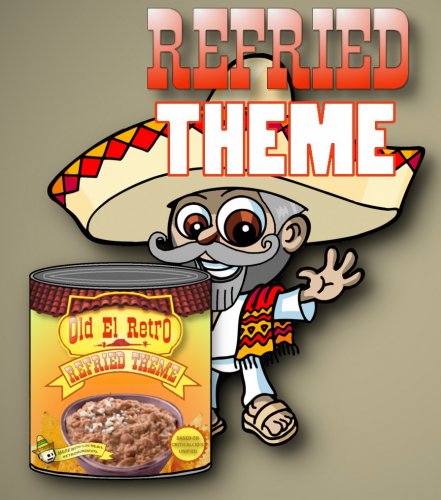
![More information about "Aeon MQ7 [Preview Version]"](https://forums.launchbox-app.com/uploads/monthly_2017_12/Platforms3.thumb.jpg.08cffd976dadfc204a124c94a943e27c.jpg)
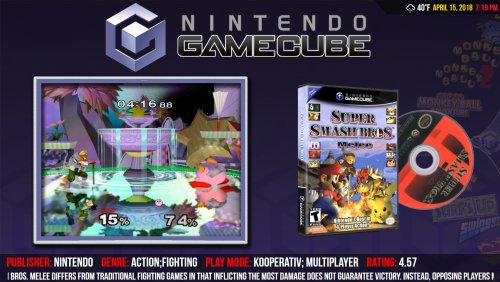

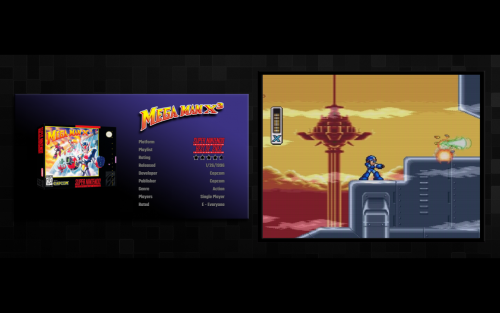
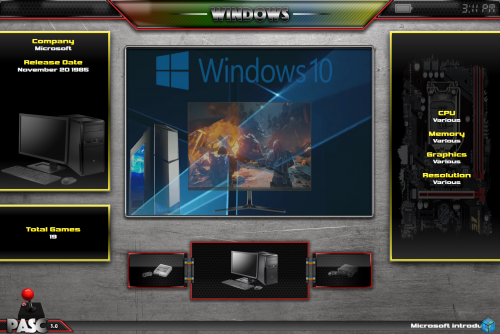

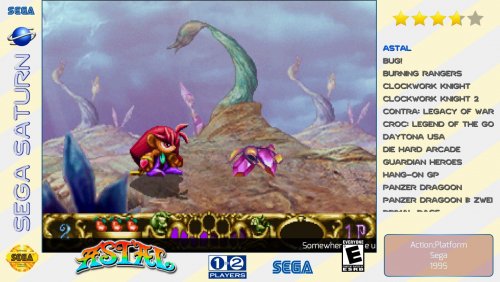

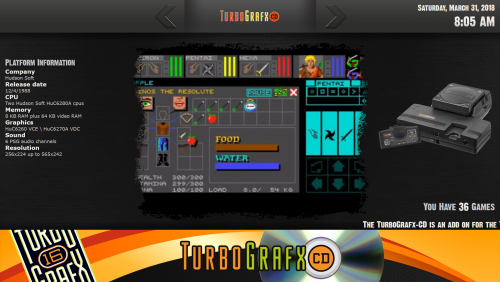
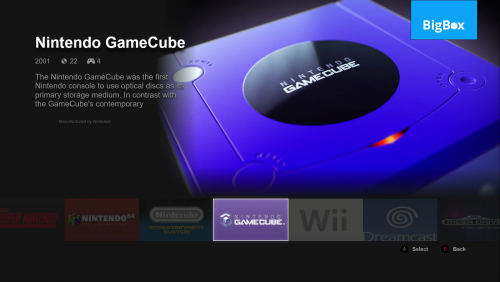
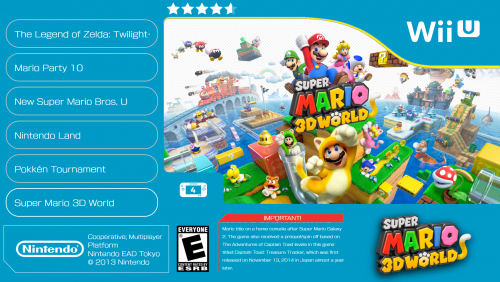
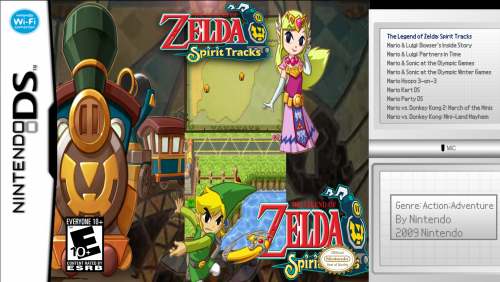
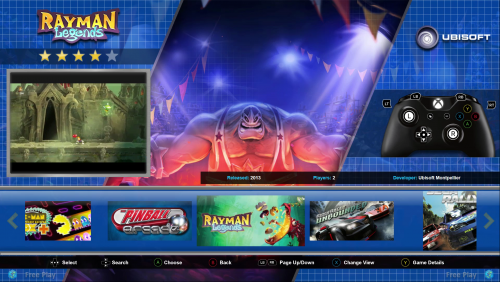
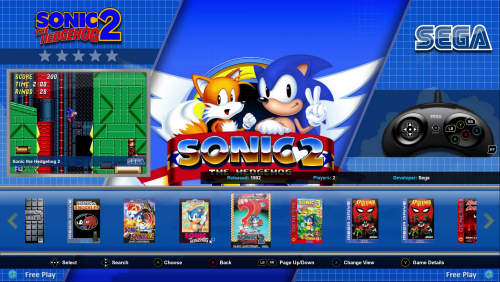
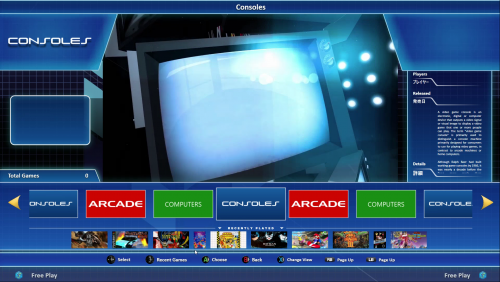

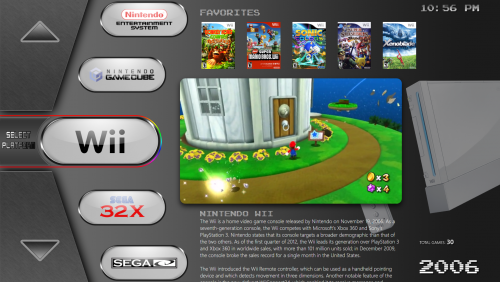

.thumb.png.8758957b66b9baad089ad59db7bad845.png)
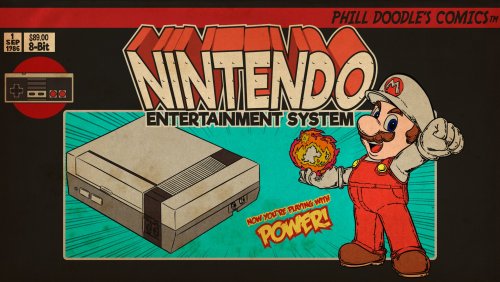


.thumb.png.0143038bf35d857bbdebee35c3dc47b2.png)






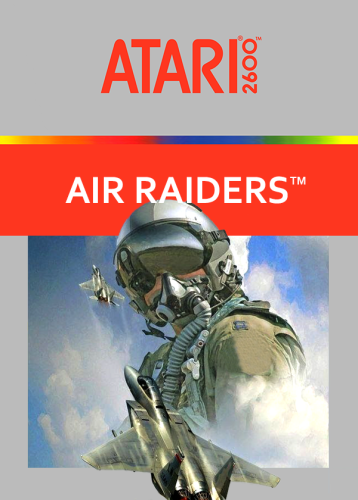
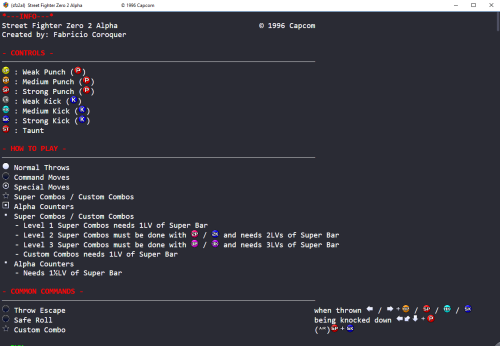
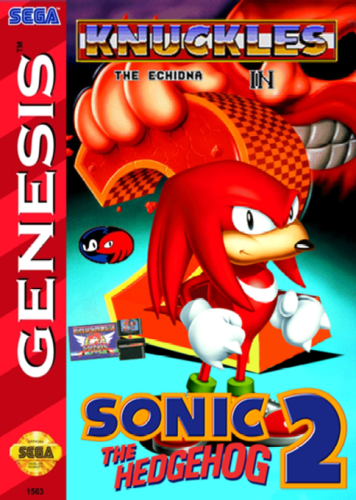
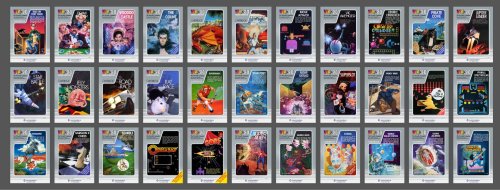
.thumb.png.7e3e30a8a12a702e05af7309eb087e82.png)