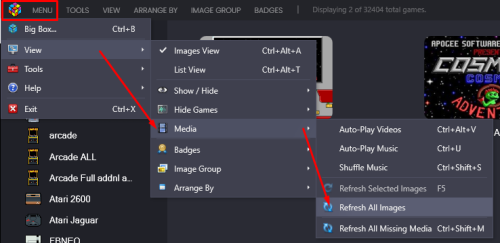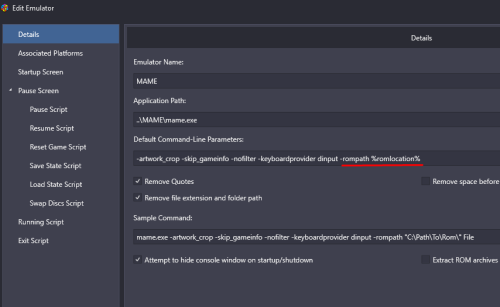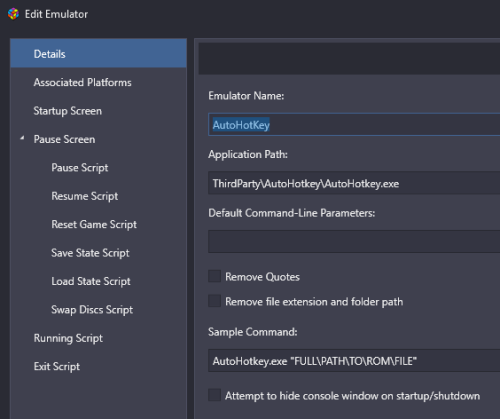-
Posts
4,780 -
Joined
-
Last visited
-
Days Won
36
Content Type
Profiles
Forums
Articles
Downloads
Gallery
Blogs
Everything posted by JoeViking245
-
Wait. What????????? Your original post: I'm guessing maybe you're swapping windows while playing the game and may exit the game not fullscreen? I suppose you could try making "_Game_Preferences01" ReadOnly.
- 36 replies
-
- 1
-

-
- alt+enter fullscreen
- fullscreen
-
(and 1 more)
Tagged with:
-
I was sure I tried it several times (launch, exit, launch, exit...). But it's quite possible I just launched the game, pretended to play, then exited. Never looking back. Subsequent testing this morning on both my main PC and cab, I discovered the darndest thing... It remembers its last screen size. i.e. Exit fullscreen, it'll start fullscreeen. So what was happening, Send, f was toggling the fullscreen. (Homer's catch phrase is ringing loud in my head... "DOH!!") Further investigation found this file: C:\Users\Joe\AppData\Local\Z2TAOL_P03\_Game_Preferences01 (no file extension) which looks like this (when formatted as json): { "_volume_sound": 5.0, "_Indicate_Spell_Active": 1.0, "_Background_Flashing": 1.0, "_Window_Scale": 3.0, "_Torch_Lighting": 1.0, "_Overworld_Mark_Acquired": 0.0, "_Overworld_Mark_Hidden_Exit": 0.0, "_Fullscreen": 1.0, "_Input_Preferences": "{ }", "_Music_Set": "_Default", "_Frenzy_Stab": 0.0, "_Screen_Shake": 1.0, "_Rando_Enemy": 1.0, "_Map_Show_Key": 0.0, "_Rando_Palette": 2.0, "_Cucco_Spell02_Preference": 1.0, "_HUD_Type": 2.0, "_volume_music": 5.0 } The key line being "_Fullscreen": 1.0, ("1.0" = true. "0.0" = false) Now, you might be able to adjust some other goodies in here. But as I don't ever plan to play the game, didn't study it. My final script: #SingleInstance force SetWorkingDir %A_ScriptDir% RunWait, Z2TAOL_P03.exe ExitApp $Esc:: Send, !{F4} RunWait will launch the game and 'hang out' until it's no longer running. When you press Escape, it'll exit the game, making it no longer running. If you press Alt+F4, it'll exit the game, making it no longer running. And when the game is no longer running, the script will exit (ExitApp).
- 36 replies
-
- 3
-

-

-
- alt+enter fullscreen
- fullscreen
-
(and 1 more)
Tagged with:
-
I can look into the option of using the games Title. I think using the LB ID would be more confusing. Either way, you wouldn't need to pass anything. If using the games Title, you will need to replace any 'invalid' characters. The most common one being : (colon). They would get replace with an _ (underscore). The same way LaunchBox does it with image files (but without adding the suffix "-01"). i.e. Dr. Mario: Miracle Cure would become Dr. Mario_ Miracle Cure.png. Though I must say, I haven't heard of anyone using 00000000.app files (vs decrypting to a single .3ds file or the like) in quite a while. But the request is reasonable and should be able to accommodate.
-
.thumb.png.c9faf450e4d2b690a819048b18173f61.png)
Movie Scraper (Reboot 2023)
JoeViking245 replied to JoeViking245's topic in Third-Party Applications and Plugins (Released)
Sorry. It doesn't. It's a scraper for scraping Movie metadata and media. Unless TMDB has tv show series data and information, it'd need to get information from a different API. If I added another API to also do tv series, I'd have to change to title too. -
Nice addition!! Thanks. JoeViking tested and JoeViking approved. Actually, I tested it before, and it worked then too. But I only ever pressed Escape to exit the game. I think your addition now makes it complete. It'll also help it with the Shutdown theme showing properly.
- 36 replies
-
- 3
-

-
- alt+enter fullscreen
- fullscreen
-
(and 1 more)
Tagged with:
-
Under Tools, Manage, Emulators, RPCS3, Edit, you want to put your script in the Running Script section. (It can be a little confusing) The Exit Script section is ONLY for when you select Exit from within the Pause Menu.
-
Since you can exit the game by other means, take out the Escape sequence in the script. Because the game takes so long to load, I added a literal reference in WinWaitActive. Also added a single instance force which would alleviate the message you were getting. Though with removing the escape sequence, it shouldn't be needed. But also doesn't hurt to be in there. This should also fix the issue with 'only worked the very first launch'. #SingleInstance force SetWorkingDir %A_ScriptDir% Run, Z2TAOL_P03.exe WinWaitActive, ahk_exe Z2TAOL_P03.exe Sleep, 1000 Send, f Using @superrob3000's suggestion (Borderless Gaming), you could eliminate the script (and the AHK 'emulator') altogether and just point the game directly to the exe. The only "issue" (that's not really much of an issue) is having another app constantly running in the background. And that could be taken care of by setting up Additional Apps to run before (start Borderless Gaming) and run after (close Borderless Gaming) the game. But if using it for other games as well, probably better to just leaving it running.
- 36 replies
-
- 1
-

-
- alt+enter fullscreen
- fullscreen
-
(and 1 more)
Tagged with:
-
Check in Tools, Options, Media, 3D Box Priorities. See if you have something other than Box - 3D checked. Then make sure Box - 3D is at the top of the list. If you have Image Group - 3D Boxes selected for the View, (with this [ugly] example), if a game has a Box-Back image, it will show that. If no box-back (in the folder Back) exists for that game, it will show the Box-3D image. Assuming the game has an image in the Box-3D folder. So make sure to move Box-3D to the top. But should be there by default. Then when that's all good and done, click Menu, View, Media, Refresh All Images.
-
Glad to hear it [almost] works. No need to frown. Set the Sleep timer to longer than 1 second (1000). Try changing it to 2000 (2 seconds) or 3000 (3 seconds). Or longer?
- 36 replies
-
- 1
-

-
- alt+enter fullscreen
- fullscreen
-
(and 1 more)
Tagged with:
-
If you're referring to the rotating 3D Box, those are comprised of Back, Box - Front, Box - Spine (or Clear Logo) images. Alternately, if you can find them (i.e. at EmuMovies), they can use Box - Full. If you're referring to the static 3D boxes (Box - 3D), those don't have backs.
-
Stand-alone MAME allows per-game configuration for softlist systems (as well as Arcade systems). To change the controls for just one specific game and not affect the rest of that systems games, load that game ("Berzerk" as an example) set the controls and exit MAME press {Tab} then select Input (this Machine) and set your controls. Do not select Input (general) or you will set the controls for every machine loaded in MAME In your ../MAME/cfg/ folder, create a new folder called "electron" and in there, a folder called "berzerk" (the exact same name as the ROM file). i.e. ../MAME/cfg/electron/berzerk/ Move electron.cfg (in the /cfg/ folder) into the berzerk folder. In LaunchBox, edit Berzerk and in the Emulation section, check Use Custom Command-line Parameters and in the field below it put electron -cfg_directory cfg/electron/berzerk -cass If you're using autoboot commands, add those into the above line. Wash, rinse and repeat for other games.
-
Most likely your Windows games' executable is a launcher to the actual games exe. So the 'launcher' is only active (being "played") for a few seconds. Which is the 'game' that LaunchBox is measuring.
-
What .bat file? All code listed so far is AutoHotkey. If you take the [good] script that I gave you and save it into a file with a .ahk file extension then do what I described above, not only will it 'should work', it will work. To reiterate (with a little more description), create a new text file in the games folder. Edit that text file and paste the code I gave into it. Save and close. Now rename the file AND file extension to something like (or whatever you want, as long as it has an 'ahk' file extension) JoesWorkingScriptForLOZ2.ahk Make sure the actual file extension gets changed. You don't want 'JoesWorkingScriptForLOZ2.ahk.txt' The 1st one is good, the 2nd is bad. (the give-away is under Type) Now, in LaunchBox, create the emulator as described. Then edit the LOZ2 game and set (change) in the Launching section the path to the .ahk file above. Not the .txt file.
- 36 replies
-
- 1
-

-
- alt+enter fullscreen
- fullscreen
-
(and 1 more)
Tagged with:
-
.thumb.png.c9faf450e4d2b690a819048b18173f61.png)
Some fields have been disabled because emulation is active
JoeViking245 replied to APCueceleches's topic in Troubleshooting
When editing the game, go to the Emulation section and un-check the box Use an emulator to play this game. (If that's the case) Possibly what happened was an emulator (the one that was shown while the box was checked [above]) has an Associated Platform of the platform that the game is in (MS-DOS?) and the Default Emulator box is checked for that Associated Platform. -
Alternately, (just to give more options and possibly confuse matters worse ) rather than messing with mame.ini (whether it exists or not) you can place the CHD folder(s) in the same location as the ROMs. D:\LaunchBox\Games\Arcade\gauntleg.zip D:\LaunchBox\Games\Arcade\gauntleg\gauntleg.chd Then edit your MAME emulator (in LaunchBox) and in the Default Command-Line Parameters, add -rompath %romlocation% Caveats: This won't work if you like to keep your CHD set in its own folder. i.e. D:\LaunchBox\Games\Arcade\CHDs\gauntleg\ This will only work if in your games Launching section, the ROM File [path] is the full (or relative) path to the main ROM (gauntleg.zip) for the CHD Which, by default it should be. i.e. "Games\Arcade\gauntleg.zip" or "D:\LaunchBox\Games\Arcade\gauntleg.zip"
-
.thumb.png.c9faf450e4d2b690a819048b18173f61.png)
Running Game Boy ROMs from the MAME Software List
JoeViking245 replied to strich's topic in Troubleshooting
No. Most of my console ROMs are from MAME's softlists and Game Boy (Advance and Color) is the only one(s) I need to do this with. -
.thumb.png.c9faf450e4d2b690a819048b18173f61.png)
Import only pulling one advertisement flyer
JoeViking245 replied to TheNewClassics's topic in Troubleshooting
You might try a "new" feature (since 4 years ago) by changing the option Image Downloads Limit to a number greater than 1. I couldn't think of an example to test with, so I'm not sure if it will still restrict it to the game's region. Select several (or all) games, increase that number (or click down to choose No Limit), but only select Flyer Front (and back?) images. Otherwise you'll get a bazillion images of the other selected types selected as well. -
.thumb.png.c9faf450e4d2b690a819048b18173f61.png)
Running Game Boy ROMs from the MAME Software List
JoeViking245 replied to strich's topic in Troubleshooting
Edit your RetroArch emulator (in LaunchBox). Under Associated Platforms, select you Game Boy platform. Check the box Extract ROMs. -
After some messing around, I was able to recreate the black screen and it looks to be the Pause screen. But all black. 'Stuck in limbo', you might say. Opening up Task Manager and End Task DOSBox.exe fixes it. But closes the game too (after selecting Resume Game or Exit). However I also found... not having BezelLauncher in the mix at all what-so-ever, (i.e. Delete the BezelLauncher folder altogether, then starting LB), I can still recreate the black Pause screen. But this is on my old test PC, so it very well could be my antiquated, minimalistic video card that's creating the issue all around. That, or I changed so much crap back-and-forth in the DOSBox settings, I inadvertently screwed something else up. Or a combination thereof. I haven't stress tested like this with other emulators to possibly rule out my video card. But I also did not test it in what might be considered a real-life situation: actually playing it for 15 minutes or more, pausing a few, resume play for another 15-20 minutes, Pause, resume etc. My guess is that's how it's designed to be used. The best solution in my mind (and I still contend) is to only start the game when you actually plan to play it. And just play it. Thanks for the thorough explanation! I did look through your AHK script and saw what you're doing there. I was going to test the plugin with similar checks and triggers (that are above and beyond what's already there). But then I tested DOSBox without the plugin being in the mix and saw the issue was still there. So no point. I think (I'm just guessing here) why ReShade Manager works well is that it "attaches" itself (for lack of better words [or understanding of it]) directly to the emulator's executable. So when something happens to the emulator and its window, ReShade is right there to tag along. But that still doesn't explain the black pause screen.
-
.thumb.png.c9faf450e4d2b690a819048b18173f61.png)
RetroAchievement Badges
JoeViking245 commented on JoeViking245's file in Third-party Apps and Plugins
For any plugin, if it's causing LaunchBox to crash, best thing would be to remove it from the Plugins folder. Just tested and the plugin works fine to show badges. BUT... if you run the RetroAchievements Badge Updater from the Tools menu (which is probably what you meant to let me know) it will crash, causing LaunchBox to (forcibly) close. Not good. When updating, the plugin is getting a (403) Forbidden error. Most likely they changed the structure of the site once again. Since this plugin is no longer being updated, you have a couple of options: Completely remove it from the Plugins folder and resort to using LaunchBox's built-in achievement badges. Don't remove any of the plugin files and keep its badges activated. If you come across a game that supports RetroAchievements and the plugins badge isn't showing, right-click the game and select RetroAchievements Badge to add it. But (as you've already discovered) DO NOT click RetroAchievements Badge Updater from the Tools menu. This plugin was passed along to me by @jayjay and I've kept it updated for the past 2.5 years. I am more than happy to pass along the repo to anyone who wishes to continue its legacy. Until that time, there will be no more updates to accommodate changes in the R-Achievements web site.- 131 comments
-
- retroachivements
- badges
-
(and 1 more)
Tagged with:
-
Do you by chance have your monitors set as.. what Windows identifies as 'Monitor 2' is your primary monitor? Or something flip-flopped like that? When 'the bezel remains and the game is dark black', if you hold alt and press tab until you get to the game, and then let go, does it reappear? Also you said you "have no problems with other games...". Is it just certain DOSBox games? Or just one game that does have issues? Or is it, all DOSBox games have issues [with the plugin], and ScummVM and all other emulators are OK? Thanks again for all your testing and feedback! Much appreciated.
-
Stop pausing and just play the game. It's still not set up for multitasking during gameplay. All testing was done on a dual monitor setup without issue but admittedly, I didn't try switching between apps while playing and only paused the game 1 to 3 times per session, as that seemed (what I felt to be) realistic. Thanks for stress-testing this. I'll keep experimenting.
-
BezelLauncher v2.0.0-beta-4 Fixed: Returning from Pause Menu for DOSBox created undesirable visual effects. Setting up DOSBox recommendations: (at least, this is what worked for me) In the \LaunchBox\ThirdParty\DOSBox\ folder, create a new .conf file (i.e. "BL-dosbox.conf"). in this file, put: [sdl] fullscreen=false fulldouble=false fullresolution=1440x1080 windowresolution=1440x1080 output=overlay priority=higher,pause [render] aspect=true scaler=normal3x "1440x1080" (2 locations) is the dimension of the transparent area of your bezel. Adjust as necessary. Save. In LaunchBox, select all your DOSBox games and press Ctrl+E (starts the Bulk Edit Wizard) On the 2nd screen, select the Field DOSBox Configuration File for Value, Browse to and select the new file you created (BL-dosbox.conf) Click Next. Next (again). And No.... Alternately, you could just edit the existing dosbox.conf file. But this way (above), you won't get any inadvertent changes. For the MS-DOS.ini file (under \Plugins\BezelLauncher\Bezels\MS-DOS\, set all 4 values accordingly. i.e. [General] Bezel Screen Top Left X Coordinate=240 Bezel Screen Top Left Y Coordinate=0 Bezel Screen Bottom Right X Coordinate=1680 Bezel Screen Bottom Right Y Coordinate=1080 (above is based on a 1920x1080 bezel with a 1440x1080 transparent (centered) area) Again, this is what worked for me. ⟶ Edit: see 3 posts down for v. beta-4a
-
Playing off Retro808's script, here's another one. This assumes the script is in the same folder as the (games) exe file. WinWaitActive 'knows' to wait for the prior lines Run executable. The Sleep timer seems to need to be there before send "f". Also added an Escape sequence to exit the game (and the script). SetWorkingDir %A_ScriptDir% Run, Z2TAOL_P03.exe WinWaitActive Sleep, 1000 Send, f $Esc:: Send, !{F4} ExitApp Instead of compiling the script to an exe, you could add an emulator to LB. Just point it to \LaunchBox\ThirdParty\AutoHotkey\AutoHotkey.exe and add an Associated Platform of any platform. Just don't check the default box. Then import the .ahk script as a ROM and use the "AutoHotkey" emulator.
- 36 replies
-
- 3
-

-

-
- alt+enter fullscreen
- fullscreen
-
(and 1 more)
Tagged with:

.thumb.png.c9faf450e4d2b690a819048b18173f61.png)