-
Posts
1,225 -
Joined
-
Last visited
-
Days Won
1
Content Type
Profiles
Forums
Articles
Downloads
Gallery
Blogs
Everything posted by bundangdon
-
HS only runs faster because it has a very limited amount of features and looks like a windows program from 20 years ago (which it basically is). Anyone could search the internet for weeks and not find "tons of post topics" about HS running faster. Having said all of that, I do hope its new version does perform well because it's nice to see HS making progress and it's nice to see some competition happening.
-
@faeran Yep, still having the same issue unfortunately with beta 4. It happens randomly after the 4th or 5th time I change a star rating in LaunchBox
-
@faeran Thanks again for the quick follow up. I did a little more observing and investigating recently. I may have found out exactly where and how it's crashing with this particular "LBPlex 2023" theme. Whenever I go to change the star-rating in the right hand side (games detail) panel, LaunchBox crashes immediately afterwards. However, it doesn't crash like this with other LB themes. I guess that might help clear things up a bit, as it's another issue related to the stars ratings and LB custom themes.
-
@faeran Thanks again for getting back to me on this error/issue. I tried out another theme, the newly released "Frogg" LB theme and haven't had any issues happen in the past few days of testing. So, it's probably safe to assume there's something in the latest beta code that's causing issues with the older custom themes?
-
Thanks a lot for the quick reply. This theme is available in the forums and can be found here: @faeran I've been using this custom theme for the past 3 years or so, and this is the first time I've come across these frequent errors/crashes. My guess is that the latest changes caused some issues with some of the custom LB themes
-
@faeran @Jason Carr I've reported this error on bitbucket about a week ago, but with the latest beta, Launchbox is doing a lot of random crashing on me. I'm assuming it's an issue with the theme I'm using (LBPlex 2023), although I've never had any crashes like this before the recent betas were released. Also, there's a weird issue with the star ratings, as they're showing inaccurate/wrong stars on the screen - for example the game has a community rating of 4.3 but there are 2.5 stars there. My somewhat educated guess is that this custom theme was messed up by the recent changes in the latest beta? Hope you guys can help out somehow
-

Hyperspin to Launchbox/Big Box turbulence and rants
bundangdon replied to Shredder_guitar's topic in Monkeys
Same here. I haven't used HS for several years but I'm a "Platinum" member and tried out their latest 2.0 release a few days ago. It's pretty buggy and disappointing from what I've noticed, and actually I was looking forward to trying it out with a pretty open mind at the same time. The HyperHQ program is decent enough but it just seems like a very scaled down version of LaunchBox or PlayNite. I give the creators/programmers credit for trying to 'revive' Hyperspin, but I think it may have become something worse than what it originally was. It's still early in the game, though. -

Hyperspin to Launchbox/Big Box turbulence and rants
bundangdon replied to Shredder_guitar's topic in Monkeys
Basically, this sounds like a completely different program with the same name. The HS fans will probably love it for a day or two after it's been released, until they realize that all of their previous effort/files/etc. won't be compatible with it. Again, I hope that I'm wrong and a little competition never hurts. However, I left HS several years ago and don't plan to go back even if this has some 'groundbreaking' features which I don't think will happen, at least not for now. -

Hyperspin to Launchbox/Big Box turbulence and rants
bundangdon replied to Shredder_guitar's topic in Monkeys
Running Launchbox and BigBox with a PC here that's about 4 years old, hardly what anyone would call "NASA" technology, and they both run fine with little to no sluggishness. Honestly though, I do think EmulationStation (in its latest form) does run a bit more snappy and if I was using an older PC I'd probably use that more often. I used Hyperspin for about 4-5 years and found it pretty annoying to set up, with very little reward in the end. Also, Hyperspin's speed is not exactly a game-changer for me. Having said that though, the more options there are among all of the emulator frontends, the more of a win-win situation it is for everyone. I'll certainly be checking out this 2.0 release whenever it happens to be released. -

Hyperspin to Launchbox/Big Box turbulence and rants
bundangdon replied to Shredder_guitar's topic in Monkeys
Doubtful. It's funny how Hyperspin fans sh** all over Launchbox boasting about a program that is very much obsolete and light years behind. I'd be really surprised if this new "Hyperspin 2" is anything groundbreaking, and is anything more than the same exact frontend re-written with a slightly more modern code. However, I hope I'm wrong about that because it's certainly nice to have some competition. -

Hyperspin to Launchbox/Big Box turbulence and rants
bundangdon replied to Shredder_guitar's topic in Monkeys
Haven't they been saying that for about 7 or 8 years? Hope to be proven wrong by that but I wouldn't hold my breath or anything -
That would probably work but then again, I'm not really all that familiar with scripts. You could always try that approach and see what happens.
-
This works for me. With AppleWin, put the following code in the "Running Script" (under "Options", "Edit Emulator") and you should be able to use the esc key to exit out of a game ; This section closes AppleWin when pressing Escape $Esc:: { Process, Close, {{{StartupEXE}}} }
-

MAME gameinit.dll Viewer
bundangdon commented on JoeViking245's file in Third-party Apps and Plugins
-
- 834 comments
-
- 1
-

-
- bigbox
- custom bigbox themes
-
(and 1 more)
Tagged with:
-
- 834 comments
-
- bigbox
- custom bigbox themes
-
(and 1 more)
Tagged with:
-
Ahh, okay. So basically, it can't really be used while playing a game, at least not yet. Very nice effort though!
- 179 replies
-
- video
- orionsangel
- (and 14 more)
-
@Orionsangel more excellent work and thanks for sharing these! Just out of curiosity though, how were you able to use a bezel with PSVita? As far as I know there's no Vita core for Retroarch
- 179 replies
-
- video
- orionsangel
- (and 14 more)
-
-
-
-

Nintendo Game Boy Advance 3D Boxes
bundangdon commented on WallyWonka's file in Nintendo Game Boy Advance
- 5 comments
-
- gba box art
- game boy advance box art
-
(and 1 more)
Tagged with:
-
Was curious about this as well, since I remember having the same issue a while back. Can't give any specific link of course, but if you do a search for "Pitfall (classic fix) 5200" that one should work with the Retroarch a5200 core.
-
Honestly, I'm surprised it took this long for Nintendo to go after Ryujinx after what they pulled off earlier this year with Yuzu. And while this recent news isn't surprising at all, it's definitely very disappointing and another huge loss for the emulation community. Lately, Nintendo is on a roll, in a very unpleasant way too.
-


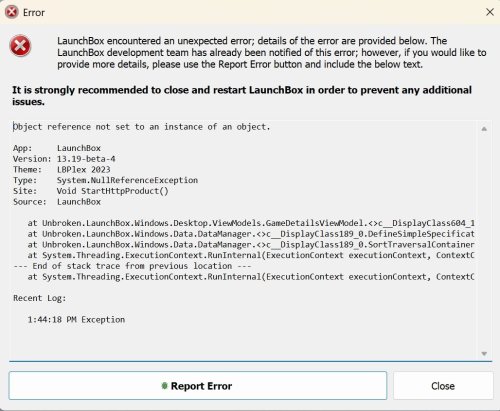







.thumb.png.c3ebb63859d73301159bead661108c30.png)
.thumb.png.01329959f65bf453a474fbf3afea0759.png)