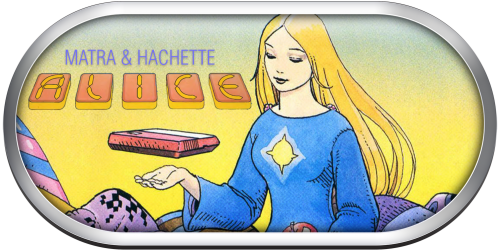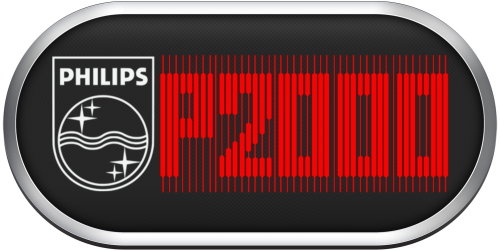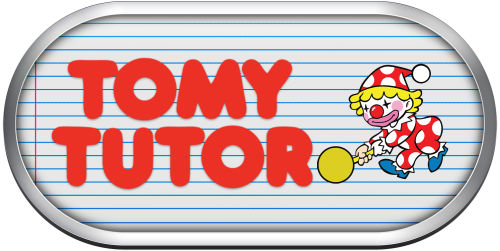-
Posts
1,442 -
Joined
-
Last visited
-
Days Won
8
Content Type
Profiles
Forums
Articles
Downloads
Gallery
Blogs
Everything posted by sundogak
-
@legolas119 No, never even heard of it until you noted in post. If it is using similar logic as MAME.ini settings would look at if it can use HLSL which will simulate CRT. But have no idea if PGM2 ported over that portion from regular MAME. See here for MAME docs https://docs.mamedev.org/advanced/hlsl.html
-
Well, if it is empty then that is likely the issue. The program is looking for settings inside the file and it isn't there. Here is mine, but you will need to set those to zero you don't want to use and those you want activated to numeral one. My guess is looking for the hiscore plugin so that would need to have a "1". # # PLUGINS OPTIONS # autofire 0 cheat 0 cheatfind 0 console 0 data 1 discord 0 dummy 0 gdbstub 0 hiscore 1 json 0 layout 0 portname 1 showcp 1 timer 0
-
The sorting is fixed but see two other issues. 1) Missing Column Text Headers - Bring up audit window. Then select several games to download metadata. Close audit window. Open up same or different platform audit window. The column headers are all blank. I was able to repeat this on each try. Only after you close the initial audit window after a metadata search does this occur (i.e., initially looks okay and if don't do metadata search, works fine as well). If close out LB and reopen then "resets" back to normal condition. See images below: Okay on first run Window after metadata search (have to close window and reopen) 2) Background image incorrect link - In the audit window if you click on the image link in the Background Image column it will bring up the clear logo. It correctly identifies there is a Background image but seems to be pulling the image from wrong location. So for example, games with no background image do not indicate they are there in audit window so that is correct. It just seems to be the pointer to image is going to wrong location. It isn't an image priority issue plus I can go into normal edit window and see the clear logo is properly identified and background image as well.
-
@BluSonik Will take stab at the first batch over weekend. The second batch of hacks may be a bit longer.
-
Probably looking for it in the root folder versus in the INI folder. Might try moving it.
-
@Jason Carr On LB 10.15 Beta 8 I noticed that the audit platform tool no longer sorts alphabetically if you click for a column sort. For example, if you click on Release Date column to find blank ones it will sort them like before. Blank ones grouped and non-blank grouped. However, the sort within that grouping is all jumbled in each (the games with release dates and no release dates). It does it for the other columns, so not just release date. The prior behavior was that whatever you click to sort by as the primary it would then sub sort alphabetically within that grouping. For example, blank release dates alphabetically, then non-blank alphabetically. Minor, but makes finding things in the list a bit harder since it doesn't appear to have any order I can make heads or tales of. Thanks for taking time to improve the audit feature overall, it saves lots of time in finding metadata issues.
-
@bigcletus You sure it isn't there under the European name "Teenage Mutant Hero Turtles"? Reason is that your screen shot shows "Play USA Version..." which implies that is an additional application entry (i.e., game has multiple regions). LB will default to grouping games together if there are multiple names but different regions. If you click on the database entry for LB, can see there is alternate name. You could also rerun import and check the box that says "force adding duplicates" as well in the import setup screens.
-
@Visivopro There are two ways to do this. Option 1: This is a relatively new feature in LB. You go to the drop down box in LB at the left of screen and look for "Games Missing Media". It will have various options on which media to look for. The first time you select that option, it will scan your entire game library and that takes awhile. Once finished, I then go to View>>Arrange by Platform and you can then see missing media by platform. Option 2: Use the Tools >>> Audit feature which will then scan that particular platform and give you a grid view. Unfortunately, it doesn't have every image as a unique column but it does have the main ones. You have to be aware of how your image options are set as far as priority since it picks up anything you have checked there in the audit screen. But this can also be used to manage media that doesn't have a header. For example, if I want to look and see if I have back box image then I set in the image priorities all off except for Box Image - Back and put it in something I don't usually care about like "3D Cart Images". Then when you run audit feature it will show all back images available under that column. This is only temporary since you can reset your image priorities back after you have done your "audit" work. It doesn't actually "change" anything as far as where the images are located, just what it includes to scan. So for example, I used this for pinball platform to find front advert flyers. I just set the 3D Cart Images to only have priority of Front Adverts and it will indicate in that column all games I had flyers for. In all cases, you can select individually or in mass to edit/download media. The only part that can slow things down is if you do select multiple games to download media it will exit out of the audit grid to run the media download task. If you have a big platform library (say like Mame/Arcade) it can take awhile each time you rerun the audit feature since it re-scans each time. This is where Option 1 above is nice because once you do the main scan you can run multiple download media runs but doesn't require you to rerun the scan (does nag you to rerun but can say no). There are a couple tools in the Download section that users have made plugins but found the several I have tested have various glitches (i.e., misses media that is actually there) and were made prior to the improvements in both options above. So typically would stick with those.
-
@kidshoalin Something like this? I made one with/without NEOGEO since all the others were company names only versus platform brand.
-
-
Here are my steps: New MAME Set Arrives Update your ROM location with your normal tools you use outside of LB, so complete version set (i.e., 220, 221). In LB Select Tools >> Import >>MAME Arcade Full Set Select Media - I personally turn off all media at this point. See Step 3 for why I do it this way. If you want one stop done, select the media you want downloaded here. Select What ROMS To Import - Option boxes, toggle which you do and do not want LB will do its thing Delete media as you noted if you have dupes/don't like. I personally run LB media images with emuMoves video/manuals only settings. Then if no images in LB, run emuMovies via media download with just emuMovies to catch any missing. Done. MetaData Note: any data in the MAME XML file will always over-write any modifications you make if you use the MAME importer tool. So things like Player Mode, Name, Date, Publisher, etc will always nuke whatever is there and replace it with the MAME data. Where this is a bit annoying is for the Genre and PlayMode settings since MAME has completely different options there than LB. So using this tool, you somewhat have to live with the genre differences. You can change them in LB, but if you reimport with fullset tool, you will lose all your changes since the XML takes priority. Currently, there is no way to lock fields (wish there was!). MetaData Version Note: LB can lag behind the monthly updates MAME (typically) does. I know of no easy way to tell which XML version each version of LB is using (seems like that should be something visible to me). Since LB has been updated a lot lately this hasn't been issue. But if you download the new MAME set on Day 1, the XML is not likely updated and it won't import the game even if the romset has it physically in the folder. However, you can force add a Game ROM via drag drop or Tools >>Import>>ROMs or alternatively wait until LB is updated with current set. If want to see the XML used, it is in here: ....Launchbox\Metadata\Mame.xml Optional: I hide some MAME games I have no interest in seeing, particularly ones with no media. If you just want a full complete set visible at all times, then most of this isn't applicable; hence optional. I turn off media in Step 2 so I can see what "new" games are added and decide what want to do with them. By not downloading Media at Step 2 it makes easy to see. Monthly Arcade updates don't really add that many new games for most part so not like you have to wade through 100s of roms. For the ones I don't care about, I select them and move to a Playlist I call "ZZ-Do Not Use". Everything in this playlist I hide in LB. The "ZZ" just keeps it sorted at end and out of way. If you have games hidden, then in BB and LB they will not show up along with the associated playlist since BB doesn't show playlists where all games are hidden. I don't worry about media at that point for hidden ones, since won't see them (most don't have media anyway, which is why started doing this to begin with). For the few games I want visible, I download via the Tools >> Download Metadata and Media option (you can select all of them and do in one download batch then). Alternatively, if you are getting MAME media updates, you can dump those in corresponding image folders since LB will pickup media with named with ROM. Interestingly, with the MAME importer tool, LB will "hide it again" when you do another monthly import with the Importer tool as long as you don't delete it. So in my case, the ones I have hid reimport as "hidden" and are still in the Playlist(s) I setup. That way I have fullset if want to see "all" the files but don't see them otherwise. The reason for all this is that if you delete a MAME entry from LB, then when you re-import with the tool it will import them again (as it is designed to do). So you are back to having to hunt them down and removing each month. If you hide, don't have to mess with them other than one time. Also, if you delete an entry in LB, it loses its Playlist, Hidden, and LB specific metadata.
-
-
Note I just replaced it with correct one. Had wrong series number in top text. Should have been 9800 series instead of original which was 9000
-
-
@EgoBizarroHere are the rings. Some of these are pretty obscure, so quality variations with those that don't have any quality art available.
-
@GreatStone The issue was during the initial early Beta phase of LB. It recorded as my high score a score that was in the default nvram as #1 position, and not something I earned. It did record a far lower "high" score I earned later on and the issue hasn't popped up since the beta. So suspect just early teething pains on working the plugin, Mame, and LB interfaces. So unfortunately, I don't think a log will do much since doubt will replicate at this point. Ultimately, I just didn't want someone thinking I had cheated/put cheats on (this was before the it was known all HS were going to be reset). So all good at this point, but thanks for looking at it and the work on the LB/MAME plugin interfaces.
-
@Jake612 CEMU uses Alt-F4 to close in standalone mode. So this is what I use and this works on current versions of CEMU and LB: In the CEMU Emulator Tab "Exit AutoHotkey Script" put this in: Send !{f4} The above will work in the Pause Screen exit command as well as whatever controller combination you set up in LB for exit game. The "Process Close" AHKs given in the past have been found to not always be reliable. Plus, the Alt-F4 is what CEMU expects as normal exit anyway. Optional: If you also want to use the keyboard Escape key to exit then optionally add this in the "Running AutoHotkey Script" tab: ESC:: { SetTitleMatchMode, 2 WinWaitActive, Cemu Send !{f4} } You shouldn't need to run CEMU in admin mode for either of these or really any reason I can think of at least for BB/LB usage.
-
@legolas119Ray Crisis is an example of where there is only a CHD file and no corresponding ROM zip file in a MAME set. Whereas others such as Area 51 have a CHD and ZIP. However, LB doesn't launch directly from a CHD file. So LB with fullset importer just puts a dummy pointer (non-existent) zip file in the launch command for the game. It only exists in the launch command path. Games like Ray Crisis will launch fine as LB sets it up with pointer launch command. Basically, scan for added and scan for deleted are not really something to use with the MAME fullset importer tool. By design, the fullset importer takes care of both adds and removes needed. The fullset importer uses the XML MAME file to compare to whereas the scan tool is simply matching ROMs in directory to games installed. MAME has more complex structure and CHDs are good example of that.
-
-
@EgoBizarroAll rest but the Sega Amusement Linkage Live System. The logo will have to be traced (which I am lame at) since don't see anything other than screenshot of logo on cabinets. Only the Amusement Linkage Live Network has decent logo: Replaced this one done prior with better Konomi font:
-
@EgoBizarro A few more off your list: EDIT: Replaced the Bubble System Logo with better quality font/image
-
@BluSonik Yeah, that makes more sense than what I had (was being lazy and didn't look first what LB had).
-
-
Sega ST-V was in Viking's original Arcade pack at on the first page Here are a few of the others since had the template already: Back in the thread at Page 20 done by another user (I assume that is what you meant by SSV): For others, don't have main logos in stash so will depend on what find in net.
-
There is one here: