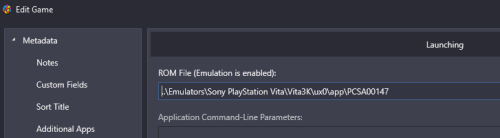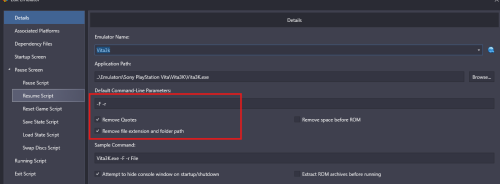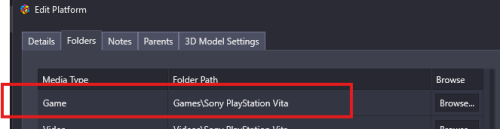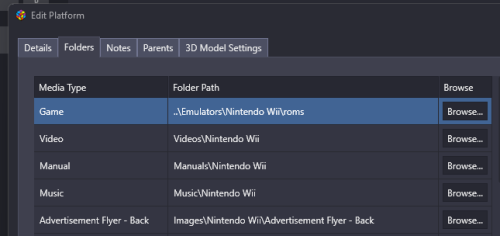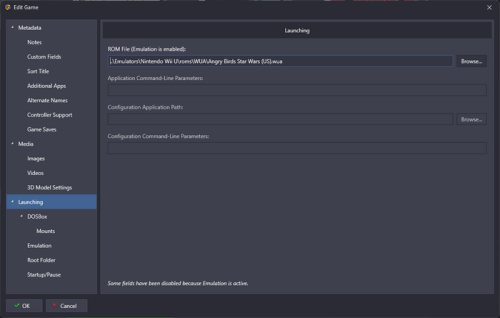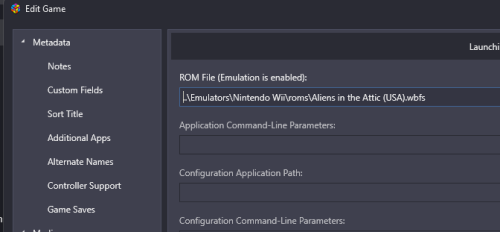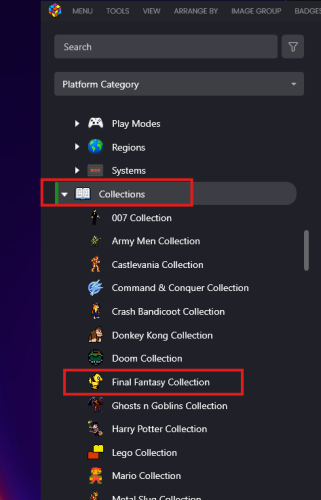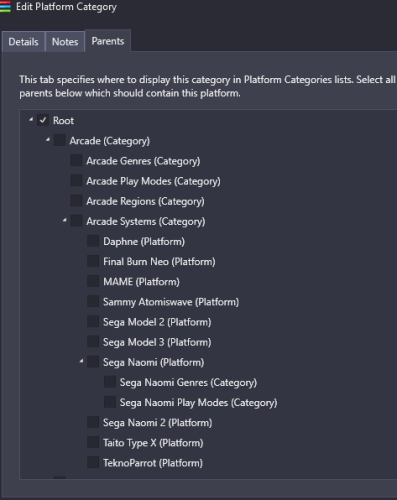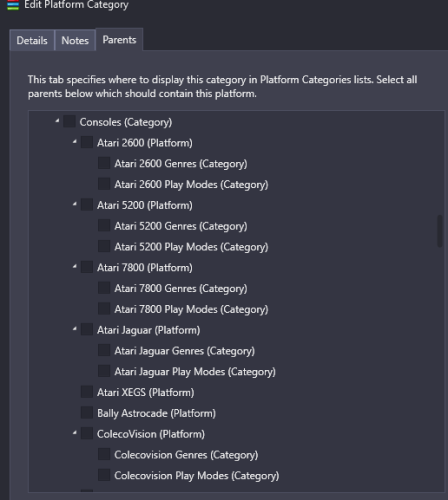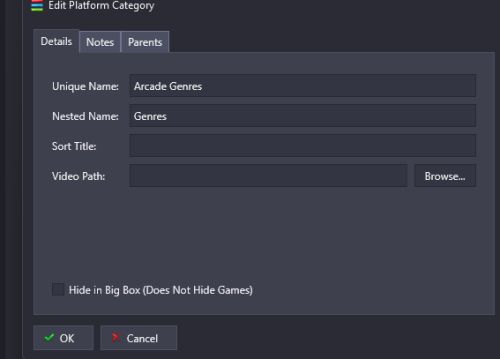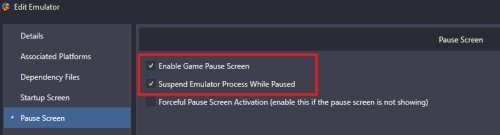-
Posts
1,434 -
Joined
-
Last visited
-
Days Won
8
Content Type
Profiles
Forums
Articles
Downloads
Gallery
Blogs
Everything posted by sundogak
-

Visual Pinball X VideoSnap Creator
sundogak commented on JoeViking245's file in Third-party Apps and Plugins
Ugh, I am dingbat. I had nuked my computer two months back and hadn't re-registered the audio DLL when reinstalled LB. All those little things forget about. Playfield and audio works along with BG as you noted (I just have to follow instructions!). DMD as you indicated is not working. Looking at AHK Spy looks like did change window title to "Virtual DMD". Think it was "formDMD" before. Freezy DMD Version 2.3. Window Title: Virtual DMD ahk_class HwndWrapper[DefaultDomain;;cf57d32f-9895-438a-a1b6-5639e300a9b1] ahk_exe VPinballX.exe B2S Server: Version 2.1.3.327 (has two windows): Window Title (BG only): B2S Backglass Window Title (records background, if turned off then backglass): B2S Backglass Server ahk_class WindowsForms10.Window.8.app.0.13965fa_r6_ad1 ahk_exe B2SBackglassServerEXE.exe PinMame DMD Version 3.6 Window Title (table specific): VPinMAME: Adventures of Rocky and Bullwinkle and Friends, The (3.20) ahk_class MAME ahk_exe VPinballX.exe Not sure when they changed on DMD as don't typically record those but suspect that was with v2.3 as was major changes (and color DMD creator drama). -

Visual Pinball X VideoSnap Creator
sundogak commented on JoeViking245's file in Third-party Apps and Plugins
-
You global_core_options turned on so will take that as priority. I believe if you leave that on you will need to use the appendconfig option:
-

Visual Pinball X VideoSnap Creator
sundogak commented on JoeViking245's file in Third-party Apps and Plugins
-
Page 9 there are some google drive links but best to look through thread depending on what looking for.
-

There are 896 covers for the main NES games
sundogak commented on LetoHQ's file in Nintendo Entertainment System
-
V5.0 Update: Updated with separate zip file with media for released tables on December 12, 2024: Banzai Run - 188 Earthshaker - 189 Black Knight 2000 - 190 Also there were some a few table pointer files I fixed as they were "txt" extension vs "fxt". It makes no matter from LB view but wanted to make sure they corresponded with what is in the post on how to install FX tables for LB. Lastly, reminder that the media will work as named and if use the provided XML, Data pointer files, and follow the instructions linked to first post. A reviewer noted the pack doesn't work because as they "must have an underscore" in the naming. This is incorrect for LB. LB doesn't care what files are named as long the table name and/or ROM name matches the media (or matched manually). The underscore naming is only required for the backglass image in two screen setup (as is also indicated in the instructions). Those specially named images are needed for FX to pickup as a backglass when running a table and are in a folder called "cabinet" in the default Steam path of "C:\Program Files (x86)\Steam\steamapps\common\Pinball FX\PinballFX\Mods\Cabinet".
-
For some reason 13.19 betas breaks @superrob3000 plug-in whereas works find in 13.18:
-
You can upload them to as "Fanart-Box-Back". This is where inside covers tend to be loaded (and where I place them) although not ideal as having a separate category. You run into this for Arcade flyers as well as no "inside" page category. The database data most part is user maintained other than the LB team determines the categories. LB team is working on addressing some of the limitations of current DB and appears they are looking at tagging to help but nothing in place at moment (separate thread on Forum).
-
-
Can download from MS site. https://download.microsoft.com/download/1/7/1/1718CCC4-6315-4D8E-9543-8E28A4E18C4C/dxwebsetup.exe
-
A few spinner types here:
-
There already was an update (around version 13.14) to deal with this for PS3 (RPC3) and Vita. LB current versions use the emulator DB to determine game path and naming and LB matchs the game name via the emulator data. Thus, don't have to deal with pointer files and/or game IDs as will import into LB the name listed in Vita GUI which (most times) will match with LB DB. To use this new method you need to turn on auto update via the Tools, Options, Automated Imports. Need to verify that the emulator settings are such that auto import works. If remove the emulator and re-add it will auto populate or can type in manually. One oddity is that you need to make sure that the game platform is pointing to an EMPTY directory (not your VITA one with roms) or LB winds up pulling in errant files and/or duplicating add ins. They have been tweaking this on recent versions but for sure way to avoid is to keep as empty. In snap below I don't store roms in LB sub directory of Games so the one boxed is empty. It will take a few minutes sometimes after all the emulator settings adjusted but should begin auto import within a few minutes, scan Vita GUI and import into LB with entries like below: In some cases for those that had an install prior to newer method (at least during beta), I had to remove the Vita platform (just delete from left Platform Category pane) as auto import wasn't triggering. Most times if the emulator is in LB it will re-add the platform and scan for games (again wait for few minutes as LB waits until no use). If for some reason doesn't add the platform back can re-add manually and should work on adding the games from that point. Sony PS3 emulation is almost identical setup as above as LB uses the RPCS3 emulator GUI data.
-
Most will load as long as you have same name in your setup. LB does have "fuzzy match" to a degree. Thus, it will match "Asteroids Deluxe" if you have as title in LB (or ROM name) and ignores the sequence number after dash (LB adds the number to avoid conflicts). There were a few as I recall when merged mine that had to manually match (open game edit window and drag drop image into LB). Recommend you make zip backup of the Arcade Cabinet folder when start merging things just in case. After merge pack hit refresh (F5) for all games to force LB to regen the thumbnails.
- 26 comments
-
- 1
-

-
A few things to try/verify. There were some changes in LB on things related to CEMU (auto download) so would first double check that both emulators are pointed to proper EXE in LB emulators window. I would open up Explorer browse and go to the EXE to make sure. As you said they are both launching into emulator; thus this is likely not the issue. Next, I would take a test game delete it from your platform (media will stay) and then drag and drop the ROM back into LB window to add it back. See if that launches. Next, if above fails would concentrate on your file path naming. There was a user that was having issues with a file naming path on another emulator where if the path in LB had double space in path LB wasn't parsing to emulator correctly. It appears your folder "VideoGames 2" has two spaces between the 2. You can do a test for that by making a simple folder structure (no plus, no spaces) and using one of your Wii ISO as test (drag and drop into LB window) and see if runs. Lastly, might check if auto import is on or off (new feature relative to version you likely had) and verify where your folders for "games" are pointing to in the Platform (see snap below).
-
In LB the Options, Media Priorities dictates what gets shown based on image type. As to where they go, typically these type images would go in Arcade Cabinets folder. You could then adjust the image priorities such that Arcade Cabinets shows up for a box front (or not). Somewhat depends on your theme and its default and/or what your preference is vs the theme designer.
- 26 comments
-
- 1
-

-
No both emulators can be used (have both). LB is agnostic to the type of emulator as long as it has some command line functionality. Can you screen snap example of what you have for the actual game "rom file" (examples below) for each as I don't see anything immediately obvious. Using that "+" or other special characters in path isn't usually a good idea as can cause odd things for some emulation but that wouldn't explain your issue with CEMU as that looks okay path wise. For at least CEMU my guess is pointing to wrong file within the directory or an unencrypted version. The link here has some details on the different file types for CEMU and some additional gory details. Similarly for Dolphin a screen snap of your setup game example and what pointing to will help as you said both work outside LB.
-
There are Categories, Playlists, and Platforms. Right Click in the left pane to bring up options for adding a new platform, playlist or category. Categories can have groups of playlists.In example below the "Collections" item is a category. Under that are all the playlists for each of the game type. To add games to playlist right click (or multiple select) and will give option to add to playlist. How you organize is done via the edit tab and you can check box where you want that playlist to show up. If you check "root" it will be in base list. For Categories and Playlists how you name this is completely up to you. Platforms you can also freely name but you will save yourself some headaches on themes and using other people's media if you stick to platforms with "normal" names. Lastly keep in mind that if you have multiple of same type of playlists or category (say Genre or Region) then you have to name them uniquely but you can also have a "nested name" which is what shows up in Bigbox and Launchbox.
-
I use Firefox and works fine showing all menu items. Not sure why DuckDuckGo would impact it.
-
-

MAME games won't return from BigBox pause screen
sundogak replied to SpiderPork's topic in Troubleshooting
-
Likely it is issue with the natural keyboard emulation within the driver for this system. Autoboot requires it to work properly. Fiddling with the command within MAME directly you can see that it doesn't matter what is after the first letter in quotes after issuing command as it won't type anything after (doesn't matter the character). Looking at the driver code at GitHub shows comments that keyboard emulation isn't complete. As this is prelim with many of the carts shown as not working and keyboard emulation needs to work fully for autoboot, there likely isn't much to do. I tried some crazy spacing /combos and it would type additional characters but not in way could control to type "load" (much less the 1 in quotes). The command line should type out whatever you put in after quote, so definitely some parsing issue with the driver. So I think you are out of luck on this one until more work done of the driver. One note for future is that anything requiring quotes needs three quotes on each side of character so would be """1""" (see below).