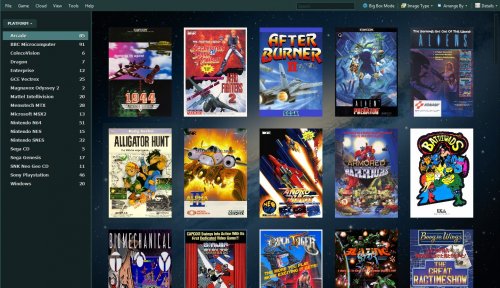spycat
Members-
Posts
1,065 -
Joined
-
Days Won
8
Content Type
Profiles
Forums
Articles
Downloads
Gallery
Blogs
Everything posted by spycat
-
Turn off Platform square images / Game Notes in Coverflow?
spycat replied to Blitzkrieg's topic in Noobs
Hi @Blitzkrieg The square images are called platform banners and are stored in the banner folders inside the platform folders inside LaunchBox\Images\Platforms. BigBox has no way of turning these off and if you delete them they will be recreated. A workaround is to create an empty text file and then change it's extension from txt to either png or jpg (either will work). You then need to delete the banner images and replace them with copies of this new empty file, renaming each copy to match the deleted image. When you now restart BigBox you may need to refresh all images. In BigBox Options you can hide platform info via Platform Details and game info via Game Details by unticking what you don't want. These will work with the default theme. Not sure about 3rd party themes as I don't use them. -
The "allow deleting roms when deleting games" feature has limitations as it will only delete what LaunchBox is aware of. If an arcade game uses a CHD then this will not be deleted when the working rom is deleted. Another example of this is where the game for deletion consists of, say, a cue and bin with LaunchBox pointing to the cue. Here the cue will be deleted but the bin will be left.
-
Do your platform names match those of the LaunchBox database? As far as I'm aware, if your platform names do not match those in the database then the data concerning Release Date, Developer, Manufacturer, CPU etc. as well as Notes will not be scraped. This is different to game data where your platform names can be different as long as you scrape using the database platform names. Mind you I might be wrong on this.
-
MAME has no problem playing Colecovision games. Are you by any chance trying to get MAME to "directly" run your Coleco games as you would your arcade ones? You need to add your Coleco platform to your MAME emulator in LaunchBox. Go to Manage Emulators, select your MAME emulator and open the Associated Platforms box. Add your Coleco platform as an Associated Platform and set it's Default Command-Line Parameters as coleco -cart And also just check that your bios coleco.zip contains the two files 313 10031-4005 73108a.u2 colecoa.rom
- 1 reply
-
- 1
-

-
MAME emulates the Casio PV-1000 just fine. This system needs no bios and the parameters are pv1000 -cart The Casio Loopy doesn't work in MAME possibly due to it's Bios casloopy.zip missing the file bios1 (a no dump).
-
Remove/change big grey box that appears when mouse hovers over game
spycat replied to Retrofrogg's topic in Troubleshooting
Enabling the Colourize Game Selections box when using the default (free) colour scheme has no effect on the grey box, You need to use one of the Premium colour schemes in order to see a difference. Which colour scheme blends the grey box best will depend on your background image. The image below uses the Cadet Blue colour scheme with the Colourize Game Selections box ticked. The selected (highlighted) game is Alligator Hunt. The grey box around this game is still visible but toned down quite a bit. If you want proper control over this grey box, then you need to post a ticket or maybe tag Jason. -
Remove/change big grey box that appears when mouse hovers over game
spycat replied to Retrofrogg's topic in Troubleshooting
You can't so you will need to make a Bitbucket ticket requesting it. A partial solution for now, if you have LaunchBox Premium, is to select Tools, Options, Features (under Theme) and enable the Colourize Game Selections tickbox. Depending on your chosen colour theme and background, this can fade the grey box considerably. -
Hi @AlmightyTurboman Use Notepad or similar to create and save an empty text file. Then change the extension from .txt to either .jpg or .png (either will work). Delete all your Banners and replace them with a copy of this new file, renaming the new file after each Platform.
-
Can't install .NET framework 4.7 to launch Big Box
spycat replied to Shade's topic in Troubleshooting
You haven't mentioned which version of Windows you are using. Check if your version of Windows supports 4.7. If it doesn't then 4.7 will not install. -
Yes, just use -f in the Default Command-Line Parameters.
- 11 replies
-
- 1
-

-
- full screen
- psxfin
-
(and 1 more)
Tagged with:
-
Hi @Cnells2000 The parameter -f will open games in fullscreen with pSX (aka psxfin).
- 11 replies
-
- 1
-

-
- full screen
- psxfin
-
(and 1 more)
Tagged with:
-
Go to Tools Options Game Details and make sure that the Video box is checked. Your videos should now play in the Right Sidebar. If you are using VLC and they don't play, try switching to WMP (Tools Options, Videos).
-
Launchbox downloading removed/replaced images from DB
spycat replied to emko's topic in Troubleshooting
I haven't come across this myself so far. Perhaps you should tag Vlansix about it. -
How to update your MAME ROMset to a newer version with CLRmamepro
spycat replied to SentaiBrad's topic in Emulation
Hi @Shades2585 CHD files are already compressed and should not be zipped. Each CHD file for a game should be put in a normal (not zipped) folder named after the game's rom; this is important as some chds have different names to their working roms. These chd folders can be either added to the folder where you keep your roms or to a separate folder. If you decide to keep the chd folders in a folder other than the roms one then you will need to add the path to the MAME configuration settings file mame.ini so MAME knows about them. -
-
Hi @mADjAckJ There seems to be some confusion in the posts about which romset you have. Is it 0.78 or 0.178?. Look inside one of your CPS2 game zips and check if it has a key file named after the game such as 1944.key, avsp.key and so on. If it has then you have 0.178 or later. If you are on 0.78 then attempting to get a 0.78 romset to work, game by game, with MAME 0.190 is a mammoth task. You would be better off grabbing a 0.190 romset and chds. For example, getting a qsound.zip that has the dl-1425.bin instead of the now obsolete qsound.bin file in itself will not get your Capcom 2 games working. All Capcom 2 games since 0.178 have a CPS2 encryption key file added to enable them to work with MAME 0.178 and later. Your NeoGeo games will not work as the neogeo bios will be outdated and some of these games will also be out of date. These are just two examples of things that won't work without grabbing new roms, bios and so on. By the way, the lack of sound in the game Ace is normal.
-
Hi @alnyden To start in fullscreen add the parameter -f You can exit AppleWin by using it's default ALT+F4 To exit by pressing ESC copy and paste the following code into the AppleWin's Edit Emulator, AutoHotkey Script window in LaunchBox. ; This section closes AppleWin when pressing Escape $Esc:: { Process, Close, {{{StartupEXE}}} }
-
As has been said above, both ColEm and MAME emulates ColecoVision no problem. If you want to try another option, blueMSX can also emulate ColecoVision. You can add your ColecoVision platform to blueMSX as an Associated Platform and the Default Parameters are /machine "COL - ColecoVision" /rom1
-
Hi @pacmanghostdude To auto-run an MSX game with the dsk extension using bluemsx with LaunchBox the normal parameters are /machine "MSX" /diskA %romfile% For MSX2 games replace "MSX" with "MSX2" And for rom based games replace diskA with rom1 The /machine parameter just makes bluemsx select the machine to emulate before it runs the game.
-
You might like to check this out http://retro-sanctuary.com/Top-40-3DO-Games.html
-
Other clones worth keeping are those with non-working parents. For example, the game Alligator Hunt where the parent is protected but both clones are fully playable. By the way hapyfsh2.zip is a "compilation" of well known arcade games. A dump of the Happy Fish JAMMA Pcb (302 games on 1 board), it currently doesn't work in MAME.
-
Hi @CalaveraX LaunchBox is not geared to handle Merged like MAME does. I use Split and can confirm that 1945kiii.zip works with LaunchBox. It's a parent and also it doesn't need a bios or other extra roms.
-
Indeed, MAME/MESS does emulate it. Save is officially unsupported but works ok. You need the bios scv.zip which contains the files epochtv.chr and upd7801g.s01 and the Default Command-Line Params are scv -cart
-
The two games you mention both use the Taito Device cchip.zip Maybe your romset for Mame188 32bit is missing this.
-
When you launch a MAME game you can then press TAB and the configuration menu will open. Namco's Puck Man (Japan set 1) has the following clones: Abscam - abscam.zip Buccaneer - bucaner.zip Caterpillar Pacman Hack - ctrpllr.zip Come Come (Petaco SA bootleg of Puck Man) - pacmanpe.zip Crock-Man - crockman.zip Ghost Muncher - ghostmun.zip Hangly-Man (set 1) - hangly.zip Hangly-Man (set 2) - hangly2.zip Hangly-Man (set 3) - hangly3.zip Joyman - joyman.zip - joyman.zip New Puck-X - newpuckx.zip Newpuc2 (set 1) - newpuc2.zip Newpuc2 (set 2) - newpuc2b.zip Pac-Man (bootleg on World Cup '90 hardware) - pac90.zip Pac-Man (Galaxian hardware, set 1) - pacmanbl.zip Pac-Man (Galaxian hardware, set 2) - pacmanbla.zip Pac-Man (Hearts) - pacheart.zip Pac-Man (JPM bootleg) - pacmanjpm.zip Pac-Man (Midway, harder) - pacmod.zip Pac-Man (Midway, speedup hack) - pacmanf.zip Pac-Man (Midway) - pacman.zip Pac-Man (Moon Alien 'AL-10A1' hardware) - pacmanblb.zip Pac-Man (SegaSA / Sonic) - pacmanso.zip Pacu-Man (Spanish bootleg of Puck Man) - pacuman.zip Piranha - piranha.zip Piranha (hack) - piranhah.zip Piranha (older) - piranhao.zip Popeye-Man - popeyeman.zip Puck Man (bootleg set 1) - puckmanb.zip Puck Man (bootleg set 2) - puckmanh.zip Puck Man (Japan set 2) - puckmod.zip Puck Man (Spanish, 'Made in Greece' bootleg) - pacmansp.zip Puck Man (speedup hack) - puckmanf.zip