-
Posts
760 -
Joined
-
Last visited
-
Days Won
1
Content Type
Profiles
Forums
Articles
Downloads
Gallery
Blogs
Everything posted by Kondorito
-
Nice rendition dragon. Does anybody know where can I override the default logo for this one and use a custom background in the options menu (for the Unified theme)?
-
Cheers LM. I saw the audit tool and thought it was MAME related only. Will play with it once I ger back home. Thanks.
-
Hey guys! Im on a quest; to have ALL my games with their corresponding front and back cover, 3d box, cart/disk, and a bg if possible. Maybe what I am about to ask can be done already, but I have not found yet how to do it. Is there a way of showing only the games that are lacking of specific media (and which media is missing), so the user can either run a media scrape through LB, or simply start adding manually the media type missing? Thanks!
-
Styph, just thinking out loud as a workaround; in the Unified support topic, Cid posted what to modify in the views to keep the wheel always visible. You would need to use the box only view (without the cart/disc) so they dont overlap. And you can then show the cart/disc in the game details page once you access it (so you dont miss that artwork). I dig your idea of having the wheel always visible.
- 53 replies
-
- 1
-

-
- criticalcid
- unified
- (and 4 more)
-
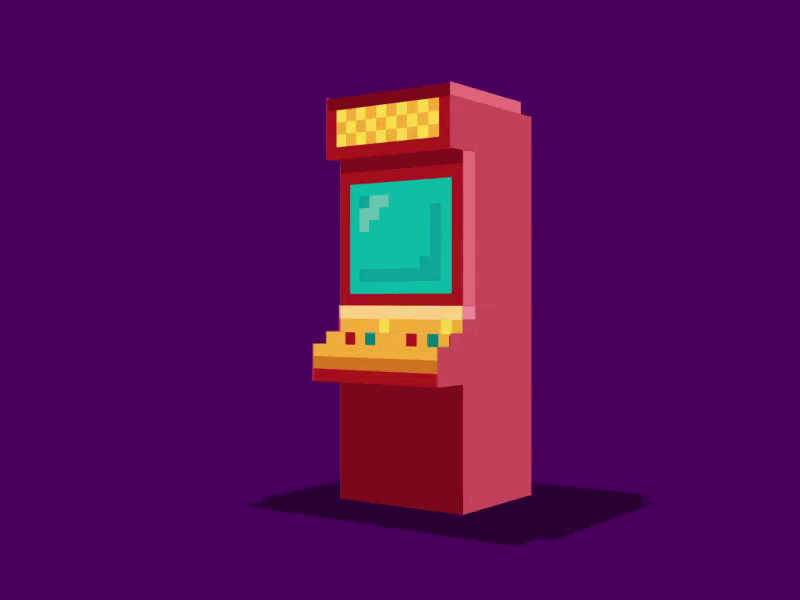
Youtube Scraper
Kondorito replied to srxz's topic in Third-Party Applications and Plugins (Released)
Thank you bud! I am out of town for a week, but will check it out as soon as I get back. -
Boom Shakalaka! Source: https://www.ebay.com/itm/Sydmeads-Terraforming-TurboGrafx-16-SCD-TurboDuo-NEW-FACTORY-SEALED-RARE/262938156276?hash=item3d3855dcf4:g:UkUAAOSwCWFY8gkO Source: https://www.ebay.com/itm/PCEWORKS-PC-ENGINE-MEMORIES-DELUXE-EDITION-MIGHT-MAGIC-III-POSTER-TURBODUO/163041685389?hash=item25f60aaf8d:g:zTEAAOSwbc5ay-qw
- 13 replies
-
Welcome RK! *thee hee*
- 13 replies
-
- 1
-

-
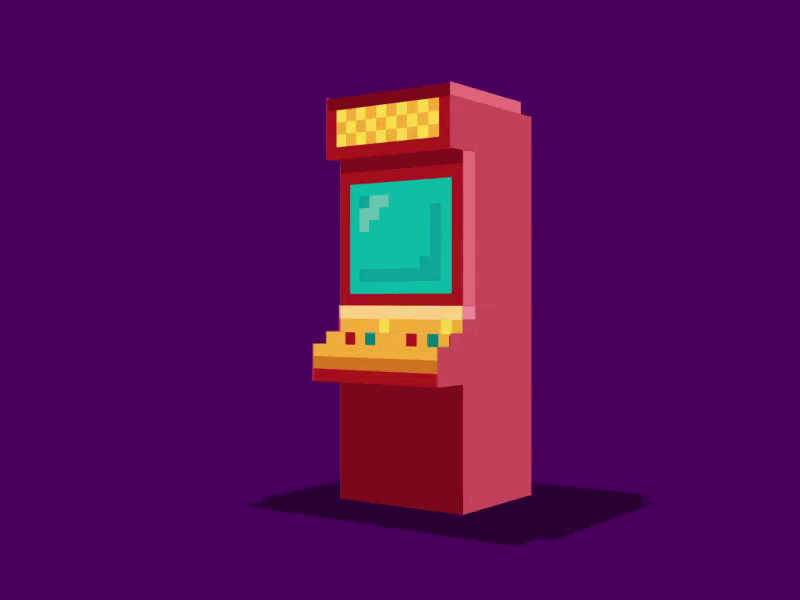
Youtube Scraper
Kondorito replied to srxz's topic in Third-Party Applications and Plugins (Released)
Care to point me to your other plugin? I would love to check it out When I said retro, I meant games from the 80s-90s era (console and handheld included), they usually get along better with a gameplay keyword rather than a trailer one. I will check my set once I get home, but if I recall correctly, a lot of videos that I miss are for the Asia releases (Japan/China/Taiwan), or the prototypes, or the unlicensed, or the hacks, etc. (not the mainstream games). -
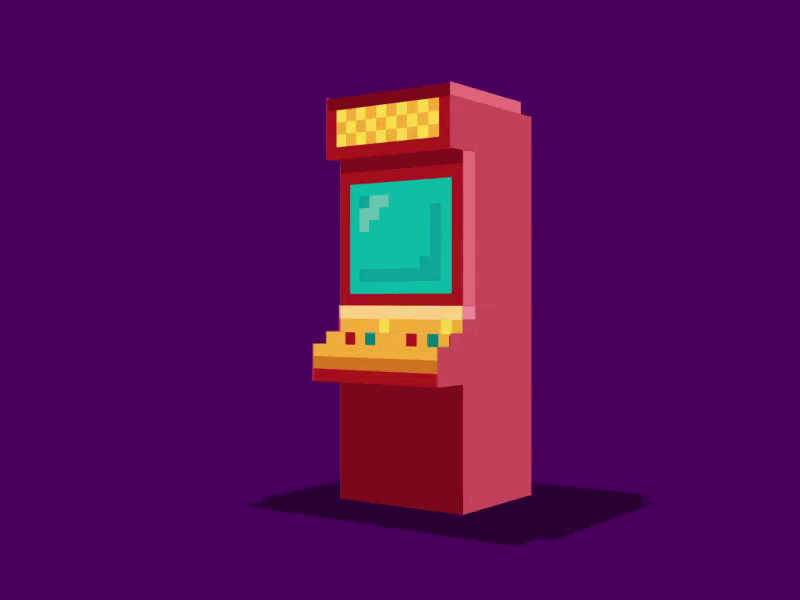
Youtube Scraper
Kondorito replied to srxz's topic in Third-Party Applications and Plugins (Released)
That sounds great. I said 2 minutes as that would be ideal, but in reality it would be better to raise the limit to 4 minutes, as I dont think too many results will show up being under 2 mins. Would it be easy to code an alternate version with the keyword gameplay instead of trailer for the retro games? -
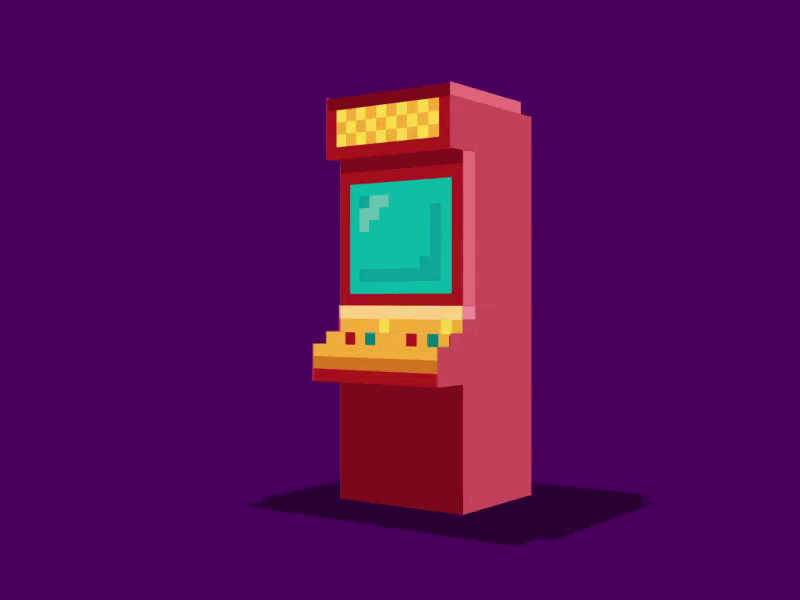
Youtube Scraper
Kondorito replied to srxz's topic in Third-Party Applications and Plugins (Released)
Hey @srxz , the plugin sounds awesome. Have a question: does the one click downloader have fixed values, like videos with max length 2 mins, or that the search keywords are gamename + gameplay or similar? -
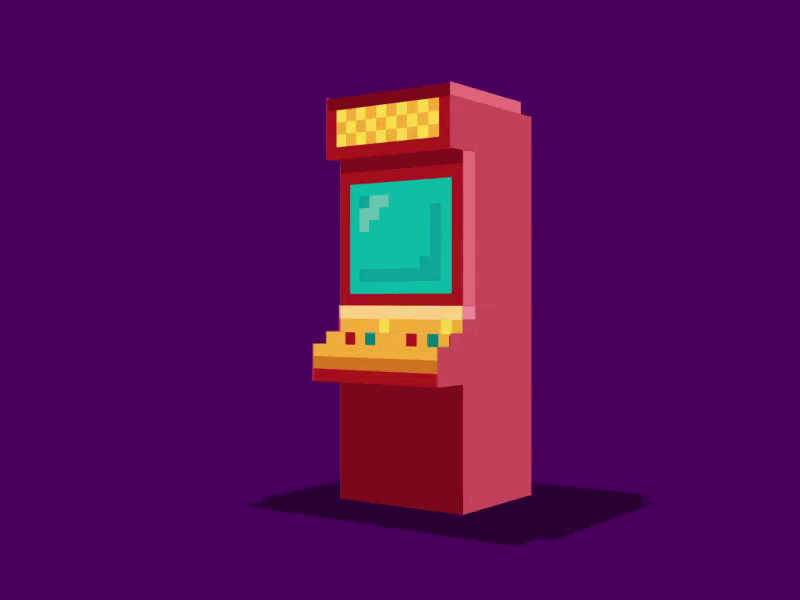
Unified Theme Overlays Pack (+200 in 3 versions)
Kondorito commented on Kondorito's file in Platform Bezels/Overlays
-
Thank you @ckp! Worked like a charm!
-
Thanks. How would the AHK lines be for launching C:\JoyToKey\joytokey.exe, and then taskkilling it? (Sorry as I am not familiar with AHK).
-
Guys, can you help me cooking a script to launch JoyToKey when launching mame64.exe, and then fully taskkilling it when mame is closed and back on BB? Thanks!
-
Hey @ckp and gang; do you know of a similar AHK content but for JoyToKey? I need to launch JTK with MAME, but then fully kill it when exiting MAME and going back to BB (cannot leave it active while in BB). Any help will be highly appreciated!
-
Spanish files finished @Jason Carr: Spanish.zip Let me know if anything else is needed. Cheers!
-
Thats a shame. The mixed results are from Don's filtering? Or when importing the zip files onto LB?
-
Version 1.0.0
1,593 downloads
Following @CriticalCid awesome Unified theme project, and so you can seamlessly transition from the theme to the emulator, this pack consists of each of the +200 system backgrounds, made as overlays in 1080p, 3 variations each. IMPORTANT (In case you will be using these pngs with Retroarch): Overlays require at least one image (.png) and a configuration file (.cfg) in order to activate them. The configuration file should have the exact same name as the image file. DO NOT use spaces in the filenames (for this pack you will need to remove the spaces from the file names). These files (the png and its corresponding cfg) should be placed together in the libretro overlay folder. In order to activate an overlay, go to the RetroArch Settings menu. Find the Onscreen Display submenu. From this menu you can activate the Overlay system and select which overlay file to display. Example: 4:3 with integer scale 4:3 with integer scale and a drop shadow 4:3 full screen -
Unified Theme Overlays Pack (+200 in 3 versions) View File Following @CriticalCid awesome Unified theme project, and so you can seamlessly transition from the theme to the emulator, this pack consists of each of the +200 system backgrounds, made as overlays in 1080p, 3 variations each. IMPORTANT (In case you will be using these pngs with Retroarch): Overlays require at least one image (.png) and a configuration file (.cfg) in order to activate them. The configuration file should have the exact same name as the image file. DO NOT use spaces in the filenames (for this pack you will need to remove the spaces from the file names). These files (the png and its corresponding cfg) should be placed together in the libretro overlay folder. In order to activate an overlay, go to the RetroArch Settings menu. Find the Onscreen Display submenu. From this menu you can activate the Overlay system and select which overlay file to display. Example: 4:3 with integer scale 4:3 with integer scale and a drop shadow 4:3 full screen Submitter Kondorito Submitted 05/07/2018 Category Platform Bezels/Overlays
-
Havent messed with it without an HS installation, I guess you eill need to setup the HS folder tree for them to work. Will try to explain my best below in how you can go about it: Get a MAME XML file containing all the roms you want to filter later on Here are all phulshof's MAME XML files: http://retrofe.nl/Download/XML/ You can grab yours (if you are already in 197 which is not there yet, 196 is almost the same, except for a couple of Tiger games [I can provide you later on a Youtube channel from a russian guy that on each MAME release, he shows a small video preview of every new added game]). In these zip files you will find ALL the possible configurations. Select the XML you want and move it out of the zip file. If you find in these zip files all your deisred categories, then you dont need to use Don Tools and you can just disregard those steps and go straight to Hyperspin Checker. If you decide to grab the main MAME file and make custom lists from there (that are not present in the zip file, even by genre) then Don tools will be necessary. Get "Dons Hyperspin Tools 4.3.26" (I am not sure if I can post a link to another FE here, so just google that name and you will be able to find the application). Get "Hyperspin Checker 0.11.1u2 Beta" (same as above; google is your friend). Create a folder tree for the above apps to work Create C:\HyperSpin\Databases\Main Menu\ Place this file: Main Menu.xml inside the Main Menu folder Create C:\HyperSpin\Settings\ Place this file: MAME.ini inside the Settings folder Create C:\HyperSpin\Databases\MAME\ Inside this folder, you will need to place the XML file you select from phulshof place (or any other XML file you want), named as MAME.xml Extract Don tools and Hyperspin Checker folders in C:\HyperSpin\ Go to Dons folder and choose the Filter Hyperlist app Select the mame.xml and Scan it Once scanned it will let you create lists from any variable you desire and save them as new XMLs Now that you have all the XMLs you want (by genre, manufacturer, year, etc.) you will need to process each XML in Hyperspin Checker Grab one of the XMLs, rename it as mame.xml and place it in C:\HyperSpin\Databases\MAME\ (renaming or moving out the original mame.xml first) Open Hyperspin Checker Select MAME from the list Go to the "Hyperspin system settings" and choose your MAME roms path and press the "Update Hyperspin INI" Restart the application to take the changes Select MAME from the list Press the Check and it will load the xml, showing which roms you have in green and which are not there in red You can then press the "Move unneeded roms or media to subfolder" and select the roms option The app will create a folder called "Unneeded" and will move all the zip files not present in the XML. What you get in the main roms folder, are the rom zip files from the XML you processed, so you can grab those and place them in a folder called "Fruit" for example. Move all the roms from the "Unneeded" folder back to the now empty main roms folder, change the mame.xml file from C:\HyperSpin\Databases\MAME\ to another one you want to process, launch Hyperspin Checker again, and so on. You then open Launchbox, go to one of the folders with roms you created, select them all, and do a drag and drop, and import them choosing to NOT skip anything, NOT compress anything, force duplicate roms, etc. Everything so if you drag and drop 1,000 zip files, by the end of the process Launchbox will tell you that 1,000 games were added. It is important to do drag and drop and not from the Import option in the menu, as I dont know why, the results are different. I tried to explain my best on how I would go about it being under your scenario. In my case it was different and a lot easier, because I did not wanted to make several folders; just wanted to make one specific rom folder with all my desired games, exported them, and then let Launchbox take care of the rest (so I can simply do searchs in LB and BB for genre, manufacturer, etc. without the need to have the zips separated). This whole process might be easier to do with a simple batch file, but since I am no programmer, or know how to do those things, I simply rely on already created tools. Good luck bro and sorry for the wall of text!
-
The tools might have been developed for Hyperspin, but they will serve their purpose for what you want them (to have a folder [or multiple] with specific zip files, which you can then drag and drop in Launchbox, and specify for each batch a platform name, or an emulator, or etc.). That is what I did; got my desired XML file, ran it through HyperspinChecker11, pointed to my whole 196 set, and selected to move to a different folder what is not present in the XML file. Then, I just dropped those zip files that remained in the MAME roms folder to Launchbox, and that was it.
-
Hey @Mr. RetroLust You can do it by creating XMLs for all the categories you want (using for example the app "Don Hypertools", but there are many). And then, using an app like HyperChecker, you can load the desired XML, point it to the roms path, and tell it to move all the zips that are not present in the XML to another folder.
-
Hey @kiddanplay, in the Unified topic somebody already asked that and Cid pointed out what to modify:
-
Hey @DivinityCycle! Was looking for a solution like this since a long time Thank you for all your research. I am not able to make it work however; I do not have Steam or any other app that might obstruct the Guide button. Pasted your AHK code in its correct section, and mapped the TAB key as the Config button in MAME, but nothing happens. Do you know if something changed from the MAME version you tested over a year ago and the current ones (I am on 196 just in case). Any insight you can provide regarding this will be highly appreciated. Cheers!
- 8 replies
-
- mame
- 360 controller
-
(and 2 more)
Tagged with:



