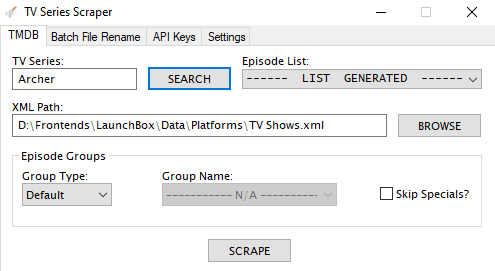Platform Bezels/Overlays
213 files
-
Animated Retroarch Overlays for Cell Phone
By Zkyo
NOTE: NES and SNES overlays are removed, hopefully temporarily. I'm awaiting a response from fercho.
Here's some animated overlays that I modified to fit my cell phone screen. I plan to make more overlays for other platforms too, and will update this post as I finish them.
Video Demonstration of the NES, SNES, GB, and GBC overlays
Modifications I made to the overlays:
- Resized game window to run at an integer scaled resolution as large as possible, to avoid issues with shaders
- Made buttons much larger, because I'm very uncomfortable using touch controls and have big thumbs.
- Recreated overlay using this retropad editor to fit my phone screen, which has an odd resolution (2400x1080)
- Added buttons to control Retroarch: Exit (double tap), Fast Forward, Open RA Menu, Load State, and Save State
Full credit to these people for making the awesome original overlays!
NES: Fercho's NES Overlay
SNES: Fercho's SNES Overlay (Also maybe MrRetroLust and OrionsAngel, I may have used part of their overlays, I don't remember)
GB: Press Start Button's Gameboy Overlay
GBC: Press Start Button's Gameboy Color Overlay
Side note: Yes, I know some of the buttons don't overlap quite right, and I don't really care. I find it very tedious to align properly, and it's close enough for me. Besides, your phone screen is small enough that it won't be as noticeable, and your thumbs cover most of the button anyway.
80 downloads
(0 reviews)0 comments
Submitted
-
Gameboy Box Art Overlay
By Drakorex
Tried searching for this, but couldn't find it. So I took a stab at it myself. If anyone else is able to do a better job, I'd love to see it.
32 downloads
(0 reviews)0 comments
Updated
-
Gameboy - Animated Overlay for Retroarch
Here is Gameboy bezel base on Fercho's animated overlay idea.
Animated Controller buttons .
Here is my config of the game screen under 1920x1080 :
=======================================
aspect_ratio_index = "23"
custom_viewport_height = "720"
custom_viewport_width = "800"
custom_viewport_x = "558"
custom_viewport_y = "118"
input_overlay = ":\overlays\gameboy_animated_border\gameboy_animated_border.cfg"
input_overlay_opacity = "1.000000"
video_crop_overscan = "false"
=======================================
My Retro games channel :
Press Start Button285 downloads
(1 review)0 comments
Updated
-
Canon X-07 MAME Overlay
By ci2own
Canon X-07 MAME Overlay.
Instructions:
Rename it with the same driver name you use in MAME for this system (in my case is x07.zip) and place it in your MAME\artwork\ folder.
15 downloads
(0 reviews)0 comments
Submitted
-
Famicom - Animated Overlay for Retroarch
I can't find a famicom (Japan version of NES) which I like, and I am big fans of Animated overlay which created by Fercho. So I create this version base on Fercho's work.
Animated Controller buttons . Credit to Fercho's works :
Super Famicom - Animated Overlay for Retroarch NES - Animated overlay for Retroarc My Retro games channel :
Press Start Button211 downloads
-
Exodus Bezel with Dan Patrick Logos
By lukeskope
I used the exodus frame and the amazing logo collection by Dan Patrick. Without Dan's hard work I wouldn't have most of the logo's used here. I made these for my Retroid Pocket 3. They're all 1920x1080. For non 4:3 handhelds like GBC and Lynx I adjusted the frames to match closely. If there's any systems you'd like to see, I will continue adding to this. If you find any aspect ratios are off, let me know I'll do my best to match the original console and handhelds.
1,727 downloads
-
Sega Naomi 4K - Lights Out - Realistic Retroarch Bezels
Sega Naomi 4K - Lights Out - Realistic Retroarch Bezels
Excuse me for the bad quality video, my editing software really sucks (take that Pinnacle Studio 20, time to switch to better software), there is a clip in the video of Gun Survivor that freezes frame.
Please note: The bezel for 18 Wheeler is connected to "18wheelu" and Airline Pilots to "alpilotj" as the other roms didn't work for me for some reason. If for whatever reason you want to connect the bezels to other roms you'll have to rename the files and within the config files as well.
This is part of the "Lights Out - Realistic Retroarch Bezels" series:
https://forums.launchbox-app.com/files/file/1950-mr-retrolusts-lights-off-retroarch-bezels/
==========================================
FEATURES
- All in 3840x2160 pixels for high detail
- 37 unique bezels
==========================================
INSTALLATION
The following steps are for users of 3840x2160 displays only. This setup will save you countless hours adjusting them yourself, but be sure not to rename any files or folders and follow below instructions. IMPORTANT: If you use another resolution you'll have to manually adjust the position and size of the game screen yourself.
1. Place the contents in the folder "RetroArch/config/Flycast" to the folder of the core that you use, as you can see I use the Flycast core.
2. Within this folder rename the following config file "Sega Naomi" to the name of the folder where your Sega Naomi games are stored. This file will automatically give all the Sega Naomi games without artwork a generic bezel.
3. Place the contents from "RetroArch/overlays/_MR.RETROLUST/Sega Naomi" to it's like named structure within RetroArch.
Done & Enjoy! \m/
==========================================
CREDITS
Hasan Tasdemir from Nationaal Video Game Museum for the opportunity to photograph at your amazing museum.
https://www.nationaalvideogamemuseum.nl
1,423 downloads
(1 review)0 comments
Updated
-
Entex Adventure Vision (Game Bezels)
By ci2own
A bezel for each Entex Adventure Vision Game.
Enjoy!
110 downloads
(0 reviews)0 comments
Updated
-
Super Famicom - Animated Overlay for Retroarch
By fercho
1920X1080 Base resolution But should be compatible with wider displays. as elements arranges to the left and right independently of the resolution. (set AUTO SCALE OVERLAY to ON). Animated Controller buttons . Select-able in-screen bezel. American/International logos and fonts (selectable clicking the SNES logo). (only for the nintendo logos version) Dark Theme. RECOMMENDED SETTINGS
RETRO ARCH VIDEO DRIVER: - Use Vulkan or any Open GL driver (Direct X drivers are buggy with animated overlays) VIDEO SCALING: - Set the screen scaling to 4:3 in a 16.9 display to get a fullscreen perfect overlay fit. Otherwise set the video scaling manually to fit your device display. Integer Scale set to OFF OVERLAY SETTINGS:
Set the “AUTO SCALE OVERLAY” option to ON in non wide displays. (square displays like crt tv’s, vga monitors, lcd panels, etc.) Otherwise you’ll get displaced controls. Set Overlay Opacity to 1.0 Set Show Inputs on Overlay to: Physical (Controller) Set Show Inputs from Port to: 1 MEGA BEZEL PRESET
427 downloads
- snes
- super famicom
- (and 3 more)
(1 review)0 comments
Updated
-
Super Nintendo - Animated Overlay for Retroarch (UPDATE)
By fercho
UPDATES IN NEW VERSION
New elements arrangement. No more black empty sides on ultra wide displays.(set the "AUTO SCALE OVERLAY" option to ON for non wide displays). Optimized fonts in panels and buttons. Redesigned face buttons (A B X Y L R). Corrected main grey color brightness. Corrected purple color (blue removed). Redesigned side panels. In-screen bezel removed (won't interfere with shaders) Selectable Dark theme addition. CONFIGURATION TIPS
RETROARCH VIDEO DRIVER:
Use Vulkan or any Open GL driver (DirectX drivers are buggy withanimated overlays)
VIDEO SCALING:
Set the screen scaling to 4:3 in a 16.9 display to get a fullscreenperfect overlay fit.
Otherwise set the video scaling manually to fityour device display.
- Integer Scale set to OFF
OVERLAY SETTINGS:
Set the "AUTO SCALE OVERLAY" option to ON in non wide displays.(square displays like crt tv's, vga monitors, lcd panels, etc.) Otherwise you'll get displaced controls. Set Overlay Opacity to 1.0 Set Show Inputs on Overlay to: Physical(Controller) Set Show Inputs from Port to: 1 CREDITS
Special thanks to Reddit user Kuroiryuu for the dark theme idea, and help in color and font optimizations.
Overlay config created with the RetroPad editor by Valent-in.
Nintendo logos by Dan Patrick and David Pustansky.
690 downloads
-
NES - Animated overlay for Retroarch
By fercho
1920X1080 Base resolution Fully compatible with the overlay AUTO-SCALE option Animated controller buttons Optional In-screen tube borders (bezel) Dark Theme Portrait Mode included Animated Fast-Forward Button (only on portrait mode) MEGA BEZEL PRESETS (Light and Dark) MEGA BEZEL PRESETS
DARK
LIGHT
RECOMMENDED LANDSCAPE MODE SETTINGS
OVERLAY SETTINGS:
Enable the AUTO SCALE OVERLAY option. As this overlay is made by elements that stick to the edges, no matter what resolution is used. With this, the overlay won't look deformed if it's not used on a 16:9 display. Set "Show Inputs on Overlay" to "Physical (controller)" Or to "OFF" if overlay flashes on button presses. On the overlay settings set the OVERLAY OPACITY TO 1.0 VIDEO SCALING FOR LANDSCAPE/HORIZONTAL MODE For an aspect ratio screen of 16:9 set the video scaling to 4:3 non integer. And go Full screen.
RECOMMENDED PORTRAIT MODE SETTINGS
OVERLAY SETTINGS (NOT NEEDED IN UPDATE 1.1)
Use the same Overlay setting as for landscape mode. But Also Enable the AUTO ROTATE OVERLAY setting And in your phone enable the AUTO- ROTATION TOGGLE.
This would auto switch the overlay to landscape if its hold horizontally, and auto switch to portrait mode if its held vertically.
If for some reason it wont switch to portrait mode, and it stays in the landscape mode on the middle of the screen, I added a button on top " SWITCH TO PORTRAIT MODE" touch/click that to force the portrait mode.
VIDEO SCALING FOR PORTRAIT MODE
For some reason, Auto scaling for portrait overlays is only functional in horizontal elements. Meaning that vertical elements, wont align or stick to the top and bottom of the display.
With this in mind, i made the portrait overlay with only horizontal elements.
I tested this overlay on phones with screens of an aspect ratio of 16:9, 18.5:9 and 20:9. With these results:
- On a screen ratio display of 16:9 set video scaling to 16:10 - On a screen ratio of 18.5:9 and 20:9 set video scaling to 4:3
NOTE ABOUT ANIMATED RESET AND FAST FORWARD BUTTONS
RetroArch only allows to "animate" controller buttons, so to "cheat" this limitation, and create an animated non controller buttons, i used a combination of controller buttons. For example if you push in you controller the buttons R3+Y you'll see the reset button animate, but the emulator won't reset. (set a combination hotkey if you want it to). For the FAST FORWARD button, i set it to the R2 button, as i use that button in general for that function.
475 downloads
-
Mr. RetroLust's Lights Out! Retroarch Bezels
Note: This thread will not be pushed to the front in the "whats new" section, if you want notifications for future updates to this file be sure to follow this page by using the follow button in the upper right corner
Here's my collection of Lights Out! Realistic Retroarch bezels.
You can find other bezels that are part of my "Lights Out!" series over here:
Neo Geo v2 4K - Lights Out - Realistic Retroarch Bezels
Capcom Play System I 4K - Lights Out - Realistic Retroarch Bezels
Capcom Play System II 4K - Lights Out - Realistic Retroarch Bezels
Capcom Play System III 4K - Lights Out - Realistic Retroarch Bezels
Sega Naomi 4K - Lights Out - Realistic Retroarch Bezels
Mame 4K - Lights Out - Realistic Bezels
Enjoy!
35,533 downloads
-
Afterburner 2 Cockpit Bezel With Lights
By rdscarlisle
This is my first animated Bezel/Overlay for Mame
This is the view from the moving Afterburner 2 Cabinet
Have figured out .lay files so the lock on lights come on during lock on. Start button is working in the correct place and warning lights work also
Enjoy everyone
85 downloads
-
Vertical Screen Overlays for Retroarch Mame or FBNeo
By rdscarlisle
These overlays for anyone using Launchbox in portrait mode.
The inspiration for these files was from mr retrolust who does amazing artwork here.
I used some overlays from his mame 4k lights out realistic bezels which everyone should check out if they dont have them already.
I'm not in the same league as him and won't lie, I'm no expert in making overlays etc but this is a first attempt so I will keep adding and tweaking files to improve them as I get a better understanding using my current software.
Thought I would give something back to this amazing community and hope you enjoy these.
854 downloads
-
High Impact Football Overlay
By rdscarlisle
This is my first ever attempt at an overlay. I made it for FBNeo using retroarch.
I hope everyone thinks its pretty decent, let me know what you think
6 downloads
(0 reviews)0 comments
Submitted
-
Neo Geo v2 4K - Lights Out - Realistic Retroarch Bezels
Neo Geo v2 4K - Lights Out - Realistic Retroarch Bezels
This is an upgrade to my previous Neo Geo bezels where I only used top or bottom strips, in this version I used as much instruction artwork from the mvs kits as I could possibly find including side art. Contains restored and translated artwork as well.
This is part of the "Lights Out - Realistic Retroarch Bezels" series:
https://forums.launchbox-app.com/files/file/1950-mr-retrolusts-lights-off-retroarch-bezels/
If you like these in Mame format go to: Mame 4K - Lights Out - Realistic Bezels
==========================================
FEATURES
- All in 3840x2160 pixels for high detail
- 152 unique bezels
==========================================
INSTALLATION
The following steps are for users of 3840x2160 displays only. This setup will save you countless hours adjusting them yourself, but be sure not to rename any files or folders and follow below instructions. IMPORTANT: If you use another resolution you'll have to manually adjust the position and size of the game screen yourself.
1. Place the contents in the folder "RetroArch/config/FB Alpha 2012 Neo Geo" to the folder of the core that you use, as you can see I use the FB Alpha 2012 Neo Geo core.
2. Within this folder rename the following config file "SNK - Neo Geo" to the name of the folder where your NeoGeo games are stored. This file will automatically give all the NeoGeo games without artwork the generic bezel.
3. Place the contents from "RetroArch/overlays/_MR.RETROLUST/NeoGeov2" to it's like named structure within RetroArch.
Done & Enjoy! \m/
==========================================
CREDITS
Mr.DO: http://mrdo.mameworld.info/mame_artwork_ingame.php
NeoGeosoft: http://www.neogeosoft.com
1,334 downloads
-
Capcom Play System III 4K - Lights Out - Realistic Retroarch Bezels
Capcom Play System III 4K - Lights Out - Realistic Retroarch Bezels
This is part of the "Lights Out - Realistic Retroarch Bezels" series:
https://forums.launchbox-app.com/files/file/1950-mr-retrolusts-lights-off-retroarch-bezels/
If you like these in Mame format go to: Mame 4K - Lights Out - Realistic Bezels
==========================================
FEATURES
- All in 3840x2160 pixels for high detail
- 6 unique bezels
==========================================
INSTALLATION
The following steps are for users of 3840x2160 displays only. This setup will save you countless hours adjusting them yourself, but be sure not to rename any files or folders and follow below instructions. IMPORTANT: If you use another resolution you'll have to manually adjust the position and size of the game screen yourself.
1. Place the contents in the folder "RetroArch/config/FB Alpha 2012" to the folder of the core that you use, as you can see I use the FB Alpha 2012 core.
2. Place the contents from "RetroArch/overlays/_MR.RETROLUST/CPS3" to it's like named structure within RetroArch.
Done & Enjoy! \m/
==========================================
CREDITS
Mr.DO for most artwork: http://mrdo.mameworld.info/
792 downloads
-
Capcom Play System II 4K - Lights Out - Realistic Retroarch Bezels
Capcom Play System II 4K - Lights Out - Realistic Retroarch Bezels
This is part of the "Lights Out - Realistic Retroarch Bezels" series:
https://forums.launchbox-app.com/files/file/1950-mr-retrolusts-lights-off-retroarch-bezels/
If you like these in Mame format go to: Mame 4K - Lights Out - Realistic Bezels
==========================================
FEATURES
- All in 3840x2160 pixels for high detail
- 1 Generic bezel for any game without artwork
- 36 unique bezels
==========================================
INSTALLATION
The following steps are for users of 3840x2160 displays only. This setup will save you countless hours adjusting them yourself, but be sure not to rename any files or folders and follow below instructions. IMPORTANT: If you use another resolution you'll have to manually adjust the position and size of the game screen yourself.
1. Place the contents in the folder "RetroArch/config/FB Alpha 2012" to the folder of the core that you use, as you can see I use the FB Alpha 2012 core.
2. Within this folder rename the following config file "Capcom Play System II" to the name of the folder where your Capcom Play System II games are stored. This file will automatically give all the Capcom Play System II games without artwork the generic bezel.
3. Place the contents from "RetroArch/overlays/_MR.RETROLUST/CPS2" to it's like named structure within RetroArch.
Done & Enjoy! \m/
==========================================
CREDITS
Mr.DO for most artwork: http://mrdo.mameworld.info/
786 downloads
-
Capcom Play System I 4K - Lights Out - Realistic Retroarch Bezels
Capcom Play System I 4K - Lights Out - Realistic Retroarch Bezels
This is part of the "Lights Out - Realistic Retroarch Bezels" series:
https://forums.launchbox-app.com/files/file/1950-mr-retrolusts-lights-off-retroarch-bezels/
If you like these in Mame format go to: Mame 4K - Lights Out - Realistic Bezels
==========================================
FEATURES
- All in 3840x2160 pixels for high detail
- 1 Generic bezel for any game without artwork
- 25 unique bezels
==========================================
INSTALLATION
The following steps are for users of 3840x2160 displays only. This setup will save you countless hours adjusting them yourself, but be sure not to rename any files or folders and follow below instructions. IMPORTANT: If you use another resolution you'll have to manually adjust the position and size of the game screen yourself.
1. Place the contents in the folder "RetroArch/config/FB Alpha 2012" to the folder of the core that you use, as you can see I use the FB Alpha 2012 core.
2. Within this folder rename the following config file "Capcom Play System I" to the name of the folder where your Capcom Play System I games are stored. This file will automatically give all the Capcom Play System I games without artwork the generic bezel.
3. Place the contents from "RetroArch/overlays/_MR.RETROLUST/CPS1" to it's like named structure within RetroArch.
Done & Enjoy! \m/
==========================================
CREDITS
Mr.DO for most artwork: http://mrdo.mameworld.info/
@Orionsangel for helping out with the Forgotten World bezel: https://www.youtube.com/channel/UCG1g7PE9yzd4MboQQa9OYWA
1,016 downloads
-
retroarch Mr. RetroLust's Mame 4K Bezels - non official retroarch conversion - (4K and 1080p only!!)
By klyze_pt
First of all i wanna thank @Mr. RetroLust, you can find the official post here Mr. RetroLust's - Mame 4K - Lights Out - Realistic Bezels with his awesome work.
This is just a mass scripted conversion of Mr. Retrolust work added a Mega Bezel shader and some manual tweaks for retroarch, all credits to @Mr. RetroLust and Mega Bezel Community.
First a warning, this is for 4K and 1080P resolutions only!! it wont work as intended in other screen resolutions.
Instructions:
1- Choose and unzip your config.zip (1080p or 4k) to the retroarch folder, it has the individual game cfgs for finalburn neo and mame cores already has the "mega bezel shader pack" included.
regardless of what core run what, the rom names are shared, so for the sake of simplicity, with the exception of the core main .cfg files (MAME.cfg / FinalBurn Neo.cfg) all the other game individual .cfg files are exactly the same.
2. extract "shaders_v110.zip" to the shader folder, it has the default retroarch ":\shaders\shaders_slang\" shaders and the mega bezel special shaders in ":\shaders\shaders_slang\bezel\Mega_Bezel\Presets\", this pack presets in the klyze folder
Or you can go to Mega Bezel Community and add the latest version manually, just dont forget to add my presets.
Games with flat overlay have a dedicated flat shader, but some look good with either flat or curved, so its up to you.
2a. if you think the mega bezel shader is too taxing for your pc just download "Normal Shaders pack" and overwrite the megabezel ones.
3. unzip all the "overlays_partX.zip" files and place them in the overlay folder ":\overlays\Arcade4k\"
This was tested in a clean retroarch install, so if you have a retroarch with some weird settings you may have to adjust the main core cfgs yourself.
Again, this was a mass conversion, so you may find some unexpected issues i missed, so just give me some feedback.
1,449 downloads
- real bezels
- 1080p
- (and 2 more)
-
Mortal Kombat 2 Move List Bezel
Custom bezel for Mortal Kombat II that includes the special moves and fatalities. PSD included.
158 downloads
-
Mortal Kombat Move List Bezel
Made a bezel for Mortal Kombat (Mame) that includes the move lists on the side. PSD included.
122 downloads
(0 reviews)0 comments
Submitted
-
Simpsons Bowling Bezel
I looked around for a Simpsons Bowling Bezel but couldn't find one, so I made one myself. This is a Bezel for MAME, simply drag and drop the simpbowl folder into your Artwork directory.
72 downloads
-
Generic Arcade 1080P Overlay
By soqueroeu
Hello everyone!
I did these overlays with available content in community and internet. I credit everyone for their respective content provided.
I mainly thank our friend Duimon from Forum Libretro for your beautiful work and inspiration.
Here a LINK to YOUR great work.
These overlays were created using the sources of this great contributor. Thanks a lot Duimon!!
They are all generic arcade 1080p overlays. Use for Mame, FinalBurn Neo, Capcom and NeoGeo systems.
Contains versions for curved screen, flat screen, horizontal and vertical variants.
I made them to use simultaneously with Retroarch + Launchbox, as it contains their logos. Obviously they can be used for Retroarch alone, of course!
INSTRUCTIONS:
Unzip the content into the Retroarch overlay folder.
SCALING SETTINGS:
Curved screen horizontal overlays:
Integer Scale: OFF
Aspect Ratio: Custom
Custom Aspect Ratio (X Position): 350
Custom Aspect Ratio (Y Position): 80
Custom Aspect Ratio (Width): 1220
Custom Aspect Ratio (Height): 920
Shader: Use one which lets you define the curvature for best result (I prefer crt-guest-dr-venom).
Curved Screen Vertical Overlay:
Integer Scale: OFF
Aspect Ratio: Custom
Custom Aspect Ratio (X Position): 608
Custom Aspect Ratio (Y Position): 72
Custom Aspect Ratio (Width): 702
Custom Aspect Ratio (Height): 934
Again, use a shader which lets you define the curvature for best result (I recommend crt-guest-dr-venom).
Flat screen Horizontal Overlay:
Integer Scale: OFF
Aspect Ratio: Custom
Custom Aspect Ratio (X Position): 316
Custom Aspect Ratio (Y Position): 54
Custom Aspect Ratio (Width): 1290
Custom Aspect Ratio (Height): 970
Flat screen Vertical Overlay:
Integer Scale: OFF
Aspect Ratio: Custom
Custom Aspect Ratio (X Position): 590
Custom Aspect Ratio (Y Position): 48
Custom Aspect Ratio (Width): 740
Custom Aspect Ratio (Height): 896
-----------------------------------------------------------------
-----------------------------------------------------------------
BONUS
1080P arcade overlay (Mame and FBN versions) for vertically rotated monitors.
NOTE: To use rotated overlays, you need to configure the image rotation by Retroarch video settings and, obviously, a monitor that allows you to rotate it physically.
Curved screen vertical rotate overlay:
Integer Scale: OFF
Aspect Ratio: Custom
Custom Aspect Ratio (X Position): 230
Custom Aspect Ratio (Y Position): 80
Custom Aspect Ratio (Width): 1224
Custom Aspect Ratio (Height): 918
Shader: One more time, one which lets you define the curvature for best result (I prefer crt-guest-dr-venom).
Flat screen vertical rotate overlay:
Integer Scale: OFF
Aspect Ratio: Custom
Custom Aspect Ratio (X Position): 198
Custom Aspect Ratio (Y Position): 56
Custom Aspect Ratio (Width): 1292
Custom Aspect Ratio (Height): 962
Have a good time!
813 downloads
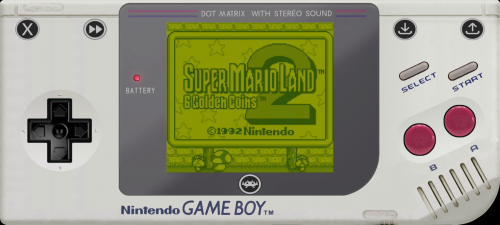
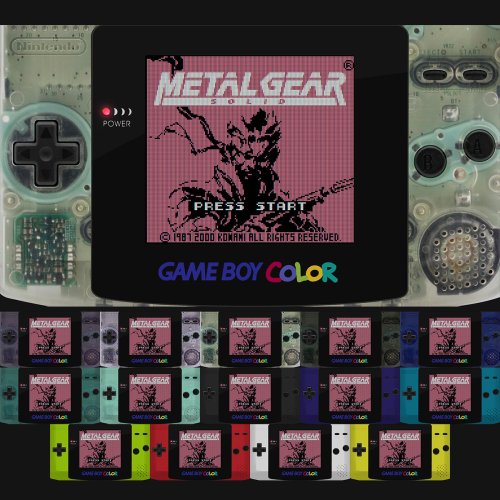


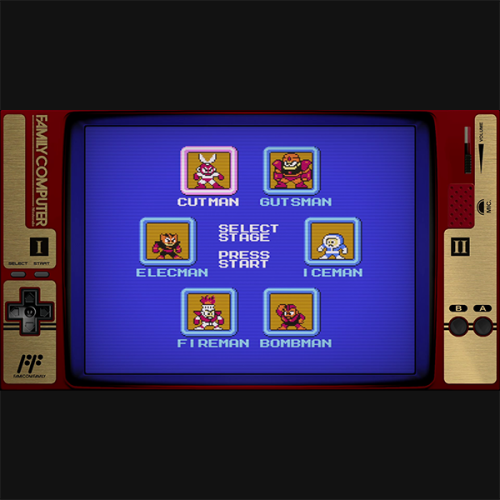
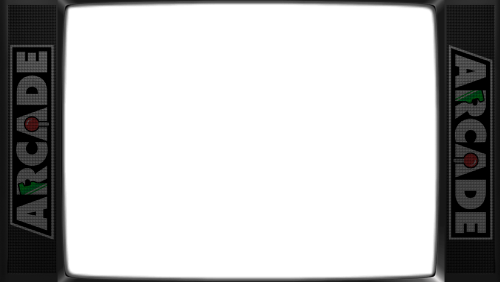
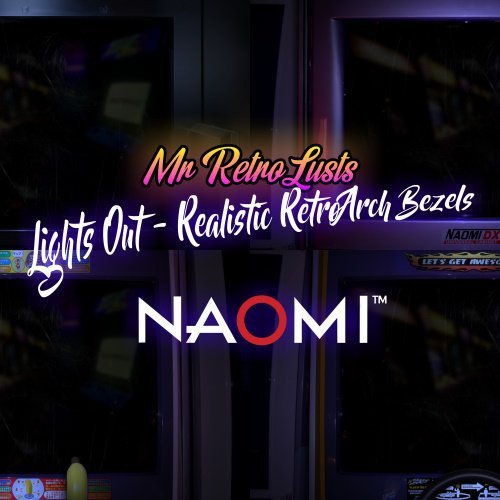
.thumb.png.31770017c1bf8ab607fd2f779e72c05f.png)


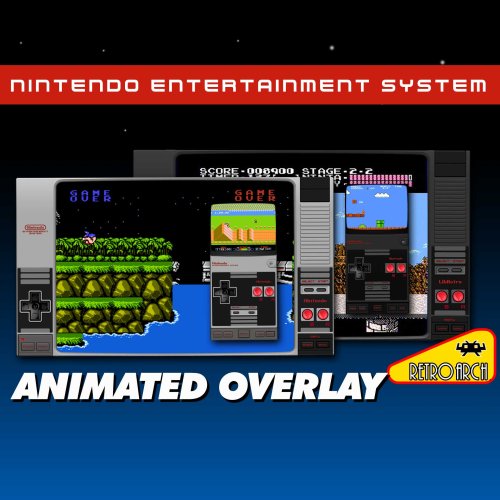
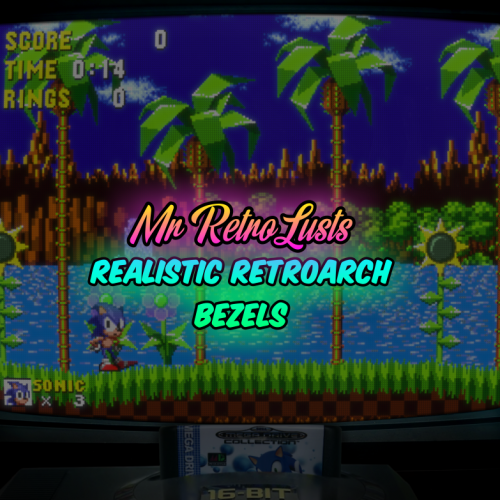


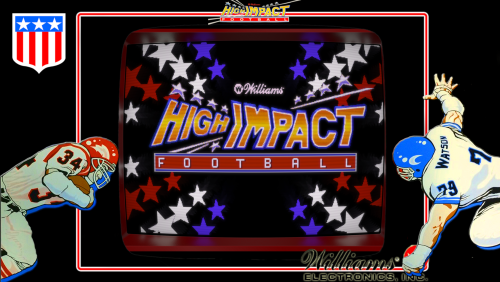





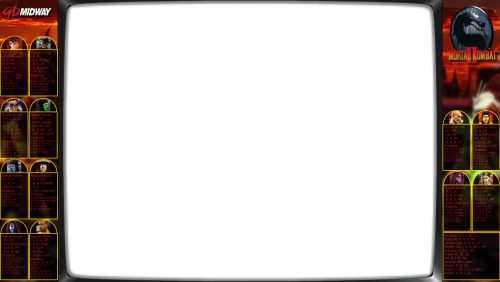
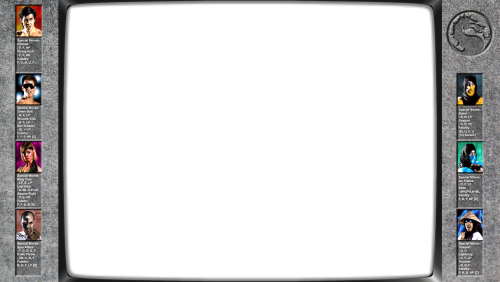
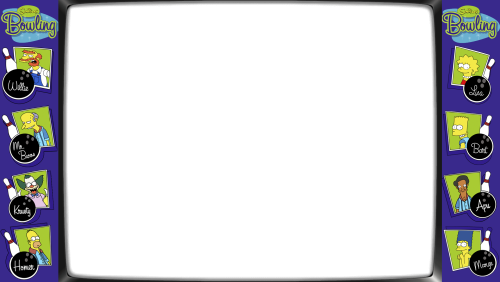
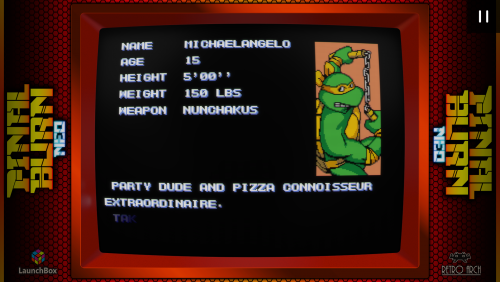
.thumb.png.0143038bf35d857bbdebee35c3dc47b2.png)






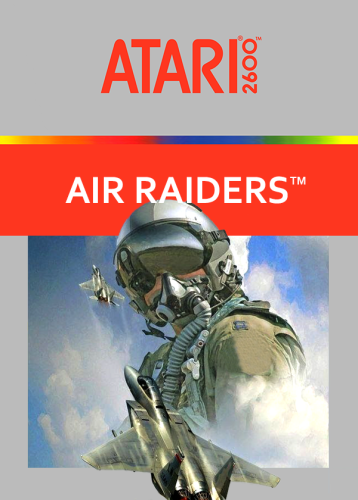
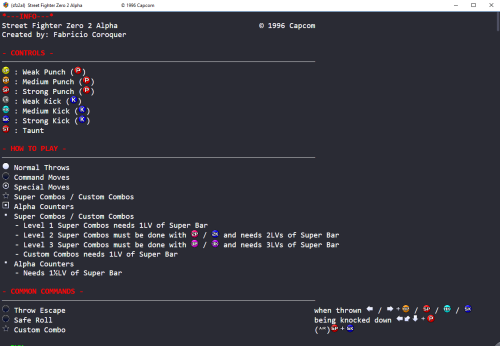
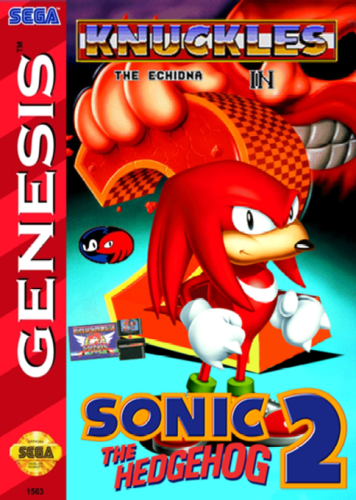
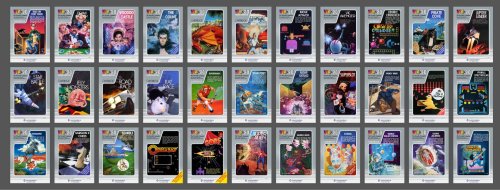
.thumb.png.7e3e30a8a12a702e05af7309eb087e82.png)